Here is a step-by-step guide on how to install and enable ChatGPT plugins:
- First, go to the ChatGPT website.
- Then, sign in to your account.
- Click on the “Settings” icon in the top right corner of the screen.
- In the “Settings” menu, click on the “Plugins” tab.
- Click on the “Enable Plugins” button.
- A list of available plugins will be displayed.
- Select the plugins that you want to install.
- Click on the “Install” button.
- The plugins will be installed and enabled.
You can now use the installed plugins in ChatGPT. To do this, type a prompt in the ChatGPT interface and select the plugin you want to use from the drop-down menu.
Here are some of the benefits of using ChatGPT plugins:
- Plugins can extend the functionality of ChatGPT.
- Plugins can provide access to new features and capabilities.
- Plugins can help you to automate tasks and workflows.
- Finally, plugins can make ChatGPT more powerful and versatile.
If you are looking for ways to improve your ChatGPT experience, I encourage you to try out some of the available plugins. You may be surprised at how much they can add to the tool.
Here are some of the most popular ChatGPT plugins:
- The Wolfram Alpha plugin allows you to access the power of Wolfram Alpha directly from ChatGPT.
- The Google Translate plugin allows you to translate text between languages.
- The OpenTable plugin allows you to make restaurant reservations.
- The Expedia plugin allows you to book flights and hotels.
- The Zapier plugin allows you to connect ChatGPT to other web services.
These are just a few of the many available ChatGPT plugins. To find more plugins, you can visit the ChatGPT plugin store.
I hope this guide has been helpful. If you have any questions, please feel free to comment below.
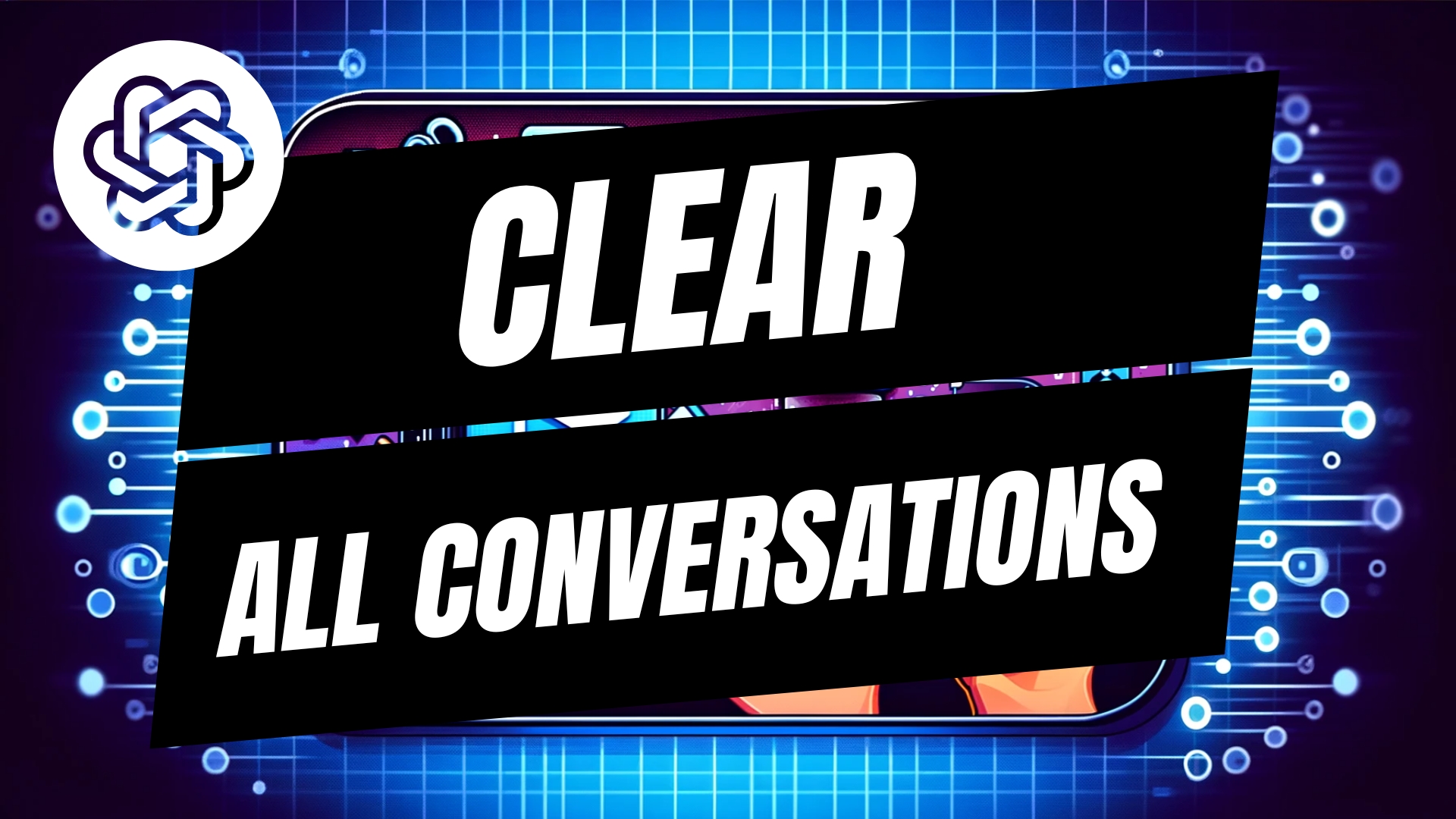
Leave A Comment