Have you ever wanted to chat with your friends while playing on Roblox mobile, but not sure how to do it? In this blog post, we will guide you step by step on how to enable the voice chat feature on Roblox mobile, allowing you to communicate with your fellow players in real-time.
To begin with, ensure that you have the latest version of the Roblox app installed on your mobile device. The voice chat feature is only available on the latest versions. You can download or update the app from the App Store for iOS users or Google Play Store for Android users.
Once you’ve confirmed that you’re on the latest version of the app, follow these steps:
- Launch the Roblox app and log in to your account.
- On the bottom navigation bar, click on the ‘More’ option represented by three dots.
- From the drop-down menu, select ‘Settings’.
- Under the ‘Settings’ menu, navigate to ‘Privacy’.
- Scroll down to the ‘Contact Settings’ section and find the ‘Voice Chat’ option.
- Toggle on the switch next to ‘Voice Chat’ to enable the feature.
Remember, Roblox has certain restrictions on who can use voice chat based on age. If you’re under 13, you won’t be able to activate this feature due to safety reasons. However, if you’re 13 or over, you’re good to go!
By following these simple steps, you can now enjoy a more immersive and dynamic gaming experience on Roblox mobile.
Remember, the voice chat feature should be used responsibly. Do not share personal information and be respectful to other players. Happy gaming!
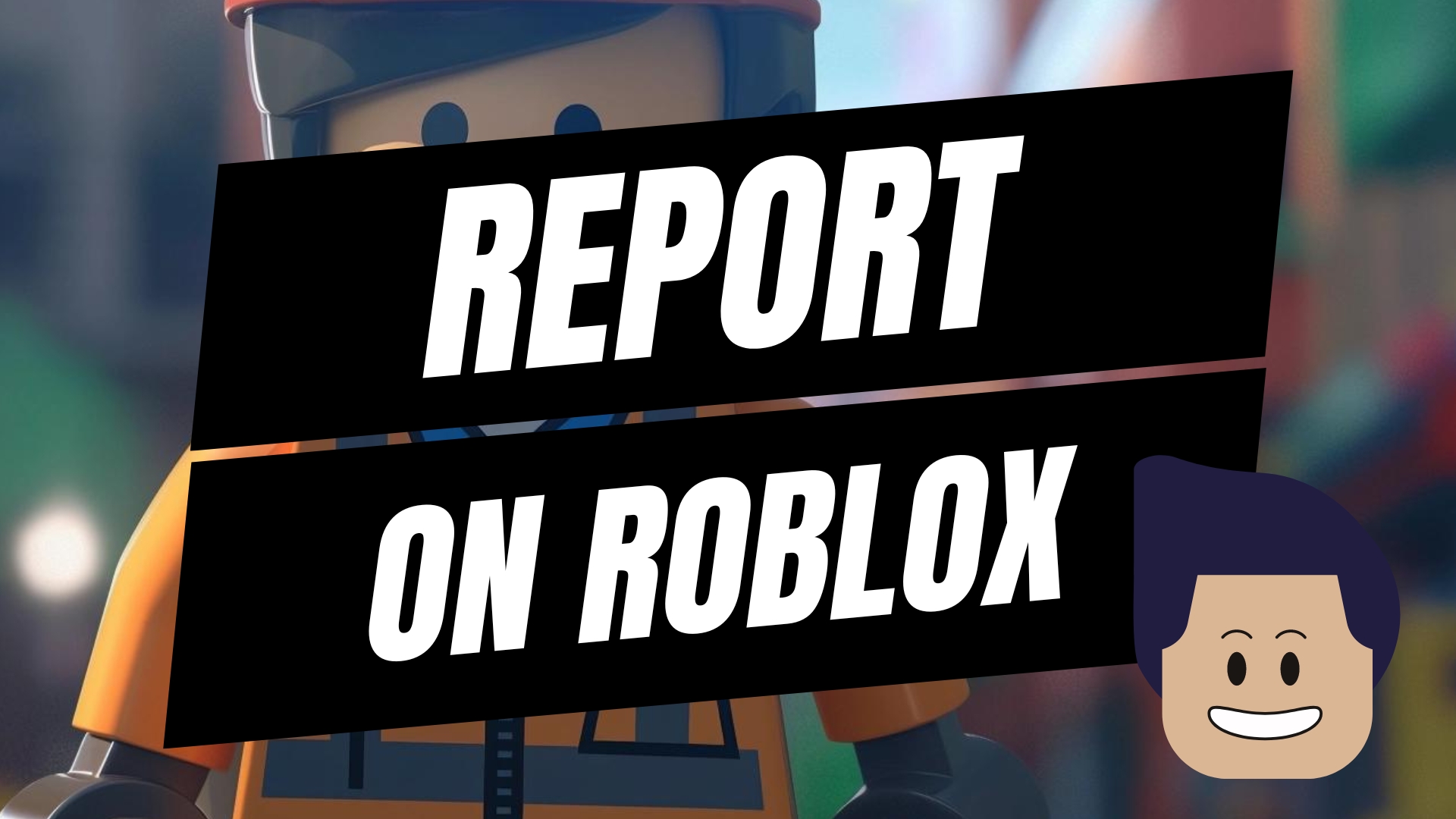



Leave A Comment