How to View Your App Store Purchase History on iPhone [Simple Guide]
Ever forget which app you bought or need a receipt for a past purchase? Keeping track of App Store spending can be tricky, but luckily, viewing your purchase history is a breeze on your iPhone.
This guide will walk you through exactly how to find your App Store purchase history in just a few steps.
What You’ll Need:
- Your iPhone
- Apple ID and password (the one you use for the App Store)
Finding Your App Store Purchase History:
Open the Settings app on your iPhone.
Tap on your name at the top of the Settings menu.
Scroll down and tap on Media & Purchases.
Select View Account. You might be prompted to sign in with your Apple ID and password here.
Look for Purchase History. This will display a list of your recent App Store purchases.
Understanding Your Purchase History:
By default, your purchase history shows the past 90 days. Here’s how to navigate and understand the information:
Filtering by Date: At the top of the Purchase History list, you’ll see “Last 90 Days.” Tap on this to view options for filtering purchases by year or month.
Purchase Details: Each entry in the list shows the app name, price, date of purchase, and whether it was an in-app purchase.
Redownloading Apps: If you’ve deleted an app you purchased, you can easily redownload it for free by tapping the download icon next to the app name.
Need Help With An Older Purchase?
If you’re looking for a purchase made more than 90 days ago, you can access your complete purchase history on Apple’s website:
Visit https://support.apple.com/en-lamr/HT204084 in your web browser.
Sign in with your Apple ID and password.
You’ll see a list of your recent purchases.
Additional Tips:
- You can also use the search bar at the top of your purchase history (on both iPhone and website) to find a specific app or purchase.
- For managing subscriptions, head back to Settings > Tap your name > Subscriptions. Here you can see active subscriptions, manage renewal dates, and cancel if needed.
By following these steps, you’ll be a master at navigating your App Store purchase history on iPhone, letting you track spending, find receipts, and redownload past purchases with ease.
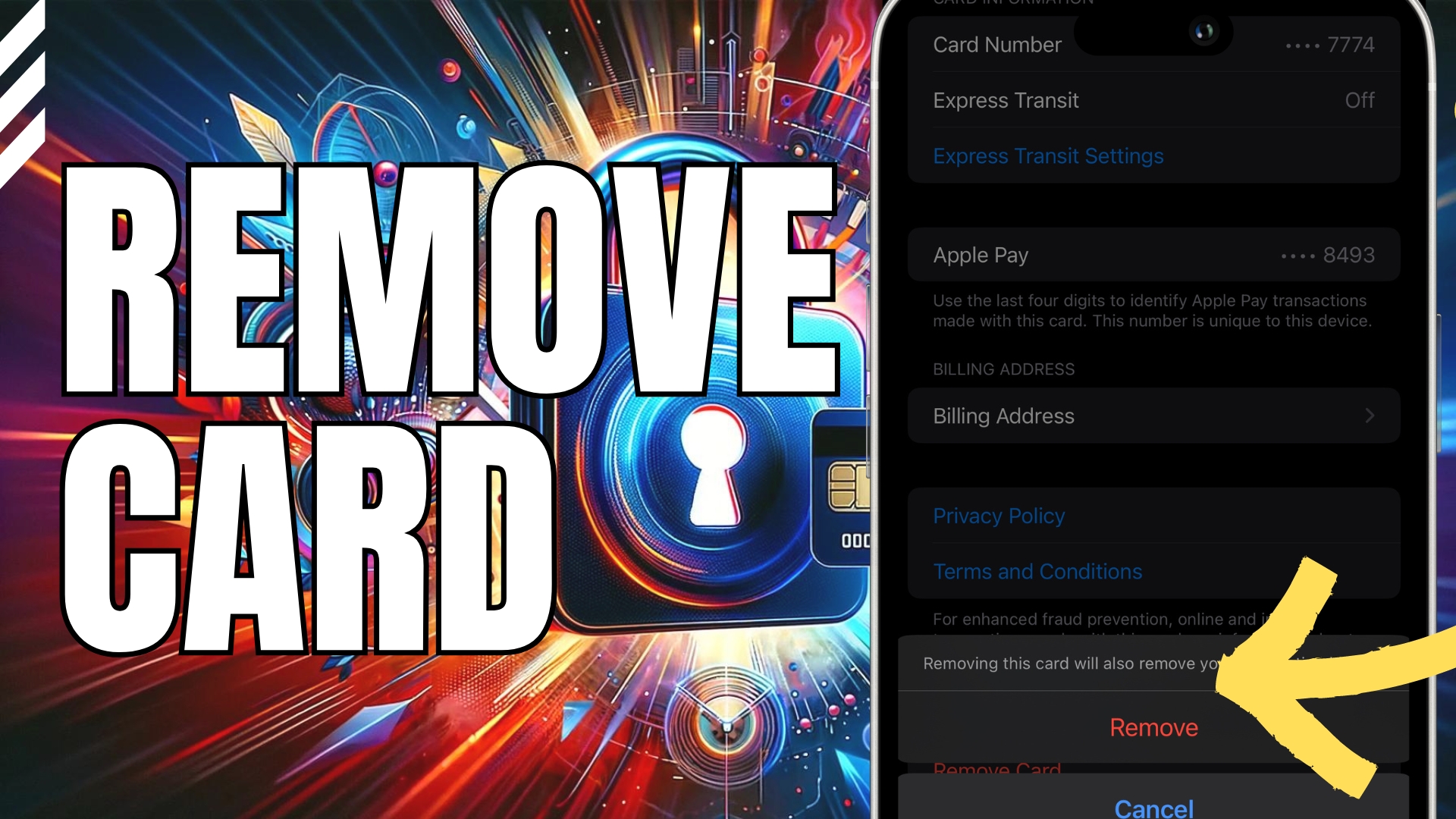

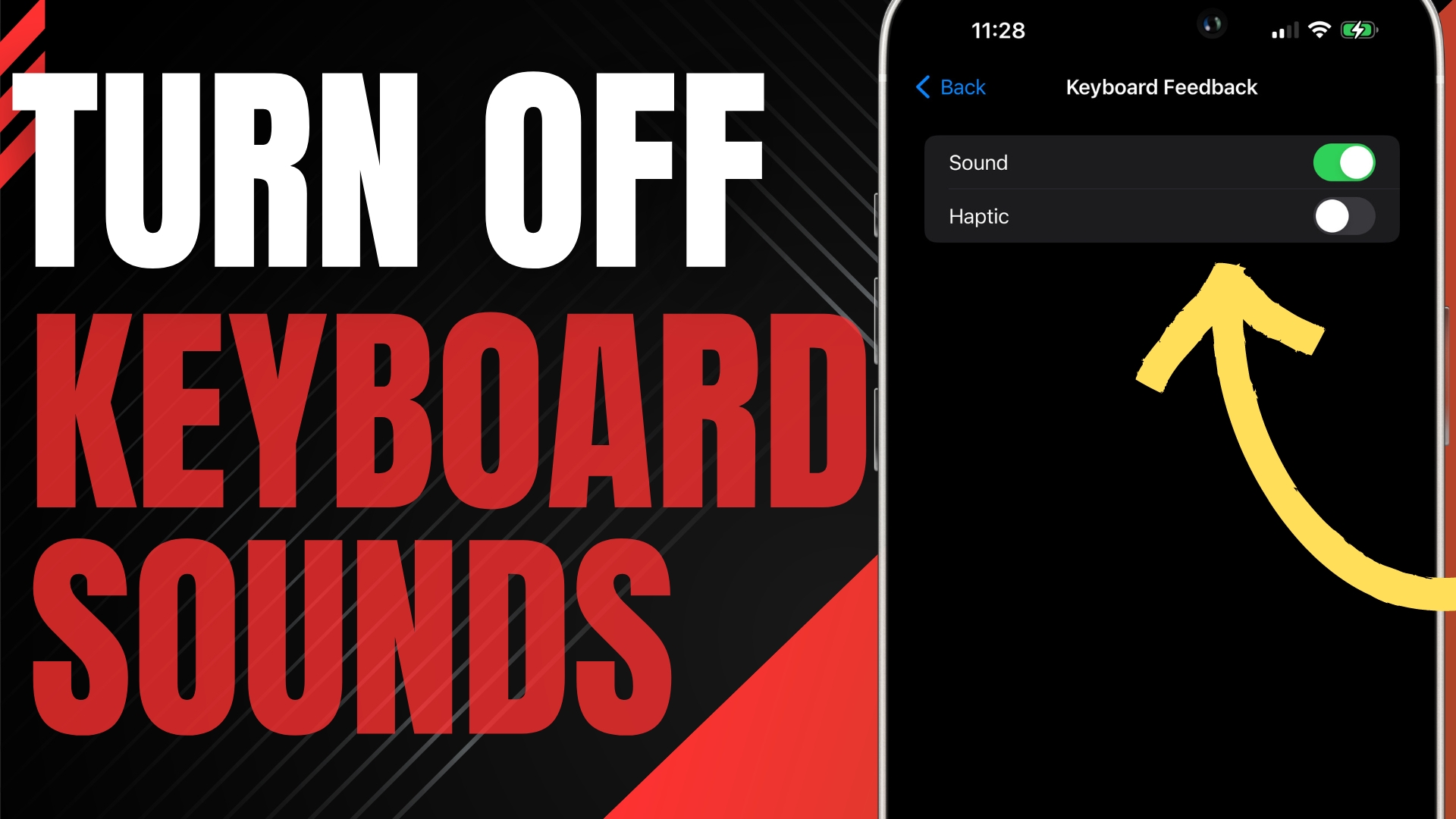
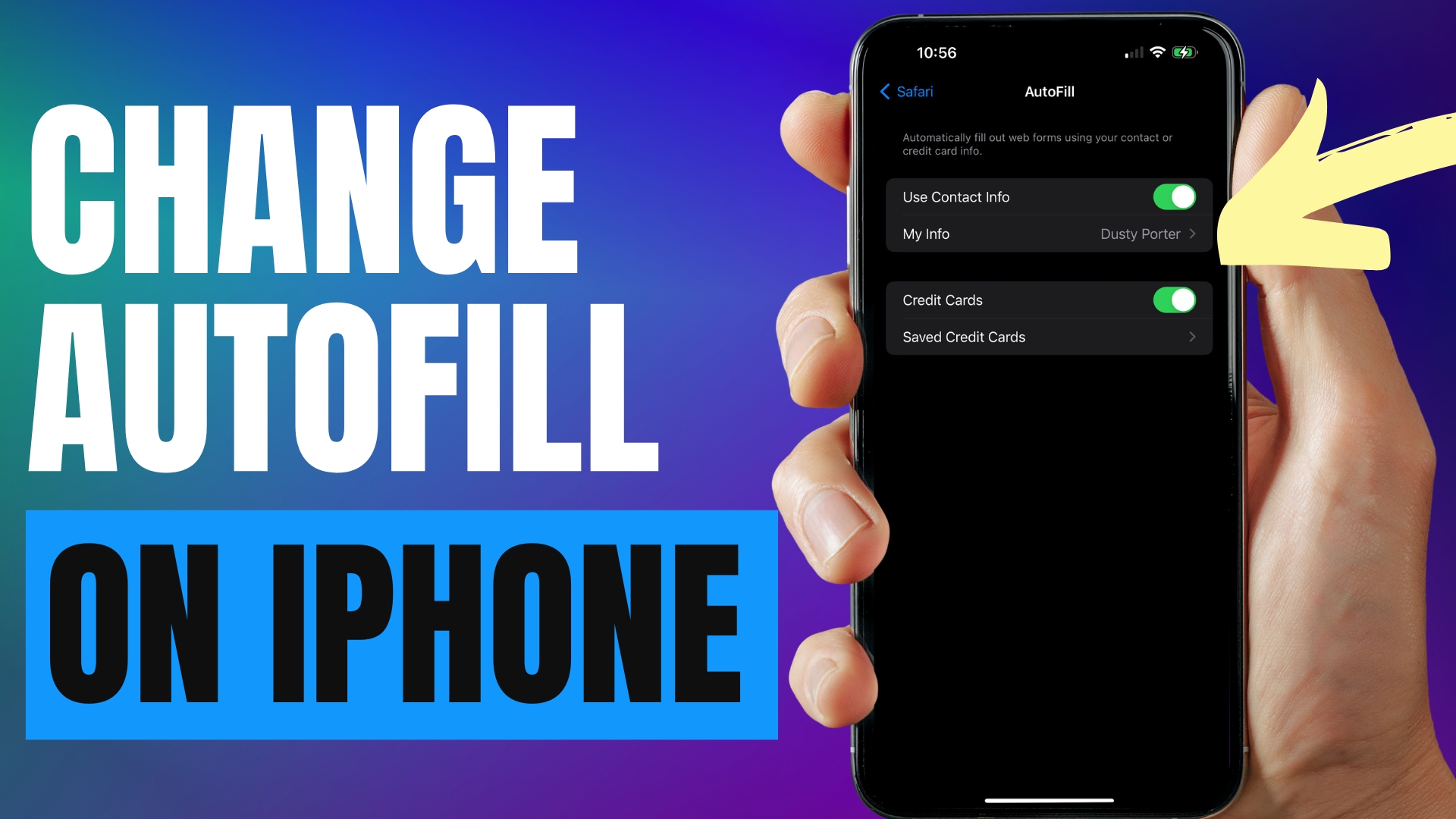
Leave A Comment