Ever fill out a tedious online form on your iPhone and wished there was a faster way? Well, there is! With iPhone Contact Autofill, you can ditch the constant typing and breeze through those forms in seconds. This blog post will guide you through the simple process of setting up Contact Autofill in Safari, so you can reclaim your precious time.
What is iPhone Contact Autofill?
iPhone Contact Autofill is a handy feature that allows you to automatically fill out web forms in Safari with your saved contact information. This includes your name, address, phone number, and email address. Once enabled, you’ll see an “AutoFill Contact” suggestion above the keyboard whenever you’re filling out a form on a website. With a simple tap, your information will be populated in the corresponding fields, saving you a significant amount of time and effort.
Benefits of Using Contact Autofill
- Saves Time: No more manually typing in your information every time you fill out a form.
- Reduces Errors: Autofill eliminates typos and ensures your information is entered accurately.
- Convenience: Makes online shopping and registration a breeze.
Setting Up Contact Autofill (It’s Easy!)
Grab your iPhone and open the Settings app.
Scroll down and tap on “Safari.” This will open your Safari settings.
Find the “AutoFill” section. You’ll see a few toggle switches here.
Enable “Use Contact Info.” This activates the use of your contact information for autofill.
Tap on “My Info” and select your contact card. This tells Safari which contact card contains the information you want to use for autofill.
Pro Tip: Make sure your contact information in the chosen card is accurate and up-to-date.
Using Contact Autofill in Safari
Now that you’ve set it up, using Contact Autofill is incredibly simple:
Open Safari and navigate to a website with a form you need to fill out.
Tap on any form field, like name, email, or address.
Look above the keyboard. You should see an “AutoFill Contact” suggestion.
Tap “AutoFill Contact” and select the appropriate contact card if you have multiple ones.
Safari will automatically populate the form fields with your information. You can make any necessary edits before submitting the form.
Additional Notes:
- You can also use Contact Autofill for credit cards on iPhone. Just follow the same steps in the Settings app under “AutoFill” but choose “Credit Cards” instead of “Use Contact Info.”
- If you encounter any issues with Contact Autofill not working, try restarting your iPhone or resetting your Safari settings.
With Contact Autofill enabled, filling out online forms on your iPhone will be a breeze. So, go forth and conquer those forms with newfound speed and efficiency!
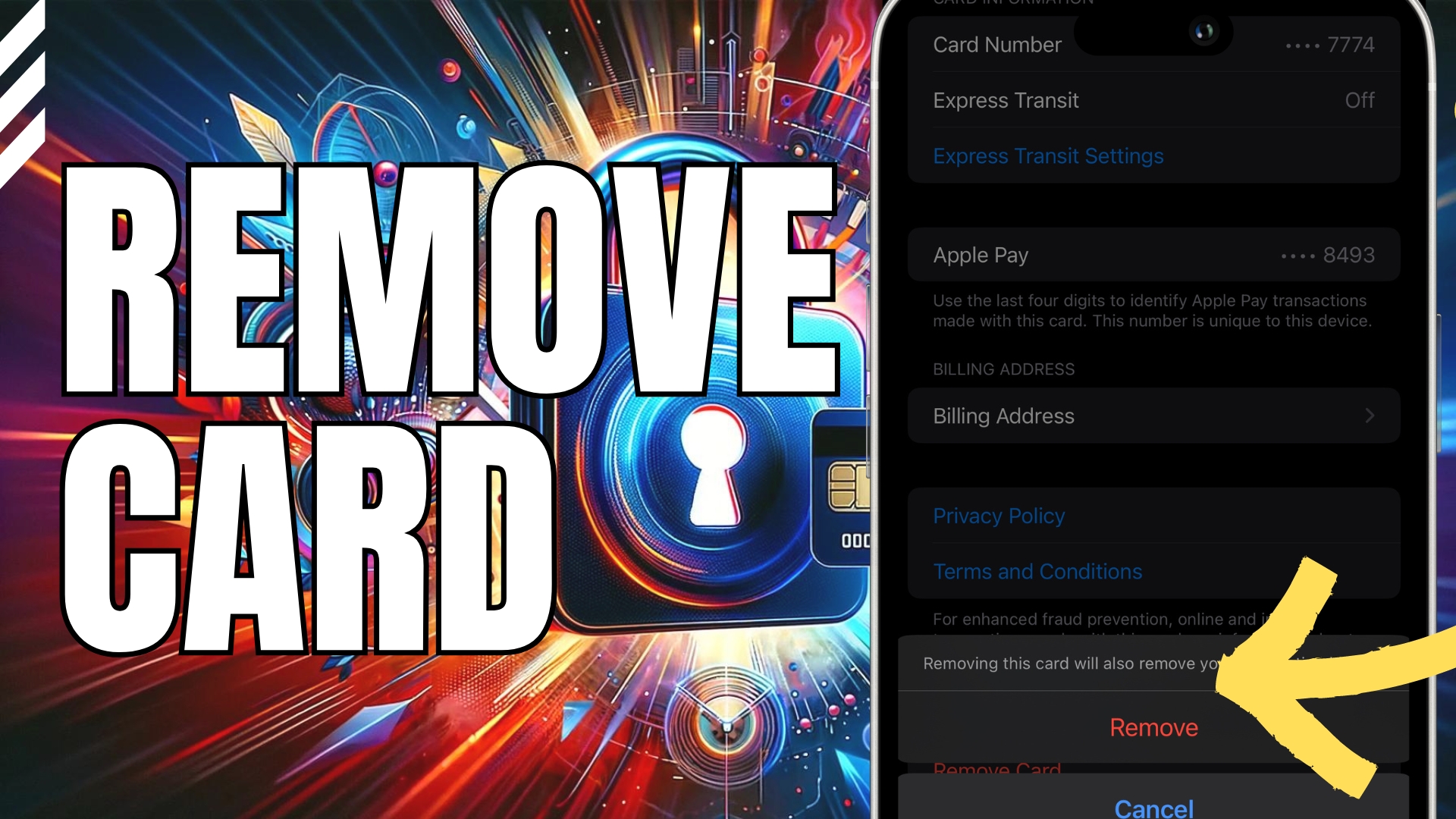

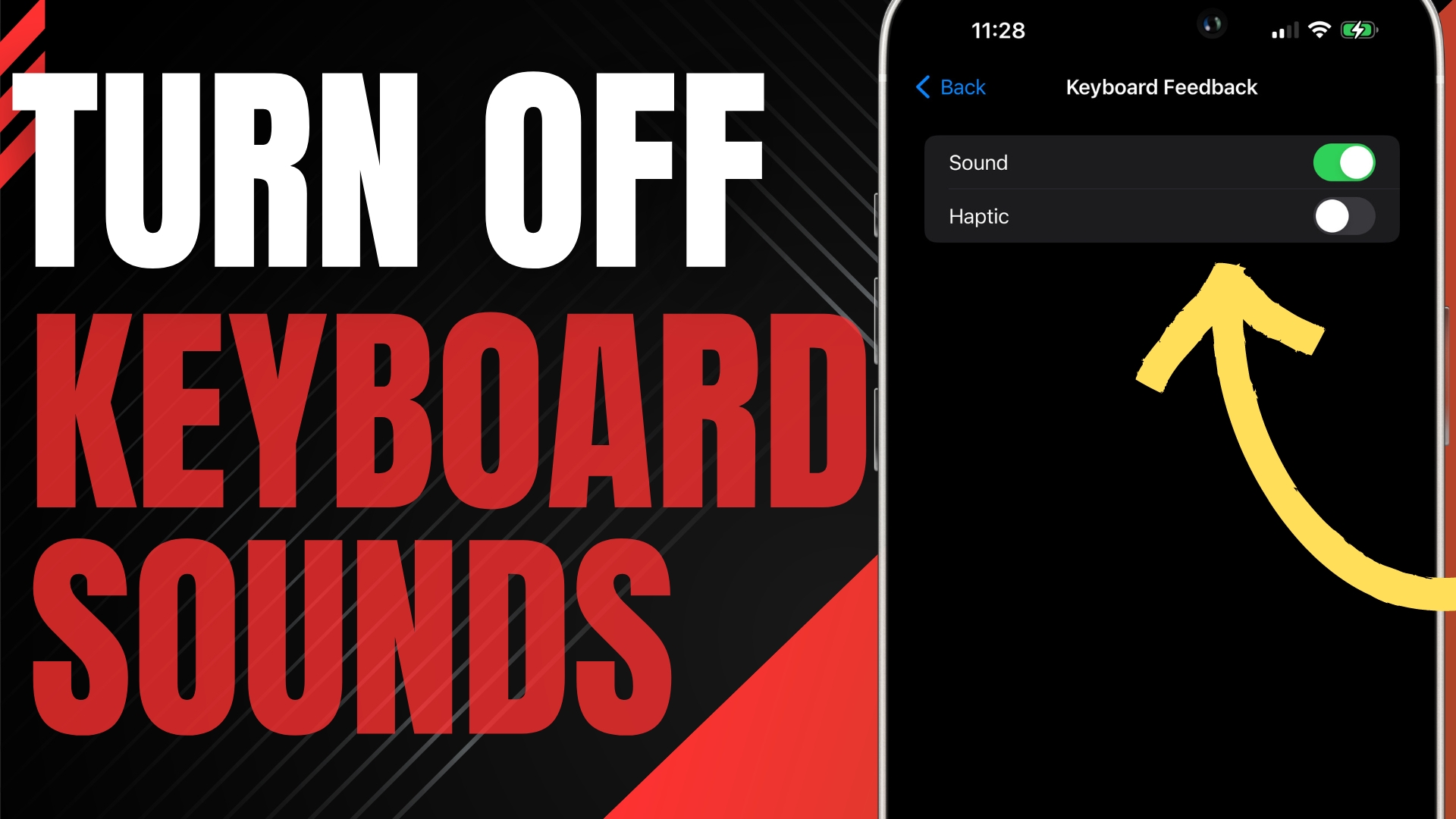

Leave A Comment