Do you have old credit or debit cards cluttering up your Apple Pay wallet? Maybe you no longer use a particular card or want to update your payment information. Whatever the reason, removing a card from Apple Pay is a quick and simple process. This guide will walk you through exactly how to do it on your iPhone, iPad, or Apple Watch.
Why Remove a Card From Apple Pay?
There are several reasons why you might want to remove a card from Apple Pay:
- Security: If you’ve lost your iPhone or suspect a security breach, removing your cards from Apple Pay can help prevent unauthorized purchases.
- Updating Information: Perhaps your card has expired or you have a new one with a different number. You’ll need to remove the old card and add the new one.
- Organization: A clean and organized wallet is easier to navigate. Removing unused cards helps keep things tidy.
Removing a Card from Apple Pay on iPhone and iPad
Open the Wallet App: Locate the Wallet app, pre-installed on all iPhones and iPads.
Select the Card: Tap on the card you want to remove. This will display the card details.
Access Card Options: Look for a button with three dots (…) or the word “More” depending on your iOS version. Tap it to reveal additional options.
Remove the Card: In the menu that appears, select “Remove Card.” You’ll be prompted to confirm your choice. Tap “Remove” again to finalize.
Removing a Card from Apple Pay on Apple Watch
Launch the Wallet App: Press the side button on your Apple Watch and tap the Wallet app icon.
Choose Your Card: Swipe through your cards until you find the one you want to remove.
Force Touch Activation: Press down firmly on the chosen card (this is called a Force Touch).
Select “Remove”: In the options menu that appears, tap “Remove Card.” Confirm your selection by tapping “Remove” again.
Additional Considerations
- Multiple Cards: These instructions apply to removing any card from your Apple Pay wallet.
- Security Measures: Your iPhone or Apple Watch may require Face ID, Touch ID, or your passcode for additional security before allowing you to remove a card.
By following these simple steps, you can easily remove any unwanted cards from your Apple Pay wallet and keep your financial information secure and organized.
Remember: If you ever lose your iPhone or believe your Apple Pay information might be compromised, you can immediately suspend or remove all your cards from any device you own by logging into your iCloud account and navigating to the “Find My iPhone” section. There you’ll find the option to “Remote Wipe” your device, which will erase all data, including your Apple Pay information.
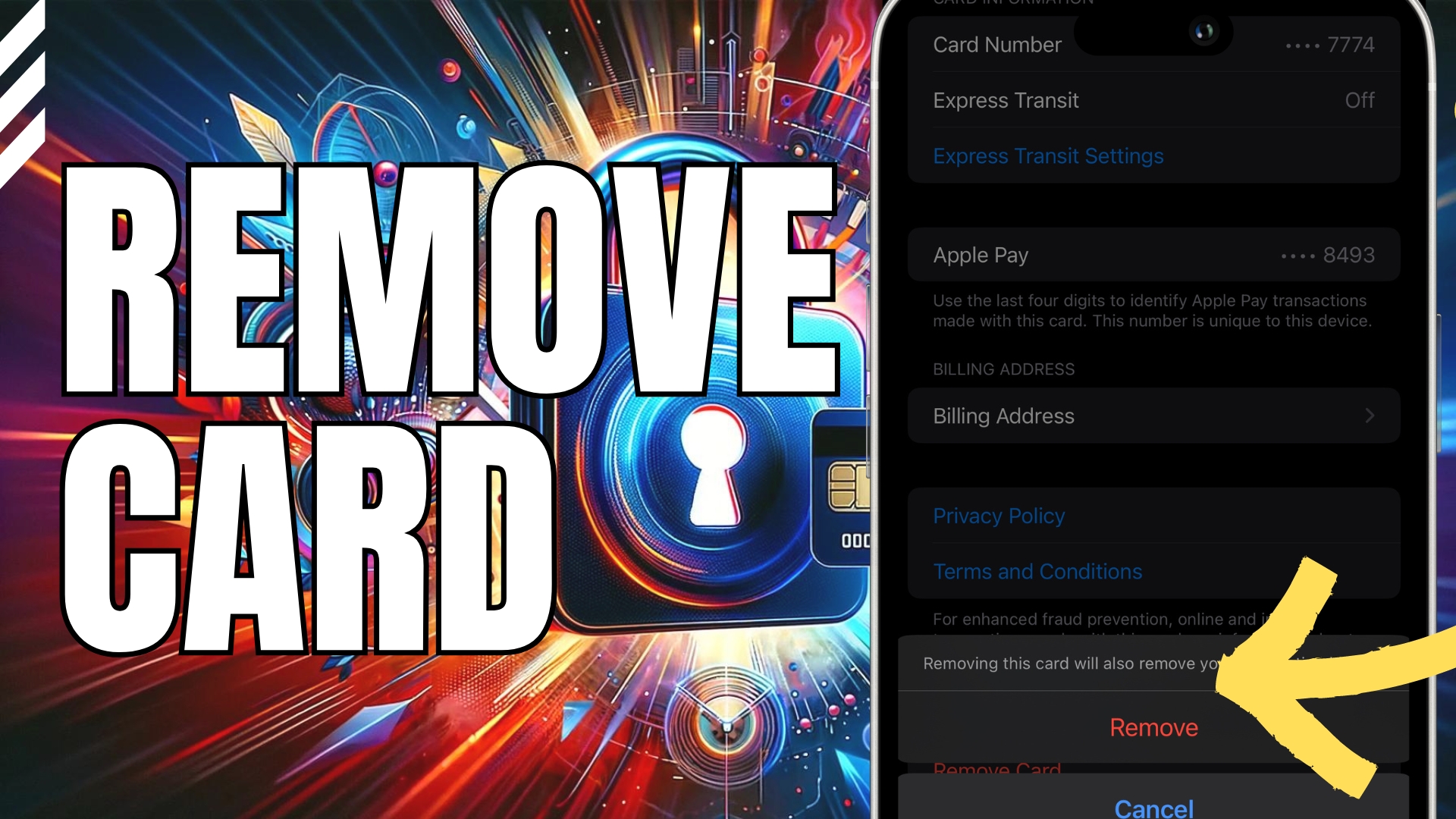

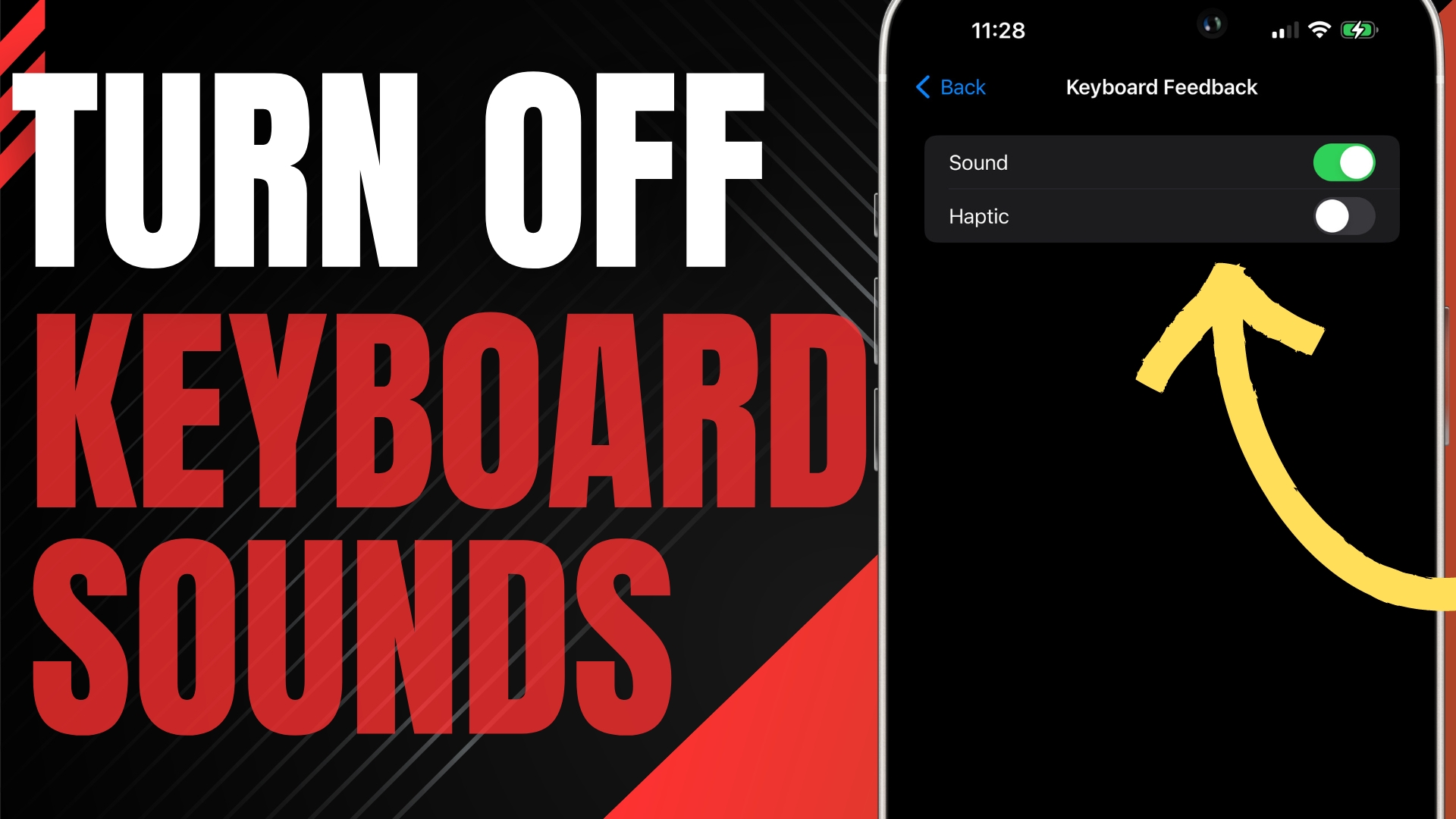

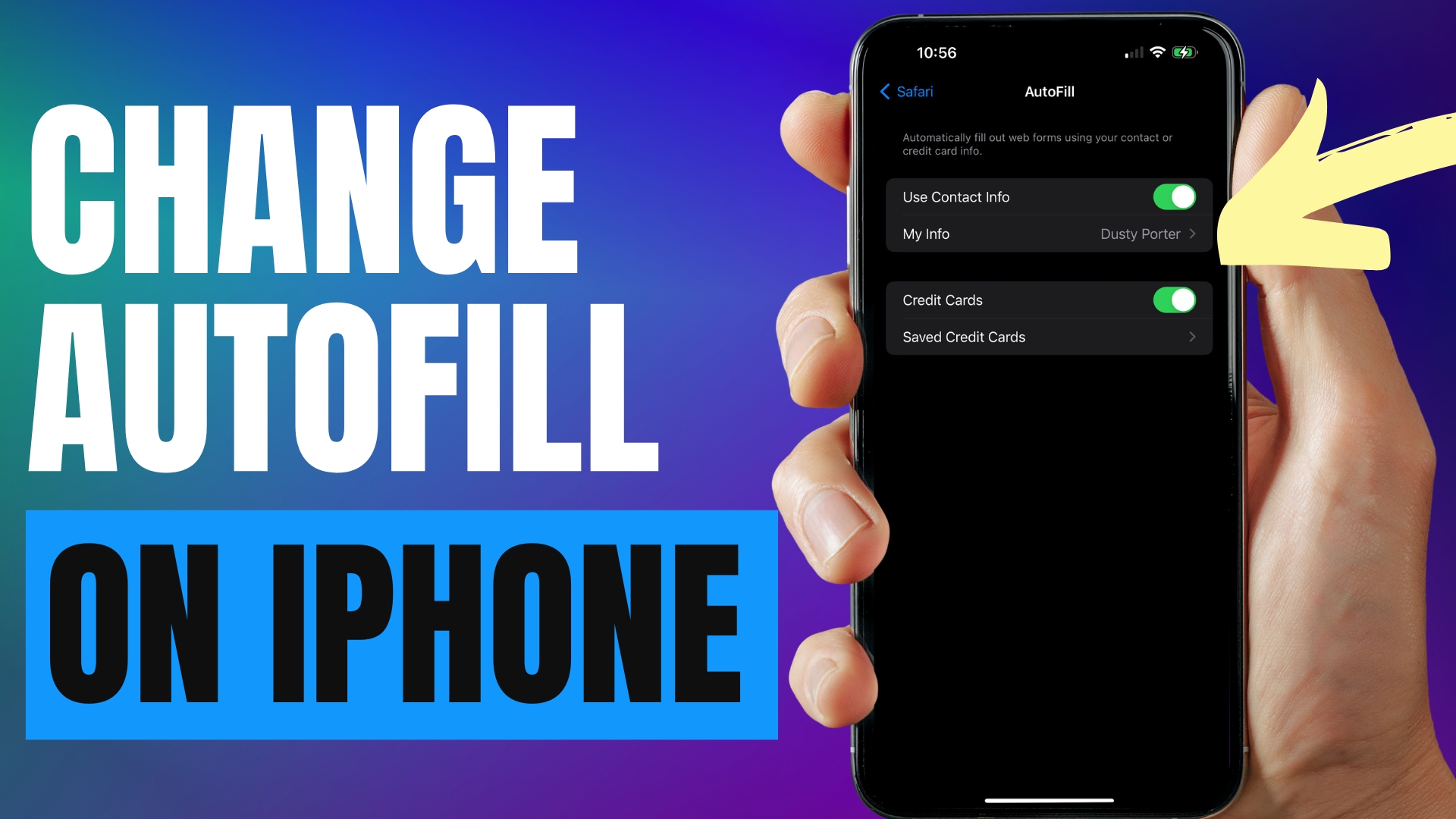
Leave A Comment