Do you ever get frustrated when your iPhone screen dims and locks just as you’re in the middle of something? We’ve all been there! Whether you’re reading a long article, following a recipe, or using your phone as a GPS, it can be annoying to have the screen go dark unexpectedly.
The good news is there’s a way to keep your iPhone screen on for as long as you need! However, it’s important to understand the trade-off before we dive in. Disabling the auto-lock feature, which is what allows your screen to turn off after a period of inactivity, will significantly impact your battery life.
Here’s How to Make Your iPhone Screen Never Turn Off:
Open the Settings app on your iPhone.
Navigate to Display & Brightness.
Scroll down and tap on Auto-Lock.
You’ll see a list of time options for inactivity before the screen automatically locks. Select Never from this list.
Congratulations! Your iPhone screen will now stay on indefinitely, or at least until you manually lock it.
Important Considerations:
Battery Drain: Remember, this trick comes at a cost. Keeping your screen on constantly will drain your battery much faster. Be sure to have a charger handy or be prepared to recharge more frequently.
Accidental Touches: With the screen always on, there’s a higher chance of accidental touches. Be mindful of where you place your phone to avoid unwanted actions.
Alternatives: If you only need the screen on for a short period, consider adjusting the auto-lock timer instead of disabling it completely. Options range from 30 seconds to 5 minutes.
Beyond Auto-Lock: Optimizing Battery Life
While keeping the screen on is convenient, it’s wise to explore other ways to conserve battery life:
Lower Brightness: Reducing the screen brightness is a significant battery saver. Swipe down from the top right corner of your screen to access the Control Center and adjust the brightness slider.
Low Power Mode: This mode reduces background activity and performance to extend battery life. Go to Settings > Battery and enable Low Power Mode.
Disable Background App Refresh: Background App Refresh allows apps to update content in the background. While convenient, it can drain battery. Go to Settings > General > Background App Refresh and toggle it off for specific apps or entirely.
By following these tips, you can keep your iPhone screen on when you need it most, while still maintaining good battery health.
Do you have any other iPhone sleep mode questions? Leave a comment below!
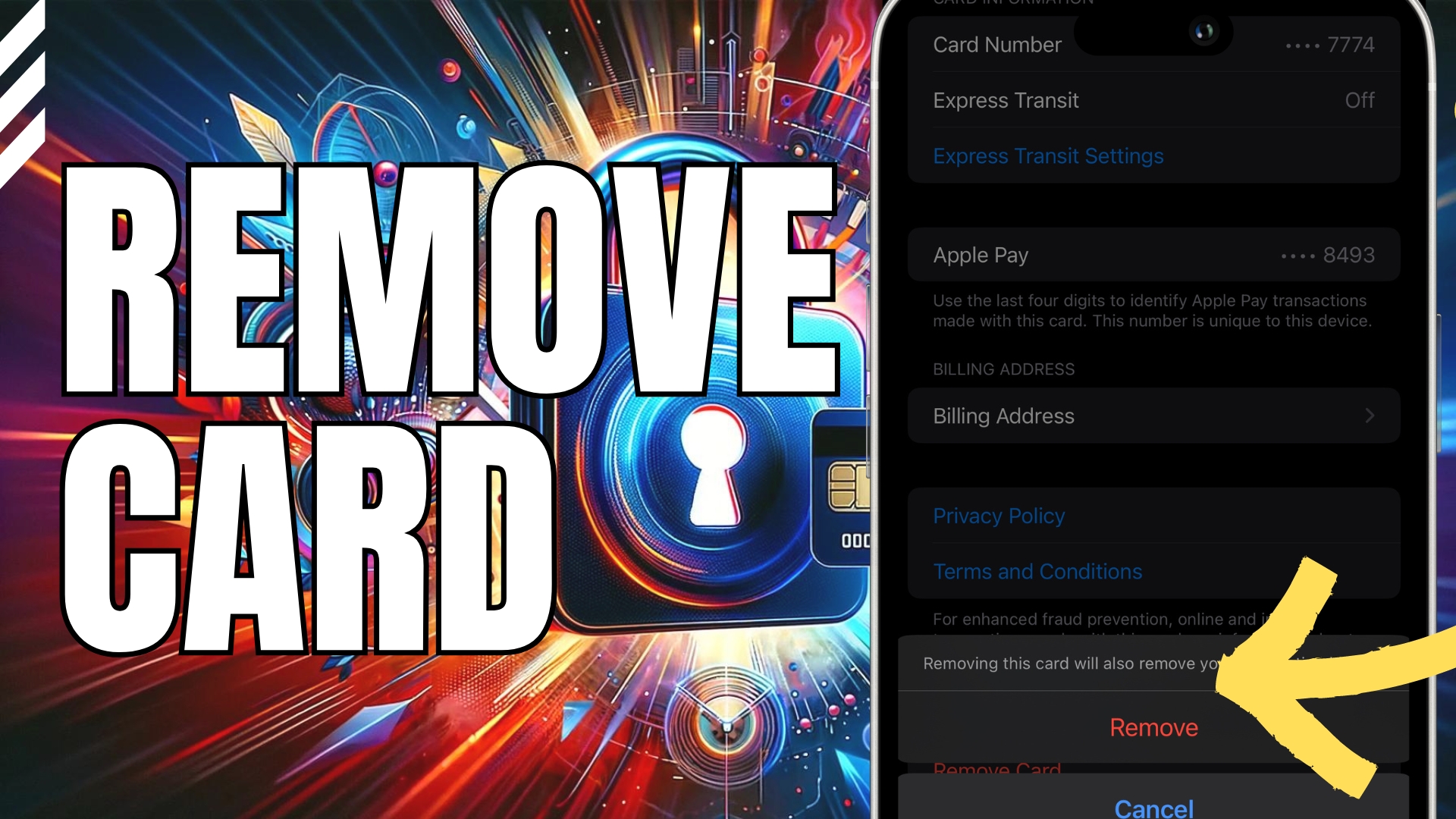
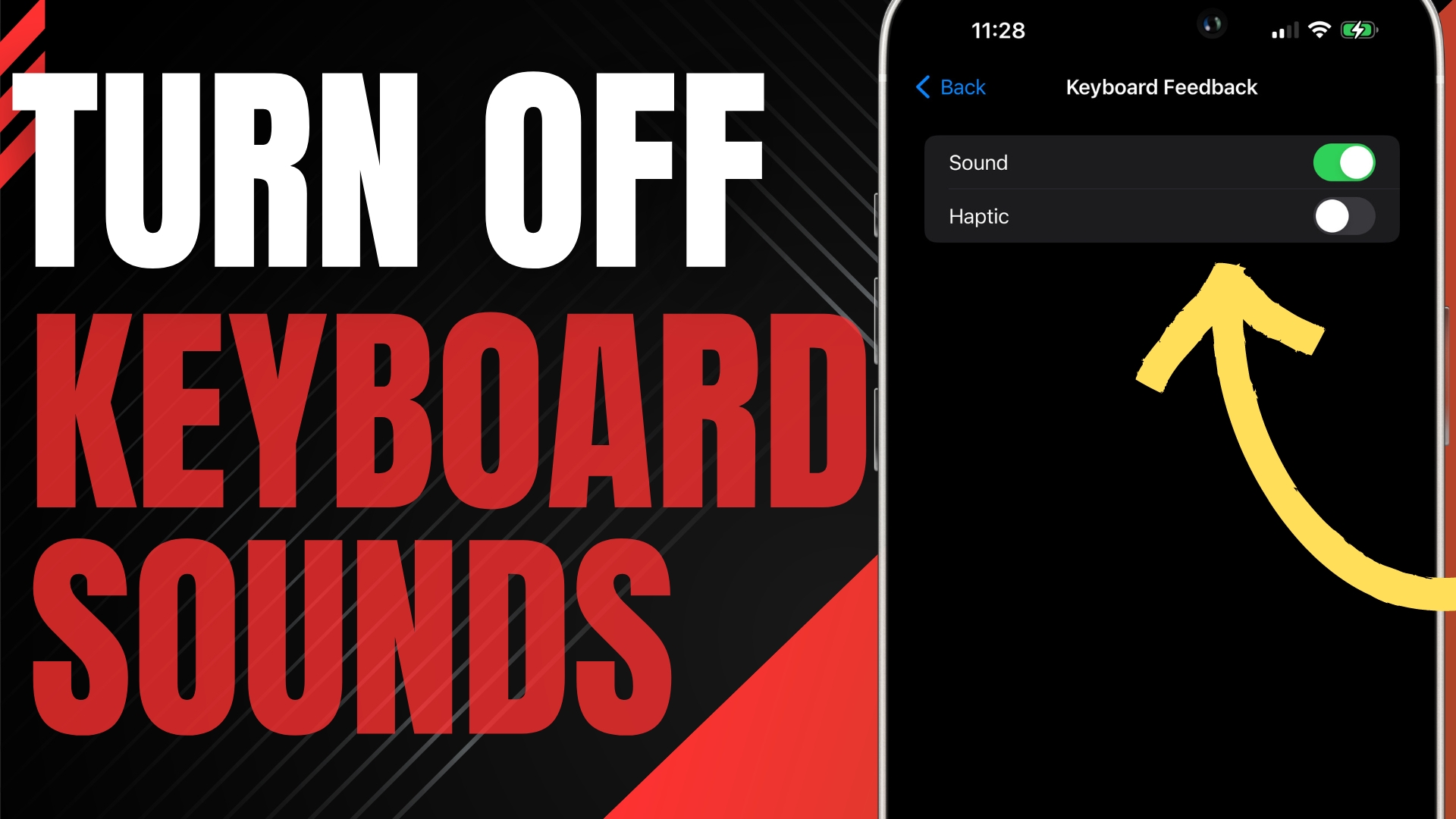

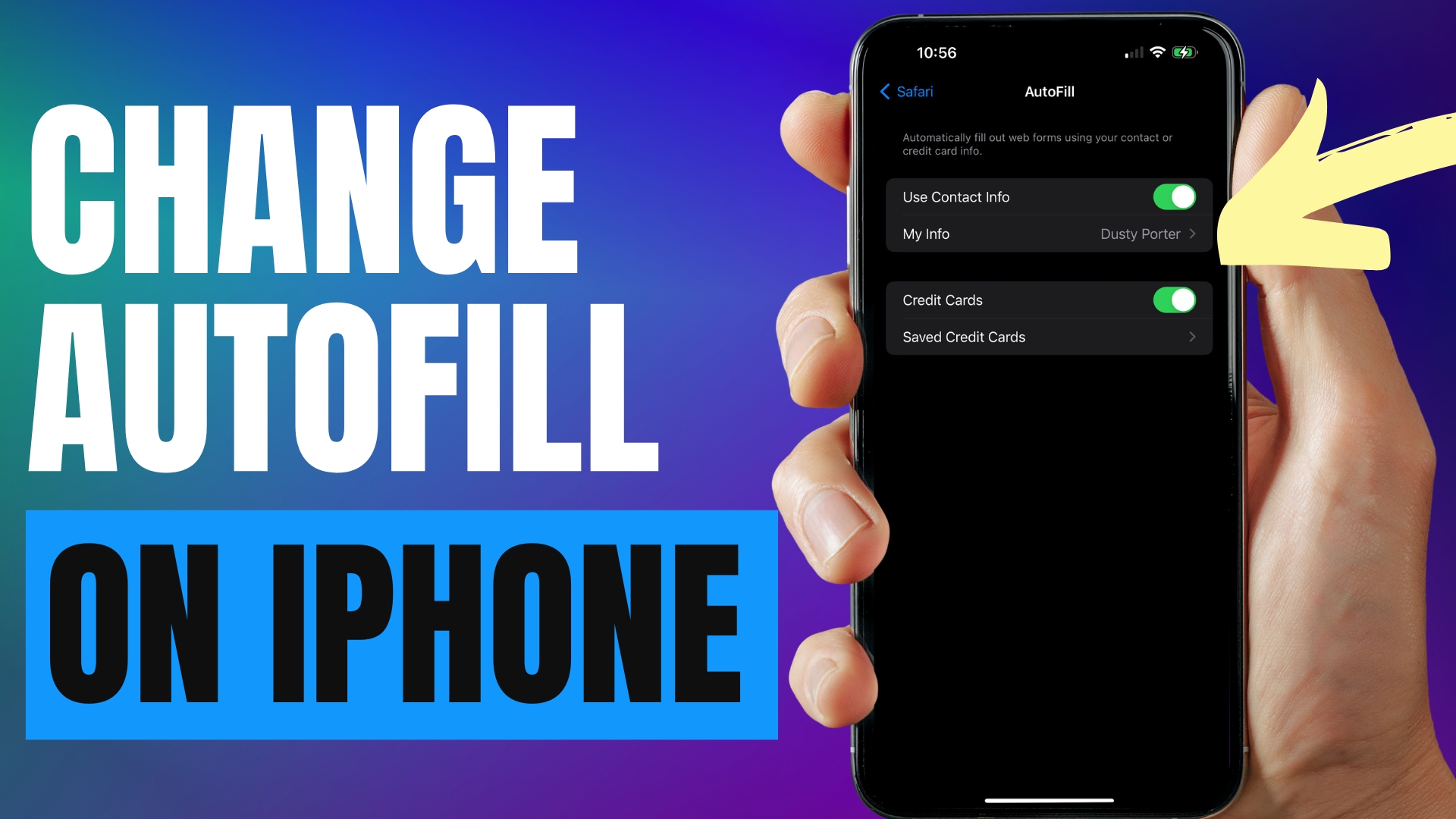
Leave A Comment