Does your inbox resemble a digital avalanche? Are you constantly bombarded with unwanted emails, promotions, and newsletters that bury important messages? If so, you’re not alone. Thankfully, Gmail offers built-in features to help you reclaim your inbox and unsubscribe from these email ghosts of subscriptions past.
This blog post, along with the accompanying video guide (link to your video here!), will equip you with the knowledge and strategies to unsubscribe from unwanted emails efficiently.
The Unsubscribe Hunt: It’s Easier Than You Think!
The unsubscribe process might seem daunting, but it’s often a one-click fix. Here’s how to find the unsubscribe button in Gmail:
- Open the email you want to unsubscribe from.
- Look near the sender’s name or email address at the top of the message.
- If the sender offers an unsubscribe option, you’ll see a button labeled “Unsubscribe.” Click it!
- A confirmation pop-up might appear. Click “Unsubscribe” again to confirm your choice.
Voila! You’ve successfully unsubscribed from that sender’s mailing list.
Bonus Tip: In some instances, the unsubscribe button might be disguised as a text link that says “Manage Preferences” or “Update Settings.” Clicking this link will usually lead you to a webpage where you can unsubscribe.
Unsubscribe From Your List View
Did you know you can unsubscribe from emails without even opening them? Here’s a nifty trick:
- In your Gmail inbox, hover your mouse over the email you want to unsubscribe from.
- A small pop-up menu will appear next to the sender’s name.
- Look for the “Unsubscribe” option in the pop-up menu. Click it!
This method is a great time-saver for quickly unsubscribing from multiple emails at a glance.
When the Unsubscribe Button is Missing: Take Control
Unfortunately, not all senders offer a convenient unsubscribe button. Here are some alternative strategies:
- Mark as Spam: If the email is truly unwanted, click the spam button. This trains Gmail to filter similar emails into the spam folder in the future.
- Create a Filter: Craft a filter based on the sender’s email address or keywords in the subject line. This allows you to automatically delete or archive future emails from that sender.
- Report Phishing: If you suspect the email is a phishing attempt (designed to steal your information), report it as phishing to Google.
Maintain Inbox Zen: Unsubscribe Regularly
It’s a good idea to unsubscribe from emails periodically to keep your inbox clutter-free. Here’s a suggestion: Dedicate a few minutes every week or month to scan your inbox and unsubscribe from anything you no longer need.
By following these simple steps and incorporating them into your email routine, you can transform your inbox from a chaotic mess to an organized haven. Remember, a clean inbox is a happy inbox – and a happier you!
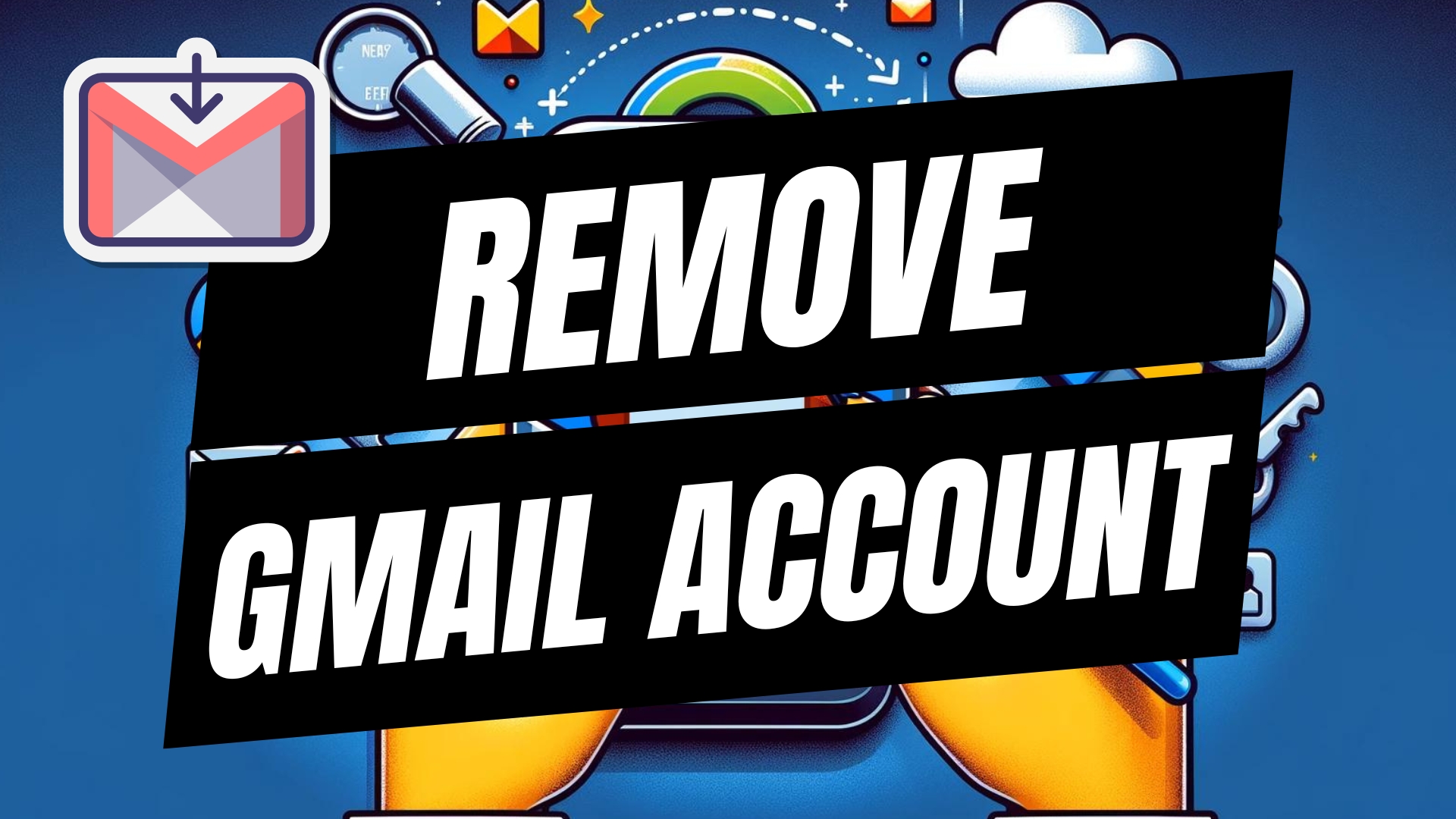


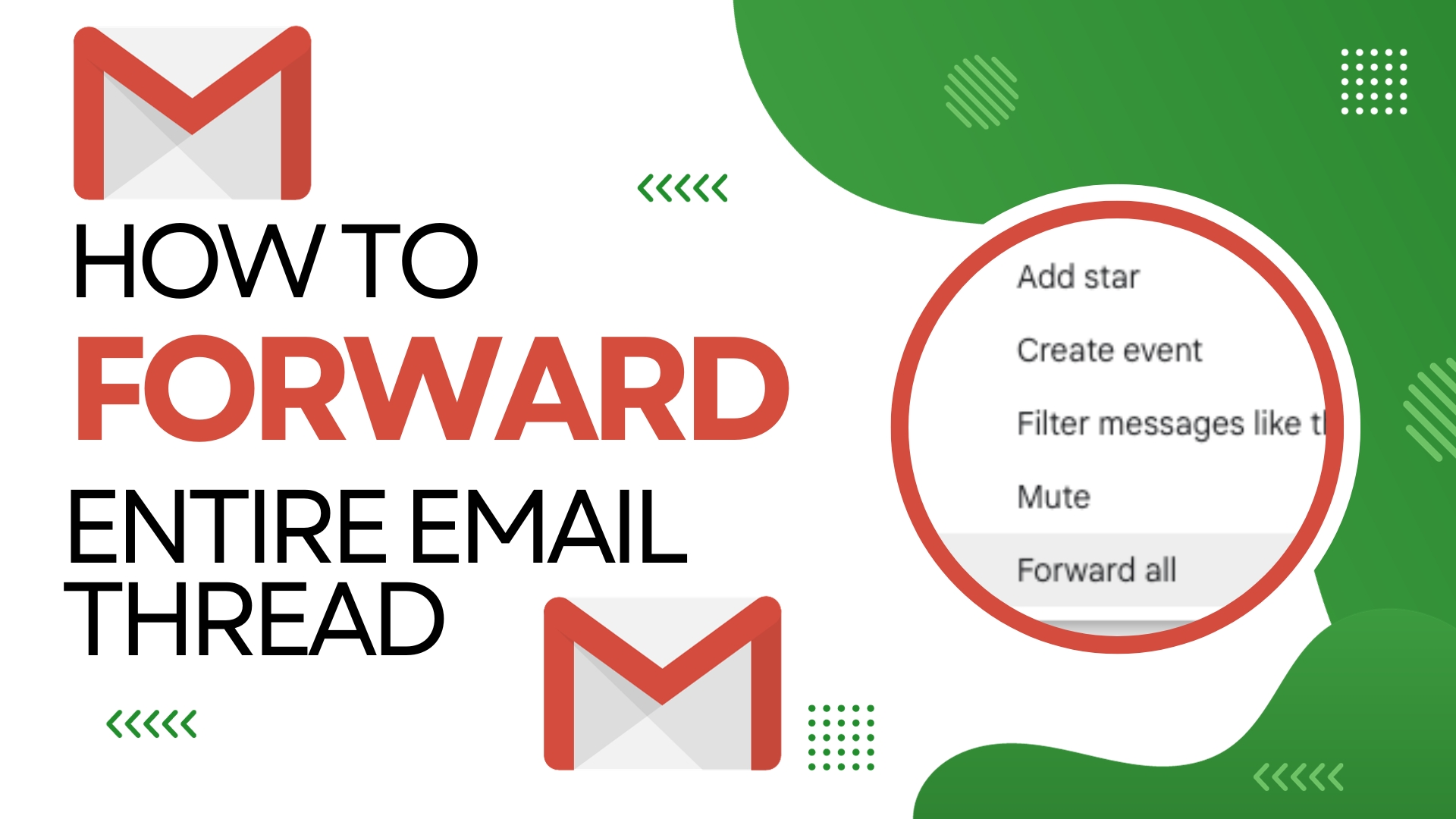
Leave A Comment