Forwarding an entire email thread in Gmail is a quick and easy way to share a conversation with someone else. This can be useful for a variety of reasons, such as:
- Sharing a conversation with a colleague or manager to get their input
- Forwarding a conversation to a customer to provide support
- Archiving a conversation for future reference
To forward an entire email thread in Gmail, follow these steps:
- Open the email thread you want to forward.
- Click the More button (three dots) in the top right corner of the window.
- Select Forward all.
- In the To field, enter the email address of the person or people you want to forward the thread to.
- You can also add a subject line and a message to the email.
- Click Send.
Gmail will forward the entire email thread to the recipients you specified. The thread will be arranged in chronological order, with the oldest email at the top.
Here are some additional tips for forwarding email threads in Gmail:
- You can forward multiple email threads from your inbox at the same time. To do this, select the threads you want to forward, then click the More button and select Forward all.
- You can forward an email thread as an attachment. To do this, click the More button and select Forward as attachment.
- You can forward an email thread to a specific folder in your Gmail inbox. To do this, click the More button and select Forward to label. Then, select the label you want to forward the thread to.
Here are some examples of when you might want to forward an entire email thread in Gmail:
- You are working on a project with a colleague and you want to share your progress with them. You can forward them the entire email thread to keep them updated on your work.
- You are providing customer support and you want to keep track of a customer’s issue. You can forward the customer’s email thread to yourself so that you have a record of the conversation.
- You are leaving a job and you want to keep a copy of your work email. You can forward all of your email threads to yourself or to a personal email account.
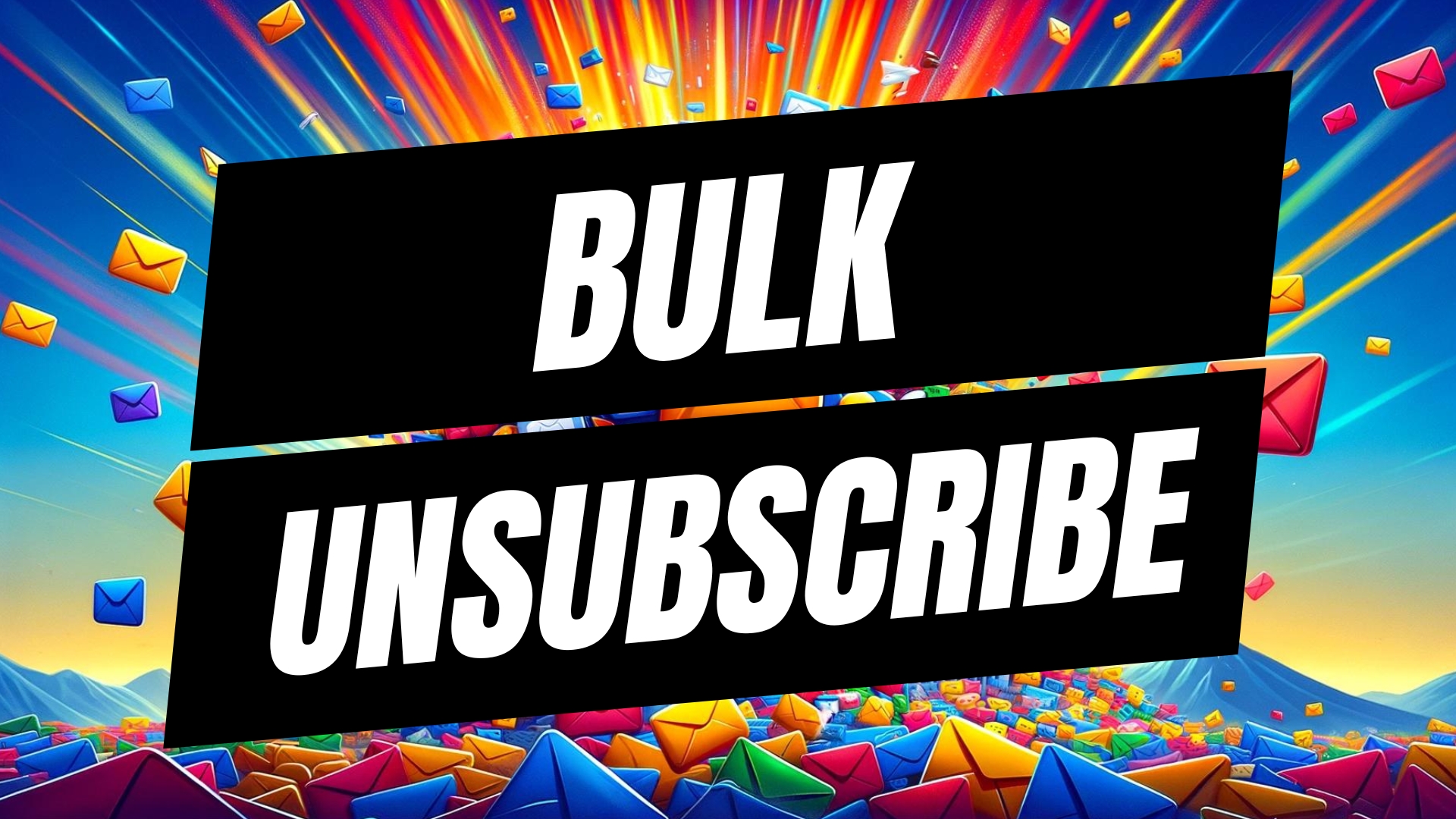
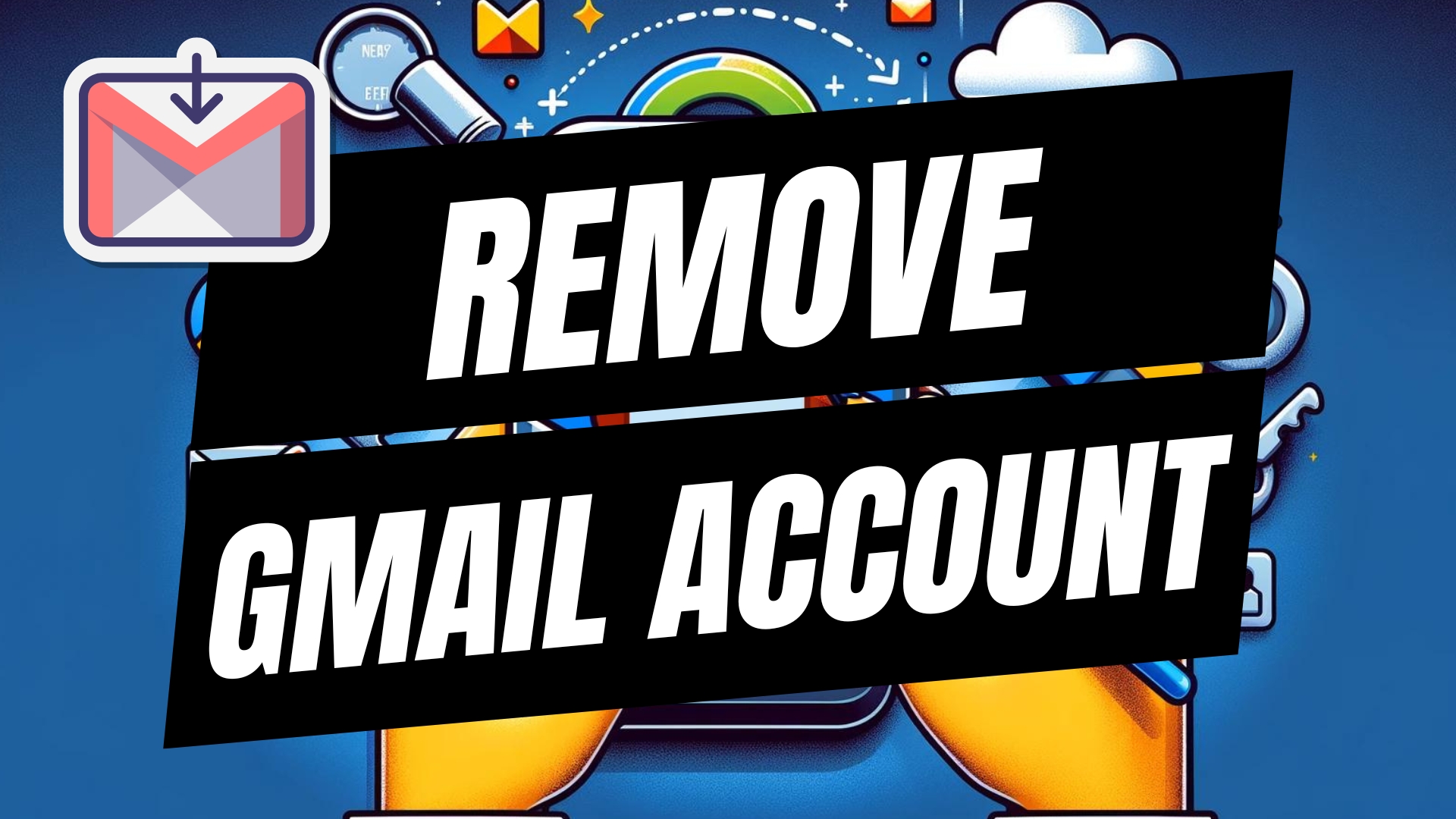


Leave A Comment