Dropping a pin on Google Maps is a great way to mark a location, save it for later, or share it with others. You can drop a pin on any spot on the map, even if there is no existing address or landmark. This can be useful for marking places that you want to visit, such as a new restaurant or hiking trail, or for marking places that are important to you, such as your home or workplace.
To drop a pin on Google Maps, follow these steps:
- Open the Google Maps app on your mobile device or computer.
- Search for the location where you want to drop the pin. You can do this by typing the address into the search bar or by scrolling around the map until you find the desired location.
- Once you have found the desired location, press and hold on the spot where you want to drop the pin. A red pin will appear on the map.
- Tap or click on the pin to open the information card. This will show you the address of the location, as well as other information such as reviews and photos.
- You can now save the pin for later or share it with others. To save the pin, tap or click on the “Save” button. To share the pin, tap or click on the “Share” button and then choose the method you want to use to share the location.
Here are some additional tips for dropping pins on Google Maps:
- You can drop multiple pins on the map at the same time. To do this, simply press and hold on the screen and then drag your finger to the desired locations.
- You can also drop pins on places that do not have addresses. To do this, simply press and hold on the spot where you want to drop the pin and then drag your finger to the desired location.
- You can edit or delete pins at any time. To edit a pin, tap or click on the pin and then select the “Edit” option. To delete a pin, tap or click on the pin and then select the “Delete” option.
Dropping pins on Google Maps is a great way to get the most out of the app. By marking locations that are important to you, you can easily find your way back to them or share them with others.

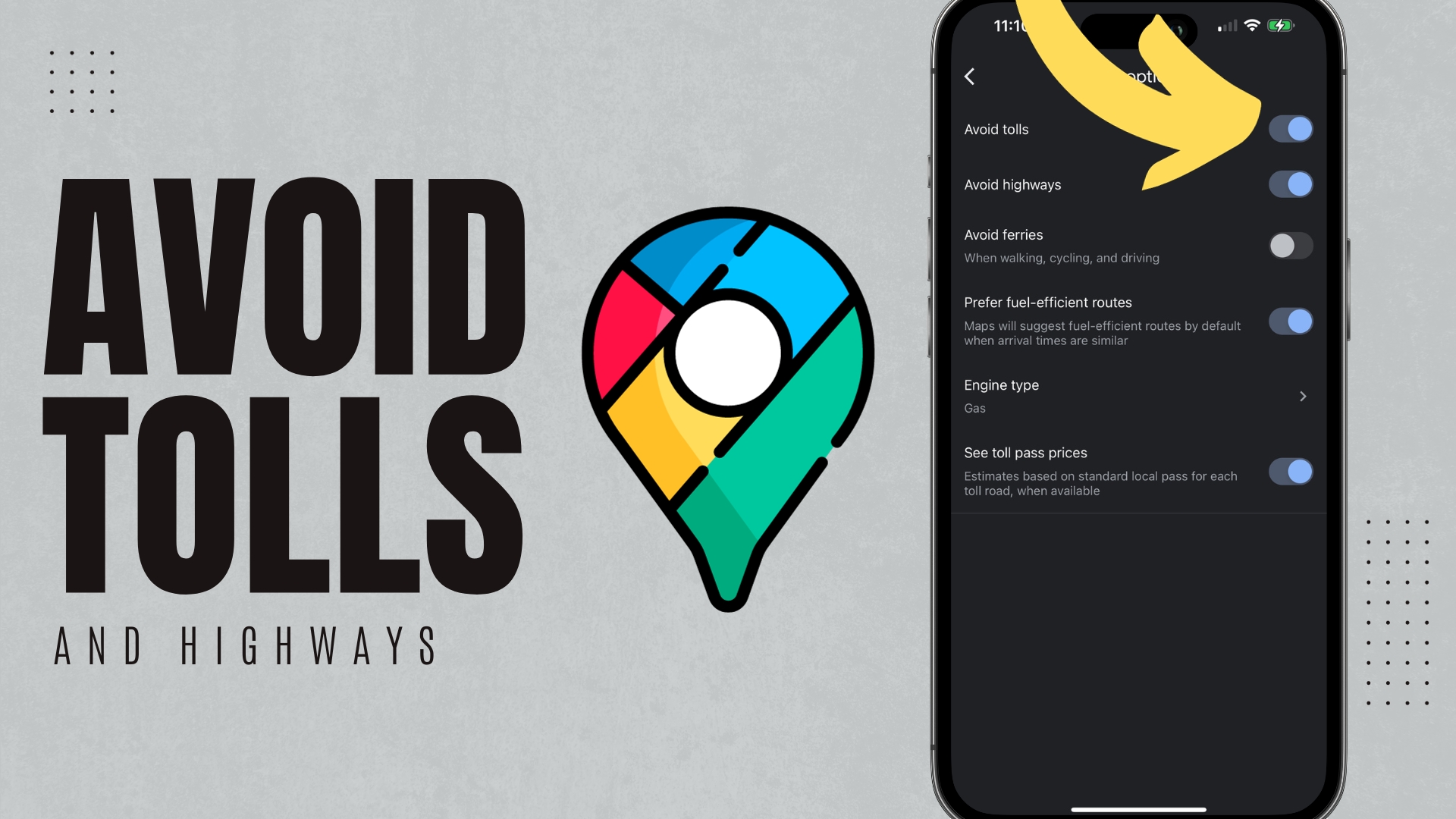
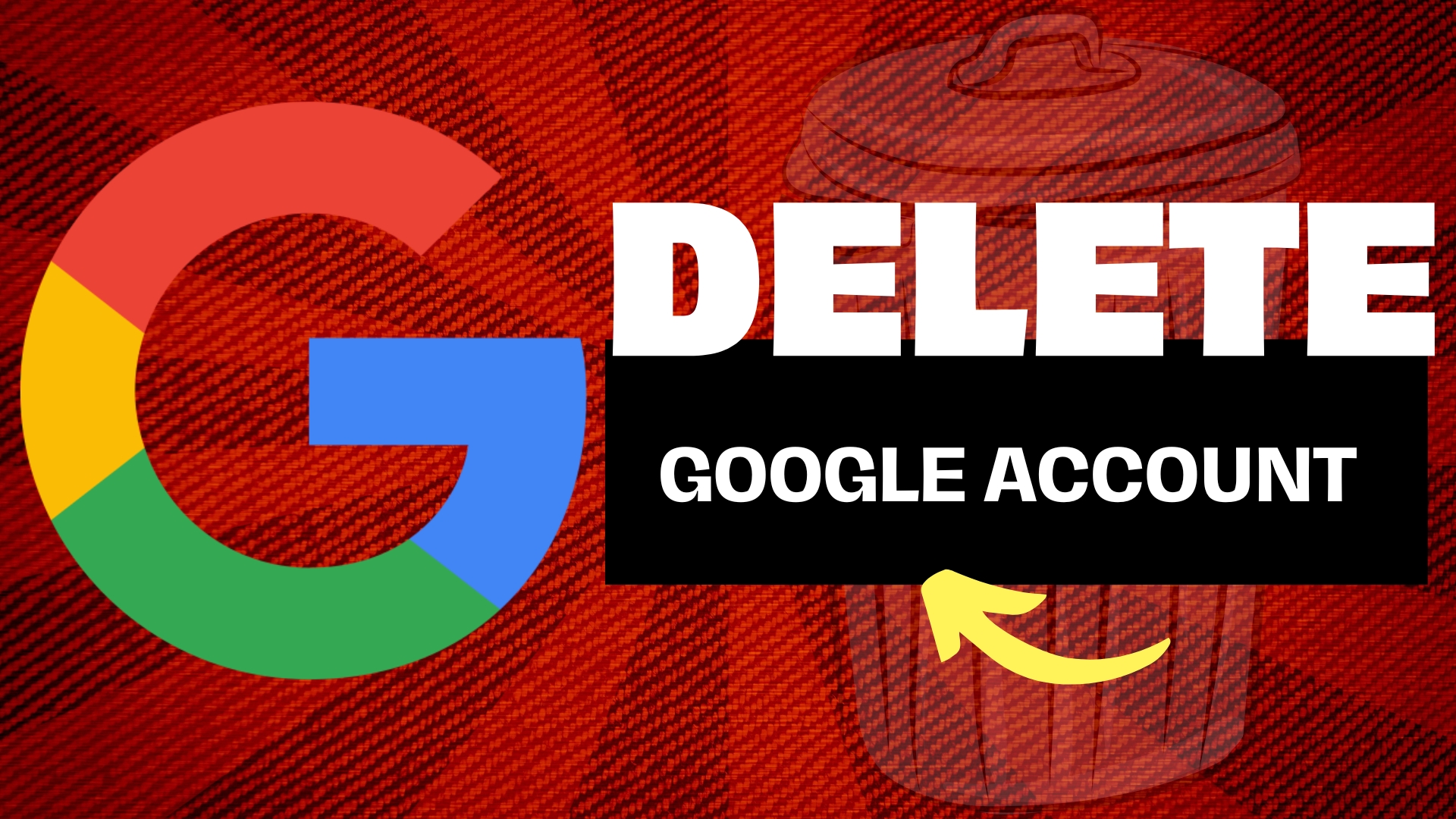
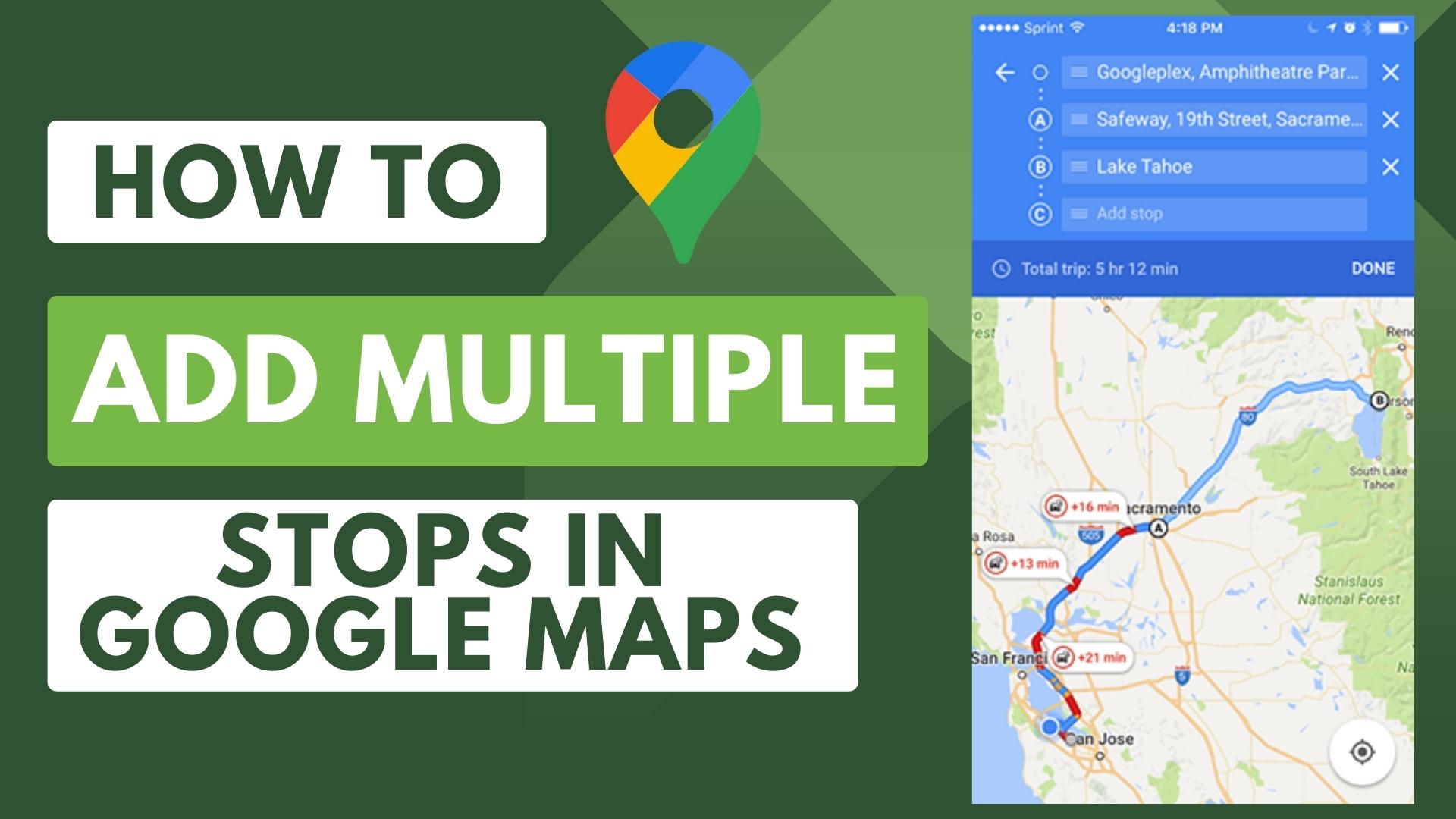
Leave A Comment