In today’s technology-driven world, empowering your child with digital literacy skills is essential. Providing them with access to safe and age-appropriate online platforms is crucial for their learning and development. Gmail, Google’s popular email service, offers a valuable tool for kids to communicate, access educational resources, and explore the vast world of the internet. However, it’s important to ensure that your child’s online experience is safe and secure. This comprehensive guide will walk you through the process of creating a Gmail account for your child, providing you with the necessary steps and parental control options to help them navigate the digital world responsibly.
Step 1: Creating a Supervised Account
To create a Gmail account for your child, you’ll need to set up a supervised account using Google Family Link. This allows you to manage your child’s account settings, approve app downloads, and monitor their online activity.
Visit the Google Family Link website or download the Family Link app on your Android or iOS device.
Sign in with your Google account, which will serve as the parent account.
Click on “Create child account” and enter your child’s first and last name, birthday, and gender.
Choose a strong password for your child’s account and confirm it.
Review the Google Account privacy policy and terms of service, and agree to them to proceed.
Provide your credit card information to verify your identity and activate parental controls.
Step 2: Setting Up Parental Controls
Once your child’s account is created, you can customize their settings to ensure a safe and supervised online experience.
Access Family Link from your computer or mobile device.
Select your child’s account.
Click on “Manage settings” and explore the various options available.
Set restrictions on app downloads and purchases.
Filter content and manage search results to ensure age-appropriate access.
Monitor your child’s online activity, including app usage and website visits.
Set time limits for screen usage to encourage healthy habits.
Step 3: Educating Your Child About Online Safety
In addition to setting up parental controls, it’s essential to educate your child about online safety practices.
Discuss the importance of privacy and explain the risks of sharing personal information online.
Encourage them to be cautious about clicking on links or opening attachments from unknown senders.
Teach them about cyberbullying and how to handle online conflicts respectfully.
Discuss the importance of using strong passwords and keeping them confidential.
Encourage them to come to you if they encounter any concerns or uncomfortable situations online.
Step 4: Continuously Monitoring and Adjusting
As your child grows and their online interests evolve, it’s important to continuously monitor their activities and adjust parental controls accordingly.
Regularly review your child’s app usage and screen time limits.
Check for any concerning online behavior or interactions.
Have open and ongoing conversations about their online experiences.
Adapt parental controls as your child matures and demonstrates responsible online behavior.
Conclusion
Creating a Gmail account for your child can open up a world of learning and exploration. By following these steps, you can ensure that your child’s online experience is safe, supervised, and enriching. Remember, open communication and consistent guidance are key to fostering a healthy digital relationship for your child.
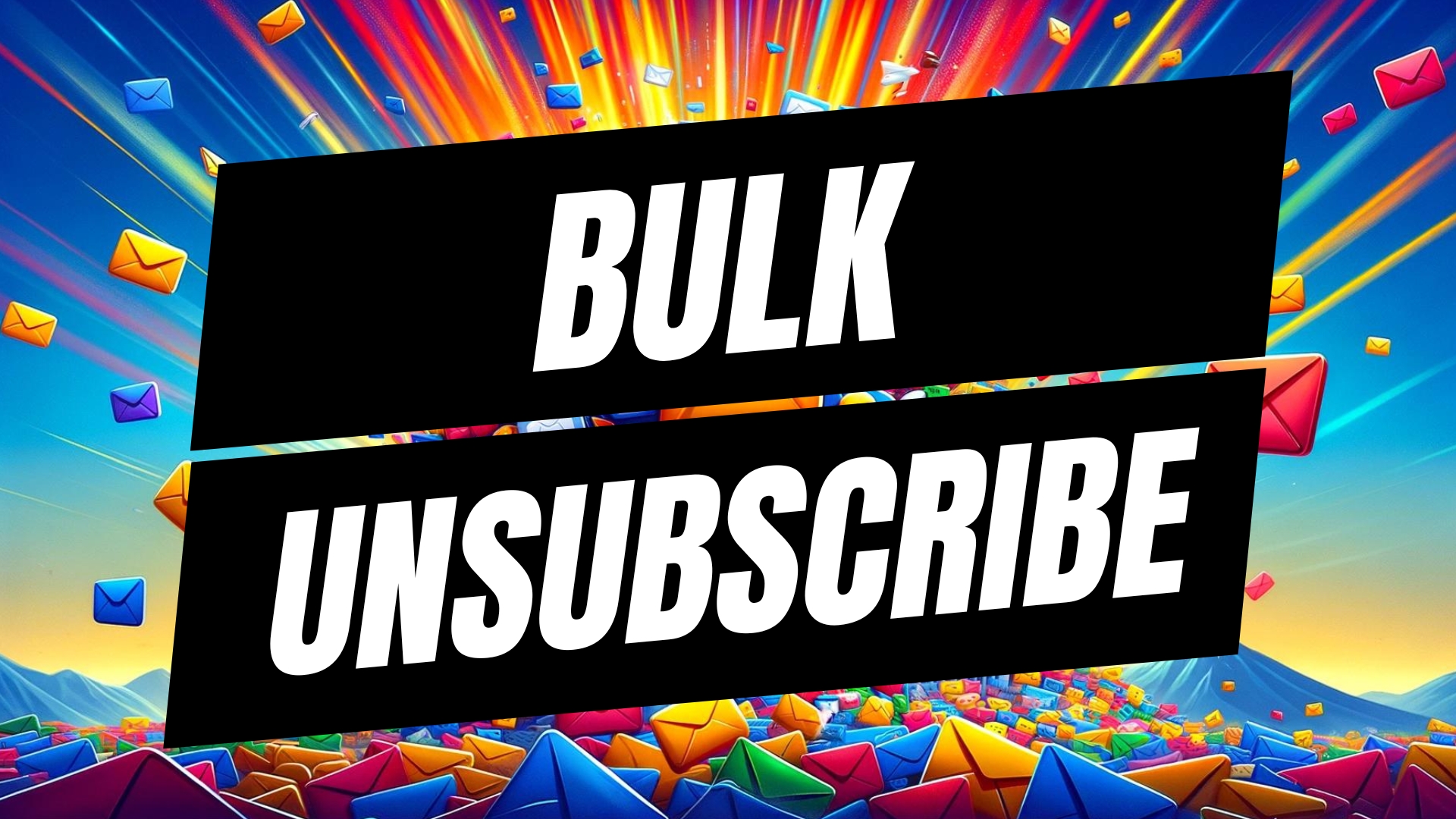
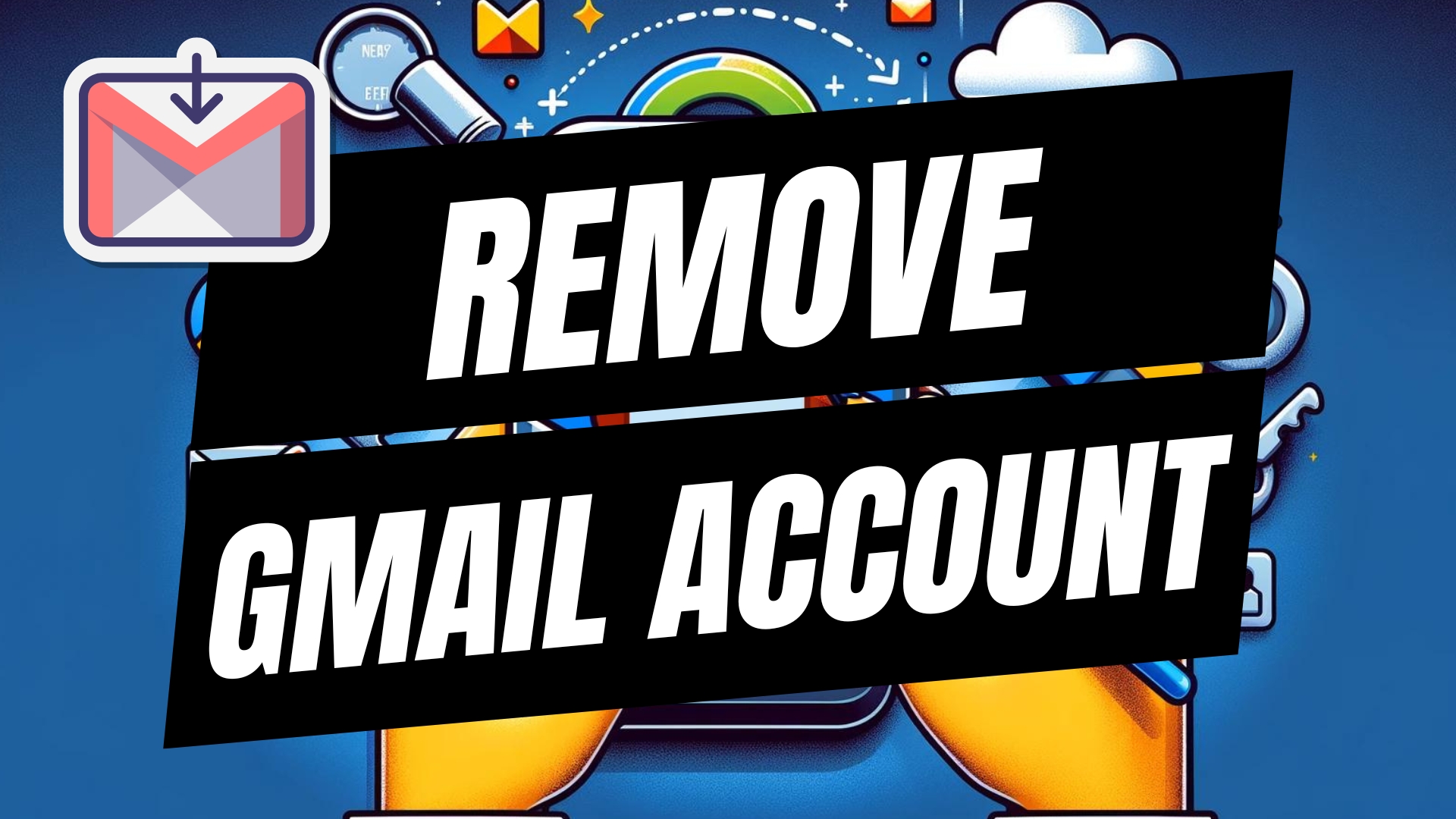

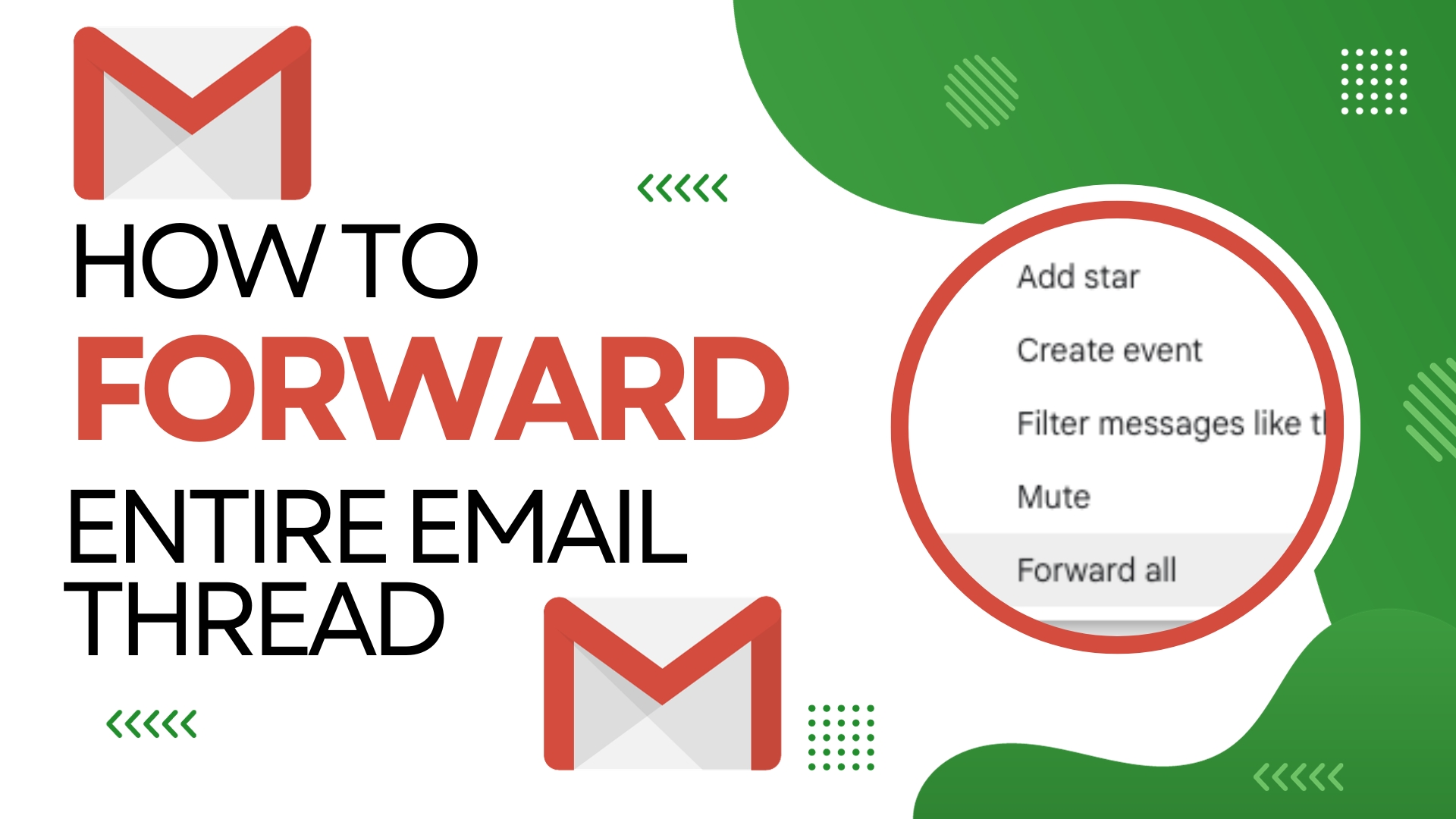
Leave A Comment