Regain Control: How to Remove Your Gmail Account From Any Device (Full Guide)
Ever sold a phone, given away a tablet, or simply switched devices? If you used Gmail on any of those, your account might still be lurking in the shadows, accessible to anyone who gets their hands on it. This can be a major security risk, leaving your emails and data vulnerable. But fear not! Reclaiming control is easier than you think.
This guide will walk you through the simple steps to remove your Gmail account from any device, even if you no longer have physical access to it. Whether it’s an old phone, a friend’s laptop, or a public computer, we’ll show you how to banish those digital ghosts and keep your Gmail safe.
Why Remove Your Gmail from Old Devices?
Leaving your Gmail account on unused devices creates several security risks:
- Unauthorized Access: Someone with access to the device could potentially read your emails, send messages, or even change your password.
- Data Leaks: If the device is lost, stolen, or hacked, your personal information could be compromised.
- Privacy Concerns: Even if you trust the current owner, having your account accessible on someone else’s device might feel uncomfortable.
Removing Your Gmail Remotely:
The good news is, you don’t need physical access to a device to remove your Gmail account. Google provides a handy tool called “My Account” that allows you to manage your account settings and security from anywhere. Here’s how to use it:
- Go to the “My Account” page: Visit https://myaccount.google.com/ on any device with an internet connection.
- Sign in to your Google account: Use the same email address and password you use for Gmail.
- Click on “Security”: This section allows you to manage various security settings for your account.
- Scroll down to “Your devices”: This section lists all devices that have recently accessed your Google account.
- Find the device you want to remove: Look for the device name, location, and last access time.
- Click on the three dots next to the device: This will open a menu with various options.
- Select “Sign out”: This will immediately remove your Gmail account from that device.
Additional Tips:
- Remove all unrecognized devices: If you see any devices you don’t recognize, it’s best to remove them immediately.
- Enable two-factor authentication: This adds an extra layer of security by requiring a second verification code when logging in from a new device.
- Change your password regularly: Choose a strong and unique password and update it regularly to further protect your account.
- Consider using a device manager: If you frequently use public computers, consider using a device manager like Chrome Remote Desktop to securely access your files and applications.
By following these simple steps, you can ensure your Gmail account remains secure and accessible only on the devices you trust. Remember, taking control of your online privacy is crucial, and removing your Gmail from unused devices is a great way to start. So, go ahead, reclaim your digital space and enjoy peace of mind knowing your emails are safe!
Bonus Tip: Share this blog post and video with your friends and family to help them stay safe online!
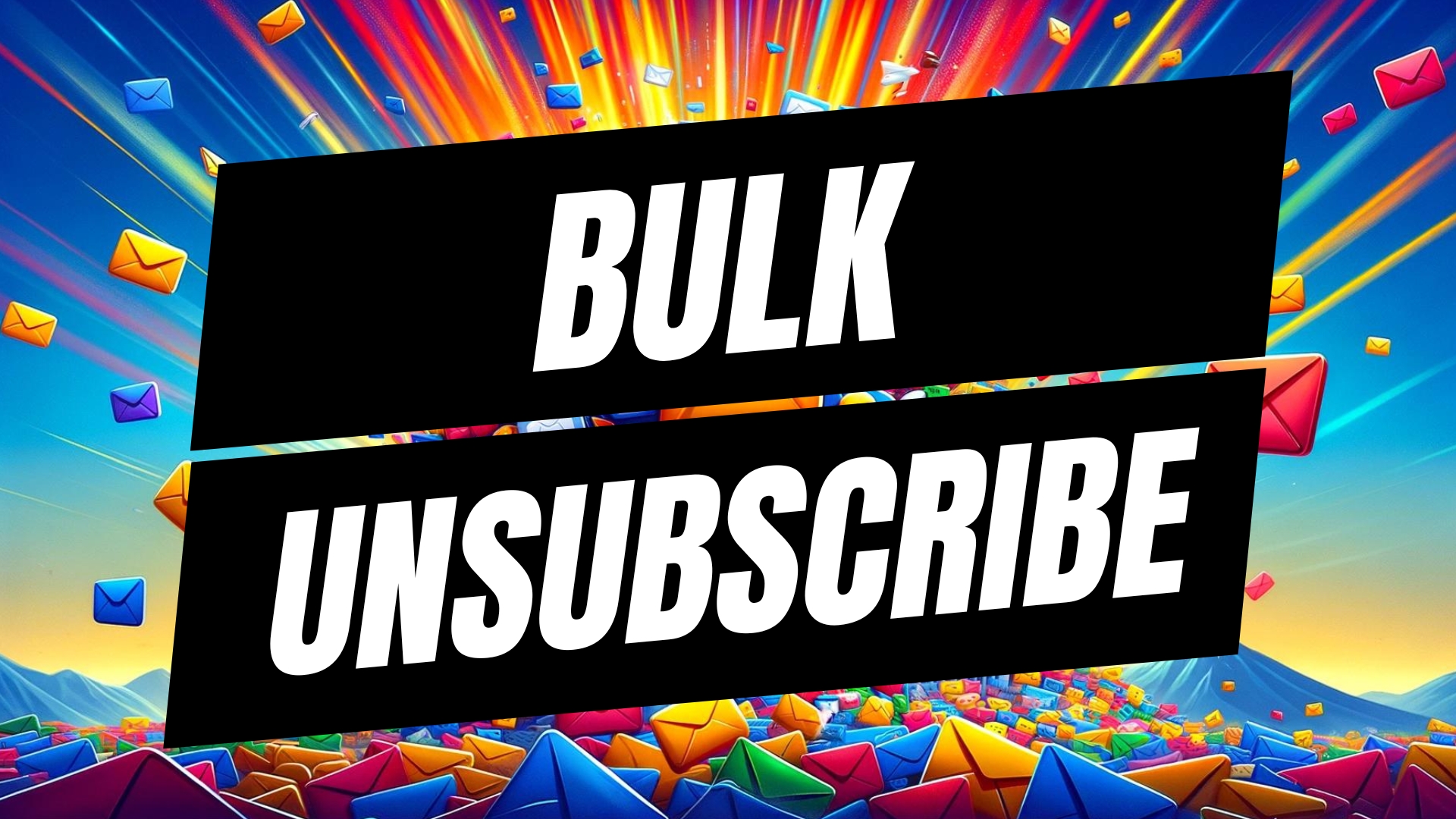


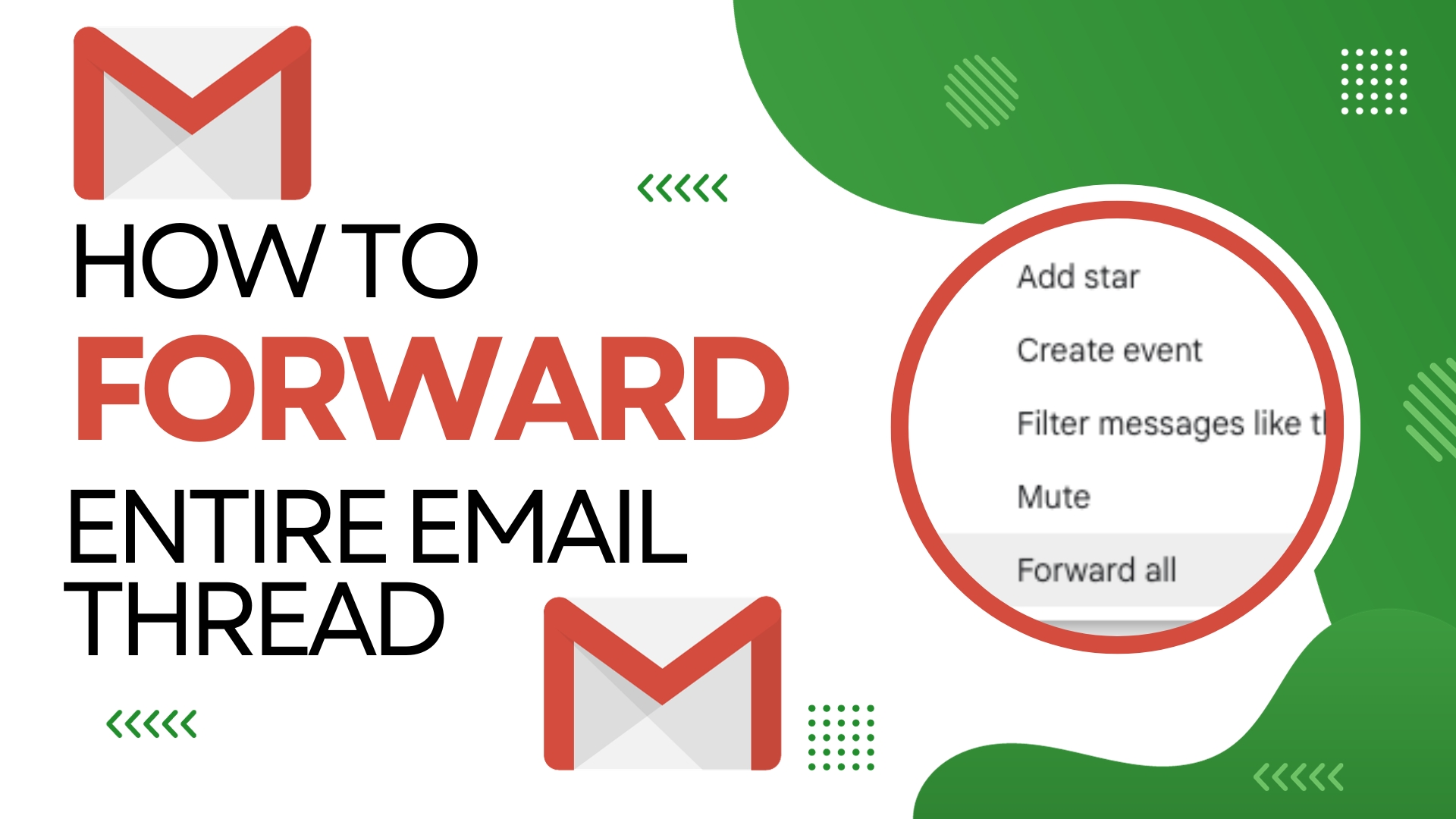
Leave A Comment