Want to keep enjoying your YouTube content while checking messages, browsing the web, or even getting work done? You’re not alone! Unfortunately, the standard YouTube app doesn’t allow videos to play in the background unless you subscribe to YouTube Premium. But fear not, multitaskers, there are free and easy ways to minimize YouTube on iPhone and continue consuming your favorite content seamlessly.
Method 1: Picture-in-Picture (PiP) for Visual Enjoyment
This built-in iPhone feature lets you shrink a playing video into a small, movable window that floats on top of other apps. Here’s how to activate it:
- Make sure PiP is enabled: Go to Settings > General > Picture in Picture and toggle it on.
- Open a YouTube video and start playing it.
- Swipe up from the bottom of the screen (iPhone 8 and earlier) or double-tap the home bar (iPhone X and later) to go to your Home screen.
- Voila! The video shrinks into a PiP window. You can move it around and even resize it by pinching the corners.
Method 2: Mobile Browser for Background Audio (Music Lovers rejoice!)
This method bypasses PiP limitations and lets you listen to YouTube audio in the background, perfect for podcasts, music videos, or audiobooks.
- Open the YouTube video you want to listen to in Safari or your preferred mobile browser.
- Start playing the video.
- Lock your screen or switch to another app. The video will pause automatically.
- Access the Control Center by swiping down from the top right corner.
- Tap the Play button next to the minimized video player to resume audio playback.
Bonus Tip: For continuous, uninterrupted background audio, consider creating a playlist on YouTube and playing it through your browser.
Important Notes:
- PiP might not work with all videos due to copyright restrictions.
- Background audio playback through the browser drains more battery than PiP.
- These methods might require iOS 15 or later depending on your device.
So ditch the pause button and enjoy the freedom of multitasking with your favorite YouTube content! Don’t forget to check out my video for a visual guide and more tips.
Additional Resources:
- Apple Support: Using picture-in-picture on your iPhone & iPad: https://www.youtube.com/watch?v=UM_RTq16rK8
- YouTube Help: Using picture-in-picture on your mobile device: https://support.google.com/youtube/answer/7552722?hl=en&co=GENIE.Platform%3DAndroid


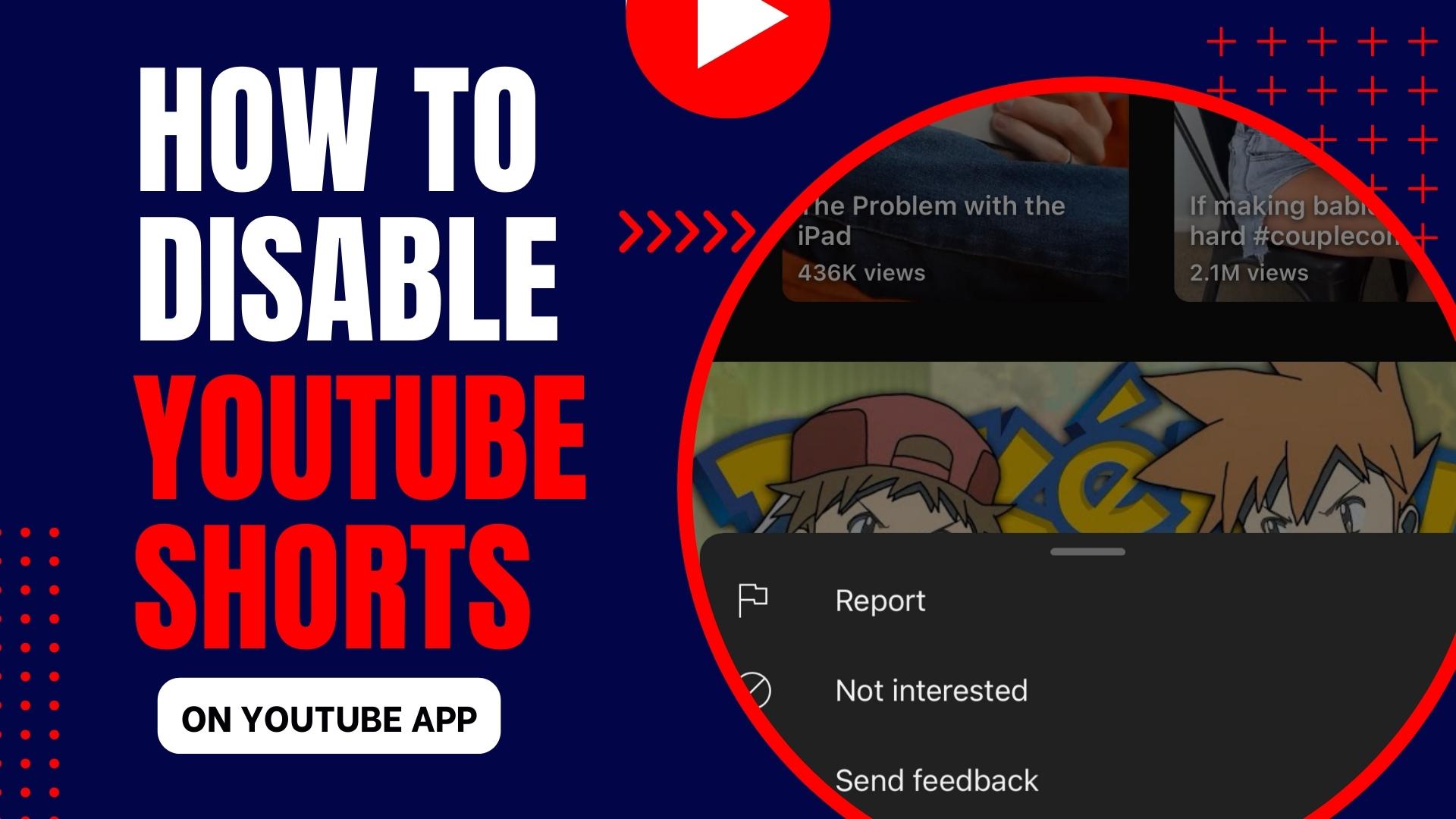
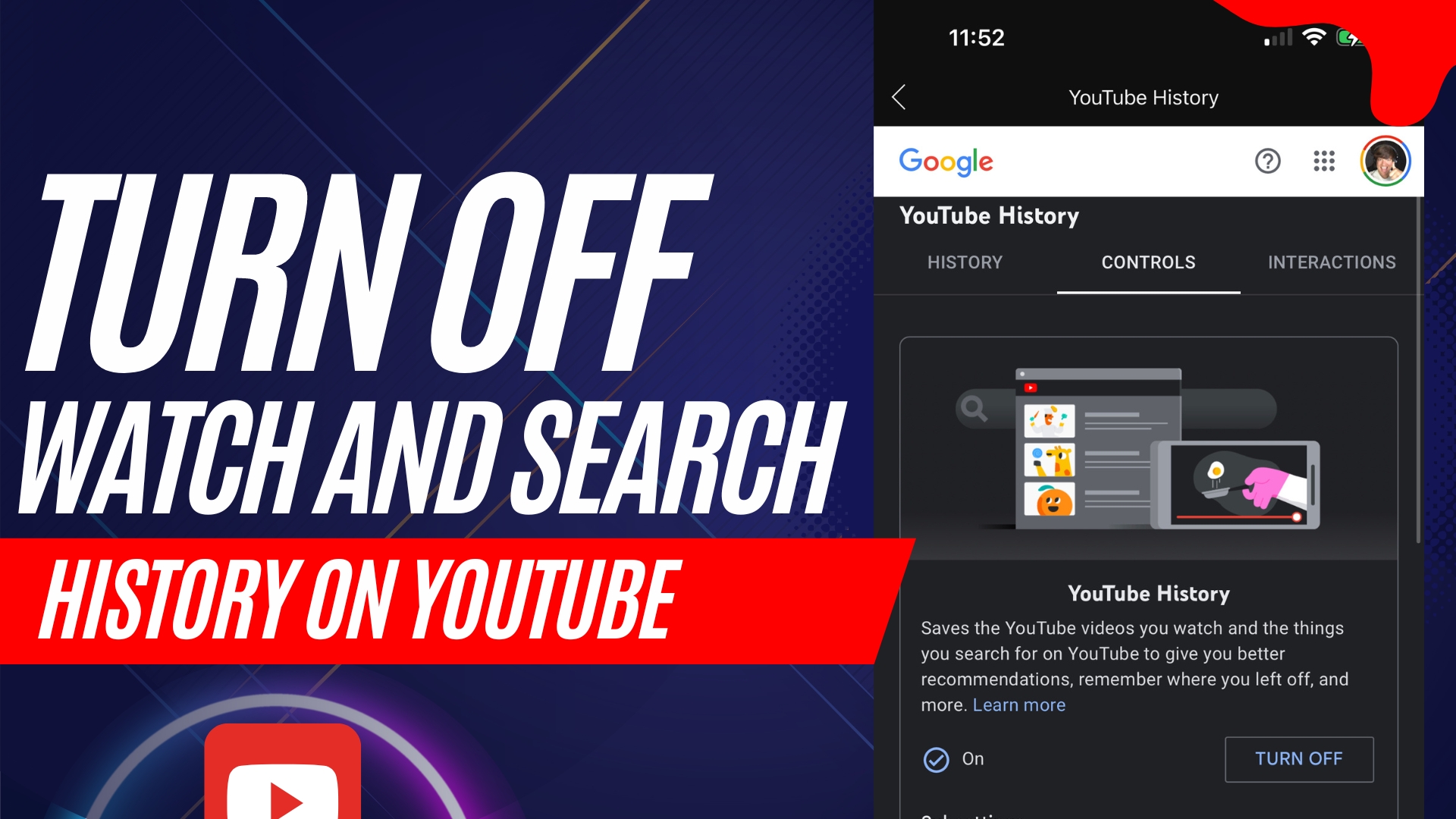
Leave A Comment