In today’s technology-driven world, it’s no surprise that kids are increasingly drawn to the vast array of digital entertainment options available at their fingertips. YouTube Kids, a dedicated platform designed specifically for children, has become a popular destination for young minds to explore, learn, and be entertained. However, as a parent, it’s crucial to ensure that your child’s online experiences are safe, age-appropriate, and aligned with your family’s values.
Fortunately, YouTube Kids offers a suite of parental controls and customizable content levels to help you tailor the platform to your child’s needs. By understanding these features and making informed decisions, you can create a secure and enriching digital environment for your little one to explore.
Understanding YouTube Kids Content Levels
YouTube Kids categorizes content into three levels: Preschoolers, Younger Kids, and Older Kids. These levels represent a general range of age-appropriateness, with Preschoolers being the most restrictive and Older Kids providing the most freedom to explore.
Preschoolers: Suitable for children aged 2-4, this level focuses on educational and entertaining content, such as nursery rhymes, cartoons, and learning videos.
Younger Kids: Geared towards children aged 5-7, this level offers a wider range of content, including family-friendly shows, educational videos, and some music videos.
Older Kids: Designed for children aged 8-12, this level provides access to a broader spectrum of content, including more complex educational videos, gaming videos, and popular music videos.
Setting Up YouTube Kids Parental Controls
Parental controls allow you to further refine your child’s YouTube Kids experience. These controls include:
Search: Choose whether to enable or disable search functionality to limit the types of content your child can discover.
Timer: Set a screen time limit to manage the amount of time your child spends using the app.
Block Channels: Prevent access to specific channels that you deem inappropriate for your child.
Approve Content Yourself: Manually review and approve videos before they become available to your child.
Customizing YouTube Kids for Your Child
In addition to content levels and parental controls, YouTube Kids offers several customization options to personalize your child’s experience:
Create Profiles: Create individual profiles for each of your children, allowing you to tailor content settings and recommendations for each child’s age and interests.
Recommend Videos: Provide positive feedback on videos you approve to help YouTube Kids suggest similar content that aligns with your child’s preferences.
Explore Collections: Browse curated collections of videos based on themes like learning, music, and creativity to guide your child’s exploration.
Enhancing Child Safety on YouTube Kids
Beyond the built-in features, here are additional tips to enhance your child’s safety on YouTube Kids:
Engage in Conversation: Discuss online safety with your child, emphasizing the importance of respecting others, being mindful of privacy, and seeking parental guidance when encountering inappropriate content.
Monitor Regularly: Check in on your child’s YouTube Kids activity periodically to ensure they are using the platform responsibly and accessing age-appropriate content.
Promote Responsible Digital Habits: Encourage your child to engage in a variety of offline activities, fostering a healthy balance between digital and non-digital pursuits.
Remember, as a parent, you play a crucial role in shaping your child’s digital experiences. By understanding and utilizing YouTube Kids parental controls and content levels, you can create a safe and enriching online environment that fosters their learning, creativity, and enjoyment.
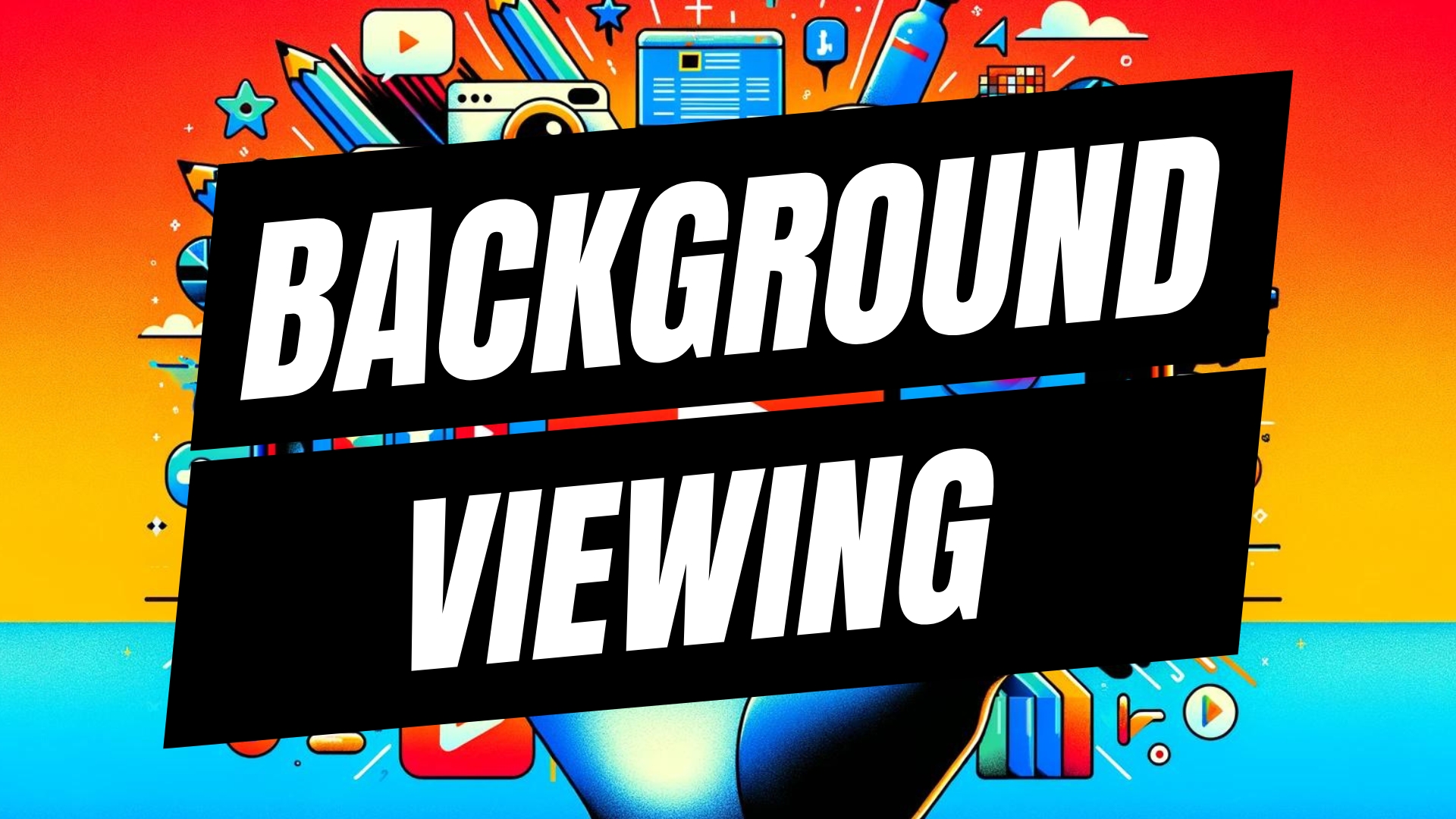

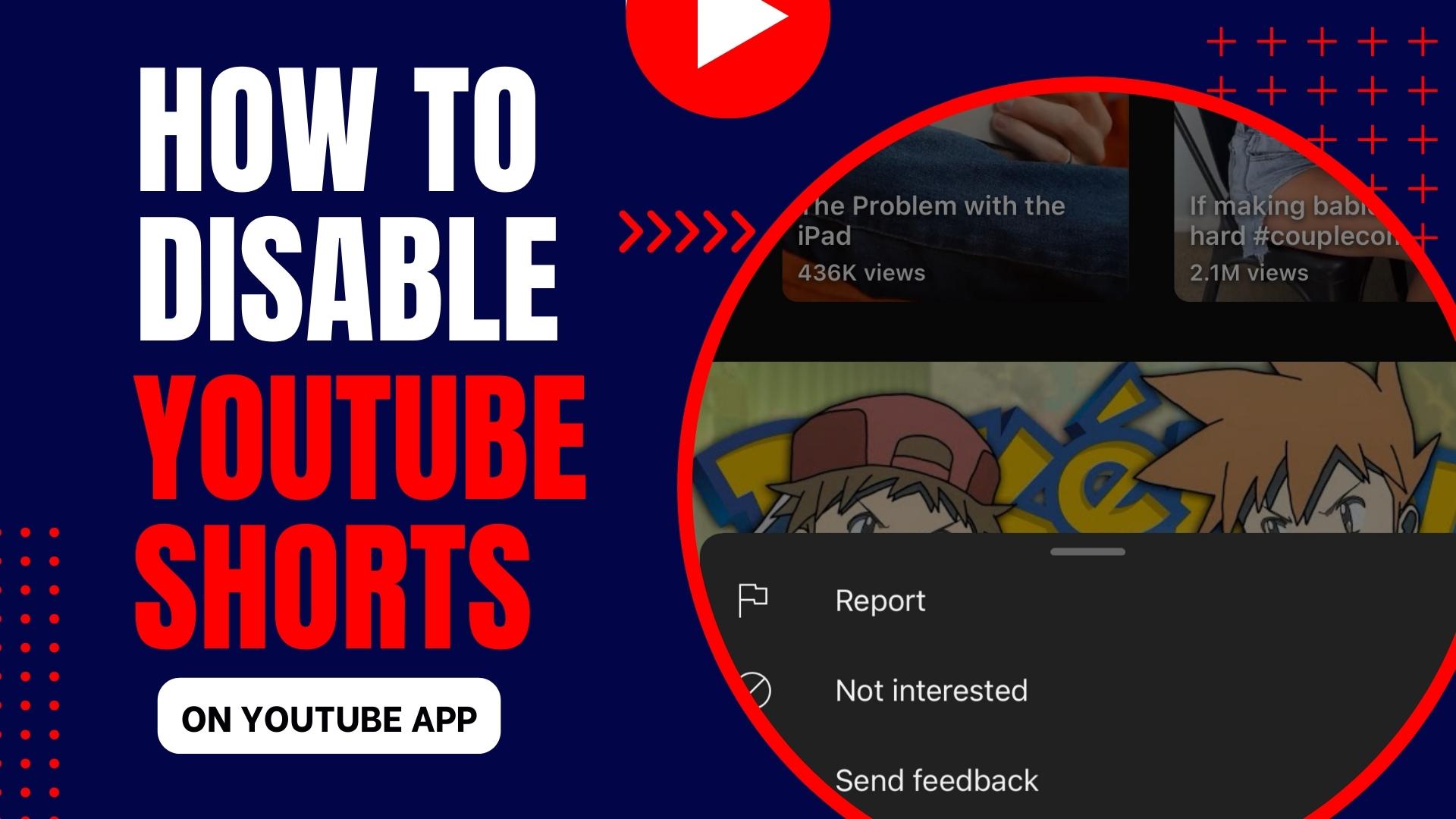
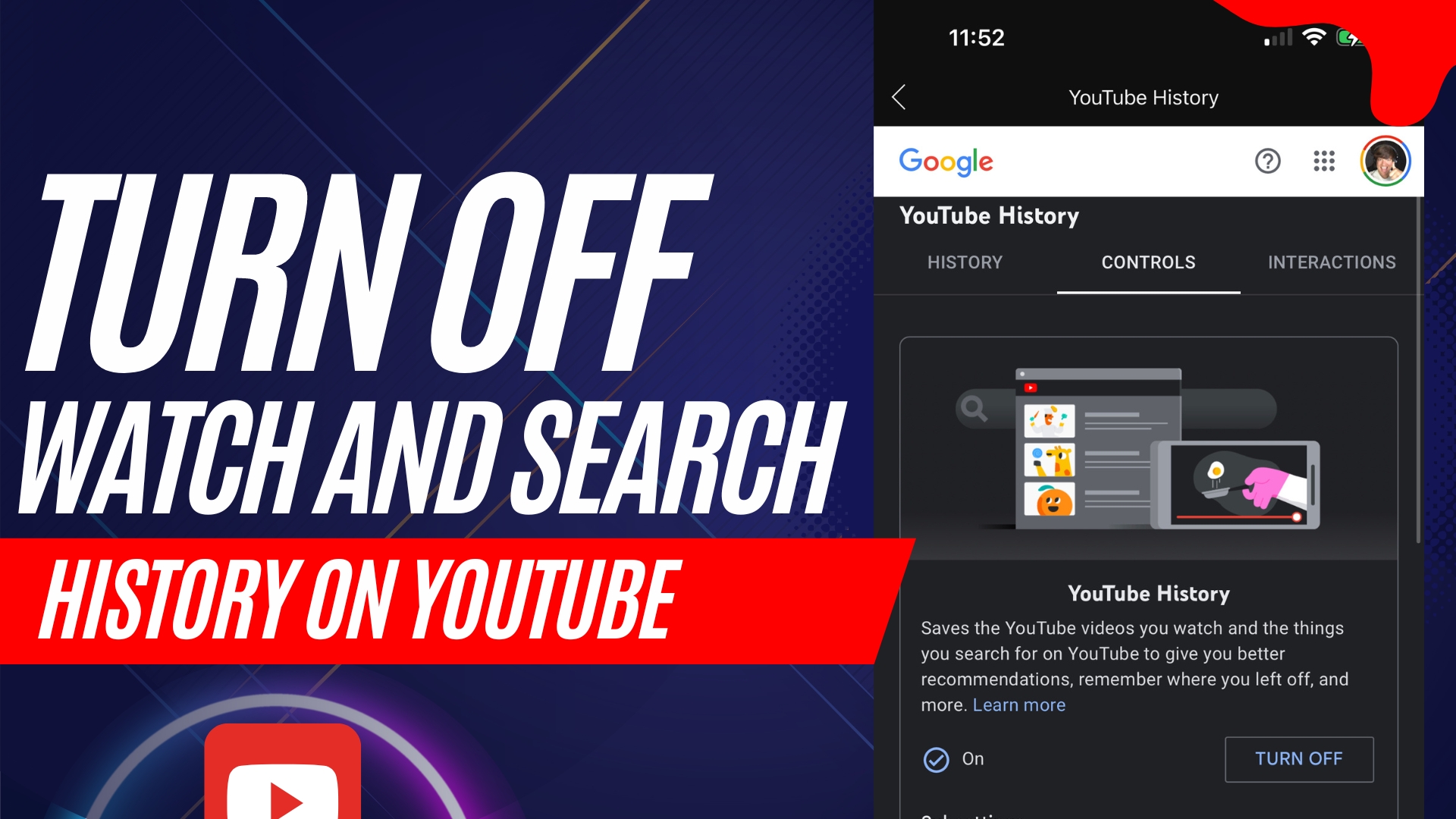
Leave A Comment