Adding a recovery email and phone number to your Google Account is one of the best ways to keep your account safe and secure. If you ever forget your password or get locked out of your account, having a recovery email and phone number will make it much easier to get back in.
In this blog post, we’ll show you how to add a recovery email and phone number to your Google Account, both on desktop and mobile.
How to Add Recovery Email to Google Account on Desktop
- Go to your Google Account.
- On the left navigation panel, click Personal info.
- Under Contact info, click Add a recovery email to help keep your account secure.
- Enter the email address you want to use as your recovery email.
- Click Next.
- Google will send a verification email to your recovery email address. Open the email and click the link to verify your recovery email.
- Once your recovery email is verified, you’ll see it listed under Recovery email in your Google Account settings.
How to Add Recovery Phone Number to Google Account on Desktop
- Go to your Google Account.
- On the left navigation panel, click Personal info.
- Under Contact info, click Add a recovery phone to help keep your account secure.
- Enter your phone number.
- Select whether you want to receive verification codes by SMS or text message.
- Click Next.
- Google will send a verification code to your phone. Enter the verification code on the screen.
- Once your recovery phone number is verified, you’ll see it listed under Recovery phone in your Google Account settings.
How to Add Recovery Email and Phone Number to Google Account on Mobile
- Open the Google app on your mobile device.
- Tap the three horizontal lines in the top left corner of the screen.
- Tap Manage your Google Account.
- Tap Personal info.
- Tap Contact info.
- Under Recovery email, tap Add a recovery email.
- Enter the email address you want to use as your recovery email.
- Tap Next.
- Google will send a verification email to your recovery email address. Open the email and click the link to verify your recovery email.
- Under Recovery phone, tap Add a recovery phone.
- Enter your phone number.
- Select whether you want to receive verification codes by SMS or text message.
- Tap Next.
- Google will send a verification code to your phone. Enter the verification code on the screen.
- Once your recovery email and phone number are verified, you’ll see them listed under Recovery email and Recovery phone in your Google Account settings.
Tips for Adding Recovery Email and Phone Number to Google Account
- Use a strong and unique password for your recovery email and phone number.
- Keep your recovery email and phone number information up to date.
- Don’t share your recovery email and phone number information with anyone.
Benefits of Adding Recovery Email and Phone Number to Google Account
- It makes it much easier to recover your Google Account if you ever forget your password or get locked out.
- It adds an extra layer of security to your Google Account.
- It can help Google to keep your account safe from unauthorized access.
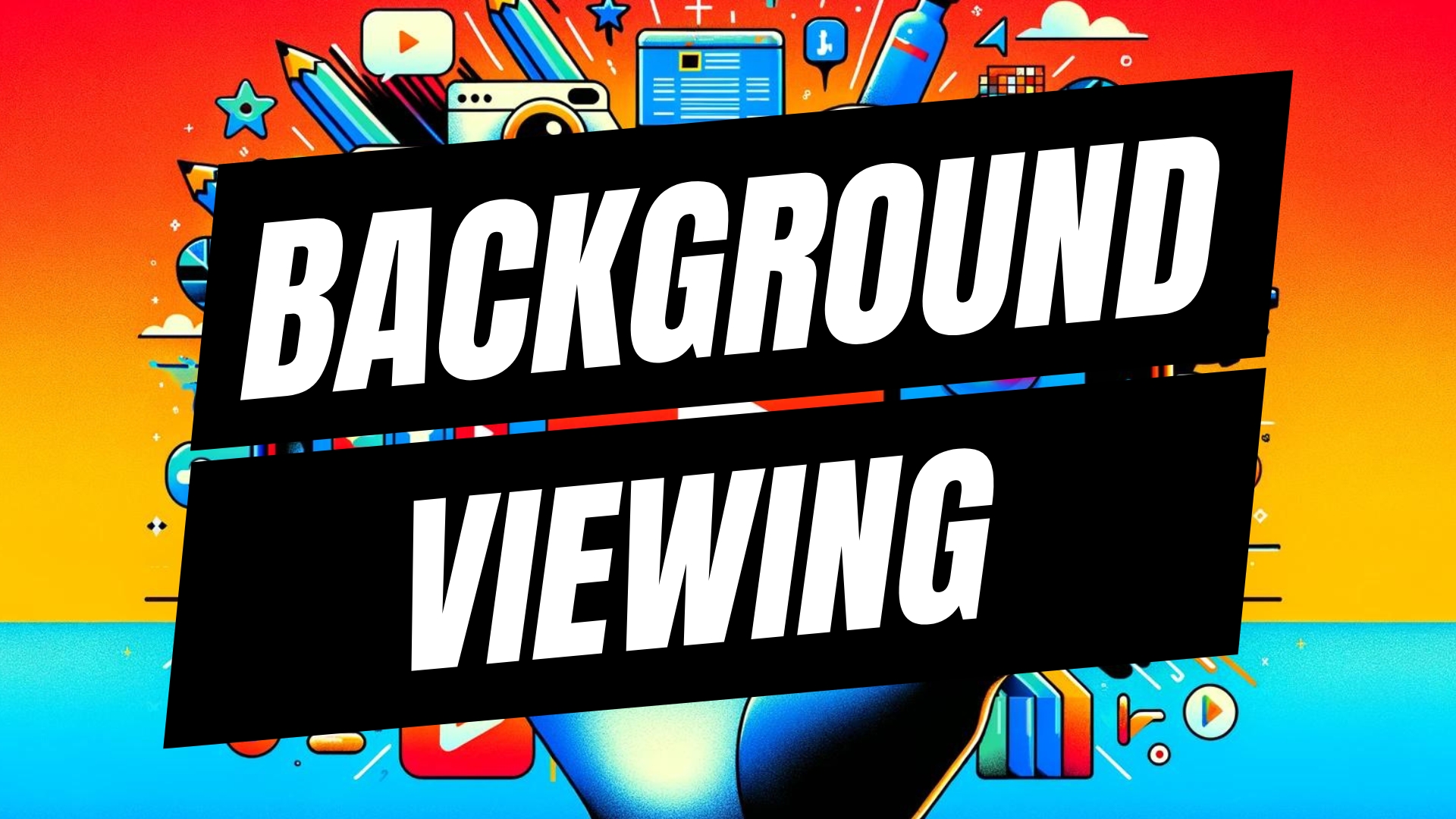

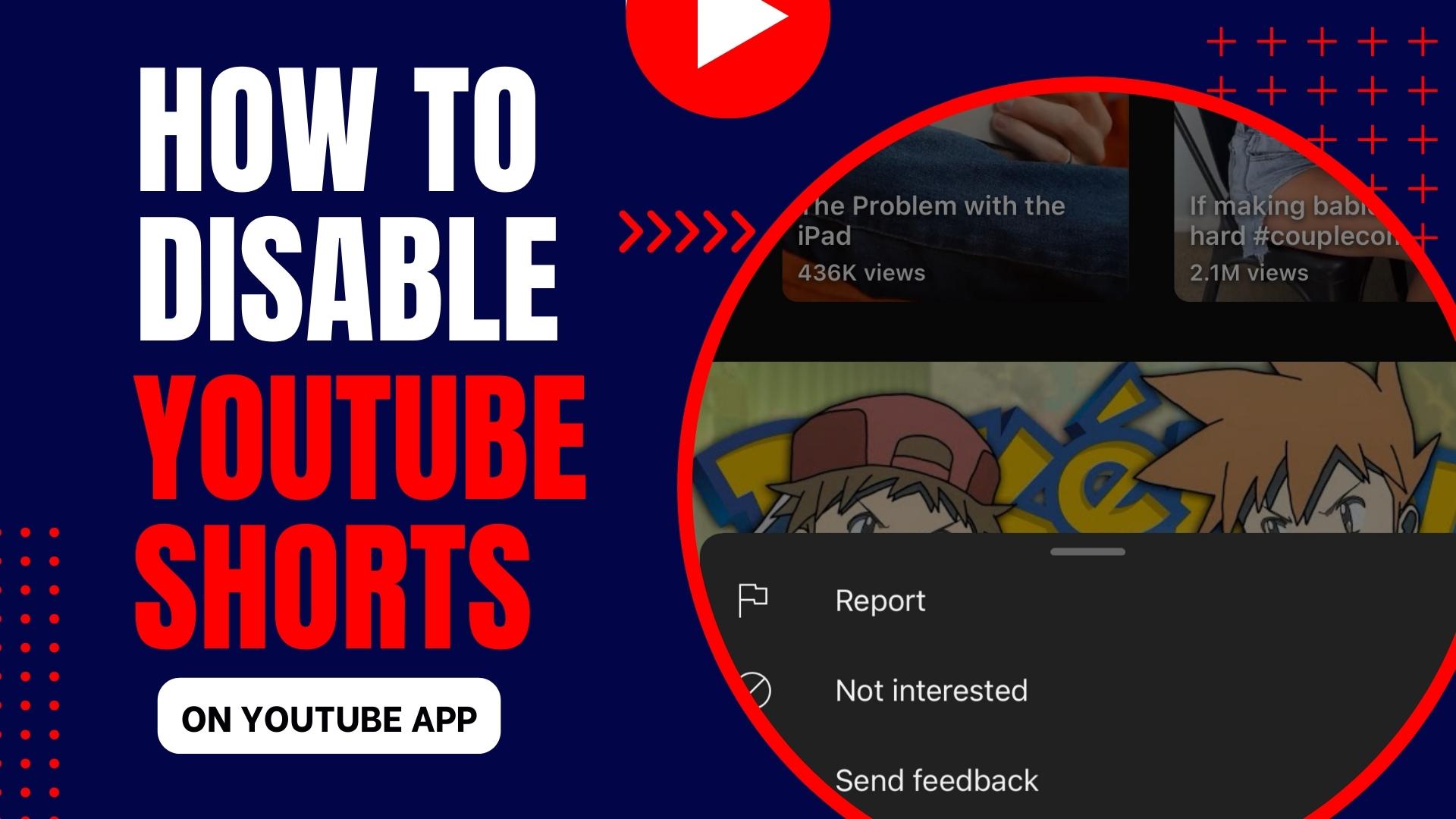
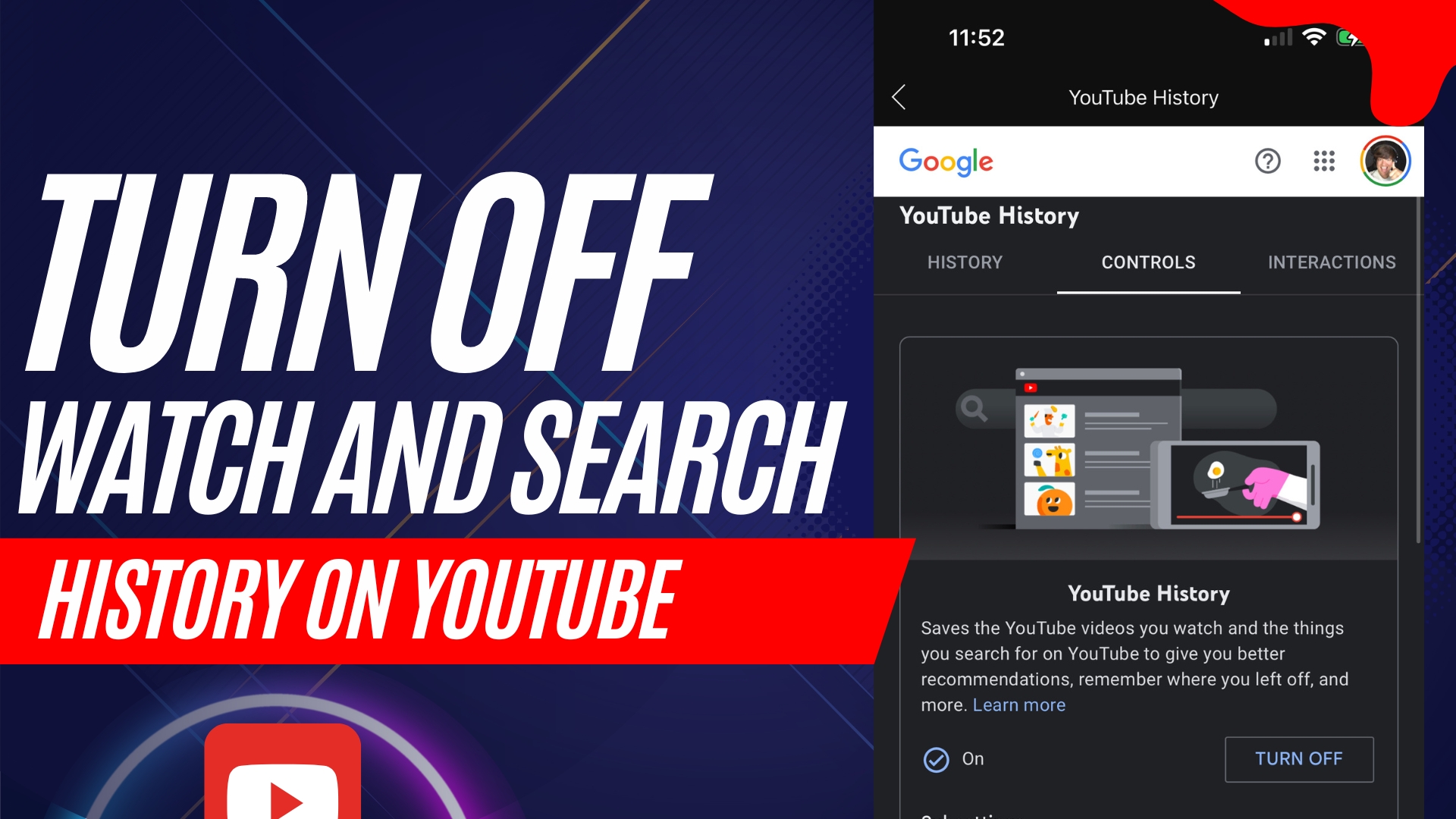
Leave A Comment