Ready to squad up with your bestie or unleash a different locker full of skins? Switching Fortnite accounts on PC is a breeze, but if you’re new to the Battle Bus, it might seem like a confusing dance. Fear not, fellow warriors! This guide will have you seamlessly swapping accounts in no time, dropping onto the island with the perfect profile for the occasion.
Step 1: Launch to Victory (Epic Games Launcher, That Is)
First things first, close Fortnite and fire up the Epic Games Launcher. This is your mission control for all things Epic, including Fortnite accounts.
Step 2: Sign Out, Soldier (or Not?)
If you’re already logged into the account you want to switch from, click your username in the top right corner and select “Sign Out.” But hey, maybe you’re sharing a PC with a Fortnite fanatic. No worries! You can skip this step and move on to Step 3.
Step 3: Choose Your Champion (Sign In Time!)
Click the “Sign In” button on the launcher window. Here’s where the magic happens! You have two options:
- Epic Games Account: If you have your own Epic Games account, enter your email and password to log in. This unlocks access to all your Fortnite progress, purchases, and cosmetics across different platforms.
- Platform Sign-In: Fancy logging in with your PlayStation, Xbox, Nintendo Switch, or even Facebook account? Go for it! Just remember, progress and purchases might be tied to that specific platform.
Step 4: Suit Up and Drop In!
Once you’re signed in with the desired account, the Epic Games Launcher will automatically refresh. Now, launch Fortnite and get ready to dominate (or, you know, have fun trying)!
Bonus Tip: Sharing is Caring (But Maybe Not Your Account)
Remember, Epic Games only allows one account per email address. So, if you’re sharing a PC, consider creating separate Epic Games accounts for each player to avoid progress conflicts. Plus, it lets everyone personalize their experience and rock their own awesome styles!
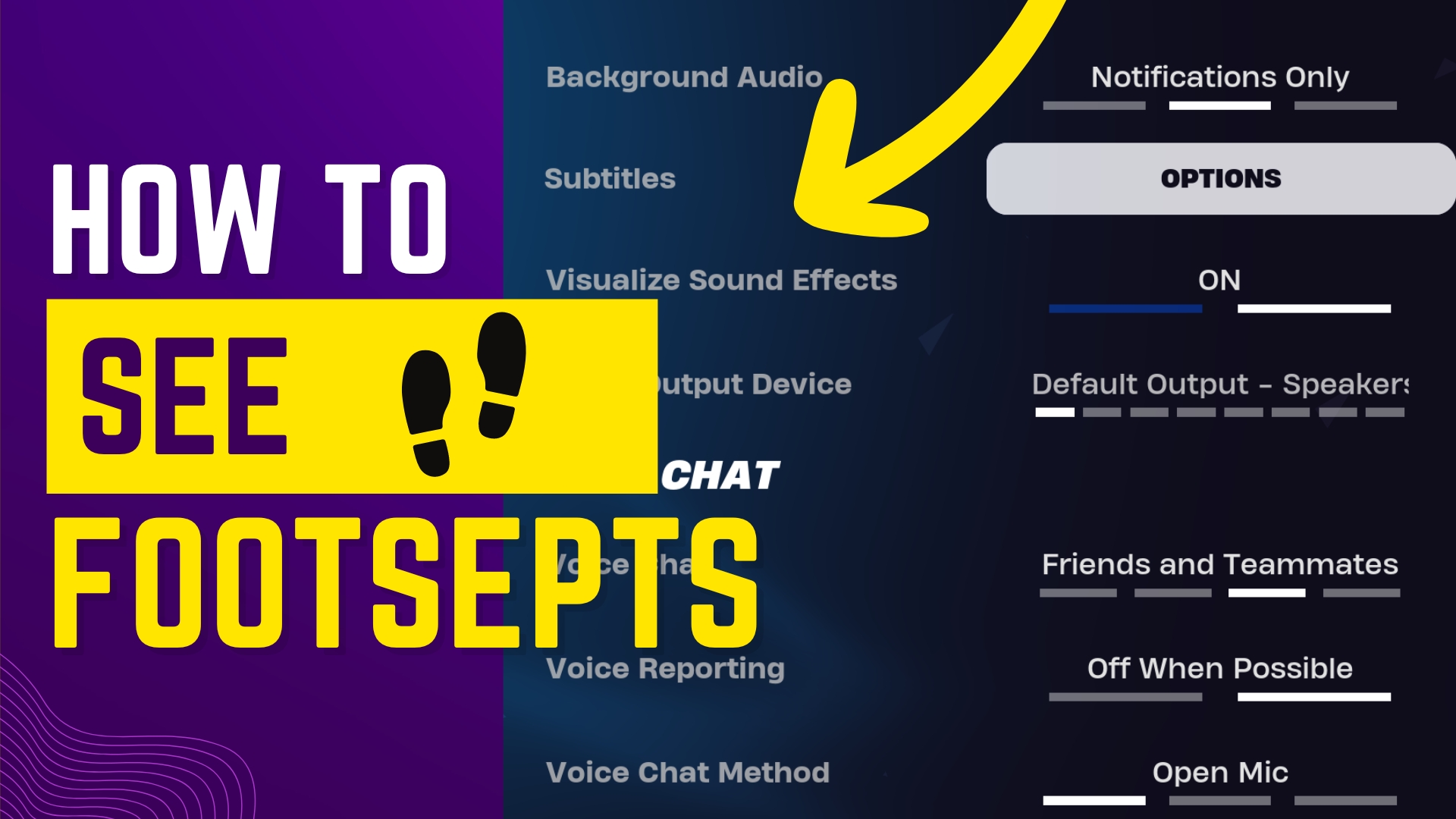

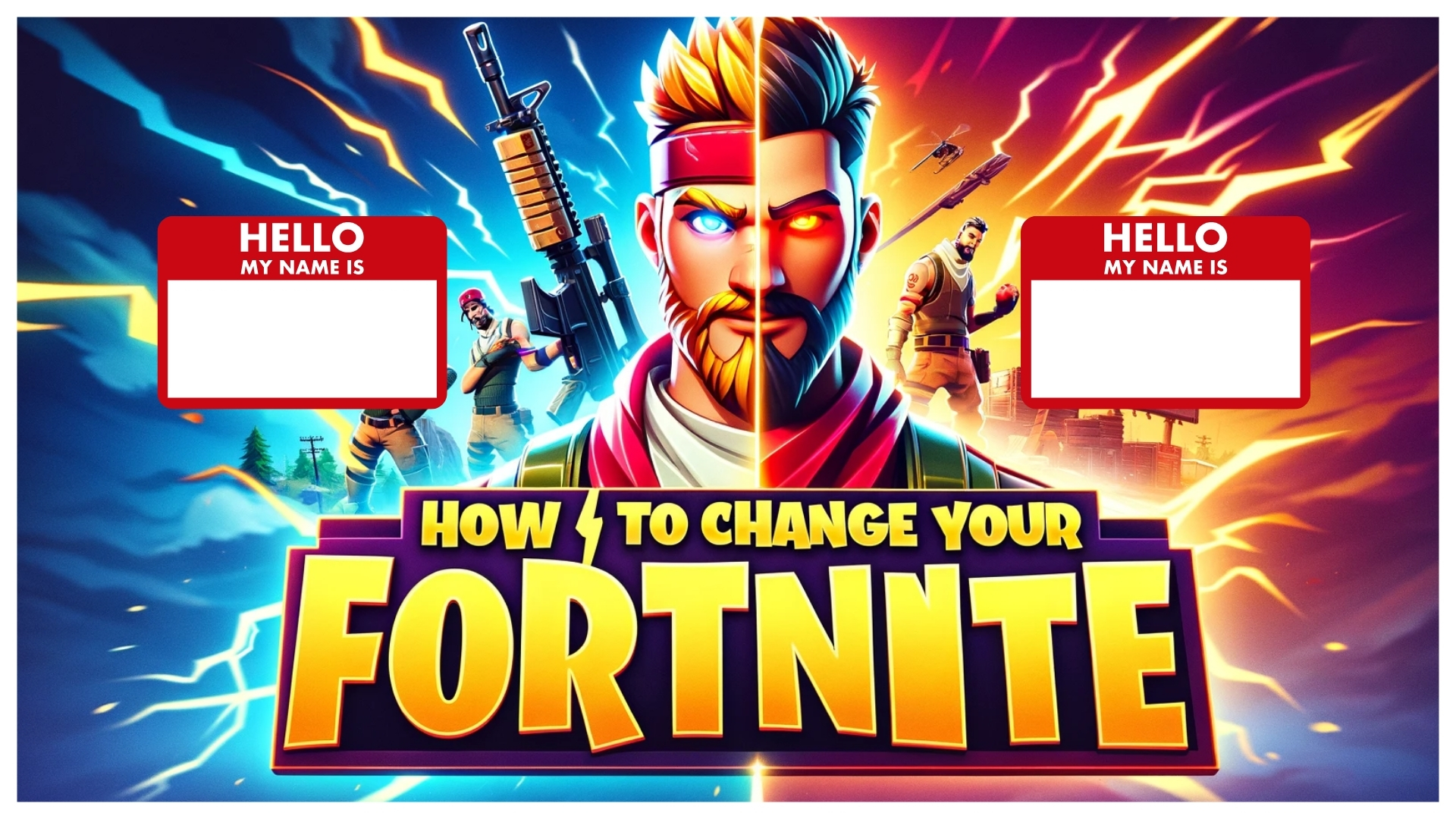
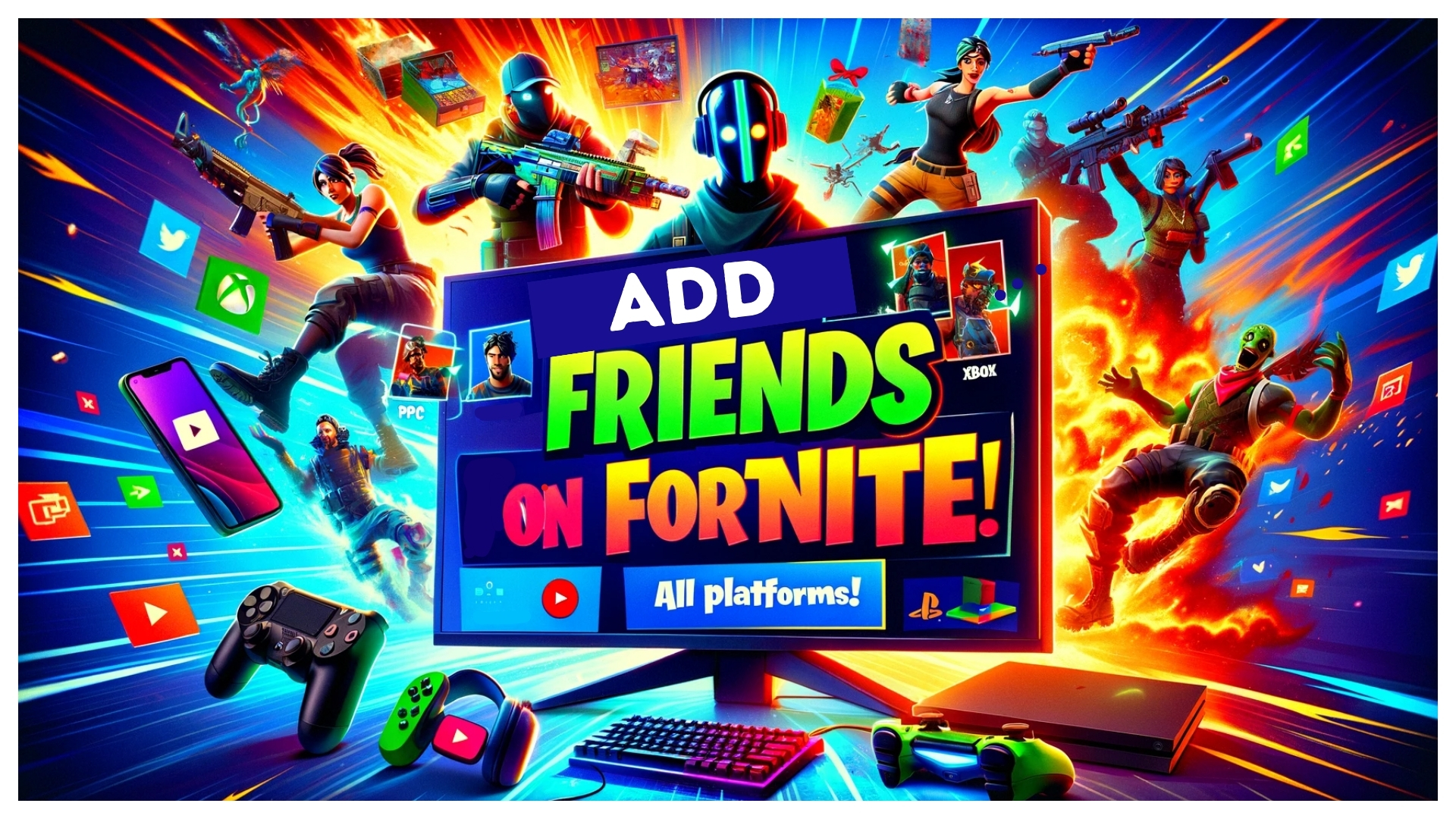
Leave A Comment