Ever feel like your Downloads folder is on the verge of exploding? Is scrolling through endless files giving you flashbacks to that lost sock incident (never forget)? Fear not, fellow downloader! Today’s your lucky day, because we’re diving into the magical world of changing your Google Chrome download location. Get ready to reclaim your digital space and say goodbye to download disarray!
Why Change Your Download Location?
There are many reasons why you might want to adjust where Chrome saves your files. Maybe your Downloads folder is overflowing, or you have specific organizational needs. Perhaps you want downloads to automatically go to a designated project folder, or maybe you just prefer a different spot on your computer. Whatever your reason, customizing your download location is a powerful tool for keeping your digital life organized and efficient.
Method 1: Set a New Default Download Location
- Open Chrome: Easy peasy, lemon squeezy. Click that familiar Chrome icon.
- Navigate to Settings: Click the three vertical dots in the top right corner and select “Settings” from the menu.
- Scroll Down and Find Your Downloads Hero: Under “Advanced,” click on “Downloads.” This is where the download magic happens!
- Change Your Download Destiny: Click the “Change” button next to “Location.” Now, choose your new default download folder. Feel free to create a new folder specifically for downloads if you wish!
- Voila! Downloads Obey: Click “Select folder” to seal the deal. From now on, all your downloads will land in your chosen location.
Method 2: Choose Where to Save Each Download Individually
- Get Ready to Be the Download Boss: Follow steps 1 and 2 from Method 1 to reach the Downloads settings.
- Activate the Download Dojo Master: Toggle on the option “Ask where to save each file before downloading.” This gives you ultimate control over every download’s destination.
- Download with Precision: Whenever you download a file, a window will pop up asking you where to save it. Choose wisely, grasshopper!
Bonus Tip: Feeling indecisive? Don’t worry, you can easily switch between these methods anytime! Just revisit the Downloads settings and adjust as needed.
Remember:
- These methods work for all operating systems (Windows, Mac, Linux).
- You can always move downloaded files manually, regardless of the default location.
- Keep your Chrome updated for the latest download management features.
With these simple steps, you’ve taken control of your downloads and banished the clutter monster forever! Now go forth and download with confidence, knowing your files are safely stored in their designated havens. And hey, if you found this helpful, don’t forget to check out the accompanying video for a visual guide! Happy downloading!

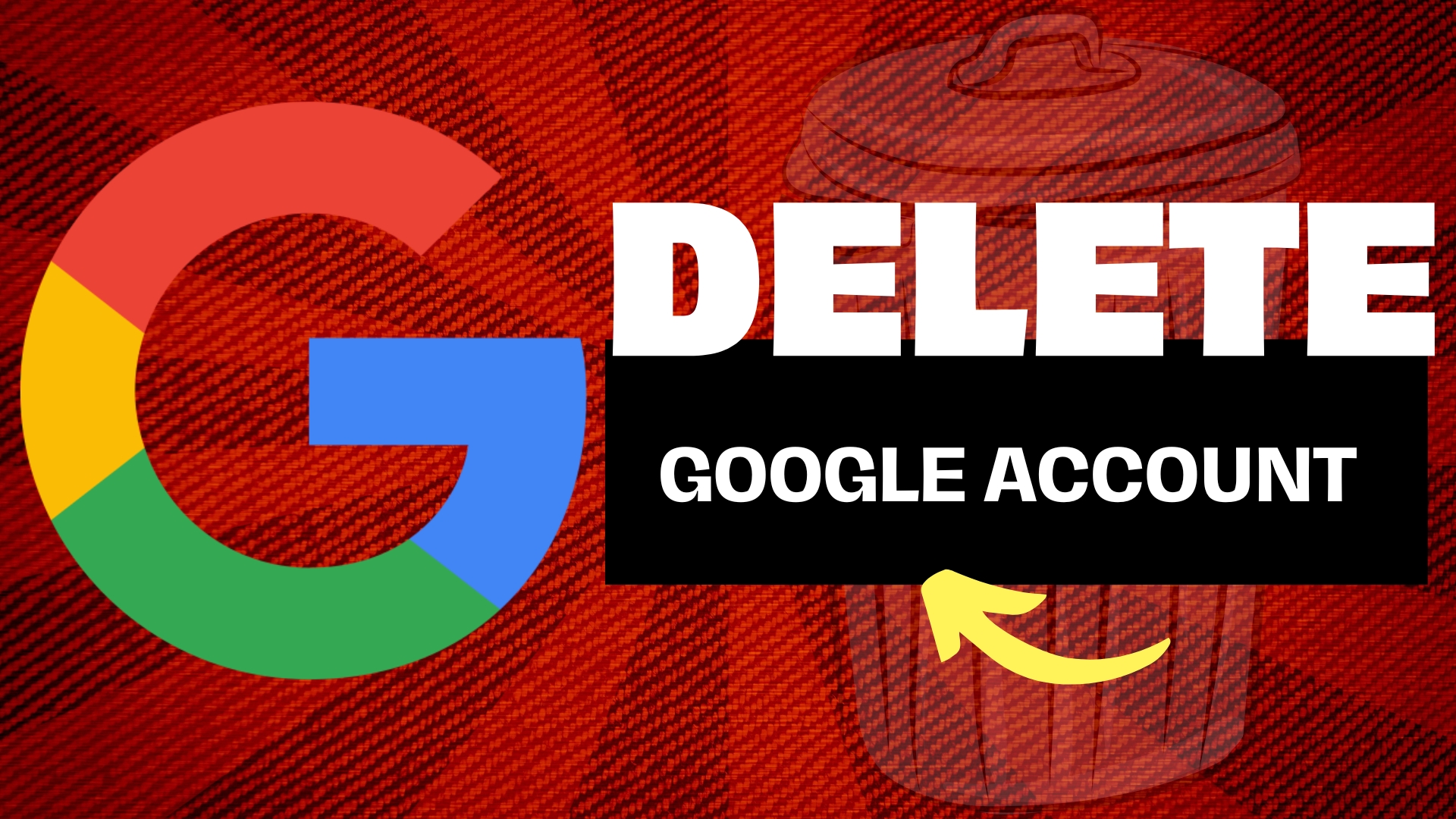
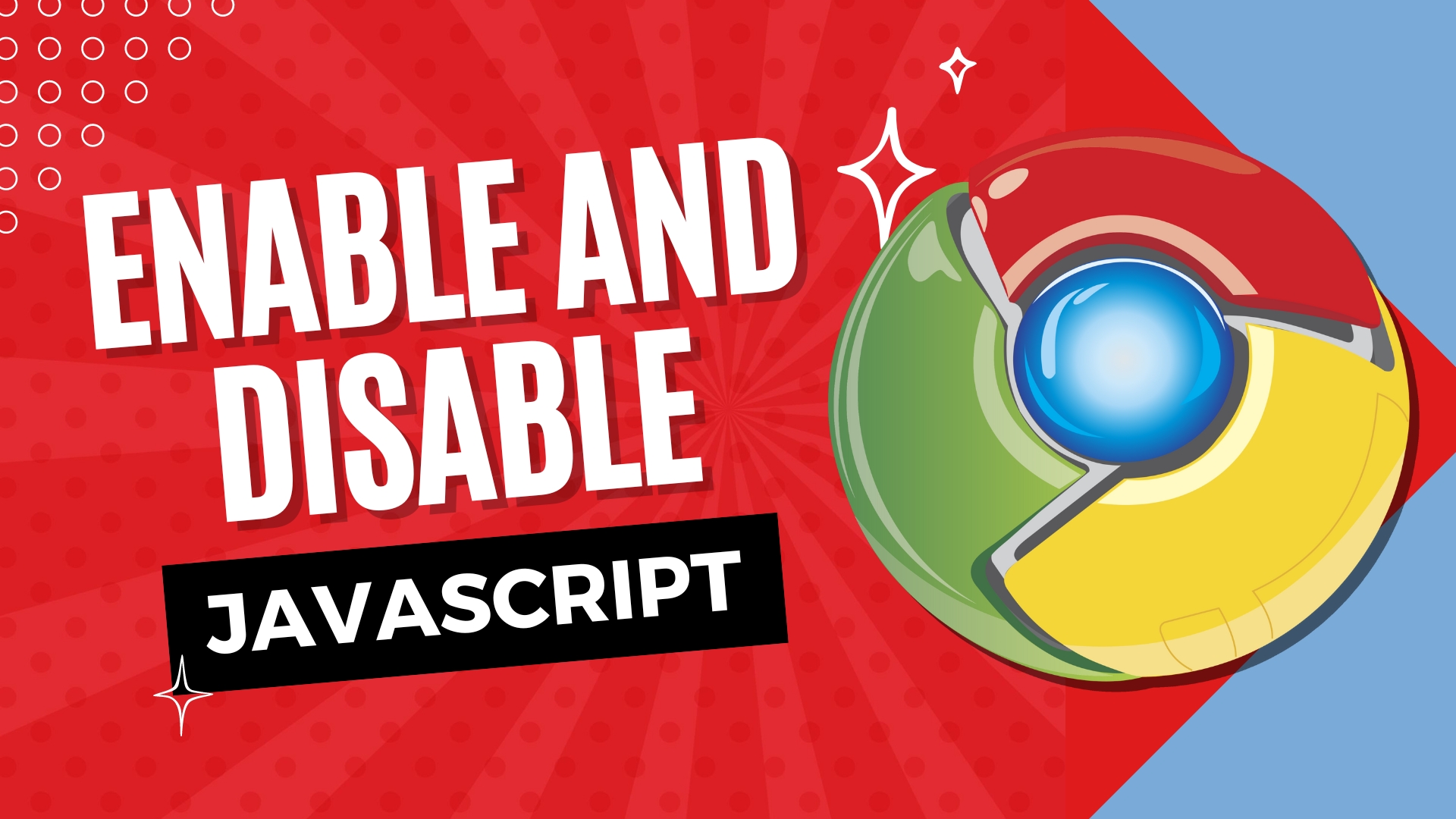
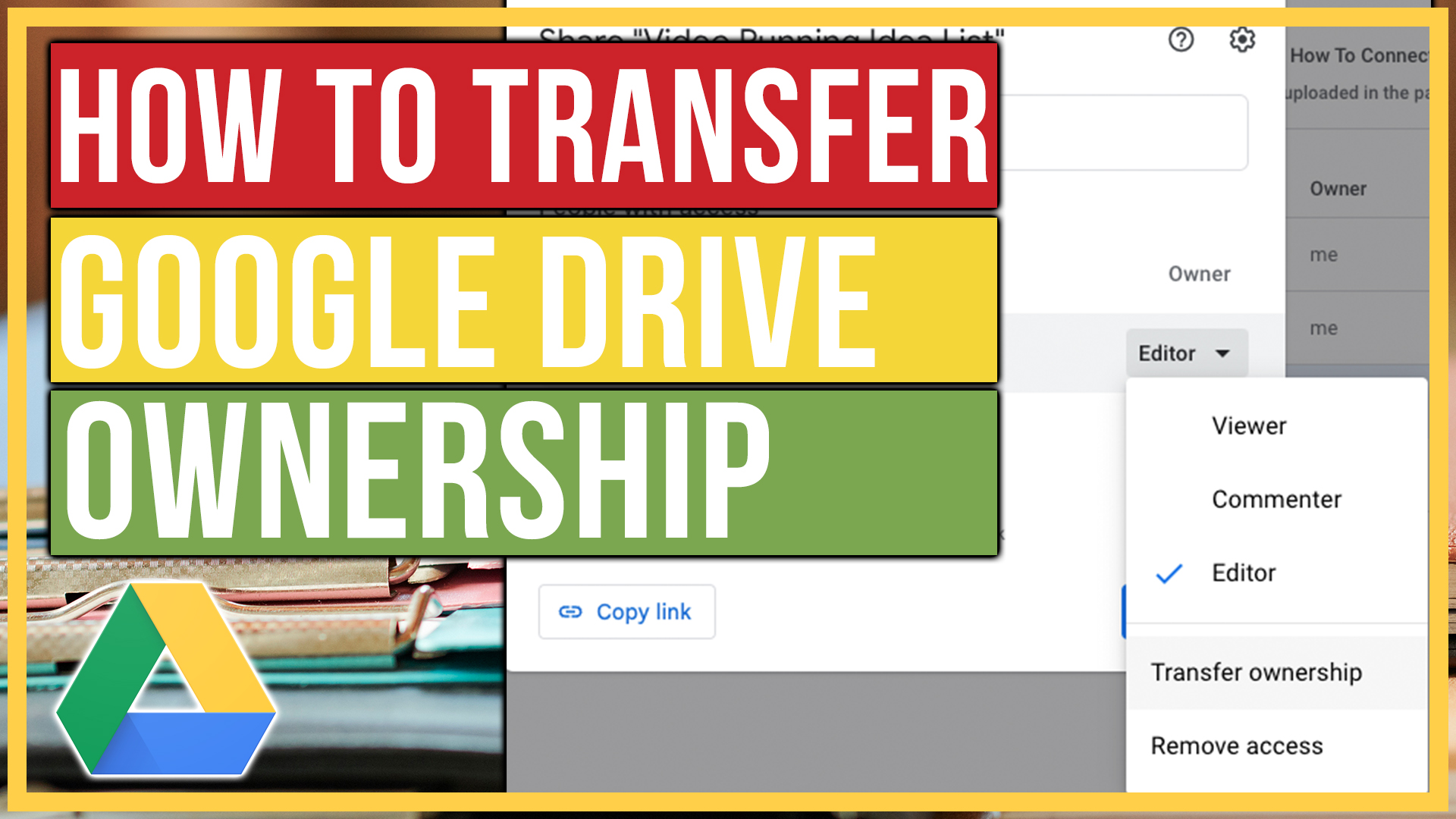
Leave A Comment