Your Facebook search history can be a goldmine of information about you, from your interests to your relationships. If you’re concerned about your privacy, or if you just want to clear up some space on your device, you can delete your Facebook search history.
Here’s how to do it:
On the desktop version of Facebook:
- Go to your Facebook profile.
- Click the three-dot icon in the top right corner of the screen.
- Select “Activity Log.”
- Click the “Filter” button.
- Select “Search History.”
- Click the “Clear Searches” button.
On the mobile version of Facebook:
- Open the Facebook app.
- Tap the three-line icon in the bottom right corner of the screen.
- Select “Settings & Privacy.”
- Select “Settings.”
- Scroll down and tap “Activity Log.”
- Tap the “Filter” button.
- Select “Search History.”
- Tap the “Clear Searches” button.
You can also delete individual searches from your history. To do this, follow the same steps as above, but instead of clicking “Clear Searches,” click the “X” next to the search you want to delete.
If you delete your search history, Facebook will still store the data for a period of time. However, it will no longer be associated with your account.
Here are some reasons why you might want to delete your Facebook search history:
- To protect your privacy: Your search history can reveal a lot about you, including your interests, relationships, and political views. If you’re concerned about your privacy, deleting your search history can help.
- To clear up space on your device: Your search history can take up a lot of space on your device. If you’re running low on storage, deleting your search history can help free up some space.
- To improve your Facebook experience: When you delete your search history, Facebook will no longer be able to use it to personalize your feed and recommendations. This can improve your overall Facebook experience.
I hope this blog post helps you understand how to delete your Facebook search history. If you have any questions, please feel free to leave a comment below.
Here are some additional tips for protecting your privacy on Facebook:
- Review your privacy settings regularly and make sure they’re set to your liking.
- Be careful about what information you share on Facebook.
- Use strong passwords and two-factor authentication.
- Be wary of third-party apps that request access to your Facebook data.
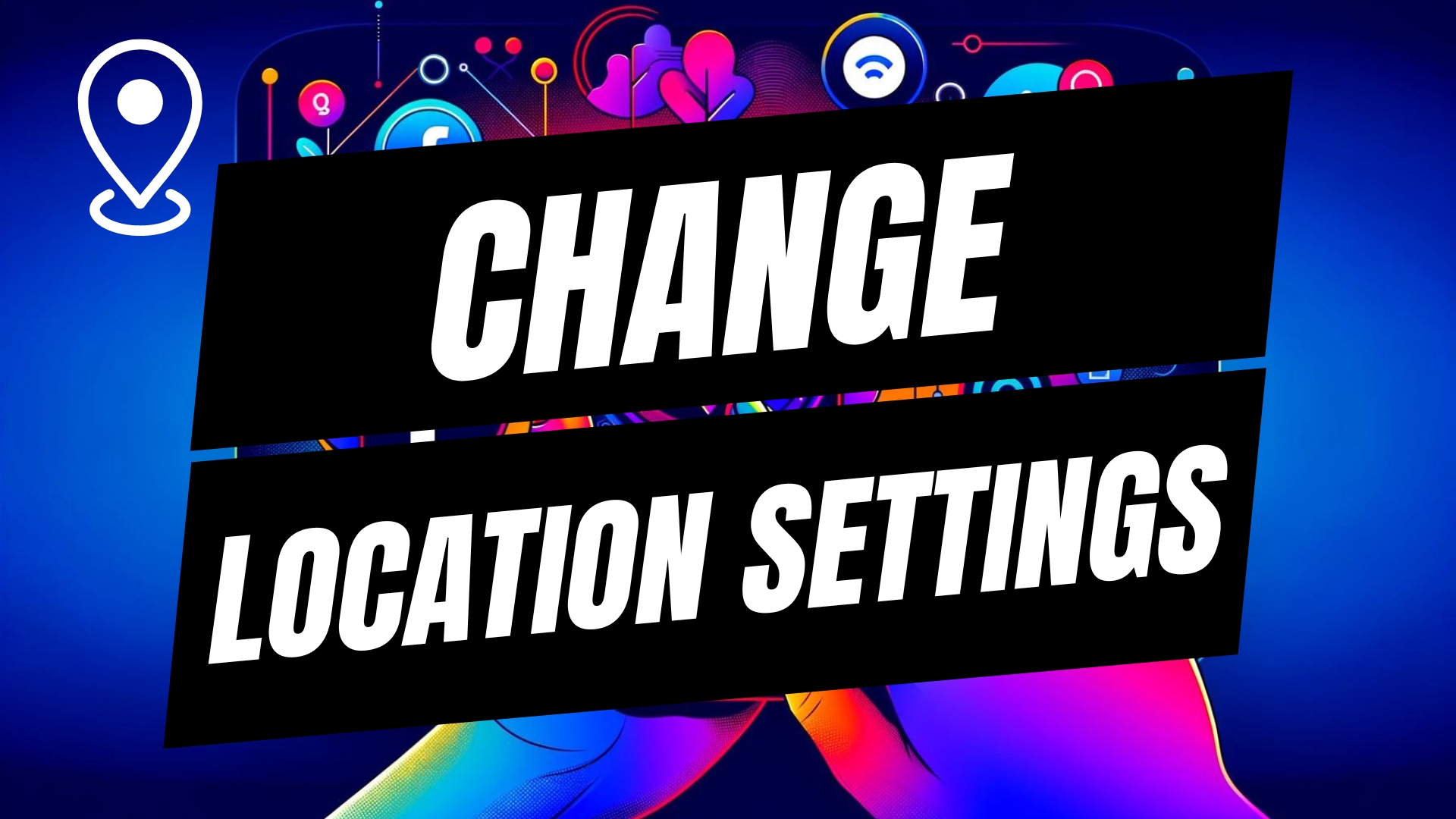

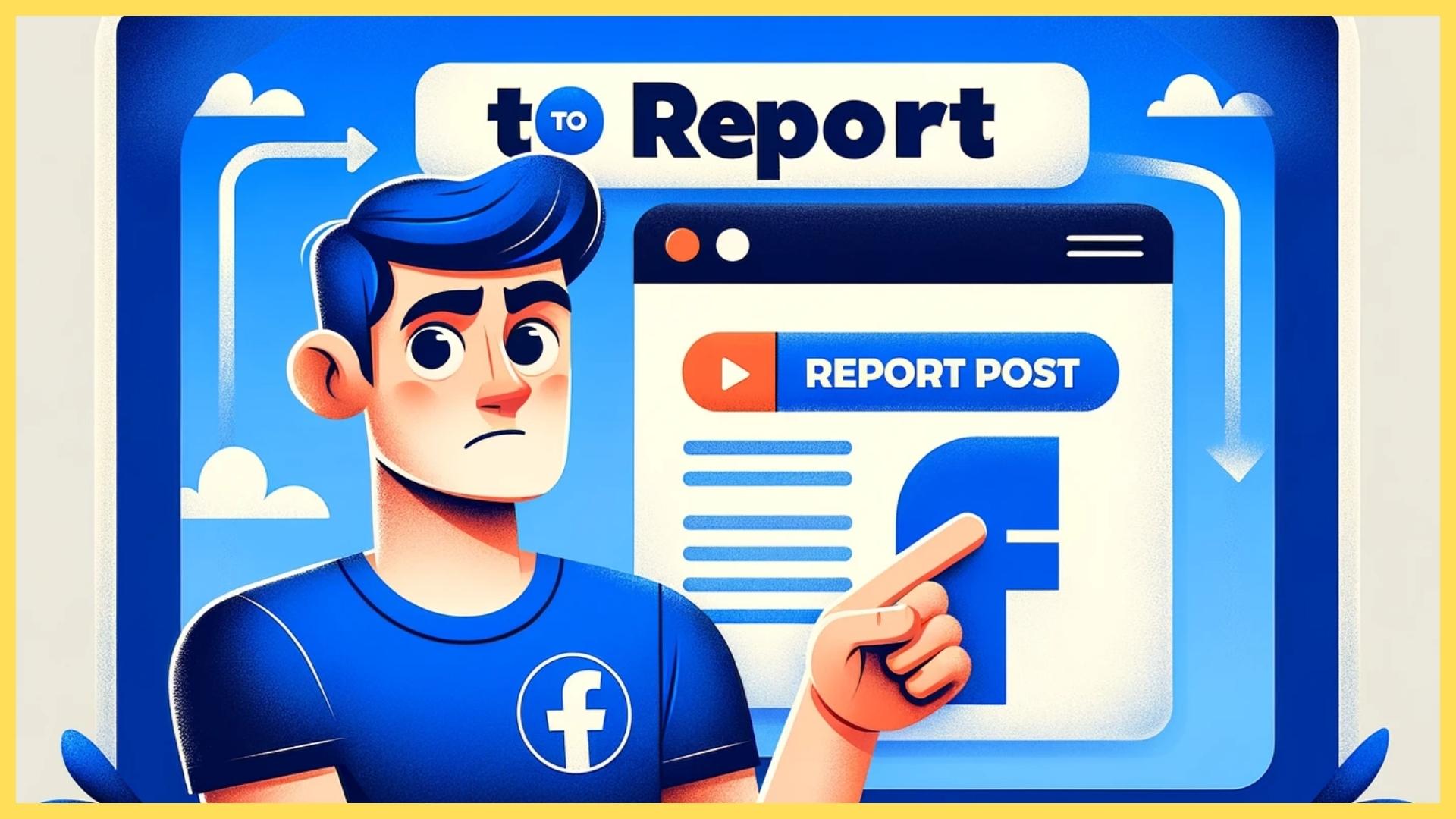
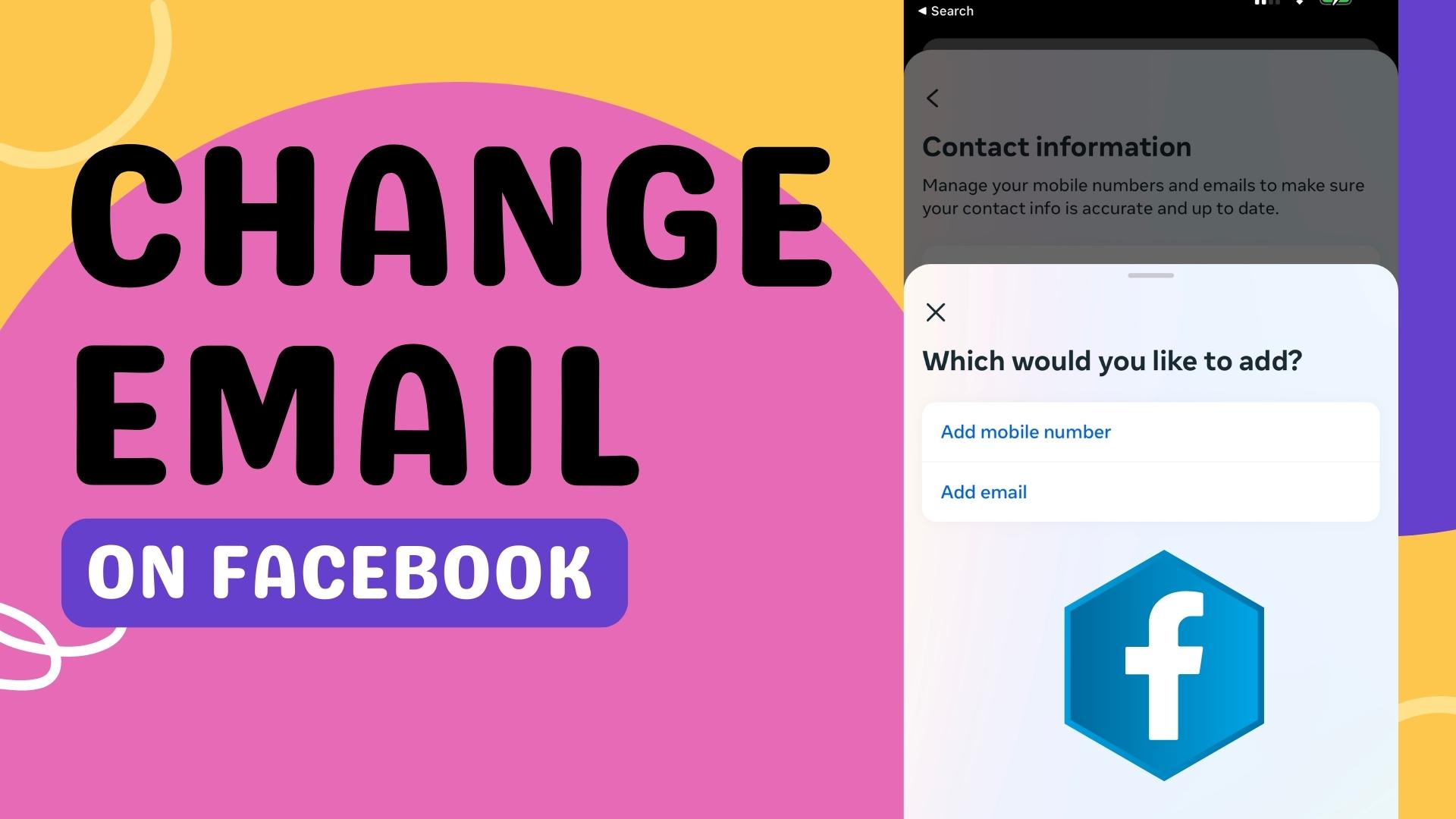
Leave A Comment