Ever wondered how to change your location settings on Facebook? Whether you want to control your privacy or share your current whereabouts with friends, this guide will walk you through the process on both desktop and mobile devices.
Why Change Your Facebook Location?
There are several reasons you might want to adjust your location settings:
- Privacy: You may not always want Facebook to pinpoint your exact location. Disabling location services or changing your current city gives you more control over your information.
- Accuracy: If Facebook has the wrong location for you, you can update it to reflect your current city or town.
- Sharing: Planning a trip or attending an event somewhere new? Updating your location lets friends know where you are and can help them connect with you.
Changing Your Location on Facebook Desktop
Navigate to Settings: Log in to Facebook on your web browser. Click the downward arrow in the top right corner and select “Settings & Privacy” followed by “Settings.”
Find Your Location Settings: On the left-hand menu, scroll down to “Privacy” and click on “Location.” Here, you’ll see two options:
- Country/Region: This determines your overall Facebook location. Click “Edit” next to it and choose your desired country from the dropdown menu.
- Location Services: This controls whether Facebook can access your device’s location. Click “Edit” and choose “Off” to disable location services completely.
Update Your Current City (Optional): Head back to your profile page. Click “About” under your cover photo. Scroll down to “Places Lived” and click the three dots next to “Lives In.” Select “Edit Current City” and update the city name.
Simple as that! Now your Facebook location settings should reflect your preferences.
Changing Your Location on the Facebook Mobile App
The process for changing your location on the Facebook app is slightly different:
Open the App and Access Settings: Launch the Facebook app and tap the three horizontal lines on the bottom right corner (Android) or top right corner (iPhone). Scroll down and tap “Settings & Privacy,” then “Settings.”
Location Settings: Locate “Location” within the settings menu. Here, you’ll find options similar to the desktop version:
- Background Location: Toggle this off to prevent Facebook from accessing your location when you’re not using the app.
- While Using the App: Choose “Allow” if you want Facebook to access your location for features like check-ins, or “Deny” for more privacy.
Update Current City (Optional): Go back to your profile page on the app. Tap “About” and scroll down to “Places Lived.” Tap the three dots next to your current city and select “Edit” to update the information.
There you have it! You’ve successfully adjusted your location settings on the Facebook mobile app.
Remember: These are just the basics. For more granular control over how Facebook uses your location, explore the additional options within the “Location Services” section on both desktop and mobile.
By following these steps, you can easily manage your Facebook location and ensure your privacy while staying connected with friends and family.

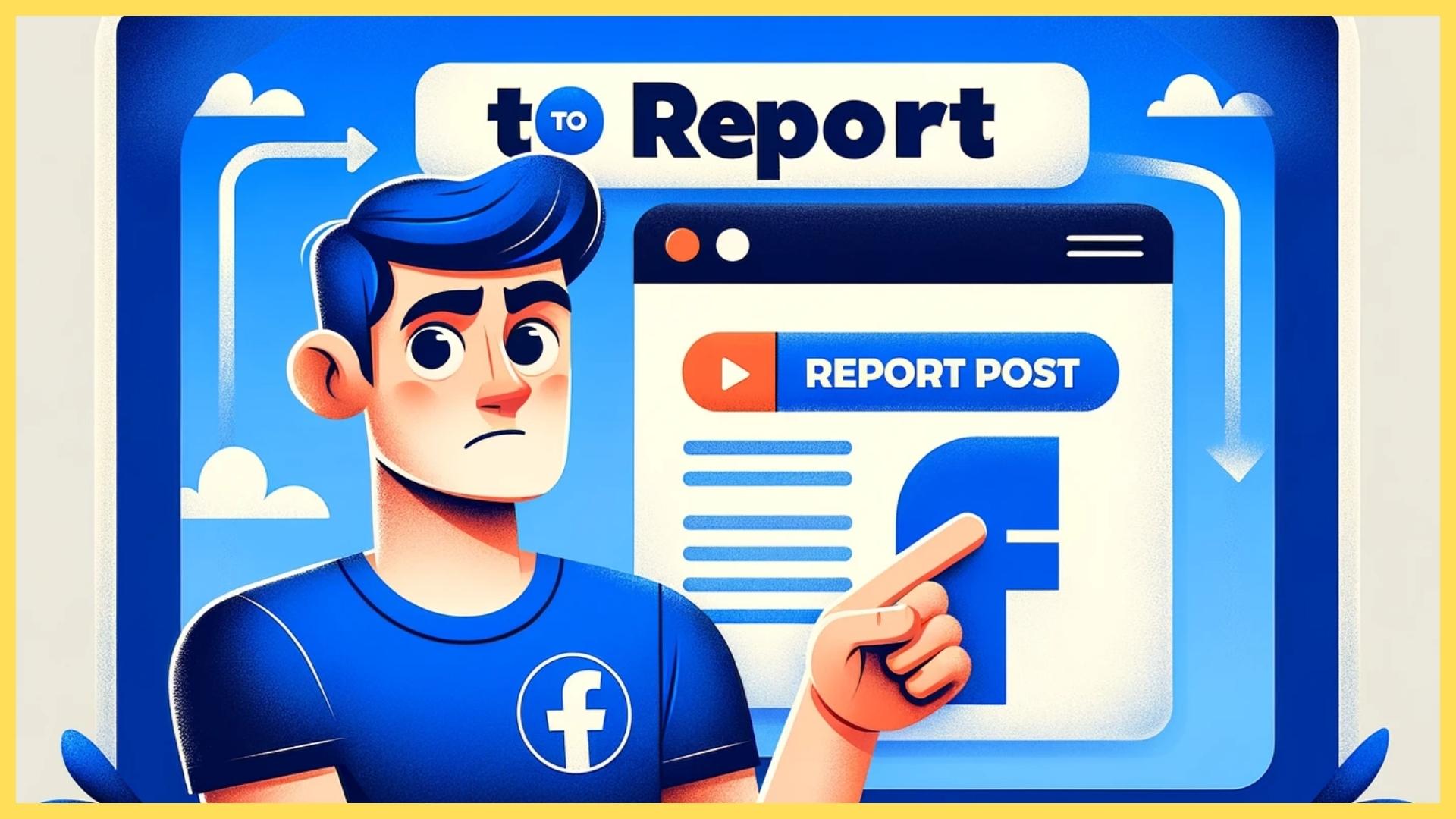
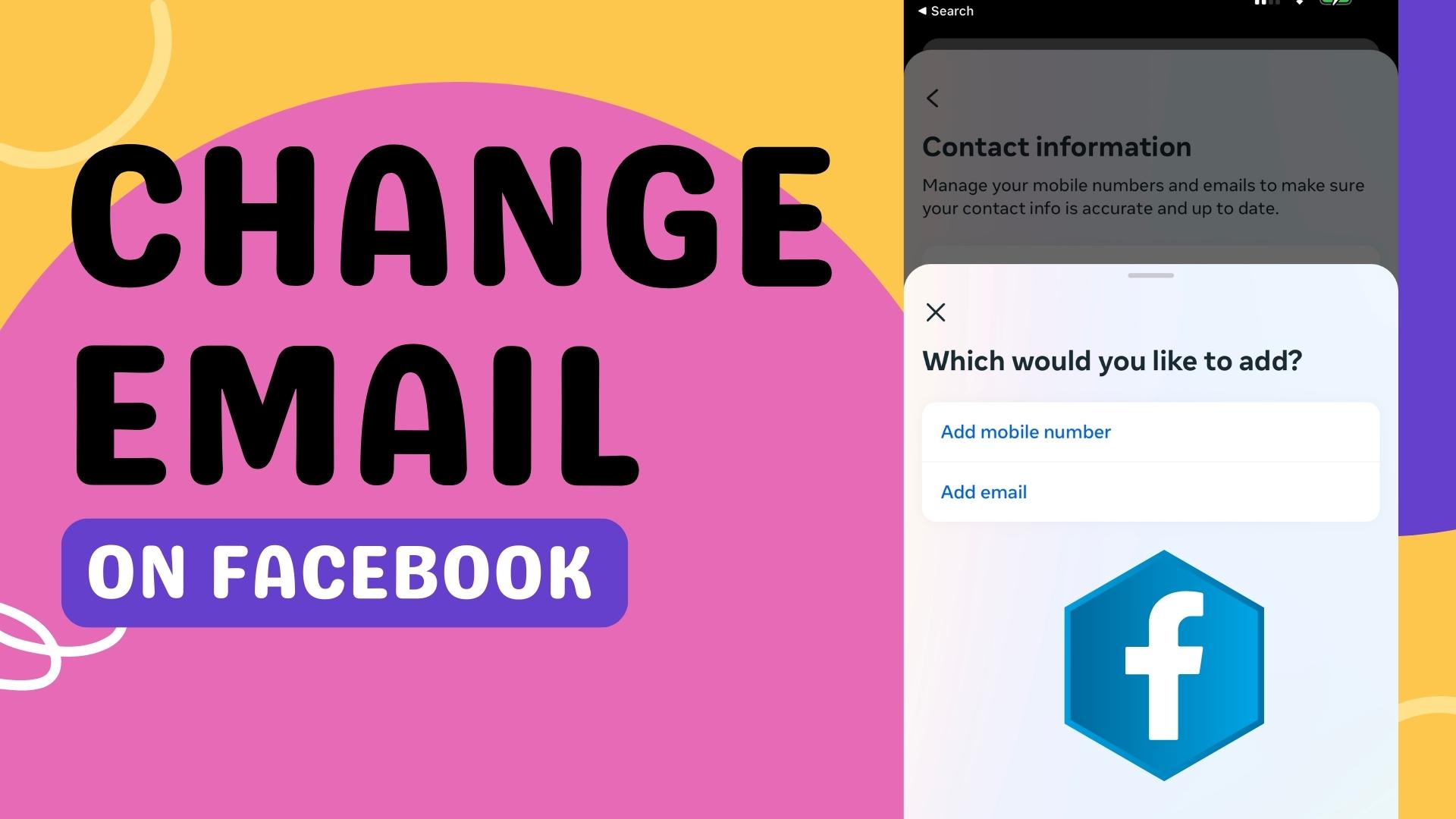
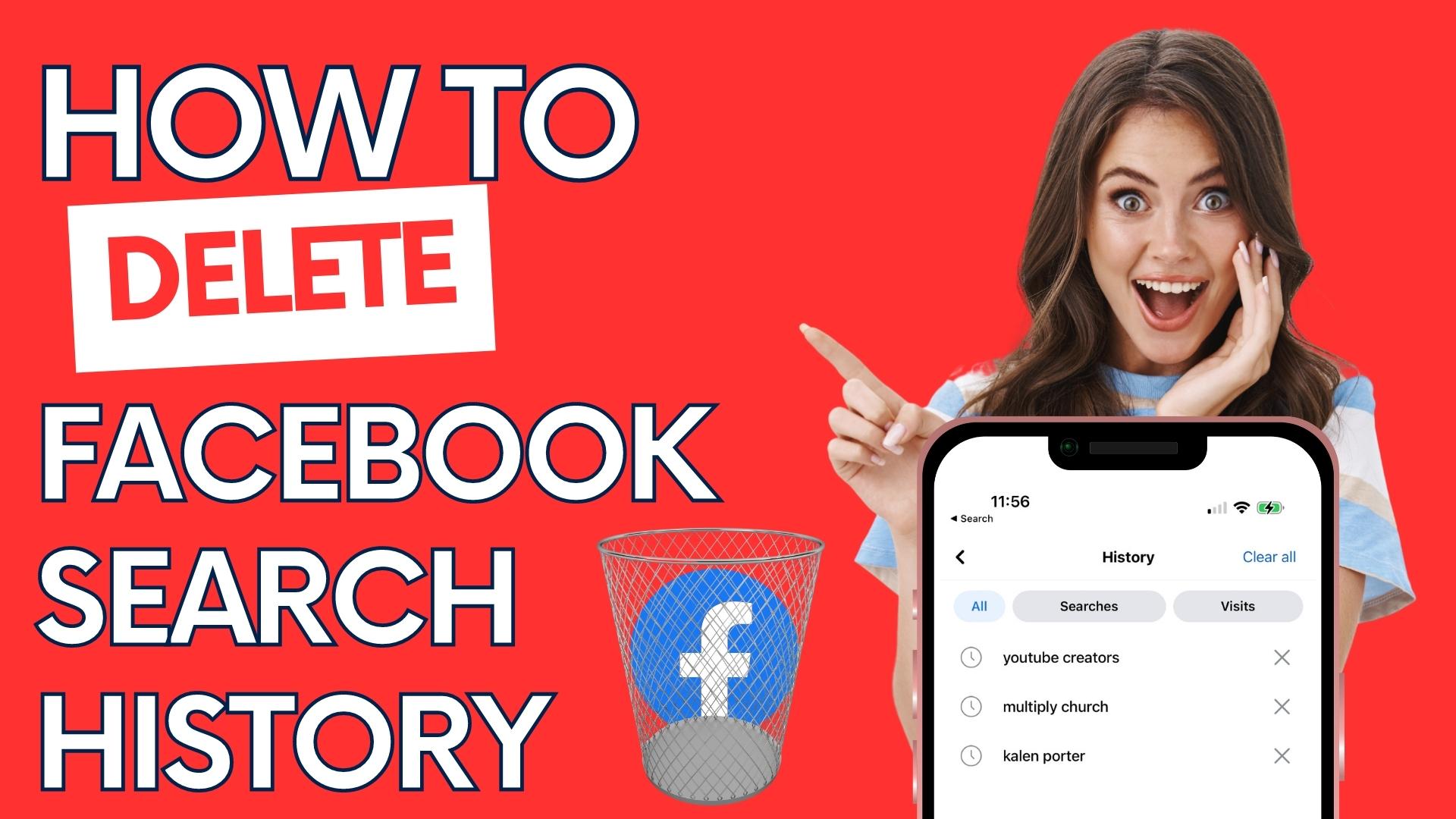
Leave A Comment