To check the word count of your entire document:
- Open your Google Doc.
- Click on the Tools menu.
- Select Word count.
A pop-up window will appear with the total word count of your document, as well as the number of pages, characters, and characters without spaces.
To check the word count of a specific selection:
- Highlight the text you want to check the word count of.
- Click on the Tools menu.
- Select Word count.
The word count of the highlighted selection will be displayed in the pop-up window.
To display the word count on-screen while you type:
- Click on the Tools menu.
- Select Word count.
Check the box next to Display word count while typing.
A word count box will appear in the bottom left corner of your document. The word count will update in real time as you type.
Using a word counter extension
There are also a number of word counter extensions available for Google Chrome and other browsers. These extensions can provide additional features, such as the ability to check the word count of multiple documents at once or to set word count goals.
To use a word counter extension, simply install the extension from the Chrome Web Store or your browser’s app store. Once the extension is installed, you can open it from your browser’s toolbar and start checking your word count.
Conclusion
Knowing how to check your word count in Google Docs is a simple but essential skill. By following the steps above, you can easily track the length of your written content and ensure that it meets your desired requirements.
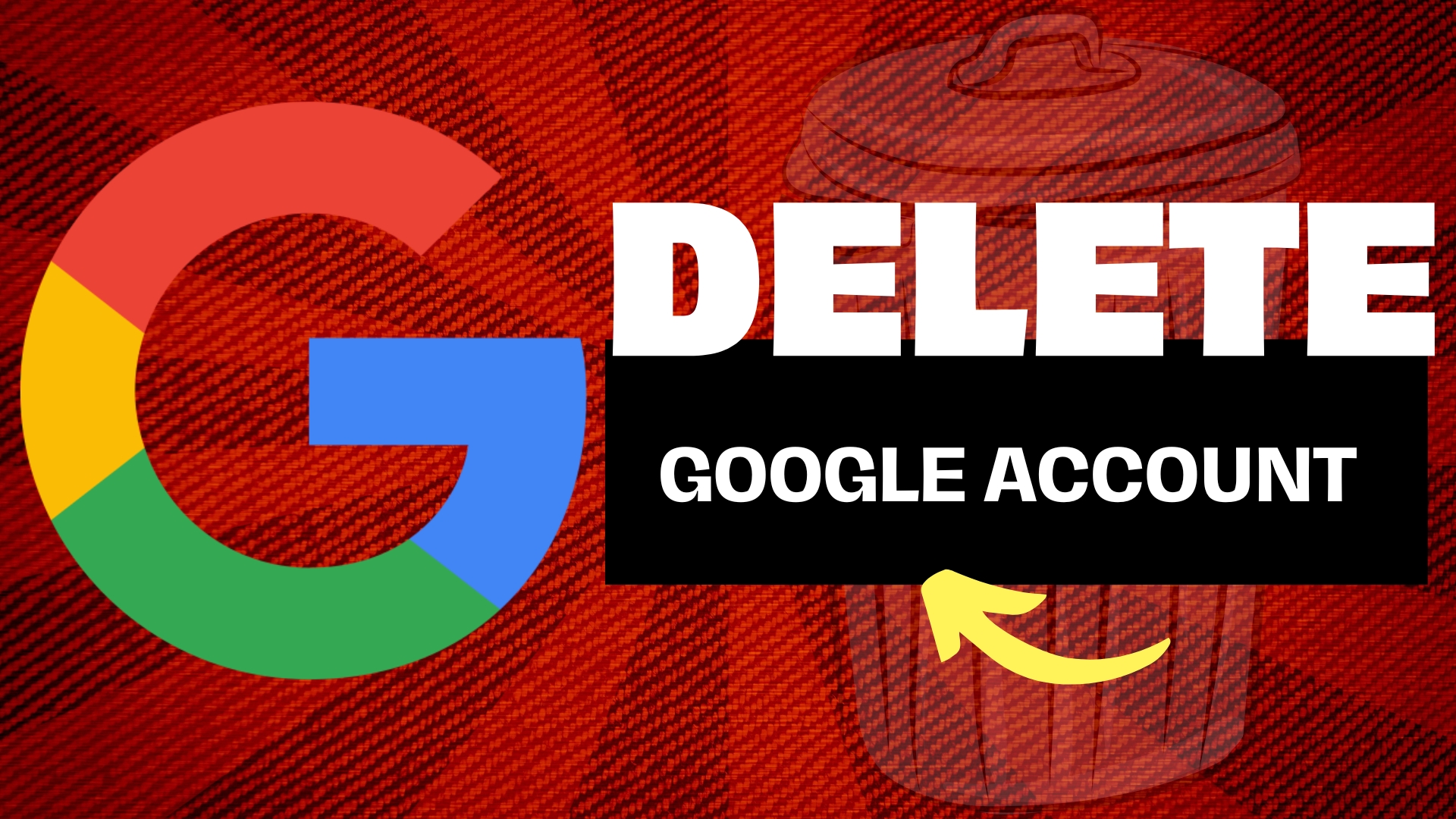
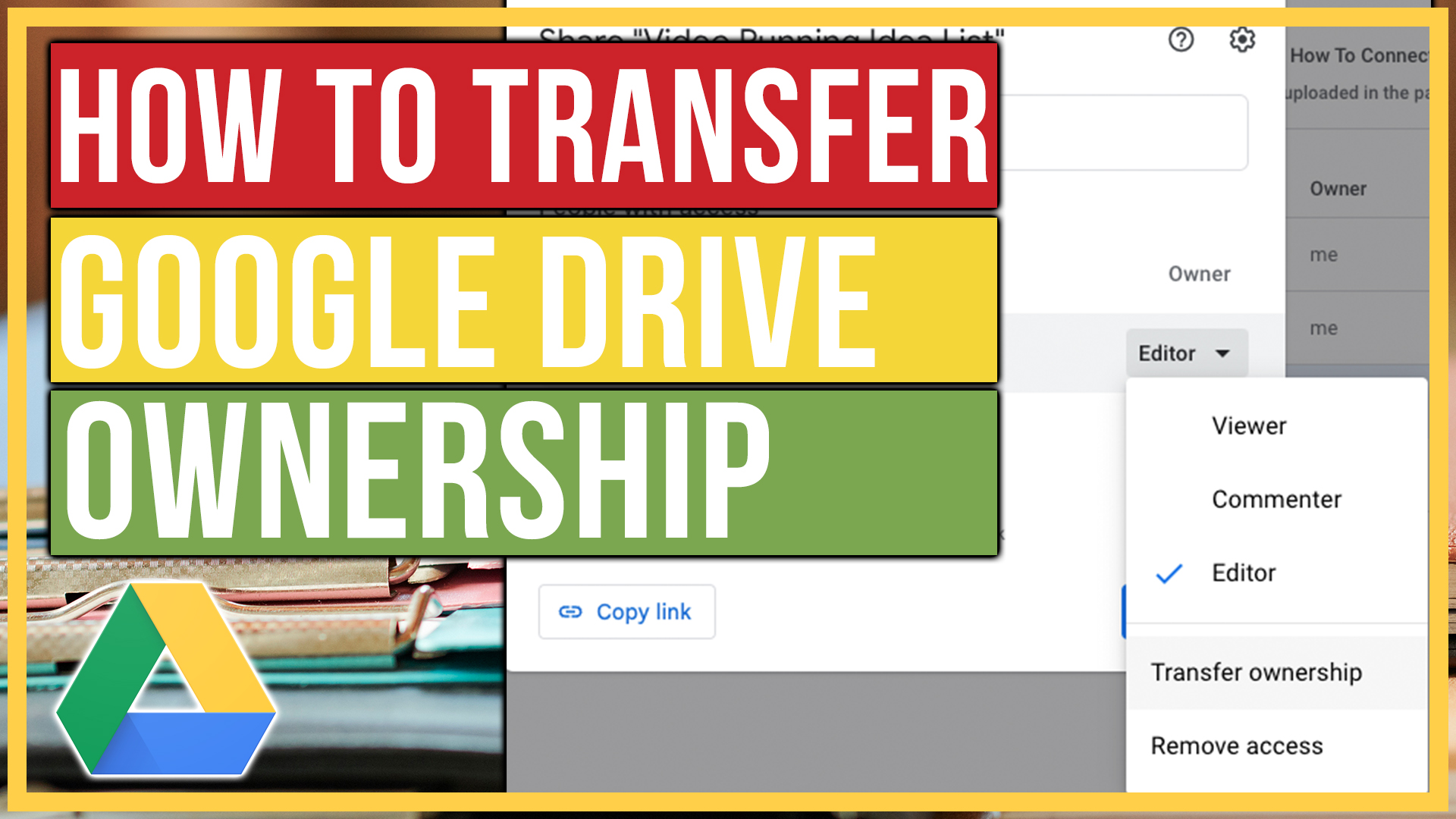
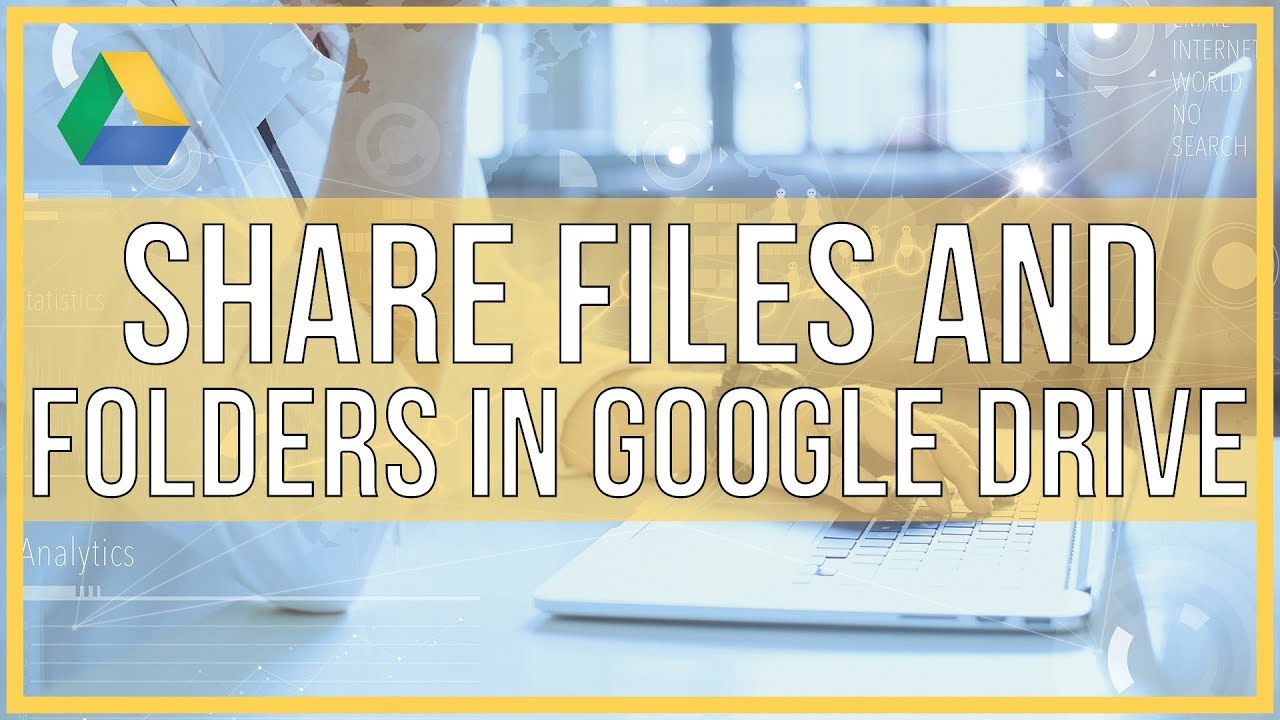
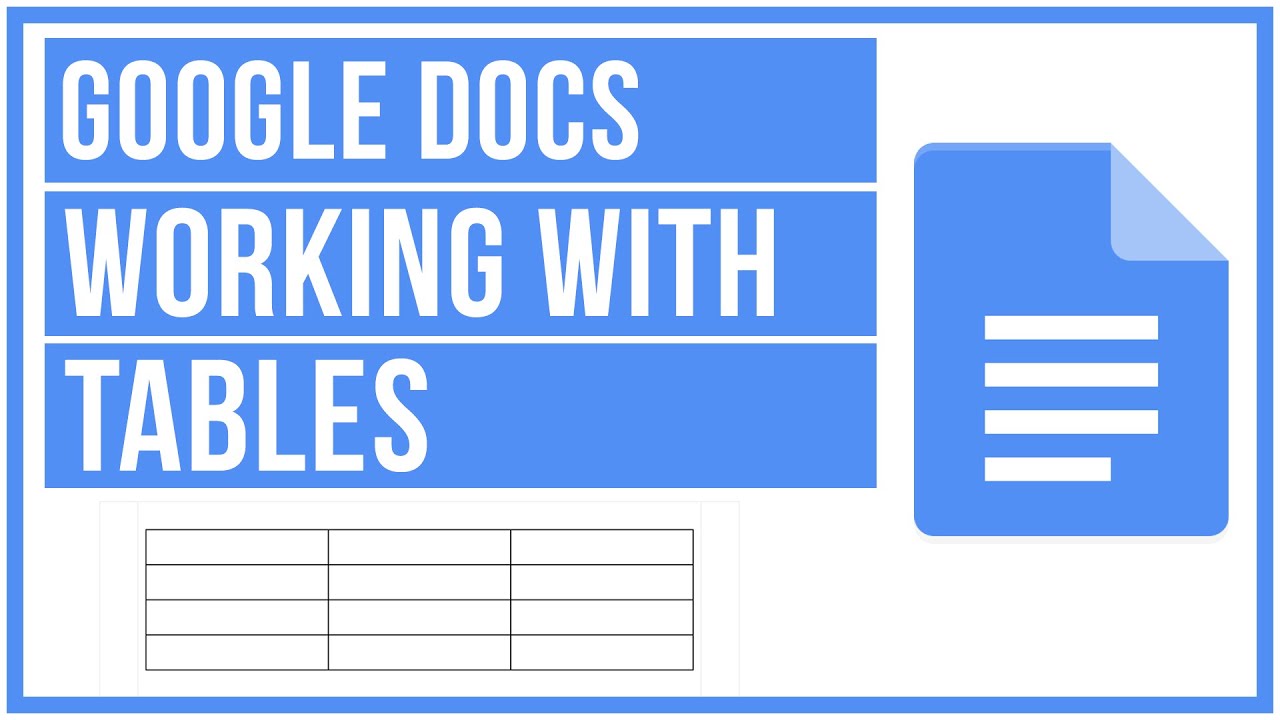
Leave A Comment