Today I’m going to walk you through a quick tutorial on how to share files and folders in Google Drive. This is an easy way to share files and information with team members or others who need access.
- Go to your Google Drive and navigate to the file or folder you want to share. This process will work the same whether you are sharing an individual file or an entire folder (folders have a folder icon to the left).
- Right click the file or folder and select Share from the options.

- A dialog box will appear and you can enter in the names (if they’re in your contacts) or email addresses of those you want to share the file or folder with.
- The drop down menu to the right of the field (with the picture of the pencil), allows you to give those people access to view only or edit.
- You can add a note before you share if you like.
- You can also create a shareable link if you prefer. Click where it says “Get Shareable link” in the top right corner of the dialog box.

- This will allow you to just send a link to anyone who needs access. You can choose whether they can view only or edit the link.
- Once done, click the blue Send button.
- The people you shared the information with will receive a link and a notification so they can access the file or folder.
- When a folder is shared, it may look a little different. The folder will have a person icon to indicate that it is a shared folder.

- Right click the folder and go to View Details. This shows you who else is shared on the folder with you and what edits have been made.
That’s it! You’re ready to share files and folders in Google Drive. If you have any questions, feel free to leave those in the comments below.
For another great tutorial, be sure to check out my post on how to download all photos and videos from Google Photos.
If you’re not subscribed to my YouTube channel, make sure you go over and watch my videos and subscribe.
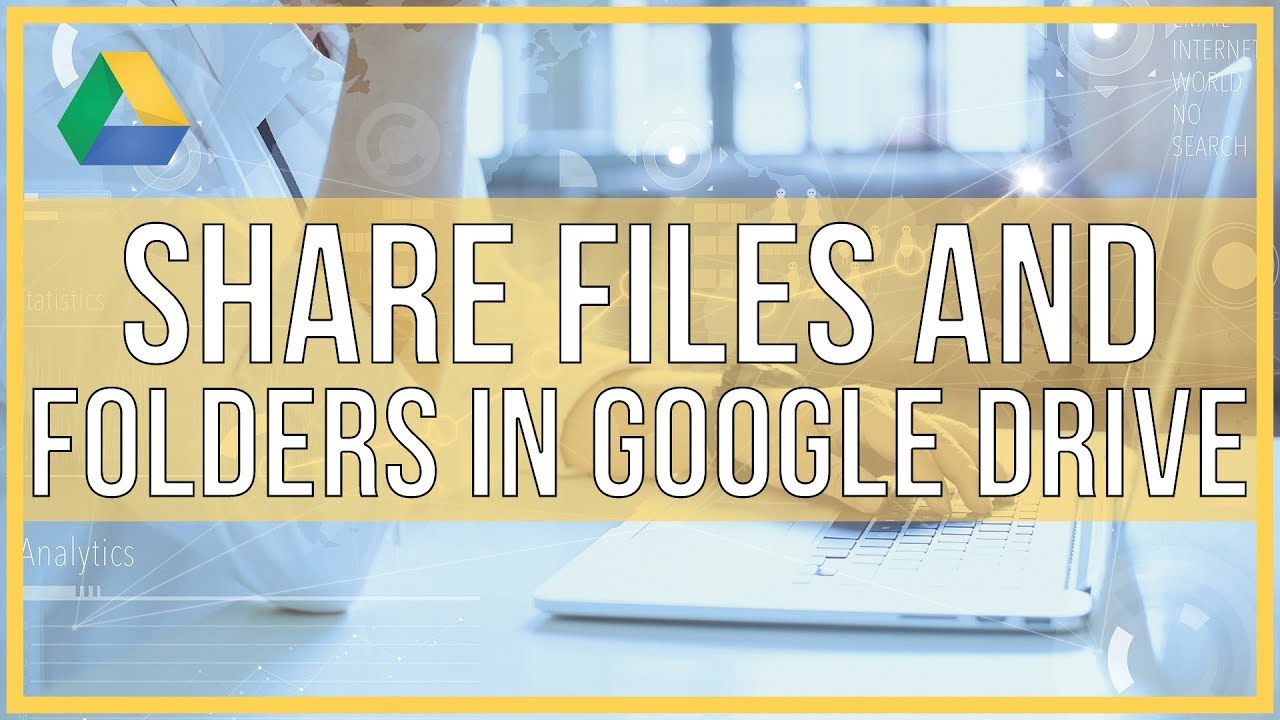

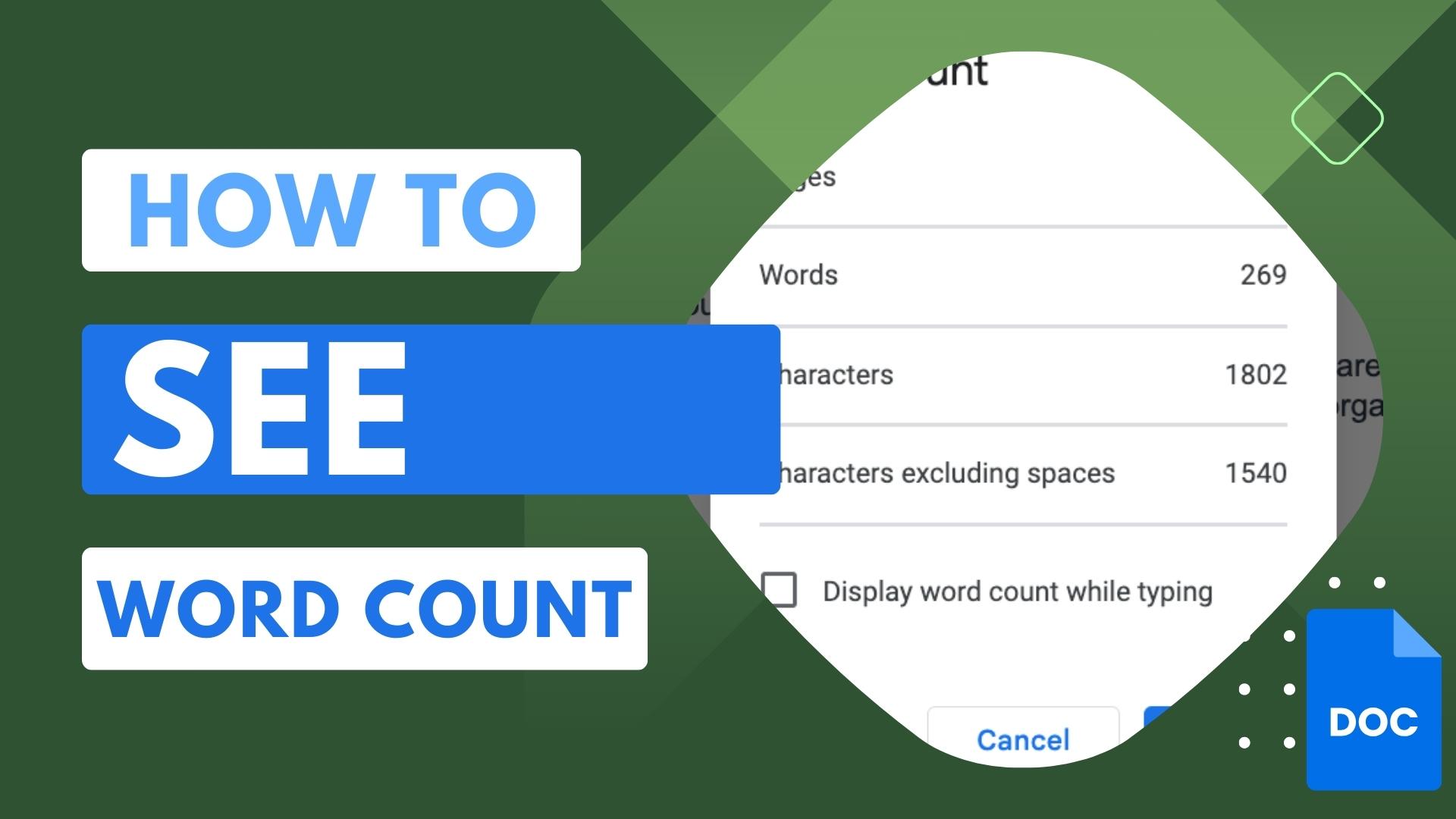
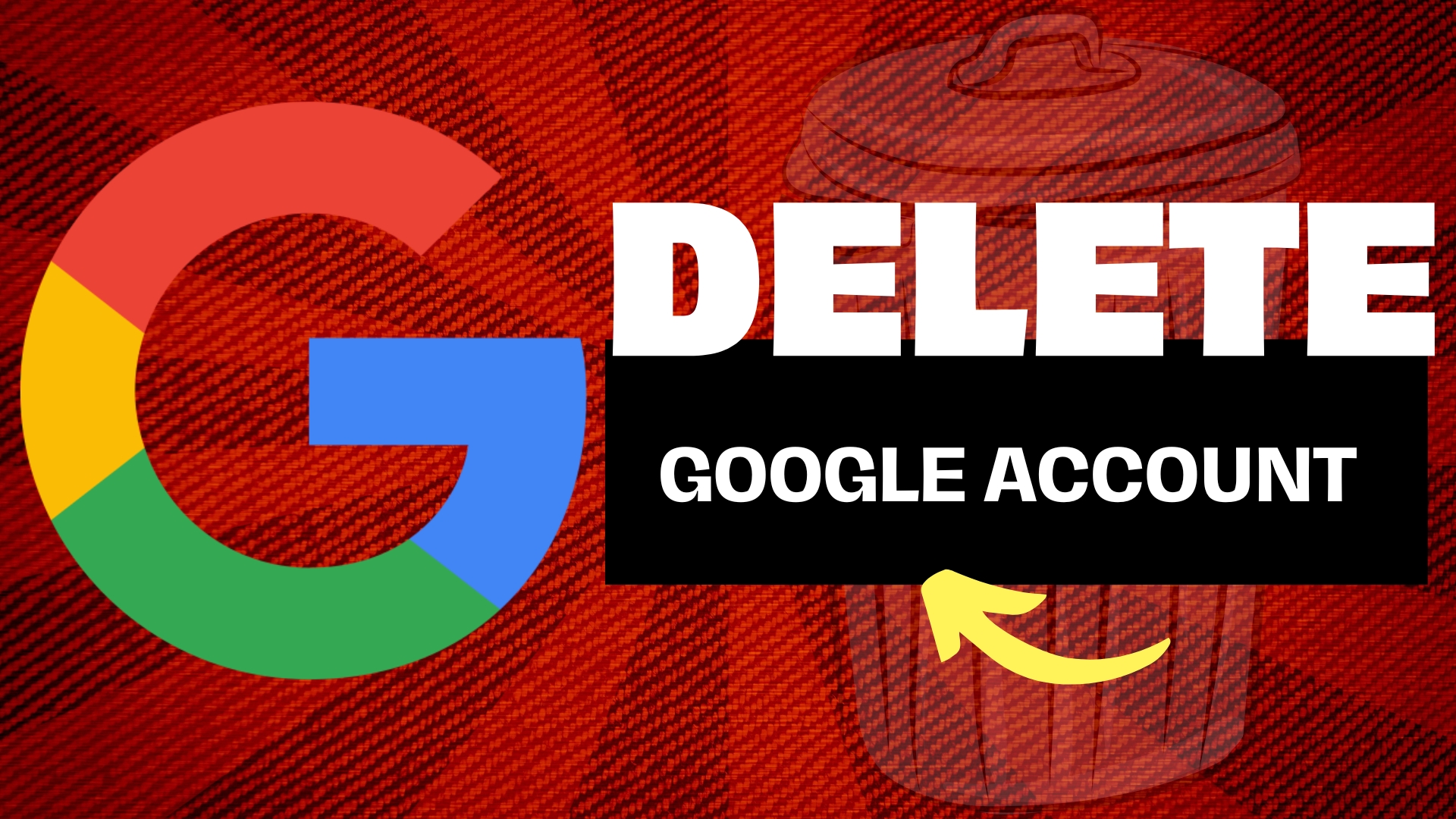
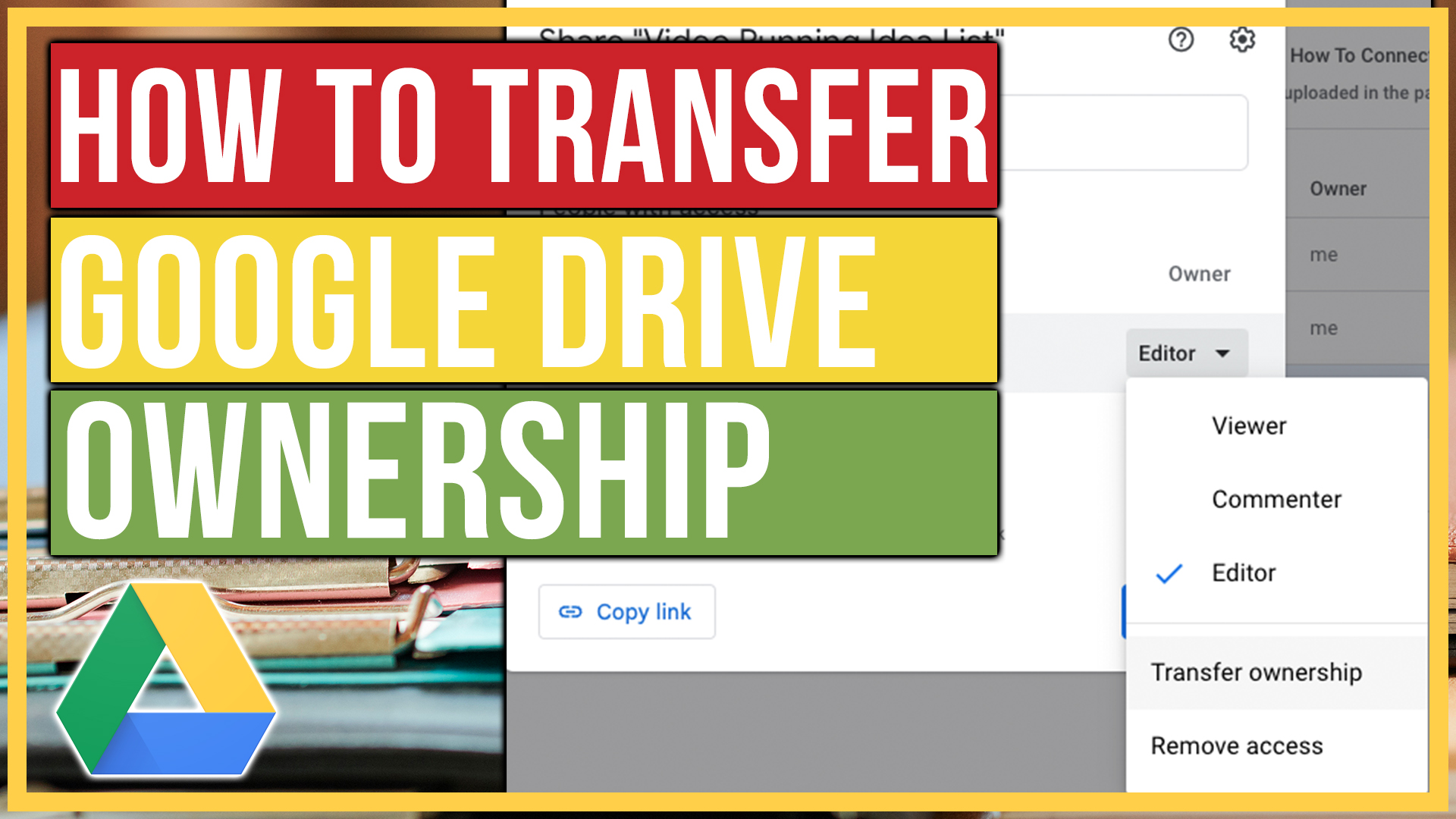
Leave A Comment