Today I’m going to walk you through how to download all photos and videos from Google Photos. I’ll show you two ways you can back up your files and you can choose which way works the best for you.

Google Takeout
- Go to the Google Takeout website. This page will show you all of the available options to download.
- Select the Deselect All option and scroll down until you find Google Photos.
- Click the checkbox beside Google Photos.
- You will have 2 options: Multiple Formats and All Photo Albums Included.
- Multiple Formats means that your files will download in their actual format–JPG,
PNG, MP4, etc. - All Photo Albums Included lets you choose to download all of your albums or just select certain ones.
- Once you’ve selected all of your albums, scroll to the bottom and hit the blue Next Step button.
- Next, you’ll be able to customize how you’re going to download your files (Delivery Method). You can add them to Google Drive, have them emailed, add them to Dropbox, add them to OneDrive, or add them to Box. I usually have mine sent via email in a zip file.
- You can choose the file size anywhere from 1-50 GB. I recommend having several zip files sent in 4 or 10 GB increments.
- Select Create Archive. You will be sent an email when your files are ready to download. Click the Download Archive button.
- You’ll find these folder(s) titled Takeout in your downloads.

Google Photos
- You can go directly to Google Photos.
- Select the photos/videos you want to download and click the 3 dots in the top right corner of the page. Select Download.
- It will download a zip file where you can access your files.
I hope this tutorial on how to download all photos and videos from Google Photos. was helpful. If you have any questions, feel free to leave those in the comments below.
For another great Google Photos tutorial, be sure to check out my post on how to transfer Facebook photos to Google Photos.
If you’re not subscribed to my YouTube channel, make sure you go over and watch my videos and subscribe.


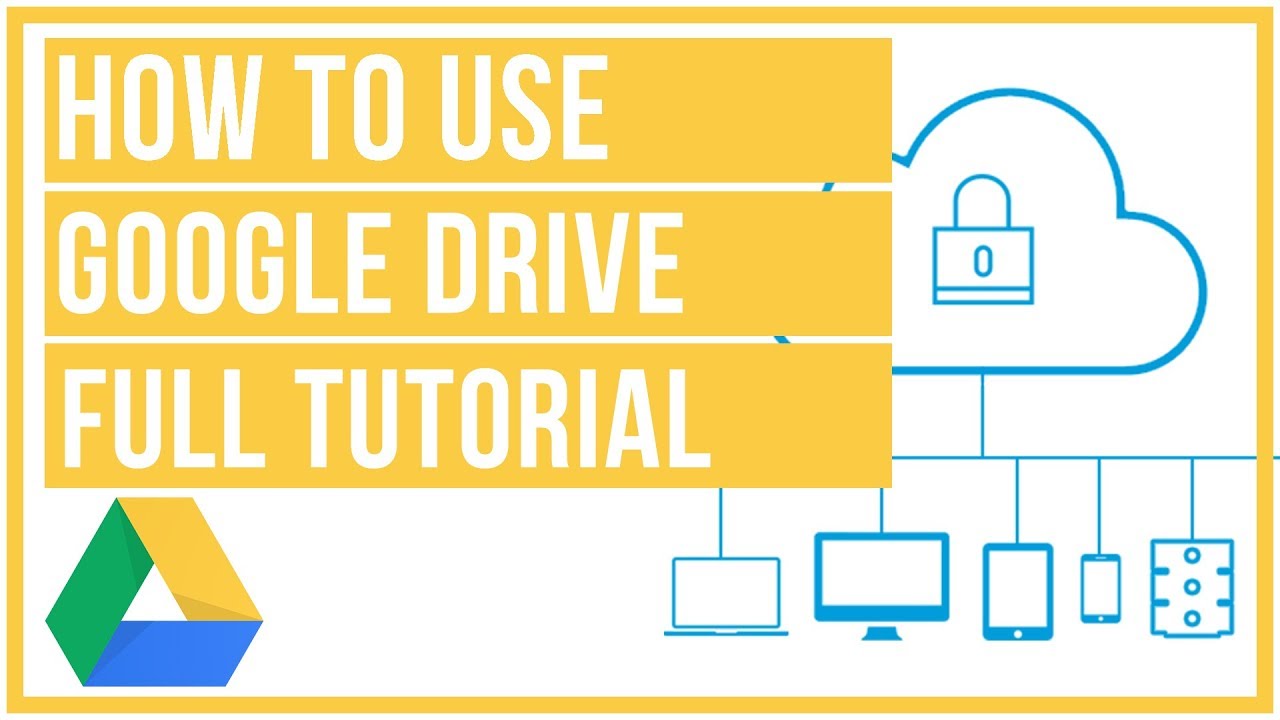
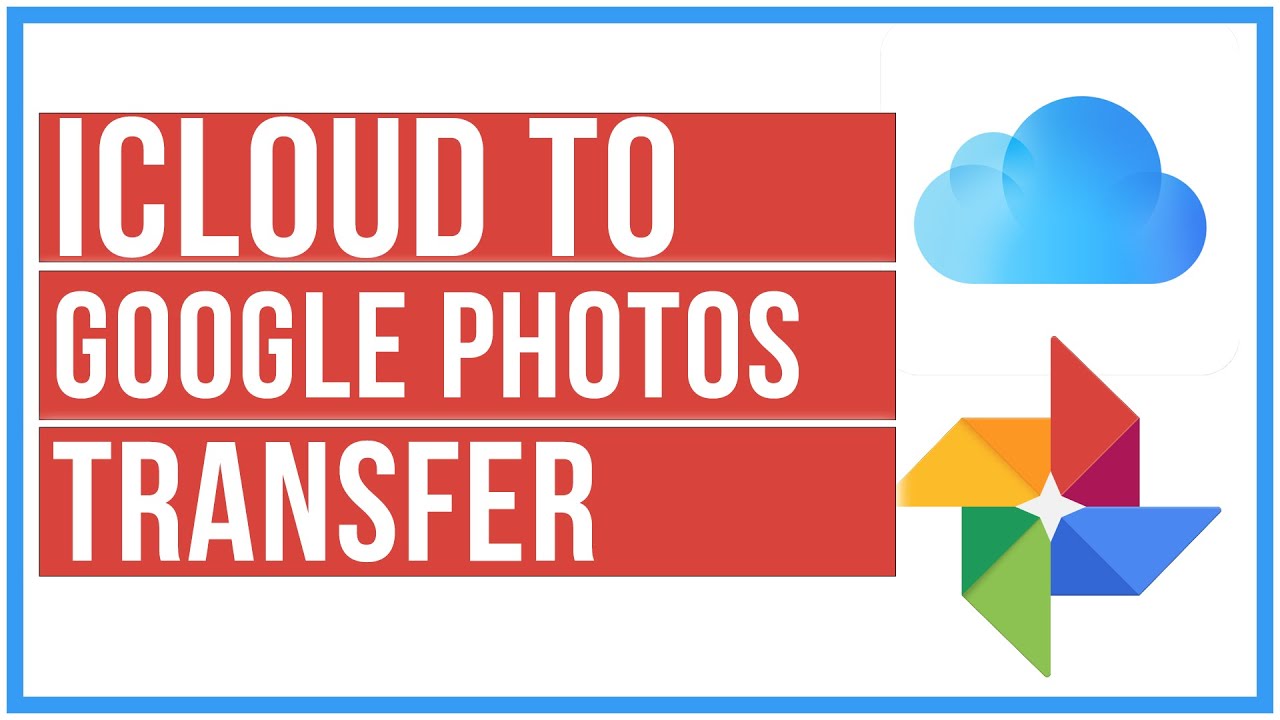

Leave A Comment