Today I’m going to walk you through how to blur sections of a YouTube video. We’ll focus on blurring sections of videos that have already been uploaded.

Faces
- Go to your Video Manager in Creator Studio and locate the video in which you want to blur a section or face.
- Once you’ve clicked the video, select Editor from the left-hand menu.
- Click on the Add Blur option located below the video timeline.

- To blur faces, click Edit beside the Blur faces option. It will then process the video to find face options.
- Select the face you want to blur and it will blur that face in the video.
Sections
- The Custom Blurring option will allow you to blur certain sections of the video.
- Find the section you want to blur and click the screen. An adjustable panel will appear and you can select the section area you want blurred.

- Next, you will need to select the duration the section will be blurred.
- Repeat this process for each section of the video you want blurred.
- Click the blue Done button and then the blue Save button.
- It may take a while for these changes to take effect.
I hope this tutorial on how to blur sections of a YouTube video was helpful. If you have any questions, feel free to leave those in the comments below.
For another great YouTube tutorial, be sure to check out my post on how to live stream on YouTube.
If you’re not subscribed to my YouTube channel, make sure you go over and watch my videos and subscribe.
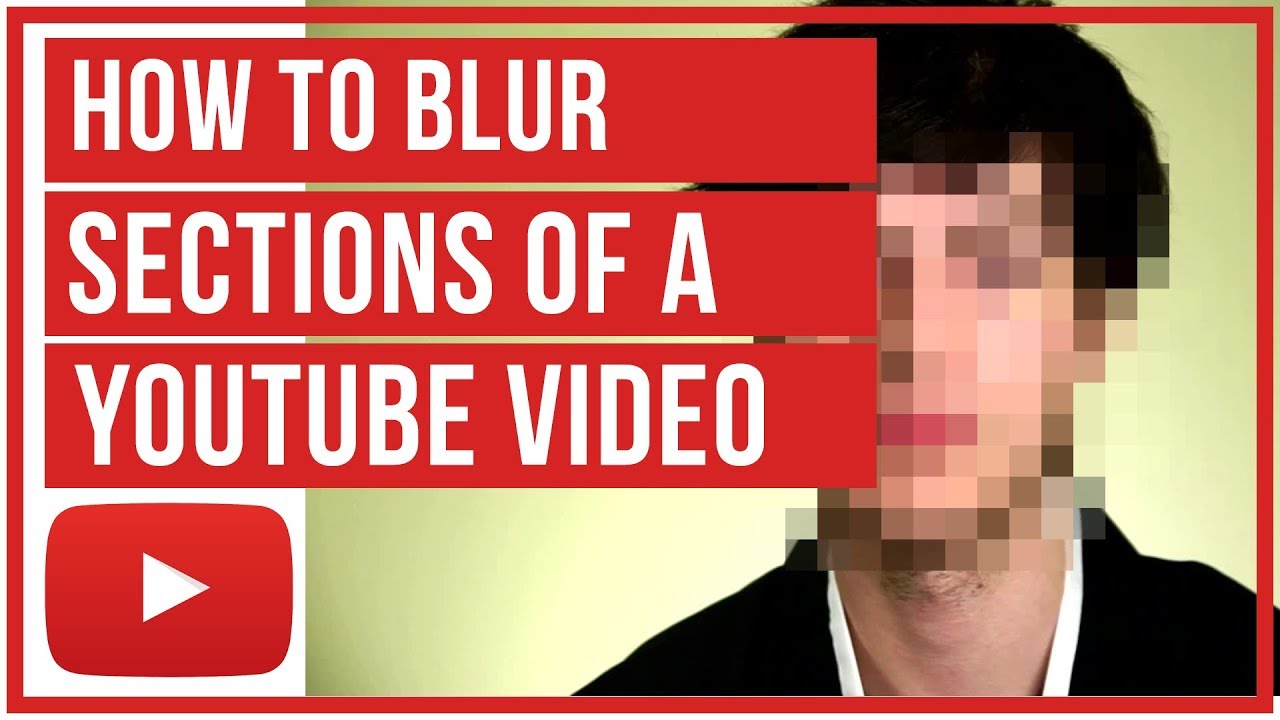
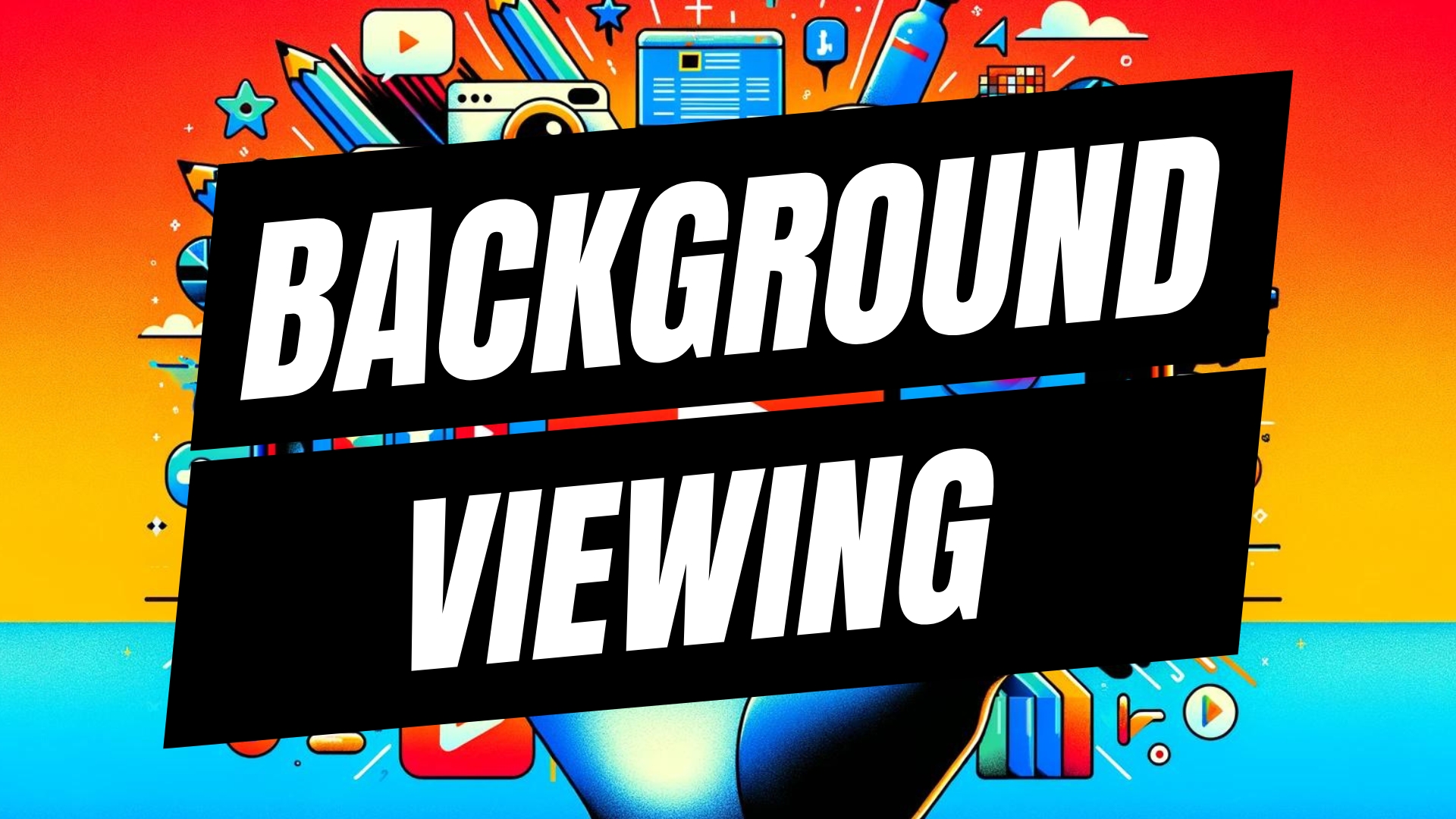


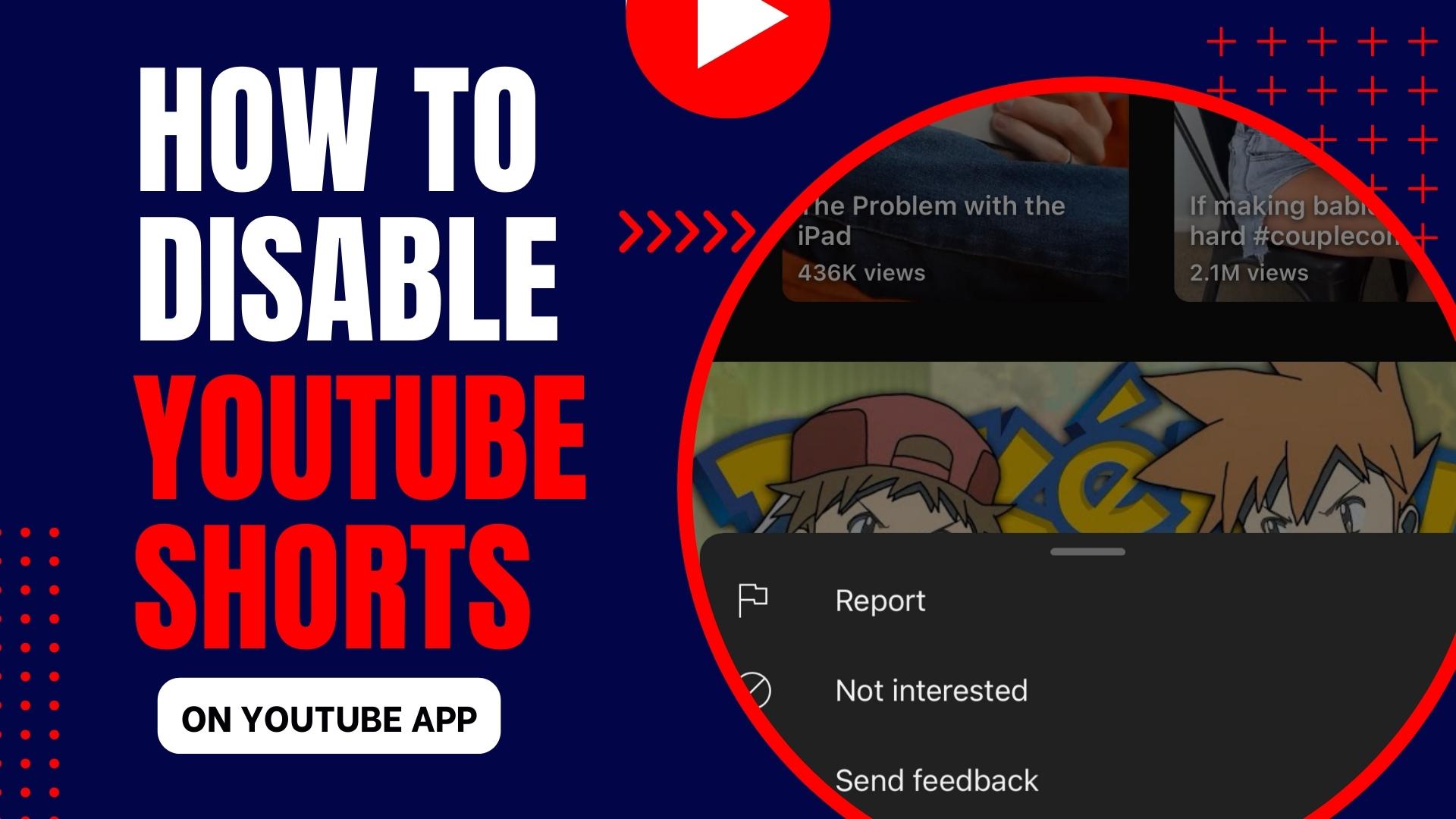
Leave A Comment