Today I’m going to walk you through how to add slide transitions in Streamlabs OBS. You can find free transitions for streaming online – all you have to do is Google them. Transitions need to be in movie format or .mov.
- In Streamlabs OBS, find the System box in the lower left hand side of the screen and click the gear icon.

- The gear icon will say Edit Scene Transitions when you hover over the icon.
- This will bring up the Screen Transitions dialog box.
- The Global transition will already be there–this is just the default transition with Streamlabs.
- To add your own transition, select the green Add Transition button.

- Select the bottom option called Stinger. This is what Streamlabs calls their custom transition option.
- Give you transition a new name, choose the duration, and upload the file. You can customize any other options you want in the box and then click Done.
- Select the new transition you just created to make sure it’s marked as your default transition.
- Click Done again.
I hope this tutorial on how to add slide transitions in Streamlabs OBS was helpful. If you have any questions, feel free to leave those in the comments below.
For another great Streamlabs OBS tutorial, be sure to check out my post on how to add face masks to your live stream in Streamlabs OBS.
If you’re not subscribed to my YouTube channel, make sure you go over and watch my videos and subscribe.
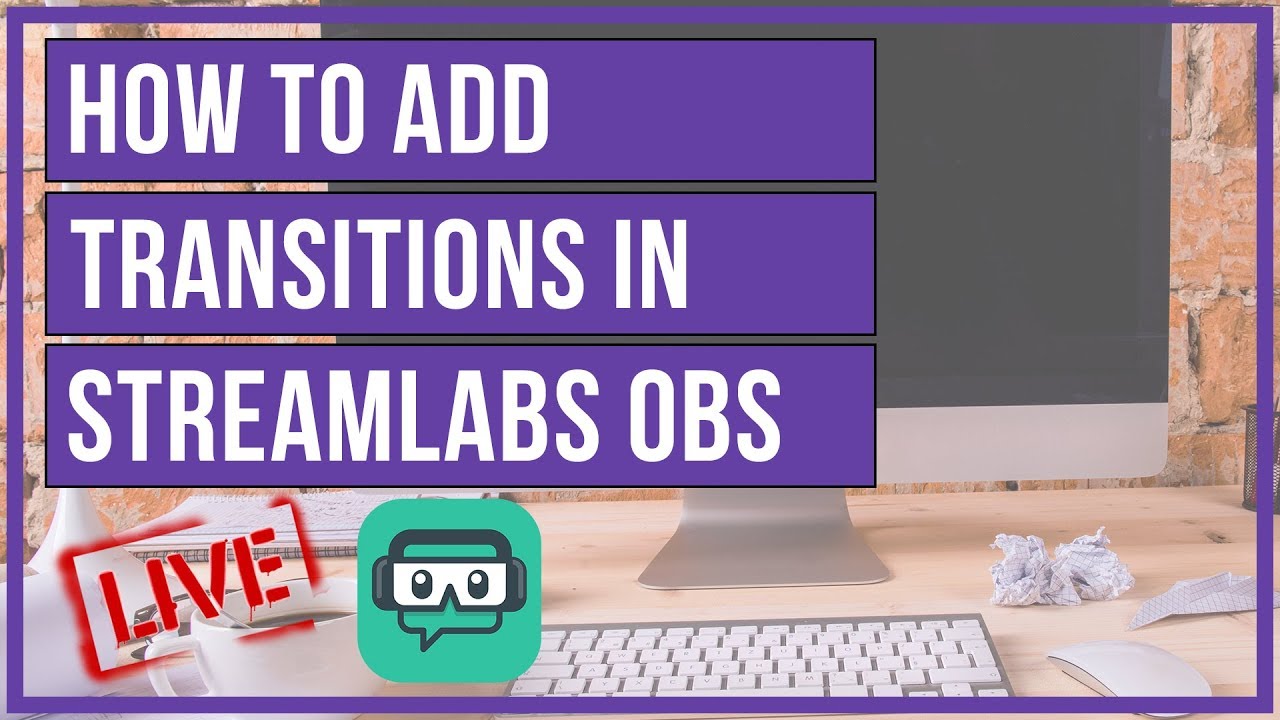

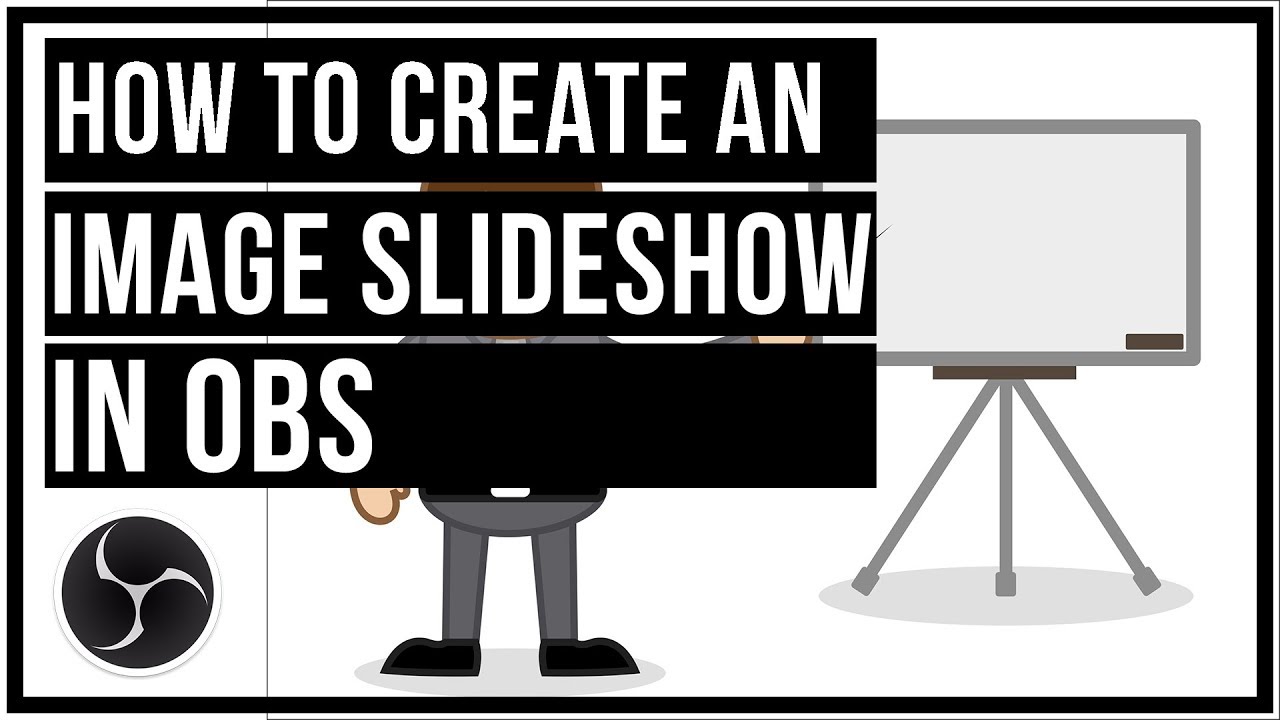
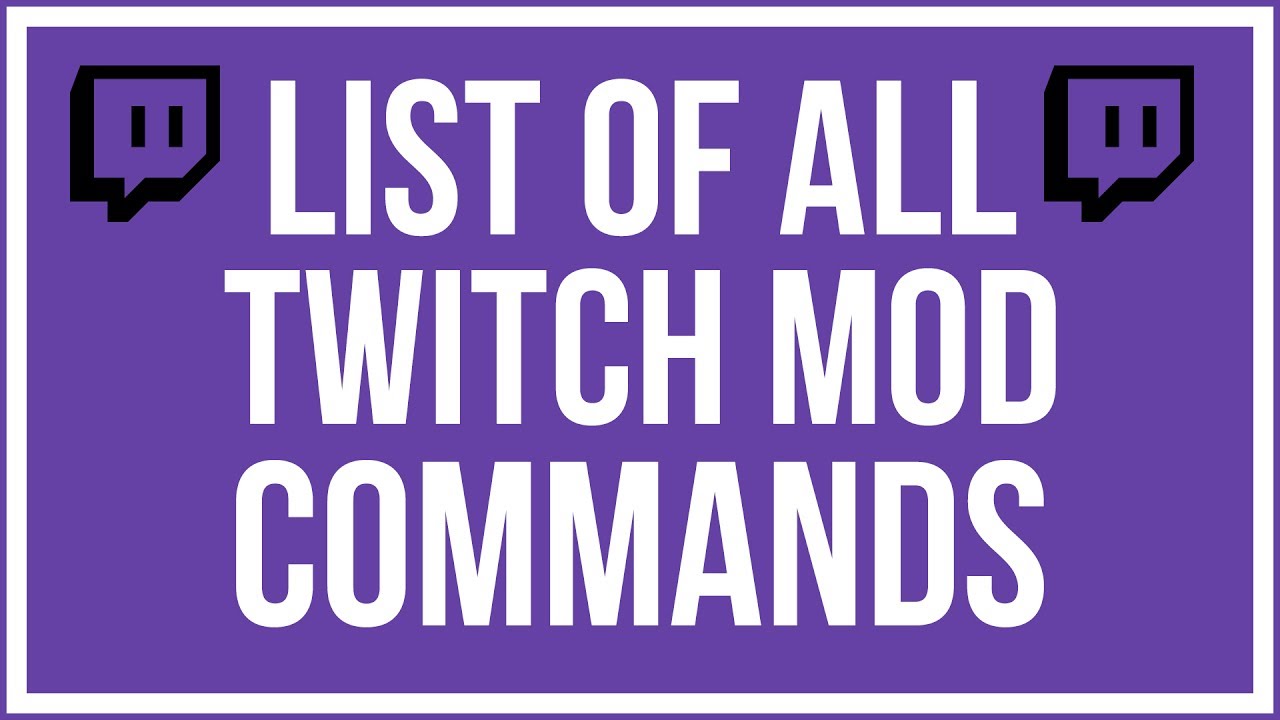
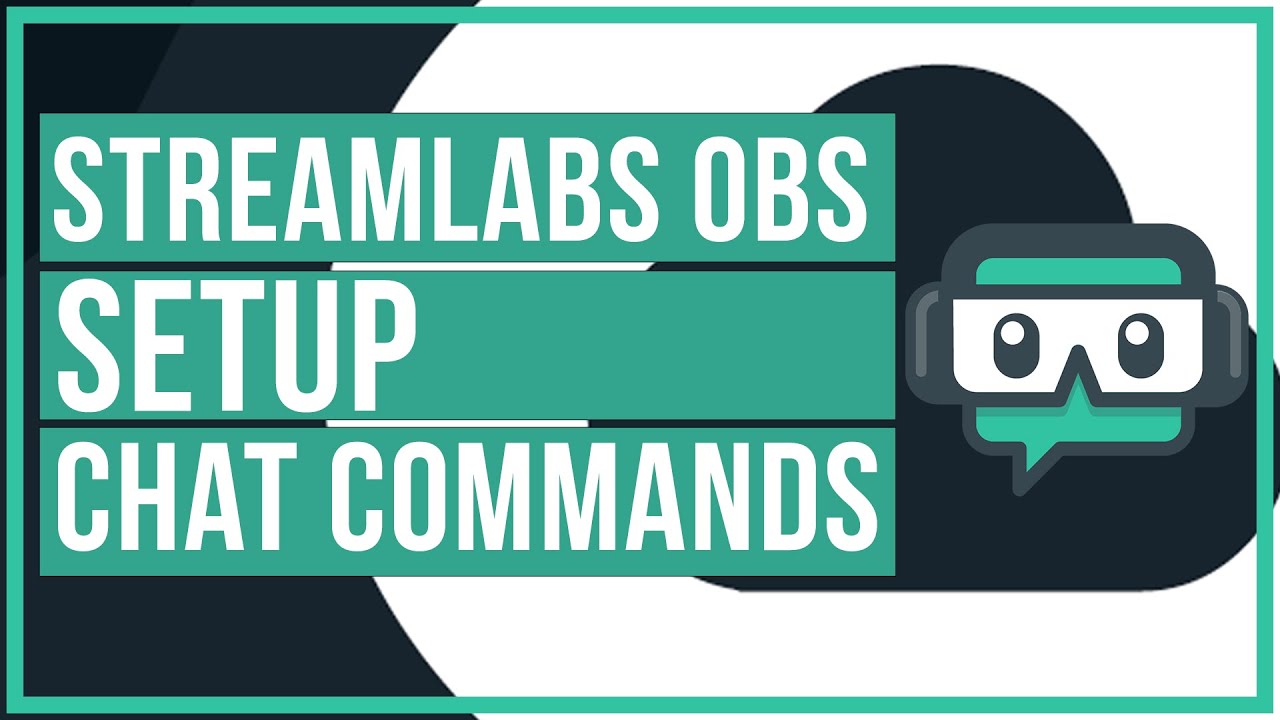
Leave A Comment