Today I’m going to talk about how to add face masks to your live stream. This is a new feature that allows you to add fun face masks to your live stream in Streamlabs OBS when someone makes a donation or subscribes to your channel. So let’s get started.
- Log into your Streamlabs OBS account. Check out my full tutorial on how to use SLOBS here.
- Go to the Face Masks Settings icon in the upper right corner of the screen.
- First, make sure the Face Masks setting is enabled.

- Next, choose the webcam you will be using. The face masks feature won’t show up if you choose the incorrect video device.
- Then select the mask duration (how long you want the mask to appear on the screen).
- If you want a mask to appear every time a donation is made, make sure that option is enabled.
- Lastly, you can expand the test face masks box and make sure the face masks are working and set up correctly.

I hope this tutorial on how to add face masks to your live stream was helpful. If you have any questions, feel free to leave those in the comments below.
Be sure to check out my post on how to set up text to speech donations in Streamlabs OBS.
If you’re not subscribed to my YouTube channel, make sure you go over and watch my videos and subscribe.
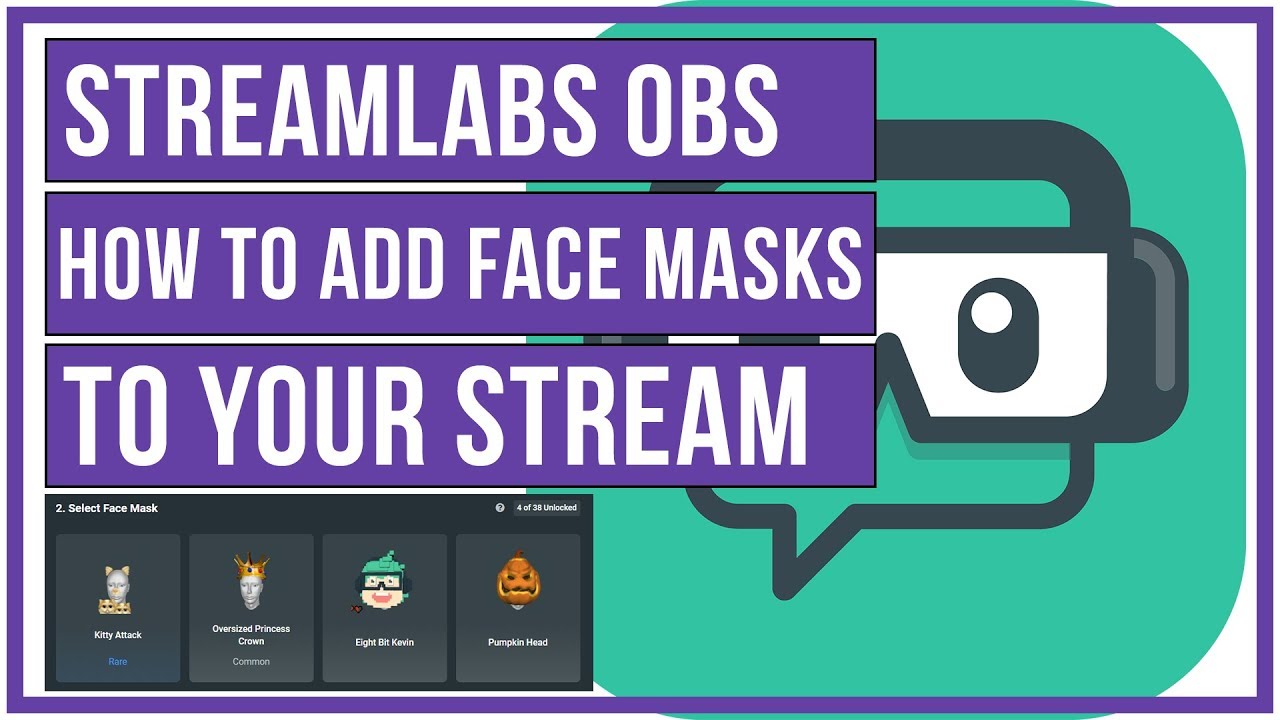

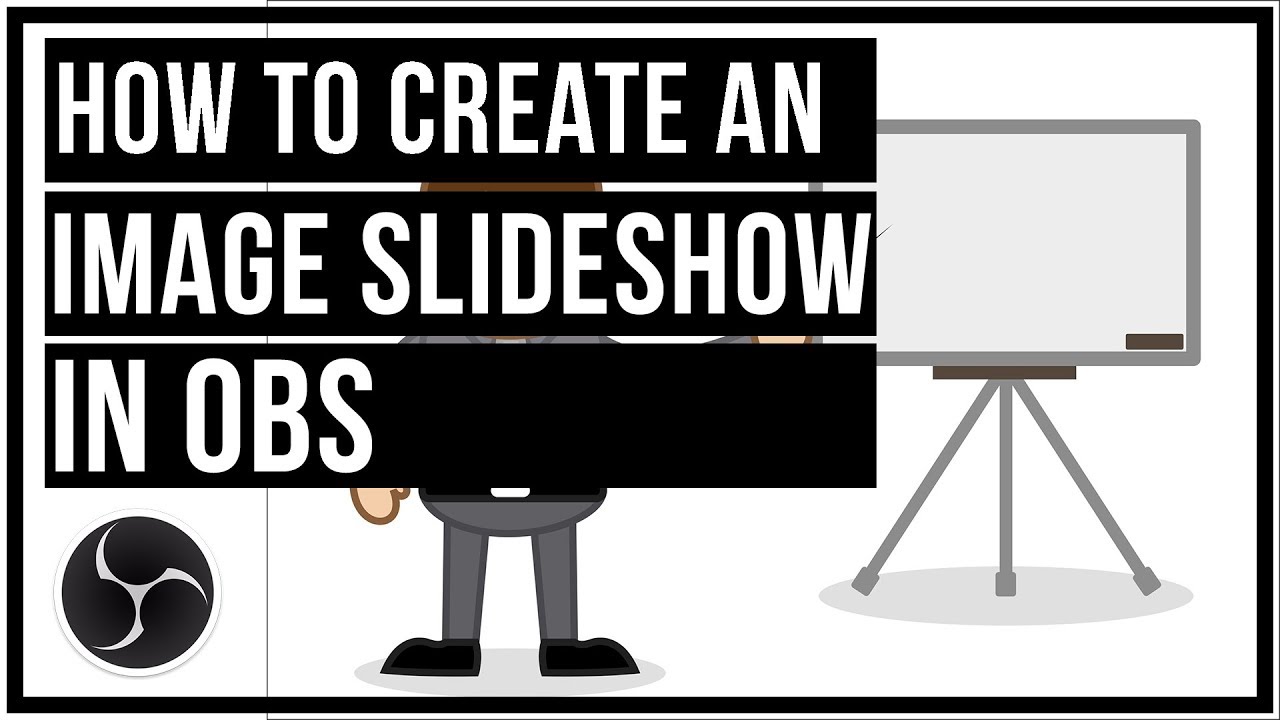
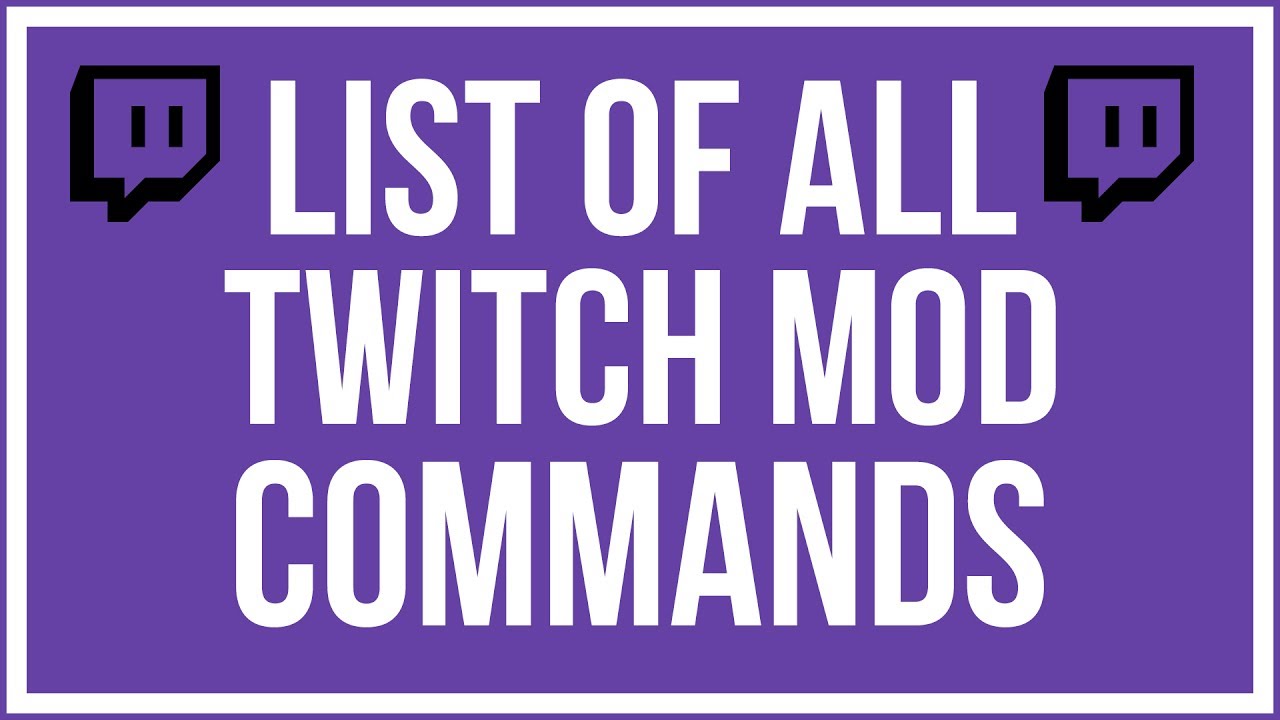
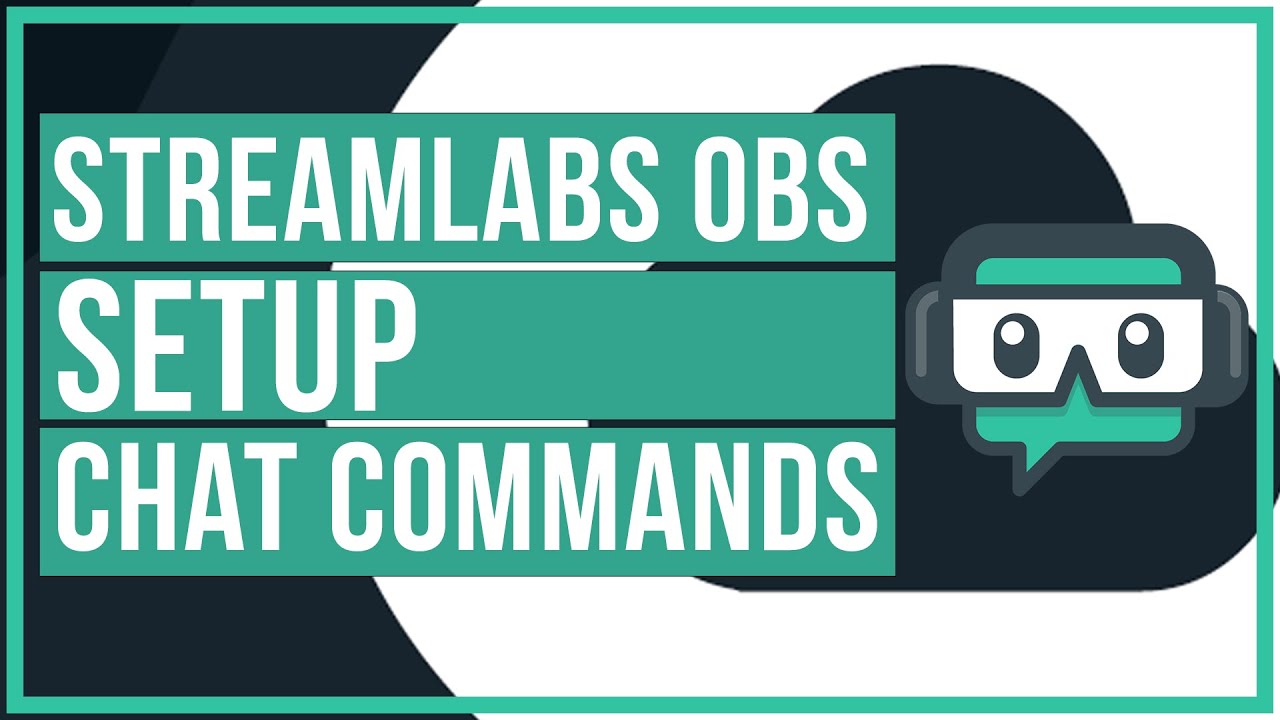
Leave A Comment