Today I’m going to walk you through how to create an image slideshow in OBS.
This is a great idea if you are in a live stream and want to show multiple images in succession. I’ll cover how to set up these slideshows and how to run them while you are live streaming.
Set Up Slideshow
- Start by creating a new scene in OBS.
- Click the addition symbol in the scenes box in the lower left corner of the screen.
- Give the new scene a name and hit OK.
- Now click the addition symbol in the sources box and select Image Slideshow.
- Name the source and click OK.

- Next you’ll be asked to set up your slideshow properties.
- I usually leave Slide Visibility the same.
- You can choose for Slide Mode to be automatic or manual. Automatic slideshows will run on their own but manual slideshows will need hotkeys set up to change the slides.
- Choose which transition between slides you would like to use.
- The time between slides setting is only relevant if you are using the automatic slide mode.
- Transition speed refers to how long each slide will take to transition to the next.
- Next you can choose to Loop the slideshow, Hide when slideshow is done, or Randomize playback.
- I always leave Bounding size/Aspect ratio on Automatic.
- The last option is to add your image files. You can add these one at a time or in a batch.
- Click the addition symbol and Add Files to start adding your images.
- Images can be rearranged by using the up and down arrows on the right side of the dialog box.

- Once your images are added and in the order you want, click OK.
Set Up Hotkeys
- Go to File and then select Settings.
- You’ll see a menu item called Hotkeys in the left menu.

- Select Hotkeys and scroll down to where you see Image Slideshow.
- Enter in the key you want to press for Next Slide and Previous Slide.
- Once you’ve set up your hotkeys, click Apply.
I hope this tutorial on how to create an image slideshow in OBS was helpful. If you have any questions, feel free to leave those in the comments below.
For another great tutorial, be sure to check out my post on the best OBS settings and filters.
If you’re not subscribed to my YouTube channel, make sure you go over and watch my videos and subscribe.
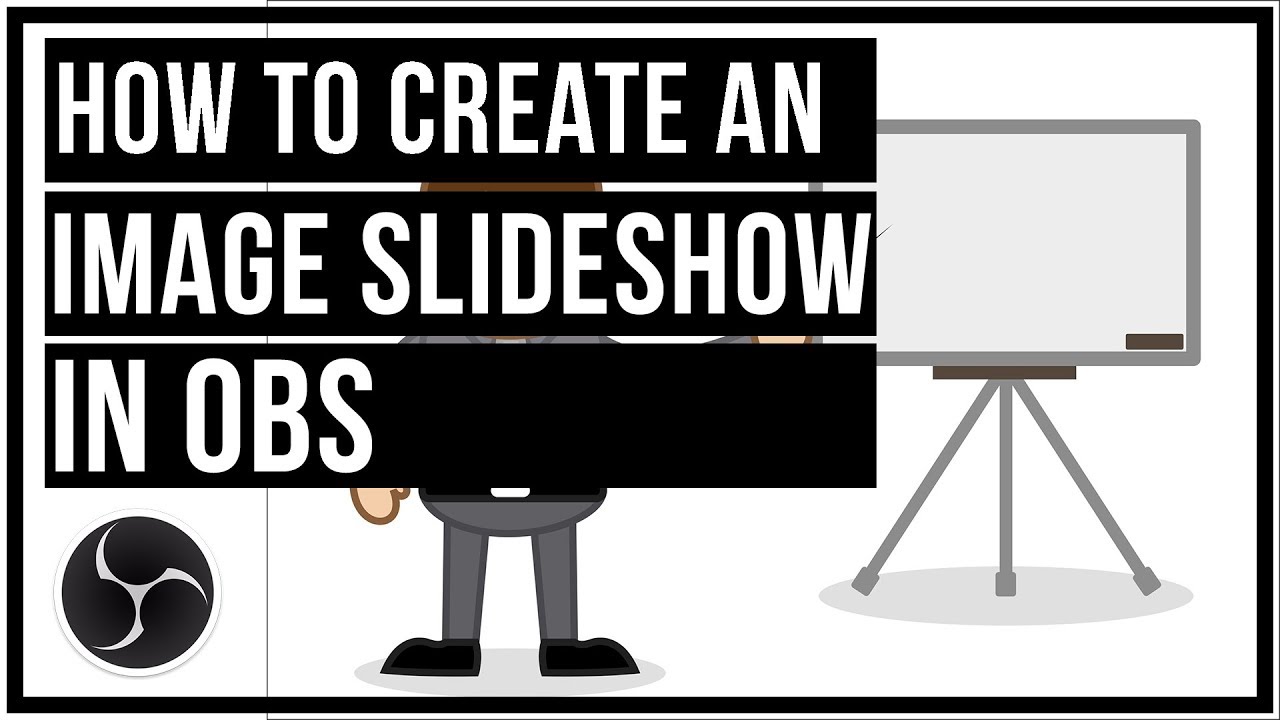

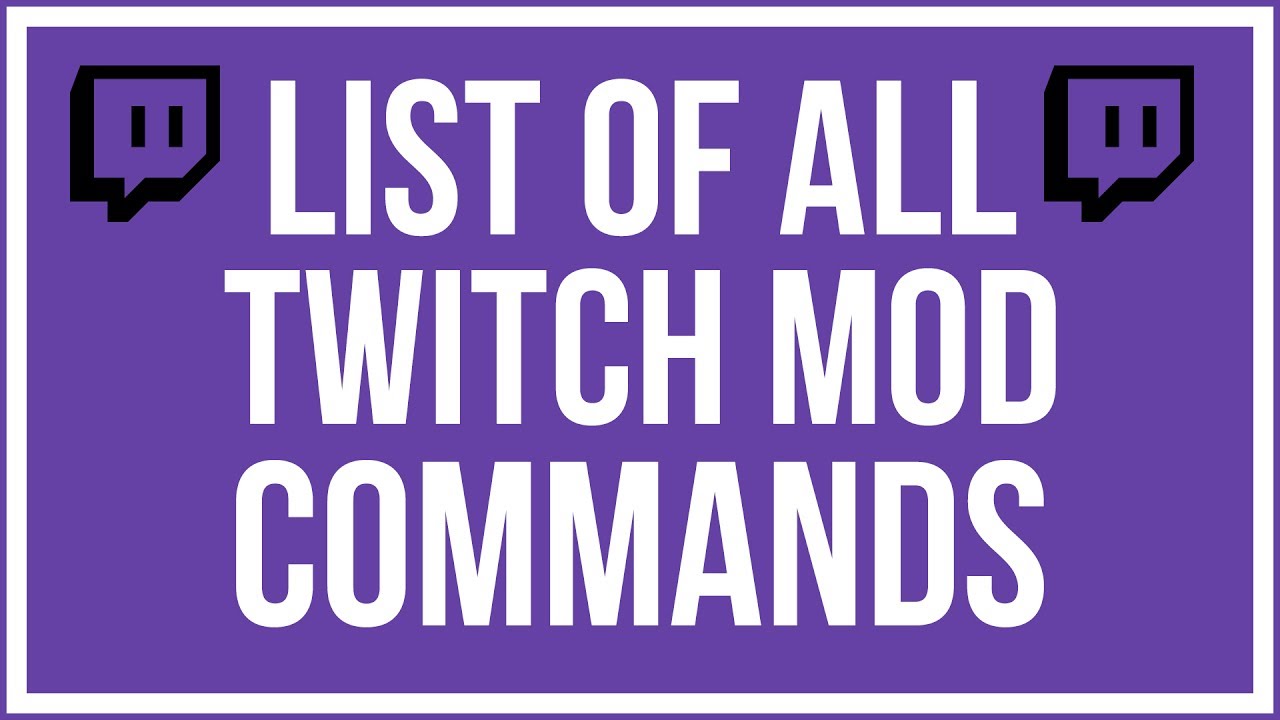
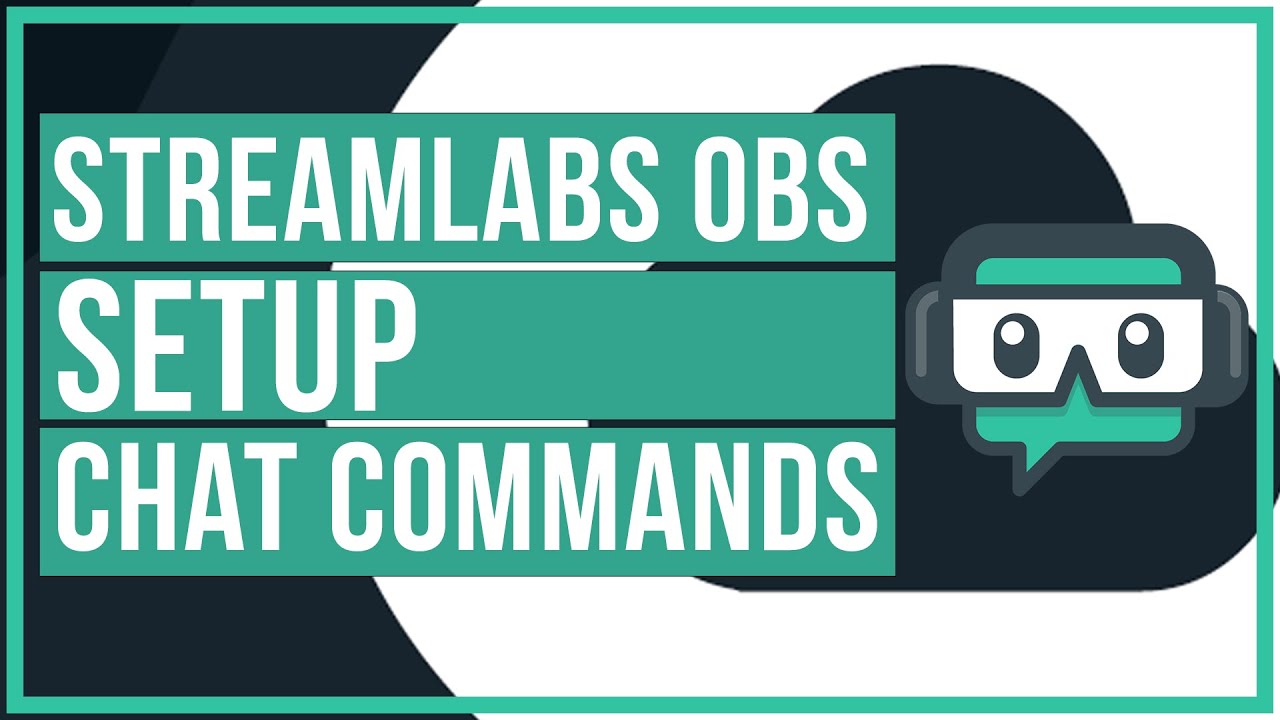
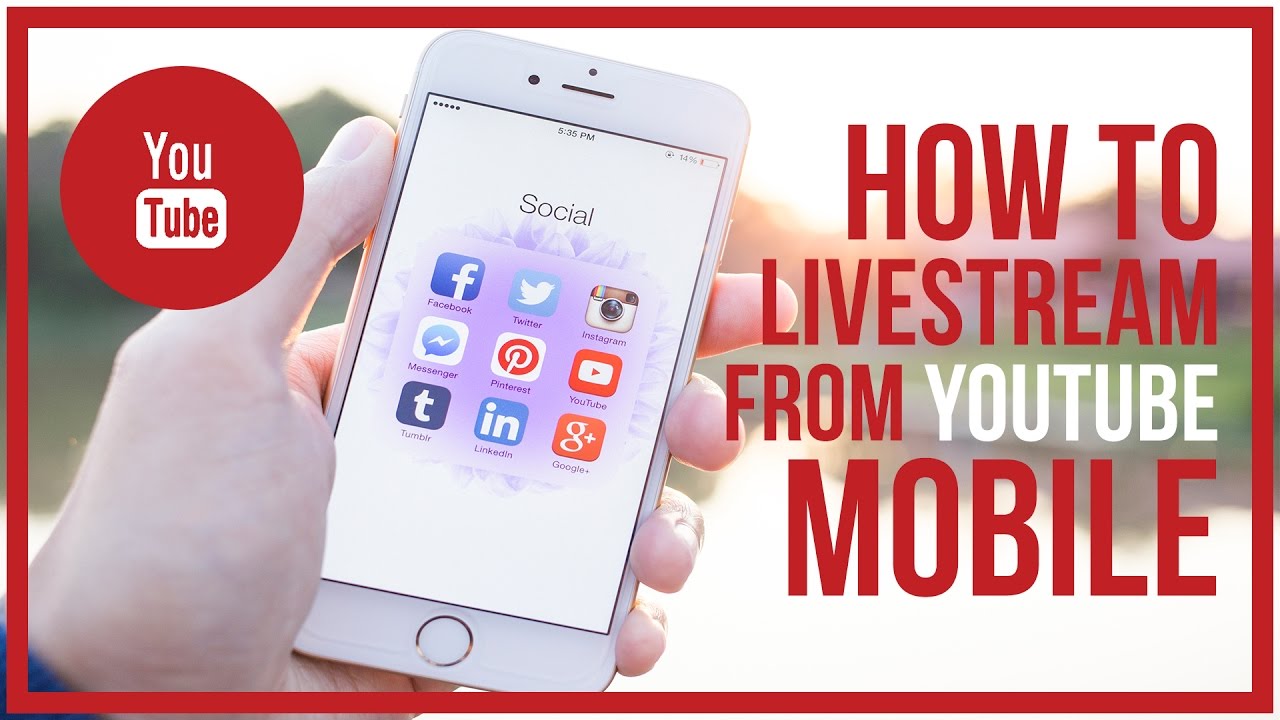
Leave A Comment