Today I’m going to walk you through a Shopify tutorial for beginners. Shopify is a great platform to start your own e-commerce shop on your own website.
Start an Account
- Before anything else, you’ll need to get set up with a Shopify account. They do offer a free 14 day trial period.
- Next, you’ll answer a few questions to help Shopify get to know you a little better.
- Continue filling out your personal information and then click the blue Enter My Store button.
- You will then see your store dashboard where you’ll find all of your store settings and stats.
Set Up Your Shop
- Go to Settings in the bottom left corner of your dashboard.

- Before you start adjusting your settings, click Online Store from the left hand menu and select Theme.
- You can use one of the Shopify themes or purchase/upload your own theme.
- For this tutorial, we’re going to pick a free theme and apply it to our store.
- You can click the “View Your Store” button at any time to preview what your live store will look like.
Settings
- General
- This is where the general store info is housed. This info includes the store address, store name, email, timezone, etc.
- Taxes
- This one is important! This is where you set your tax rates and tax settings.
- Sales Channels
- Payment Providers
- This is where you will set up how you get paid. This includes setting up a partner through who you will accept credit card payments, accepting PayPal payments, Amazon Pay, etc.
- Gift Cards
- Account
- Account allows you to add different users to your store.
- Checkout
- This is where you customize your checkout process and what your customers will see.

- Choose whether customer accounts are disabled, optional, or required.
- Set up customer contact methods.
- Choose the fields you want included in your checkout form.
- Choose your order processing options. These include asking for separate billing and shipping addresses, abandoned carts, asking permission to send promotional materials, and more.
- This is where you customize your checkout process and what your customers will see.
- Notifications
- Set up any store notifications you want to receive such as order confirmations, canceled orders, fulfillment requests, etc.

- Set up any store notifications you want to receive such as order confirmations, canceled orders, fulfillment requests, etc.
- Billing
- We’ll discuss this later in the post when we talk about Shopify plans.
- Shipping
- Set up your shipping address (shipping origin), shipping rates, and shipping label format, and more.

- If you’re using a dropshipping service, you will enter your information on this page as well.
- Set up your shipping address (shipping origin), shipping rates, and shipping label format, and more.
Adding Products
- Click on Products from the left side menu and select All Products.
- You’ll see a blue button that says Add Product in the top right corner of the page. Click that button.

- This is where you will begin adding individual products to your store.
- Add a title and a description. Add as many images as you can.
- Enter the price for your product. You can also include a “compare at” price as well.
- You should leave the box checked for Always charge taxes.
- The Inventory section allows you to keep up with your products stock and organize things the way that works best for you.
- You can allow Shopify to track inventory for you. Just select that option from the dropdown menu and add the number of items you have of that specific product.
- At the top right of the page, you can set up your sales channels. These can include your online store, Facebook, Pinterest, etc.
- Enter the product type and vendor under organization (if there is a vendor).
- You can group similar products into collections.
- Add tags to help your products be easily searched and found.
- Under Shipping, you will specify whether a product needs to be shipped or not.
- If being shipped, add the product weight. This will allow it to pick up the appropriate shipping amount that you set up earlier.
- Choose the fulfillment service. Select Manual if you are shipping the item yourself.
- Variants apply if your product comes in different sizes and colors.

- You can edit the search engine preview listing at the bottom of the page. Make sure you use good SEO practices so your product shows up in searches.
- When done, click Save Product.
Collections
- Collections are where you can group similar items together.
- Choose Collections from the left side menu and click Create a Collection in the top right corner of the page.

- Give your collection a title and a description.
- Under Conditions, you can choose to manually or automatically select products. If you choose to automatically select products, you can select parameters for which products will be selected.
- Add a collection image.
- You can edit the search engine preview listing at the bottom of the page. Make sure you use good SEO practices so your product shows up in searches.
- At the top right of the page, you can set up your sales channels. These can include your online store, Facebook, Pinterest, etc.

Product Page
- On an individual product page, you can duplicate a product to use that listing as a template for another listing.
- You can advertise individual products by clicking the Promote button.
- You can also make changes to inventory, SKU numbers, etc.
Gift Cards
- Under Products in the left hand menu, you’ll see Gift Cards.
- You can click Issue Gift Card in the top right corner.

- Set up the gift card information like amount, customer name, add a note, etc.
- You can email it to the customer or send them the gift card code.
Orders
- Find Orders in the left hand menu and select.
- This will take you to a list of all your orders where you can see the date, customer name, order total, if it’s been fulfilled, etc.
- You can click on the order number to find out more details about that order.
Analytics

- You can set a custom date range to show orders and stats within that time frame.
- Some examples of stats provided under analytics are total orders, average order value, repeat customers, etc.
- Live view will show you numbers in real time. For instance, you can see how many people are viewing your site at that time and where they are located on the map.
Discounts
- Click Discounts from the left side menu.
- Here you can set up discounts or special promotions for holidays or whatever event you like.
- Click the blue Create Discount button in the top right corner of the screen.

- Create a discount code for customers to use.
- Choose the discount type and the value.
- You can select if the discount should require a minimum amount purchase.
- Set country availability, customer eligibility, usage limits, active dates, etc.
- Click Save Discount.
Sales Channels
- Click Sales Channels from the left side menu.

- Here you will set up all the platforms you want to sell on.
- You can hit view all to see all the channels you are currently on or hit the addition symbol to see a list of available channels to add.
- You can select each channel from the side menu and edit the settings of each individual store.
App Store
- You can integrate different apps such as Mailchimp and others to help you run and promote your store.
- You can find apps in the Shopify app store.
I hope this Shopify tutorial for beginners was helpful. If you have any questions, feel free to leave those in the comments below.
For another great tutorial, be sure to check out my post on the best OBS settings and filters.
If you’re not subscribed to my YouTube channel, make sure you go over and watch my videos and subscribe.

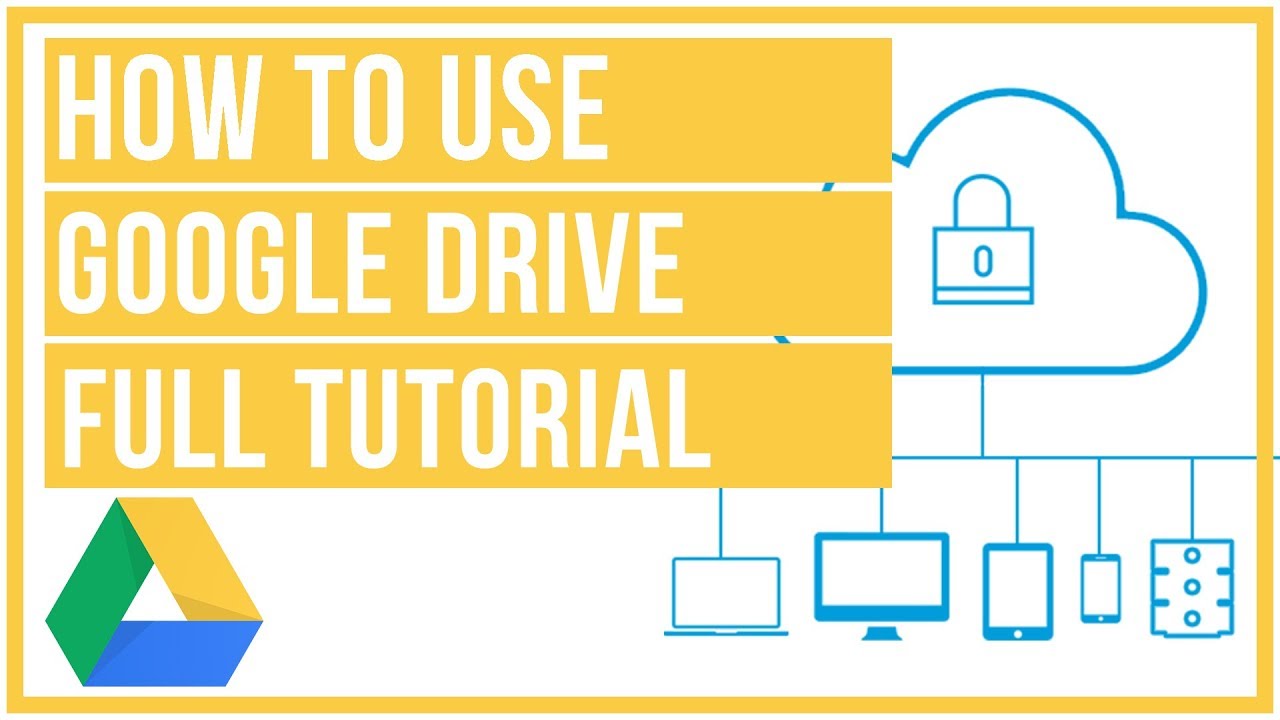

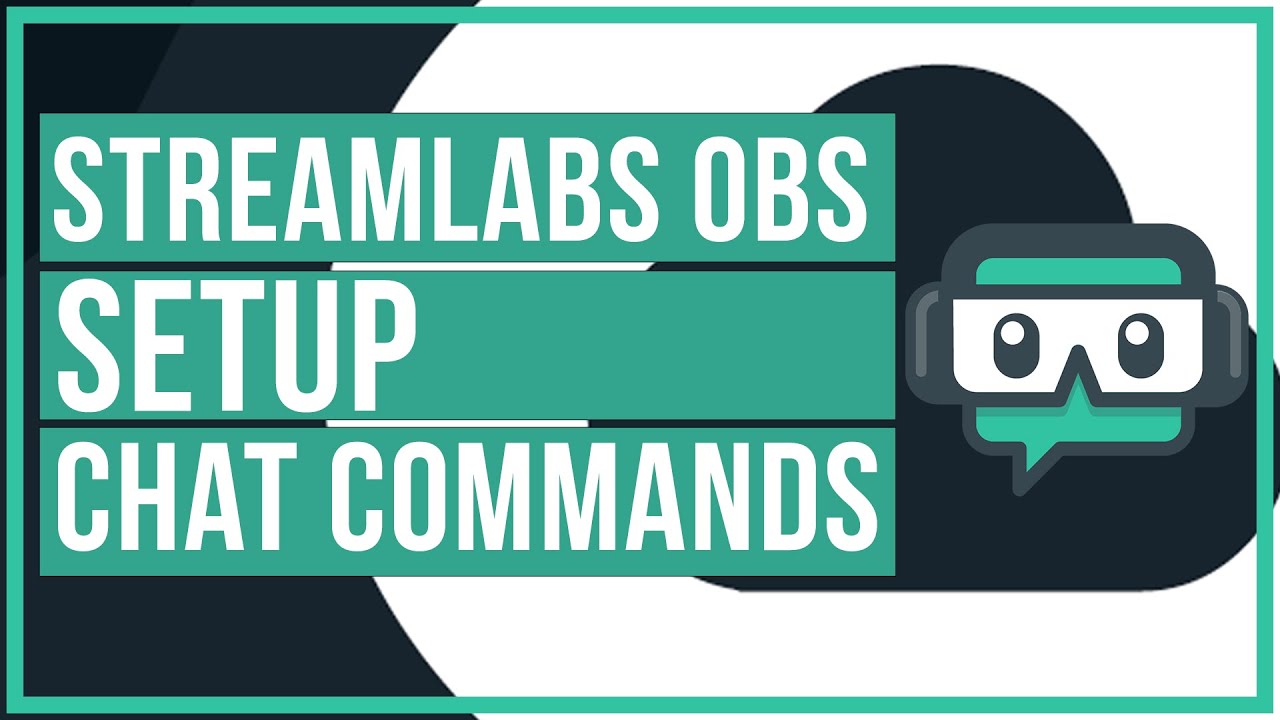
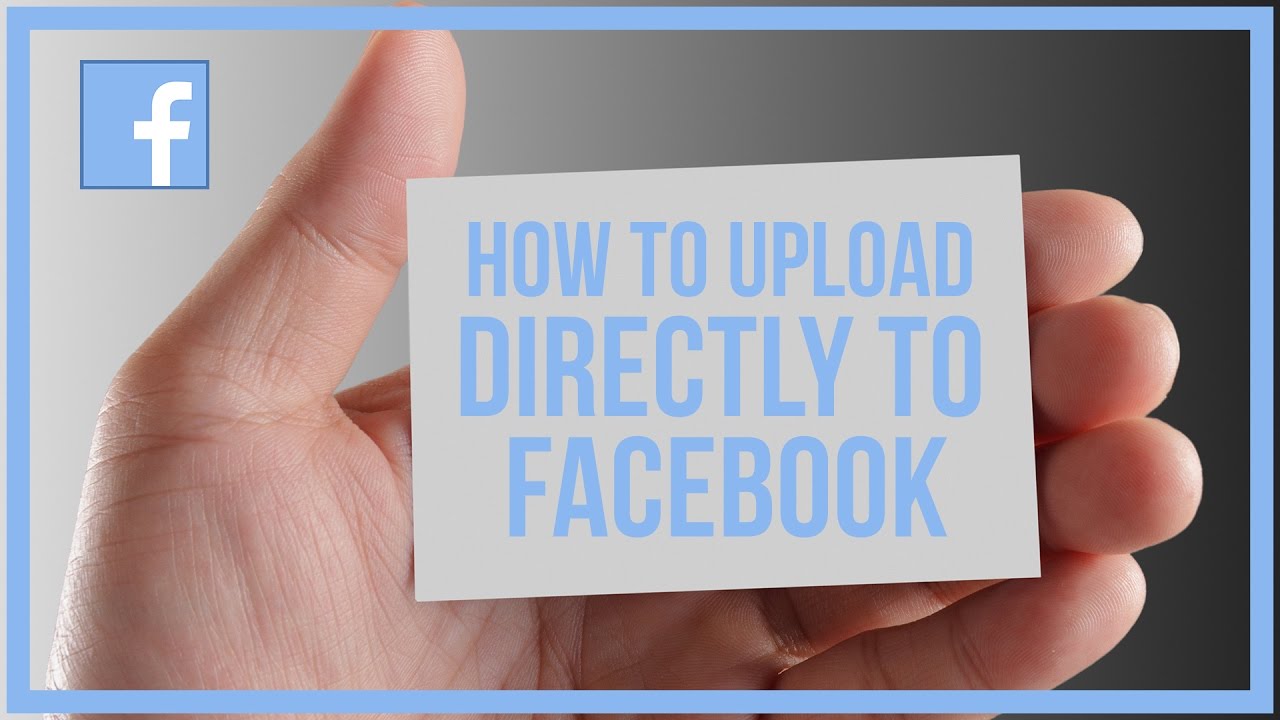
Leave A Comment