Today I’m going to walk you through a tutorial on how to directly transfer iCloud photos to Google photos. This is a new service that allows you to instantly save photos from your iCloud to your Google photos. To utilize this service, you must be using iCloud to store your photos, you must use a 2-factor authentication, you must have a Google Photos account, and your Google account must have enough storage to receive the photos.
- First, visit Apple’s Data and Privacy portal.
- Sign in with your Apple ID.
- You’ll know you have 2-factor authentication set up if it asks you to enter a code after you sign in.

- See Transfer a Copy of your data. Click on Request a copy of your data.
- It will tell you how many photos and videos you have currently.

- Select Google Photos under Select Destination.
- Choose to transfer Photos, Videos, or both.
- Hit the blue Continue button.
- You will then be asked to sign into your Google account.
- Allow Apple permission to access your library.
- Click Allow again in the next dialog box.
- Click Confirm Transfer.
- It will then begin to transfer your files (it could take hours or even days depending on the data you are moving).
Just a little tip: I found this process worked much better in Safari if you’re doing this on a desktop.
I hope this tutorial on how to directly transfer iCloud photos to Google photos was helpful. If you have any questions, feel free to leave those in the comments below.
For another great tutorial, be sure to check out my post on how to download all photos and videos from Google photos.
If you’re not subscribed to my YouTube channel, make sure you go over and watch my videos and subscribe.
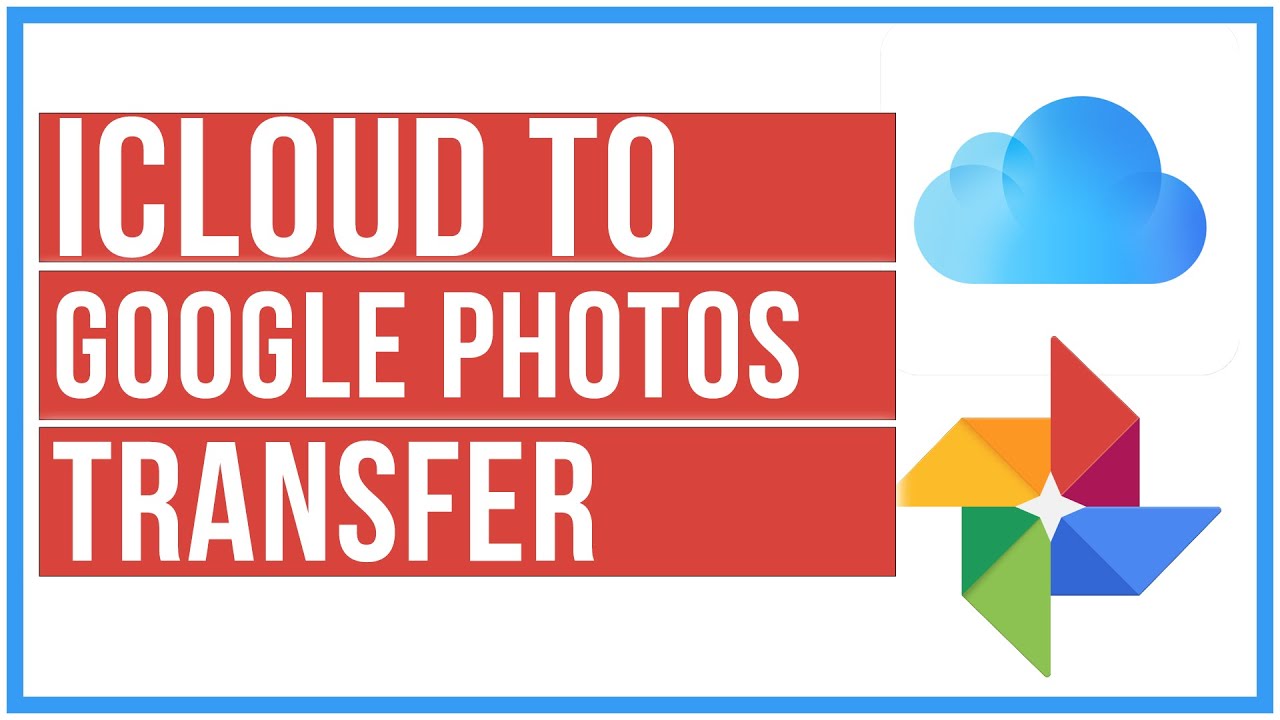
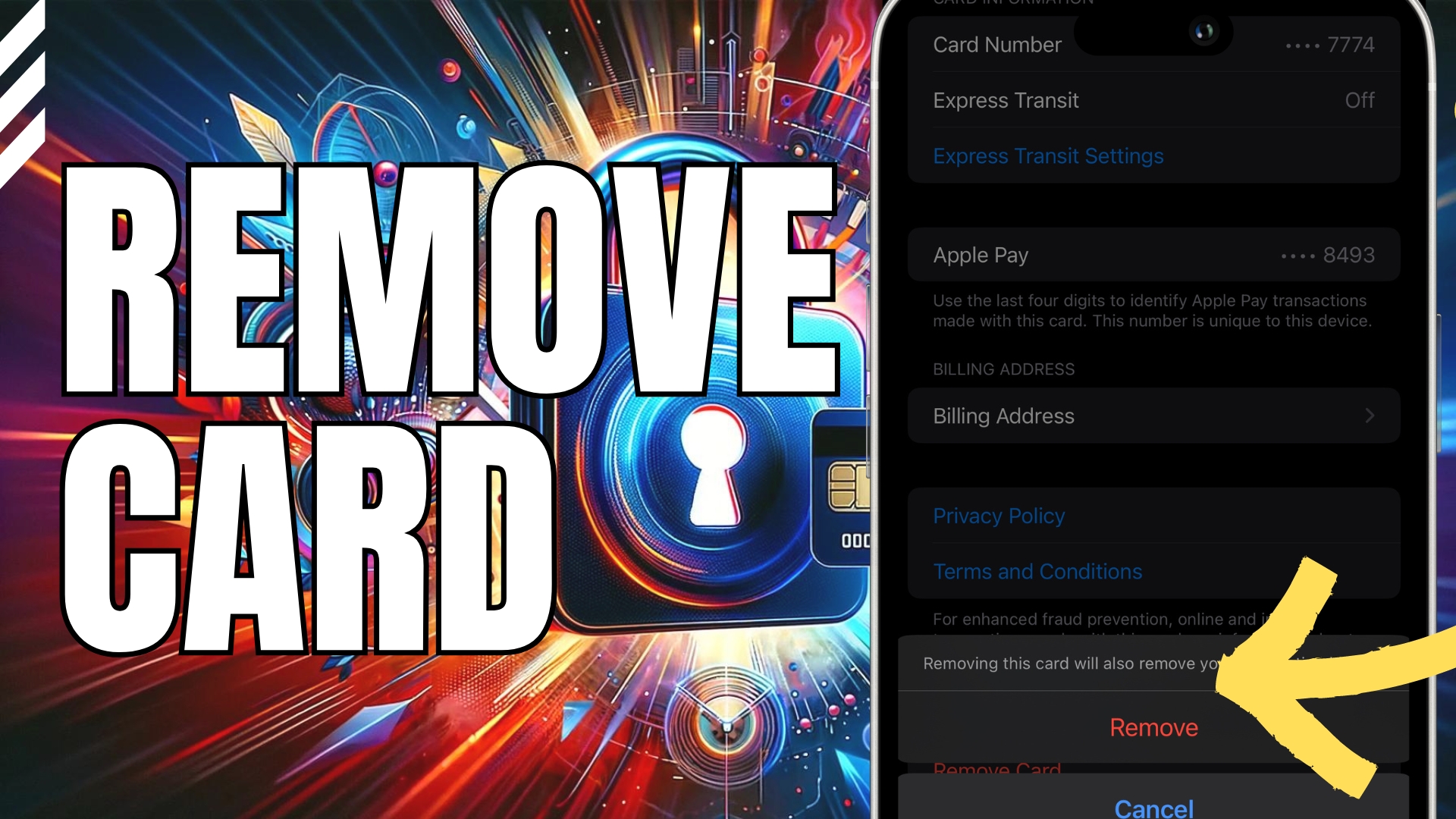

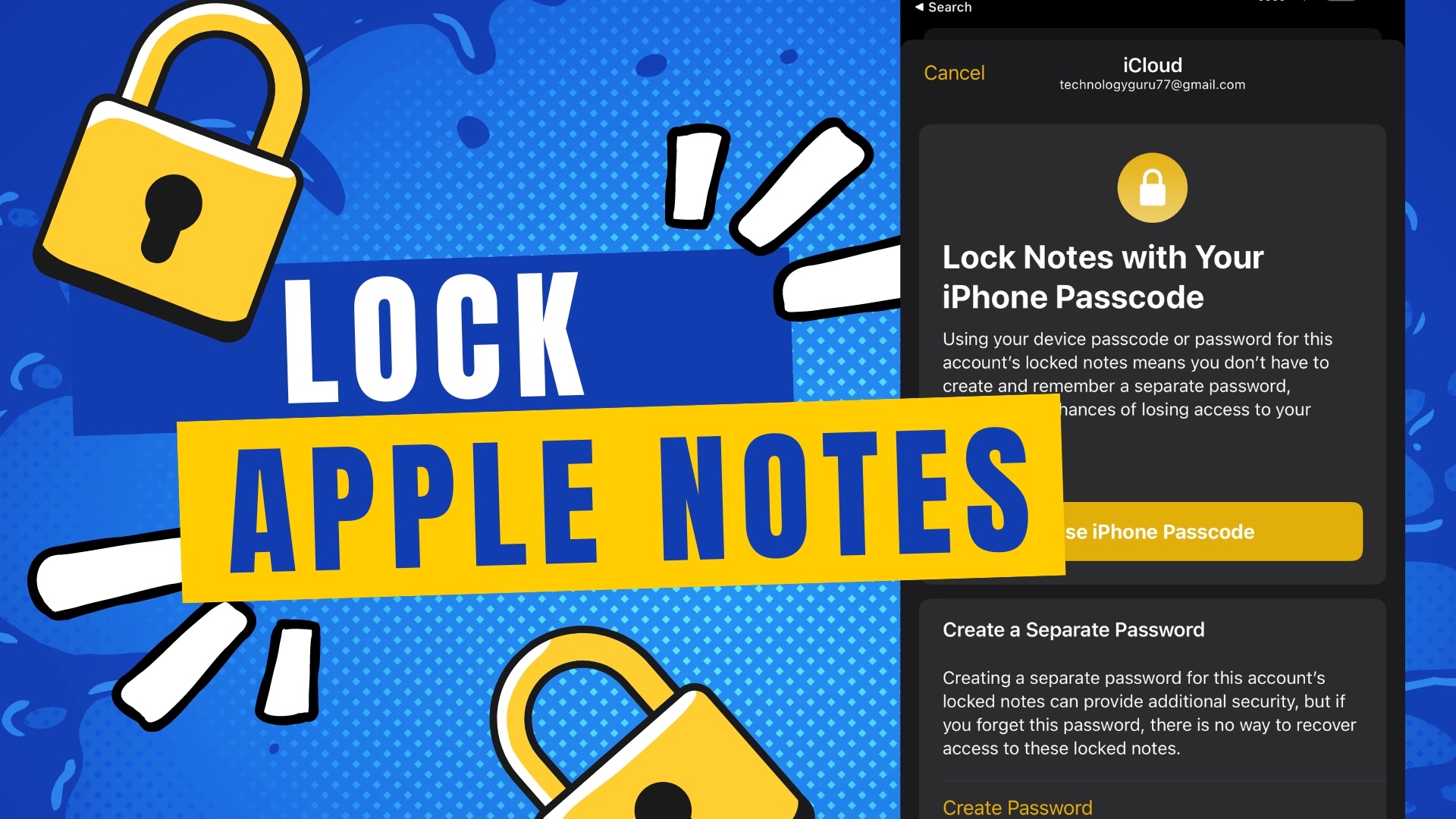
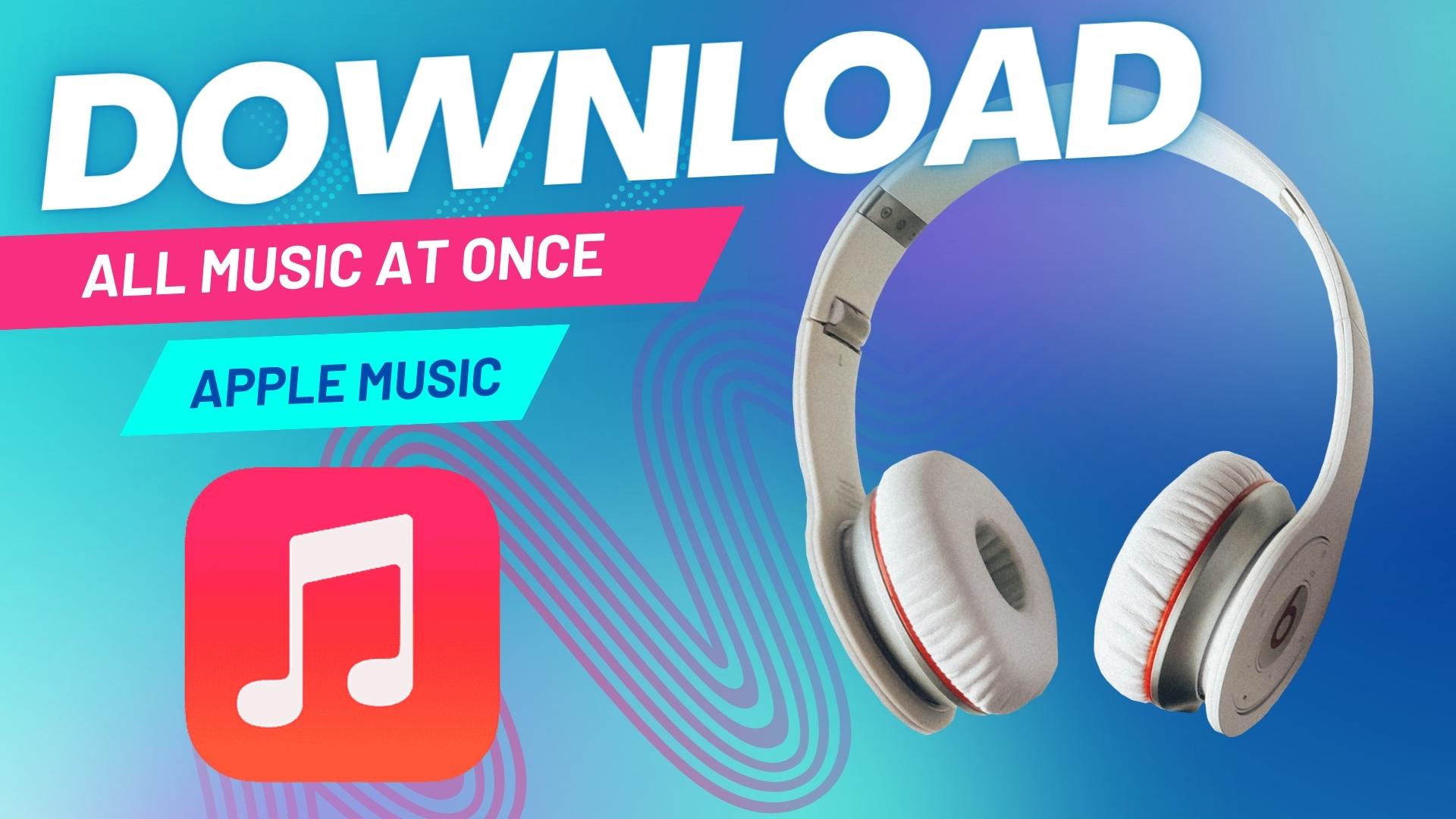
Leave A Comment