Today I’m going to walk you through a tutorial on how to add non Steam games to Steam.
- Log into your Steam account and go to your game library.
- Click Add a Game in the lower left corner.
- Select the Add a non-Steam game option.
- If you don’t see that option at the bottom, select Games from the top menu and then select Add a non-Steam game.

- A list of files Steam thinks could be games on your computer will pop up.
- Find the game you want to add, check the box beside the game, and click Add Selected Programs.
- If the game you want doesn’t show up, you may have to hit Browse and locate the game using that method.
- You should now see your game in your library.
- Keep in mind that you can add more than one game at once if you like.
- To change a game title, just right click on the current name and select Properties. Type in a new name.
- You can also customize a game’s main page. Select the game you’d like to customize.
- Right click in the game banner area at the top of the screen and choose Set Custom Background.

- Select the image you would like to use.
- To change the game icon, right click the game from the right hand menu and select Properties.
- You can change the game icon within that dialog box.
I hope this tutorial on how to add non Steam games to Steam was helpful. If you have any questions, feel free to leave those in the comments below.
For another great tutorial, be sure to check out my post on how to reset games on Steam.
If you’re not subscribed to my YouTube channel, make sure you go over and watch my videos and subscribe.
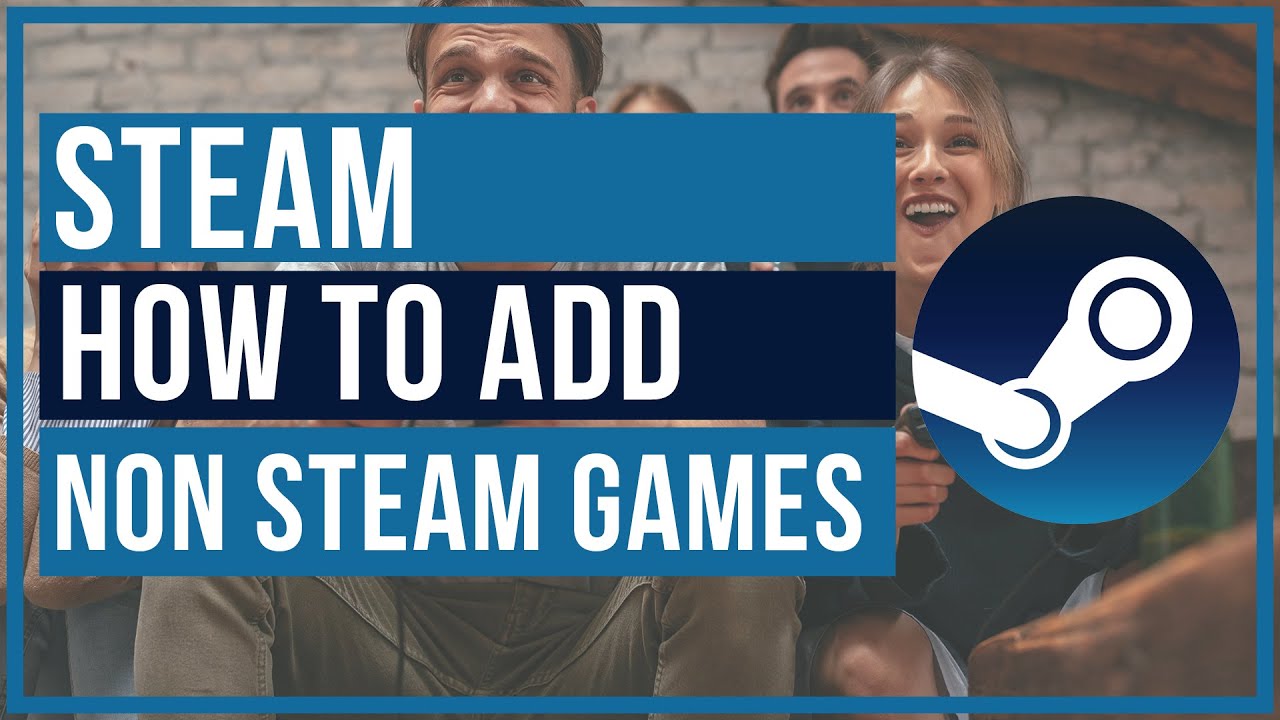
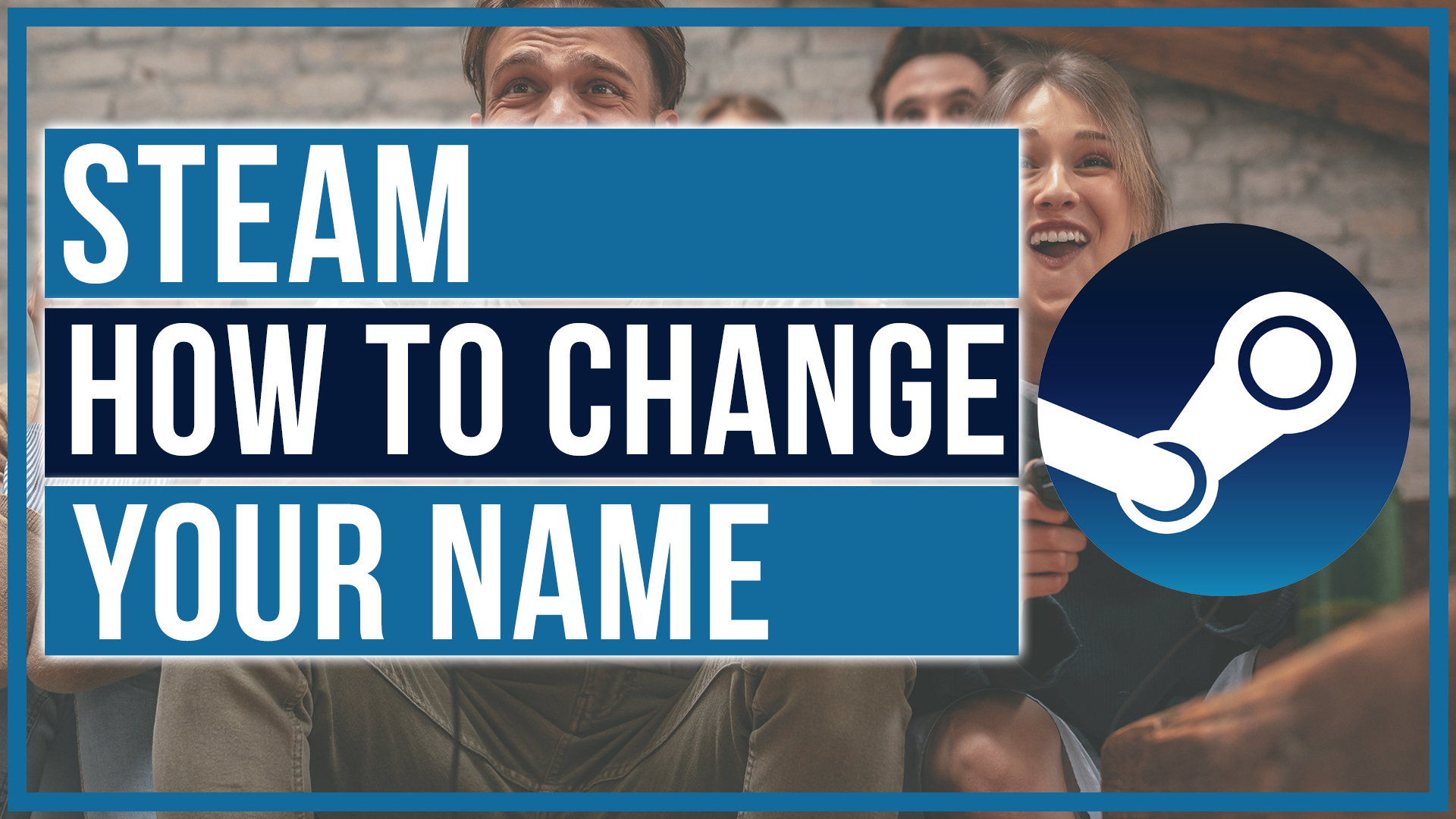
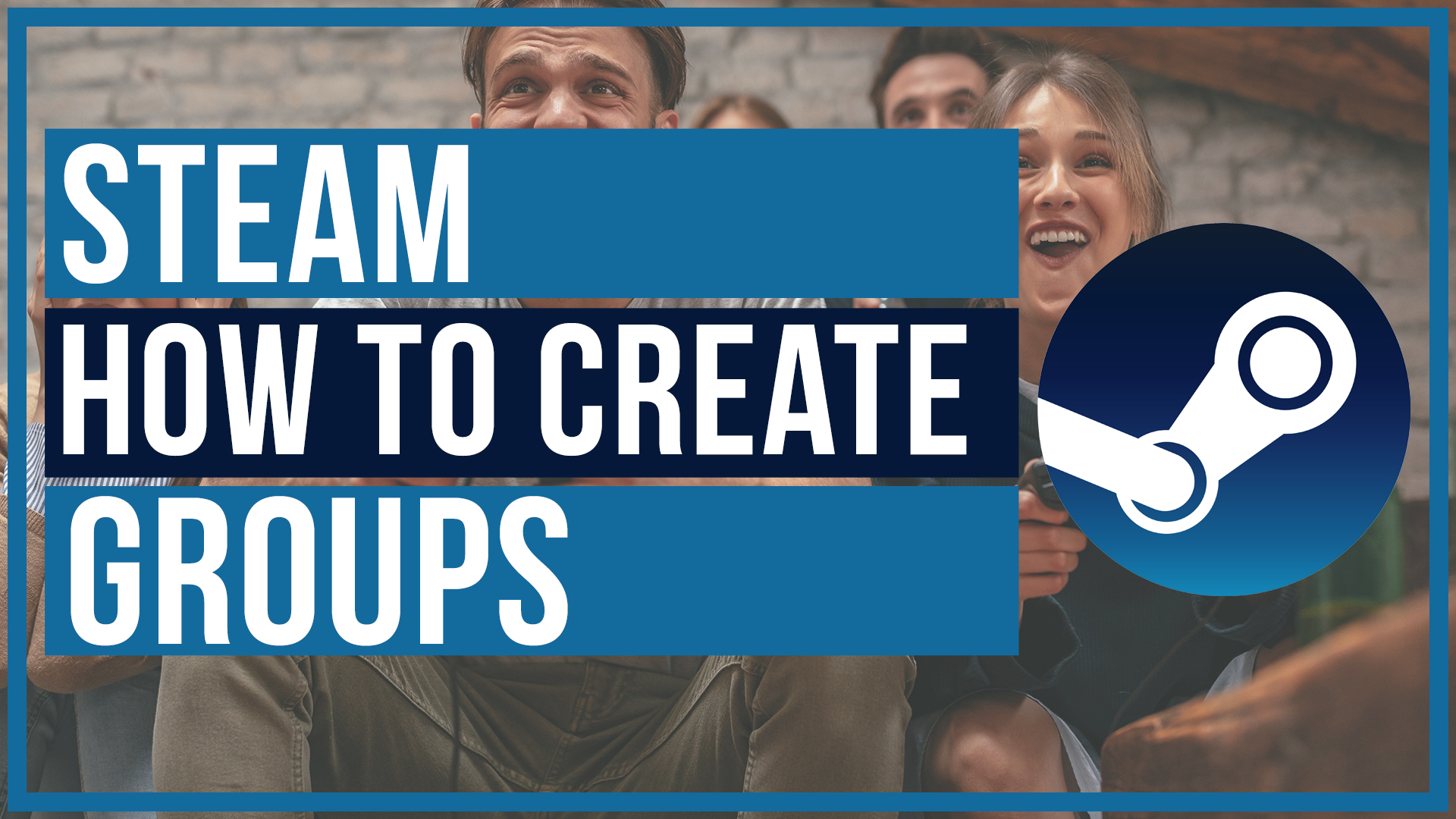

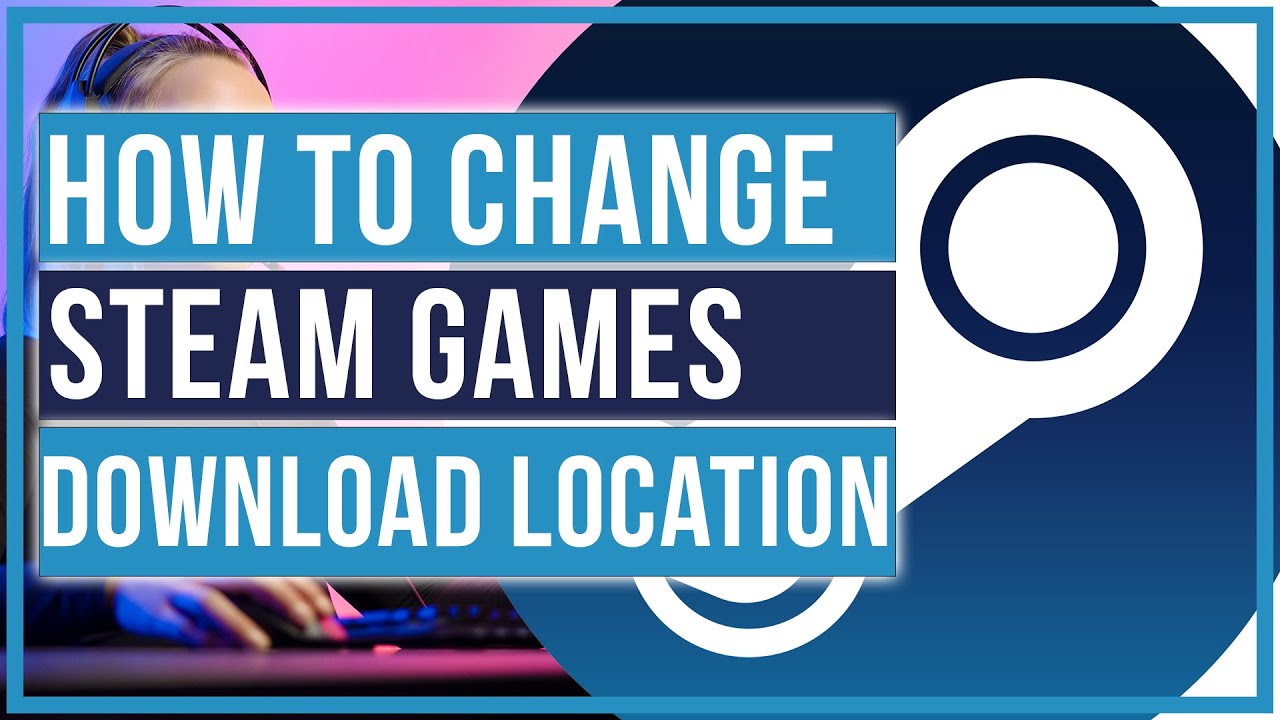
Leave A Comment