Today I’m going to walk you through a tutorial on how to reset games on Steam. I’m going to show you a couple of ways to do this but keep in mind that there will be games that this doesn’t work for.
Method #1: Delete Information in Saves Folder
- Log in to your Steam account. Go to Steam in the top left corner of the page and select Settings from the drop-down menu.
- Go down to Cloud and select.
- Uncheck the “Enable Steam Cloud synchronizations…” option.

- Click OK.
- Right click on the game you would like to reset. Select Properties.
- Go to Local Files and hit Browse.
- Find the Saves folder. Here you will find any saved info for the game.
- Select any saved information in the folder and delete it.
- For some games, the Save folder will be called “Saved.ini” or “Saved.any”.
Method #2: Search for the ID Number
- Go to the Steam page in a browser window.
- You don’t have to log in to your account.
- Search for the game you want to reset or erase. This needs to be done through the search box.
- Select the game you want and look at the URL.
- Note the number within the URL.

- Go to your Steam folder on your computer.
- Go to the User Data folder within the Steam folder.
- Open the User Data folder and you’ll see all of the games you have stored on your PC, along with the numbers.

- Select the folder that matches the number in the URL.
- Delete any files that are within that folder.
I hope this tutorial on how to reset games on Steam was helpful. If you have any questions, feel free to leave those in the comments below.
For another great tutorial, be sure to check out my post on how to find out how much money you’ve spent on Steam.
If you’re not subscribed to my YouTube channel, make sure you go over and watch my videos and subscribe.

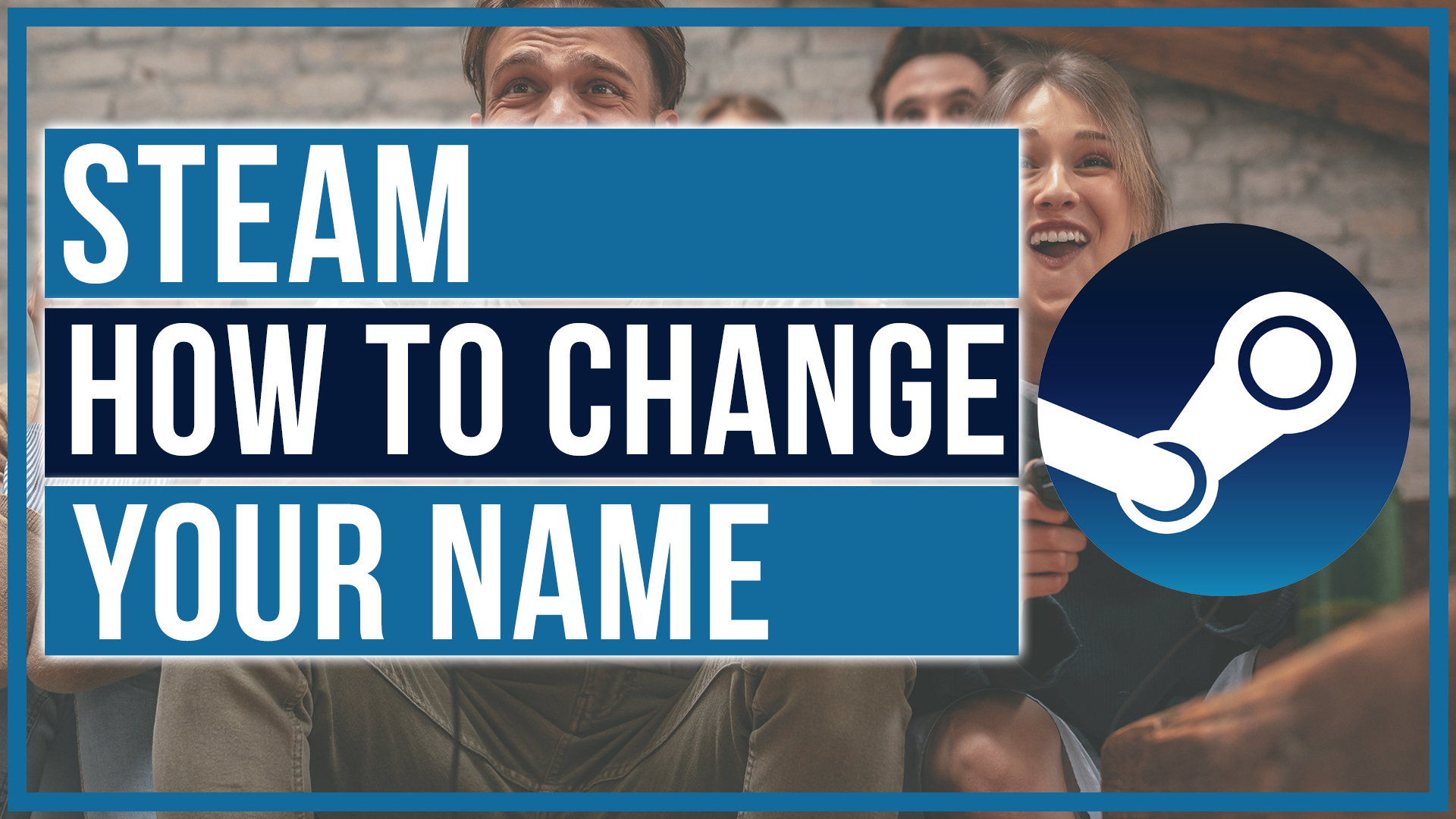
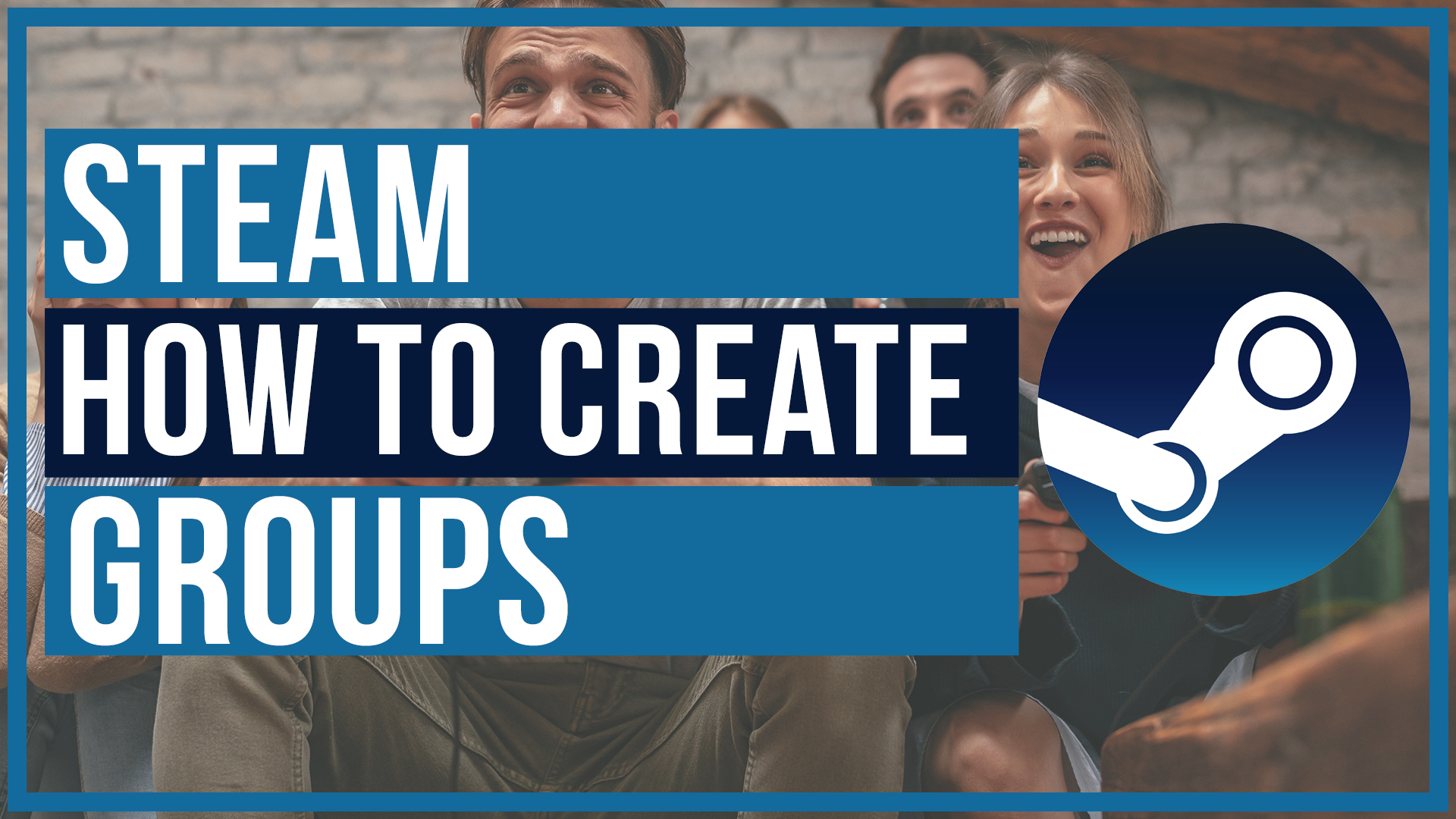
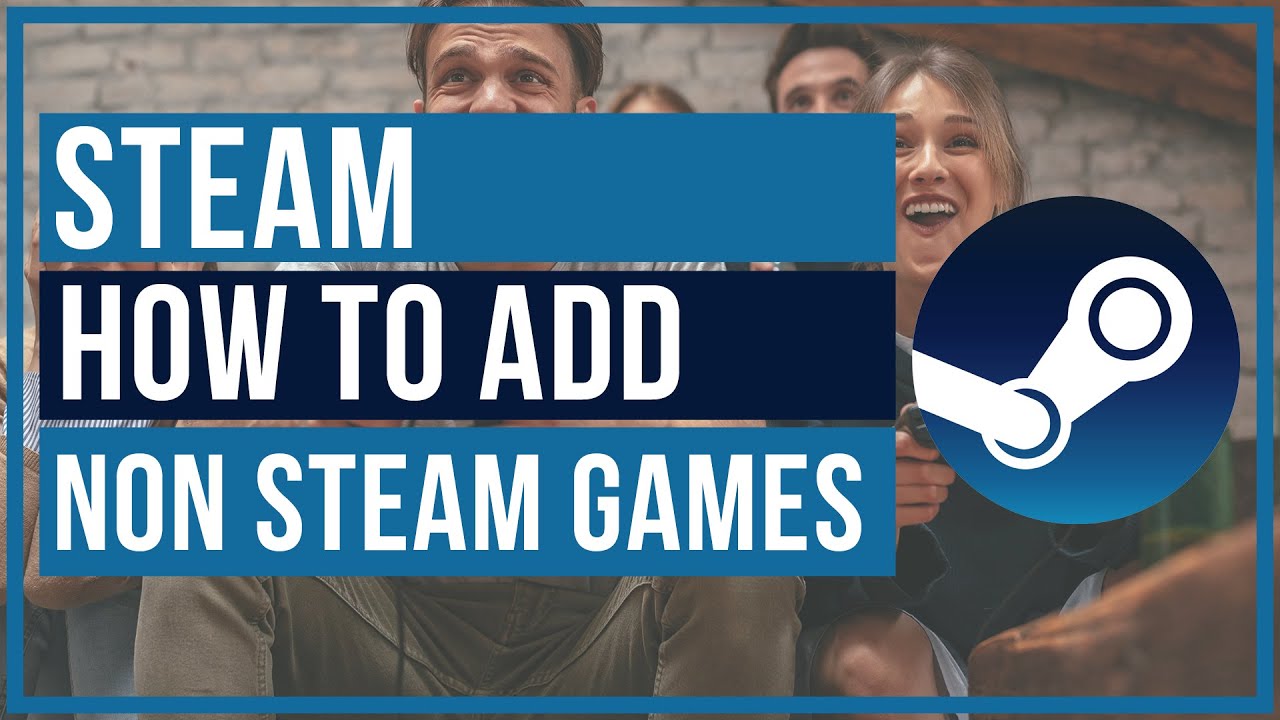
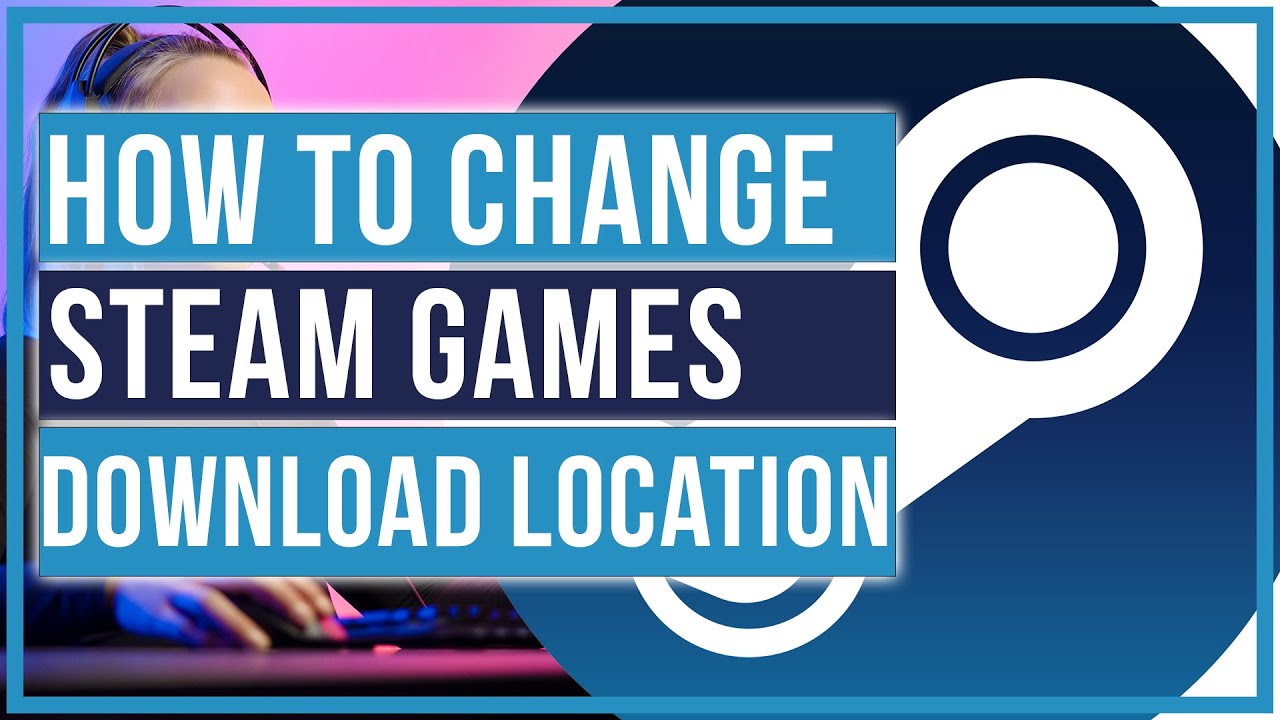
this wasnt helpfull. as none of these options work with starbound.
Please make a strbound compatible version