Today I’m going to walk you through how you can change the Steam games download location. When you download games on Steam, it automatically goes into a designated location. This tutorial will show you how to set up a new folder.
- To get started, log into your Steam account.
- Click on Steam in the upper left corner and go to Settings.
- Go to where you see Downloads and click on Steam Library Folders.
- This folder will contain any drives that you have added. One of them will be a default.
- To add a new drive, click Add Library Folder. This will bring up all the drives available to you.

- Select a drive and click New Folder. Then give the new folder a name.
- Hit Ok and then Select.
- You will see the new folder in your Steam Library Folders.
- To make it your new default folder, right click and select Make Default Folder.

- Back in your Steam library, you can find a game on the left that has not been downloaded yet.
- When you go to install, you will see that it should automatically go to your new default folder. You can also use the drop down to save it to another drive if you wish.
- To move an entire Steam library to a new folder, there’s nothing in Steam that allows you to do that.
- You would just find the folder with all of your games in File Explorer and move it to the new folder.
- If you do that, you may receive a game error. Just right click the game in Steam, go to properties, and verify integrity of game files. This should clear up the error.
I hope this tutorial on how to change the Steam games download location was helpful. If you have any questions, feel free to leave those in the comments below.
For another great tutorial, be sure to check out my post on how to view how much money you’ve spent on Steam.
If you’re not subscribed to my YouTube channel, make sure you go over and watch my videos and subscribe.
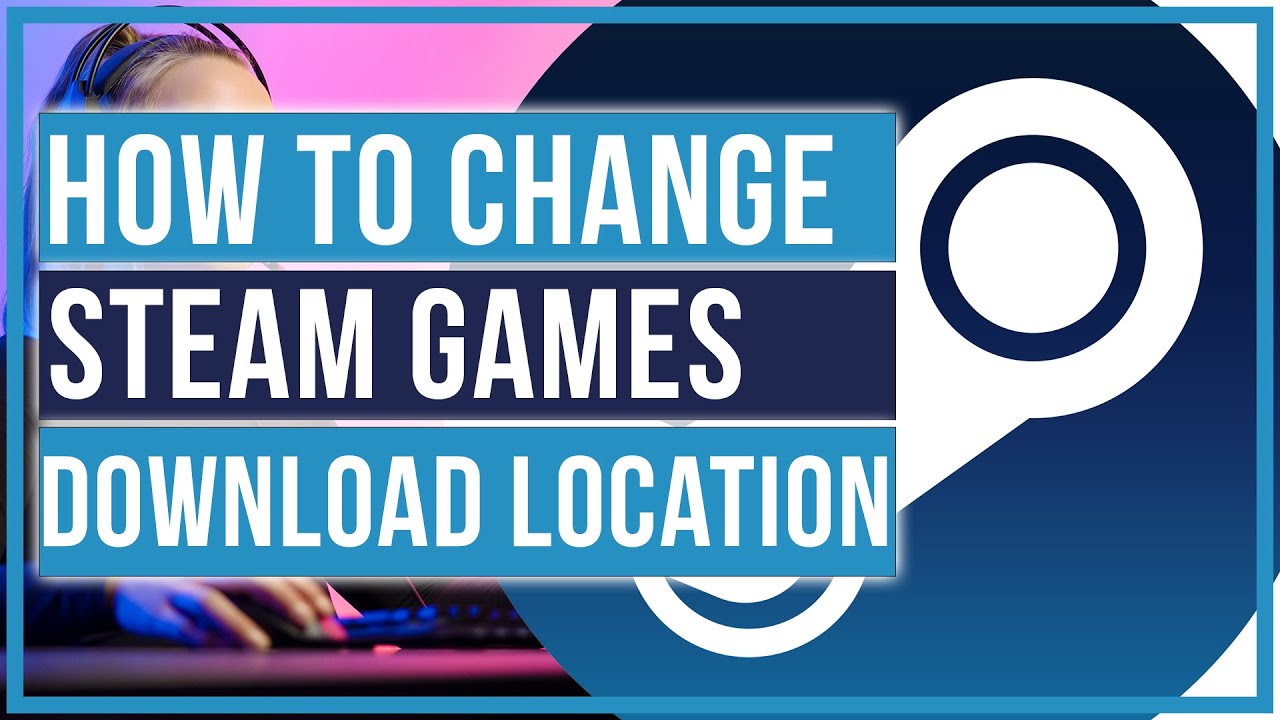
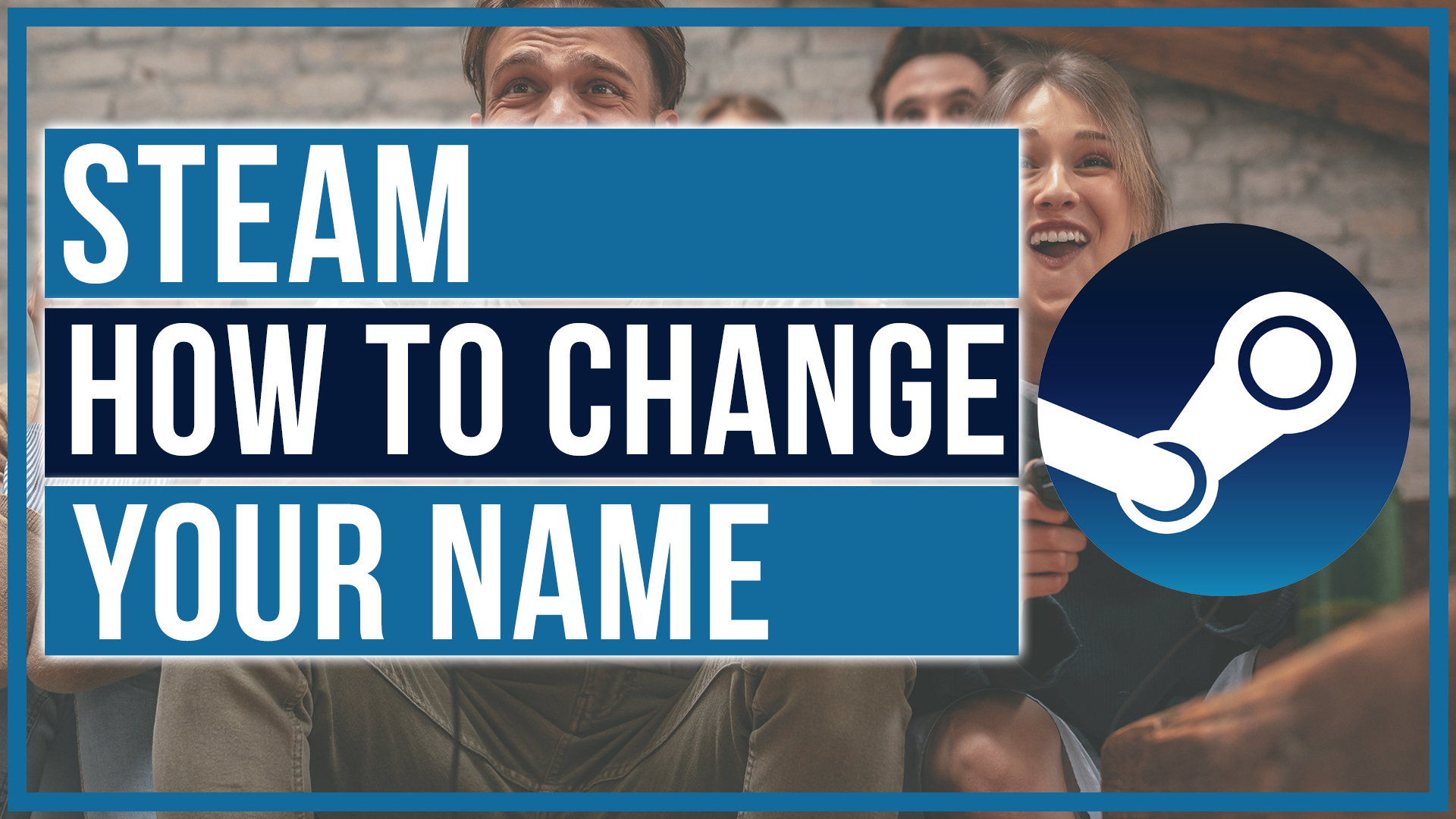
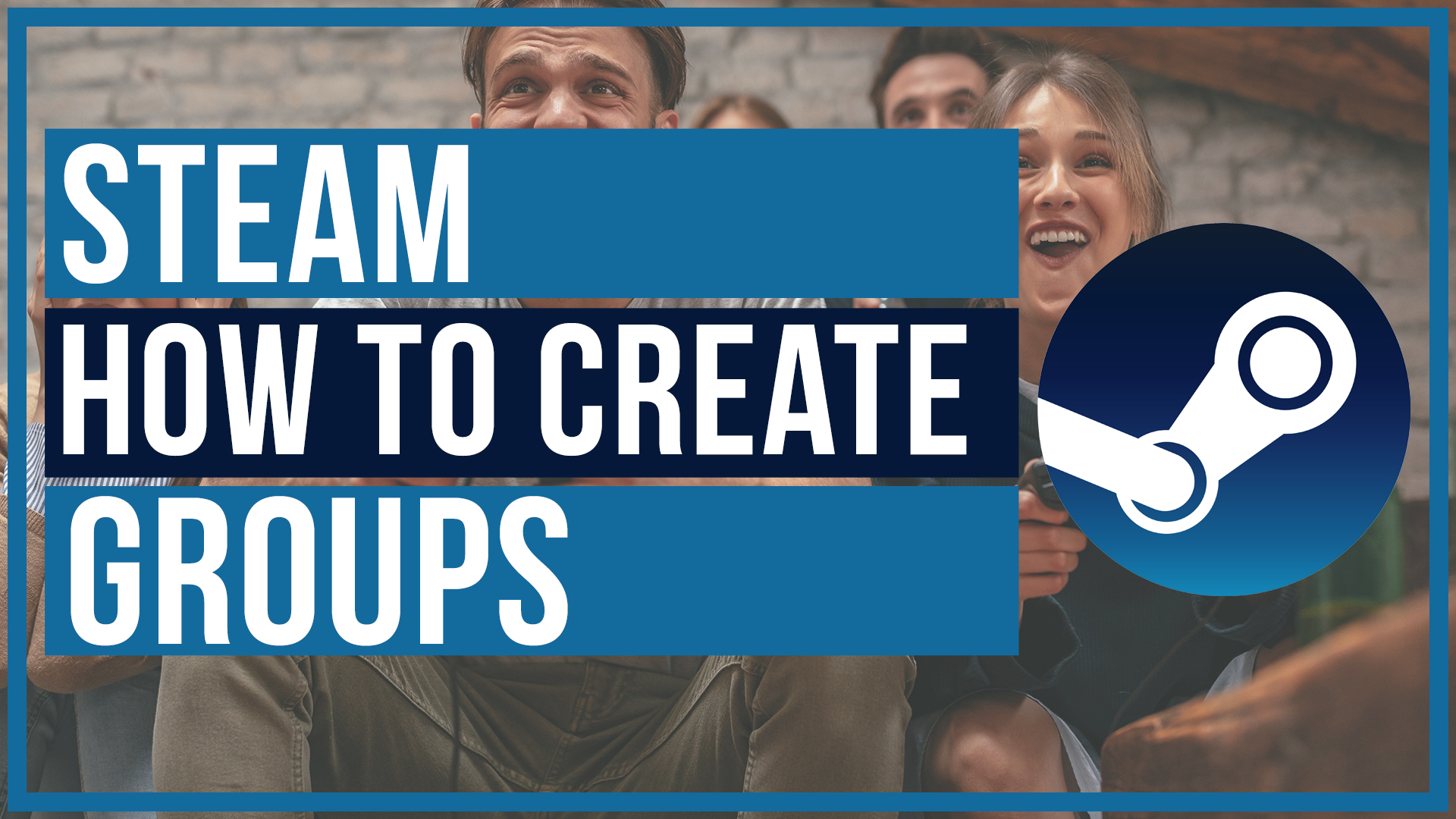
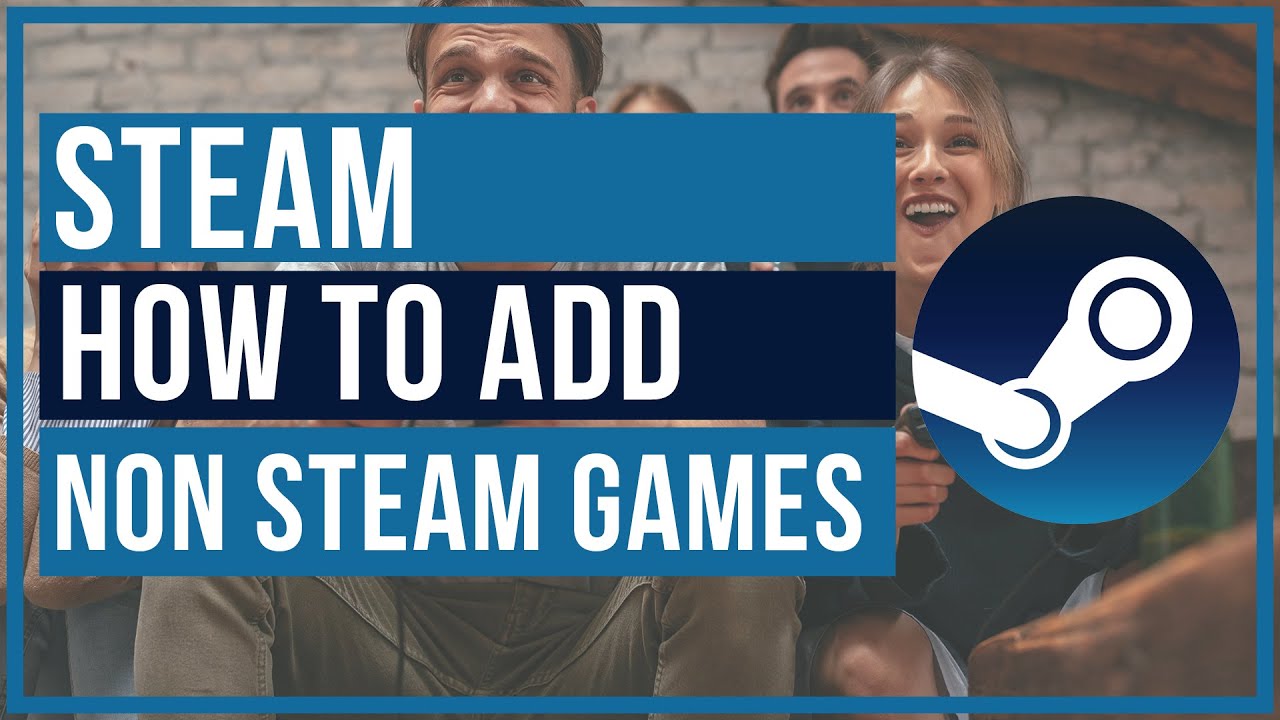

Leave A Comment