Today I’m going to walk you through how to install previous versions of Adobe apps in the Adobe Creative Cloud. I was recently having an issue where the newest version of one of the Adobe apps I was using kept shutting down everytime I tried to save a file. I went in and installed a previous version of the app and now things are working much better. Here’s how you install previous versions of Adobe apps.
- Open your Creative Cloud.
- Scroll to the app that you want to install.

- Click the drop down arrow beside the app and select Other Versions.
- A list of all versions available to download will populate.
- Choose the one you would like to use and click Install.
- Just a reminder, once you go back to a previous version of an app, Adobe will then start reminding you to update the app–since you’re running an older version. Make sure you don’t go back in and update until the bugs are fixed in the newest version.
- If you want to open the version you are currently running and it’s telling you to update, just click the drop down arrow again and hit Open instead of installing the newest update.
I hope this tutorial on how to install previous versions of Adobe apps was helpful. If you have any questions, feel free to leave those in the comments below.
For another great tutorial, be sure to check out my post on how to zoom in on video in Adobe Premiere Pro.
If you’re not subscribed to my YouTube channel, make sure you go over and watch my videos and subscribe.
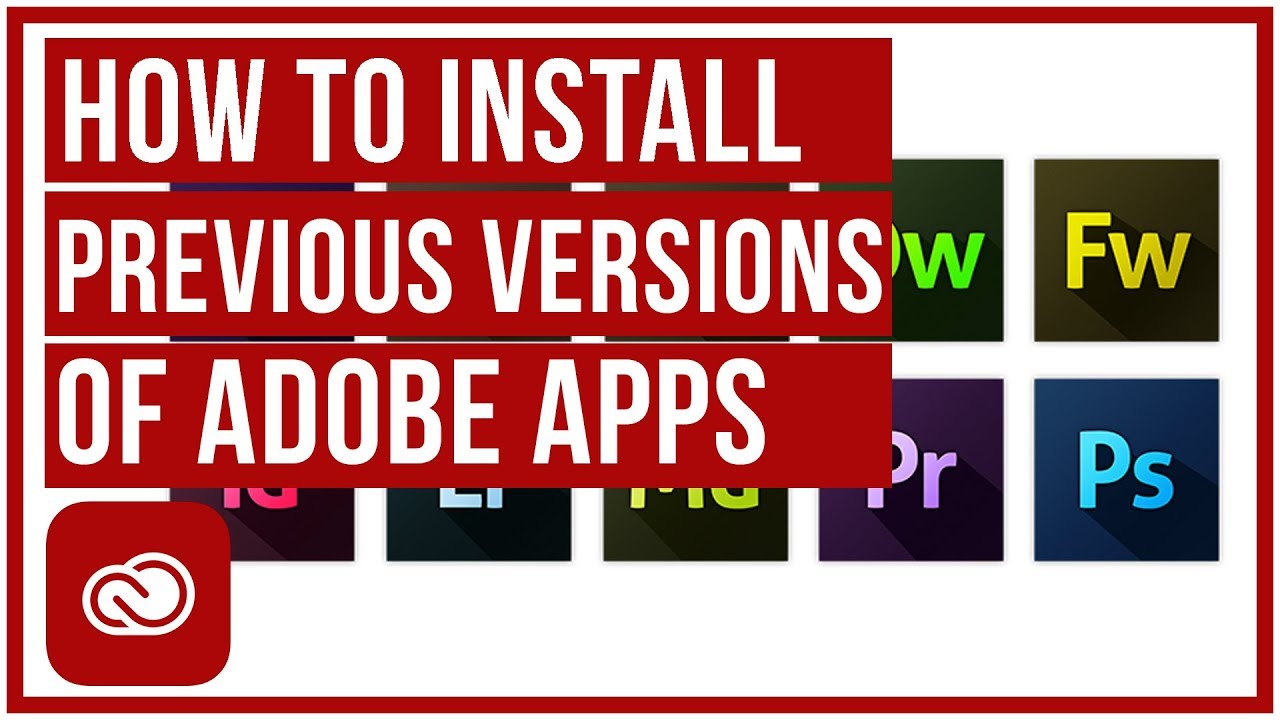
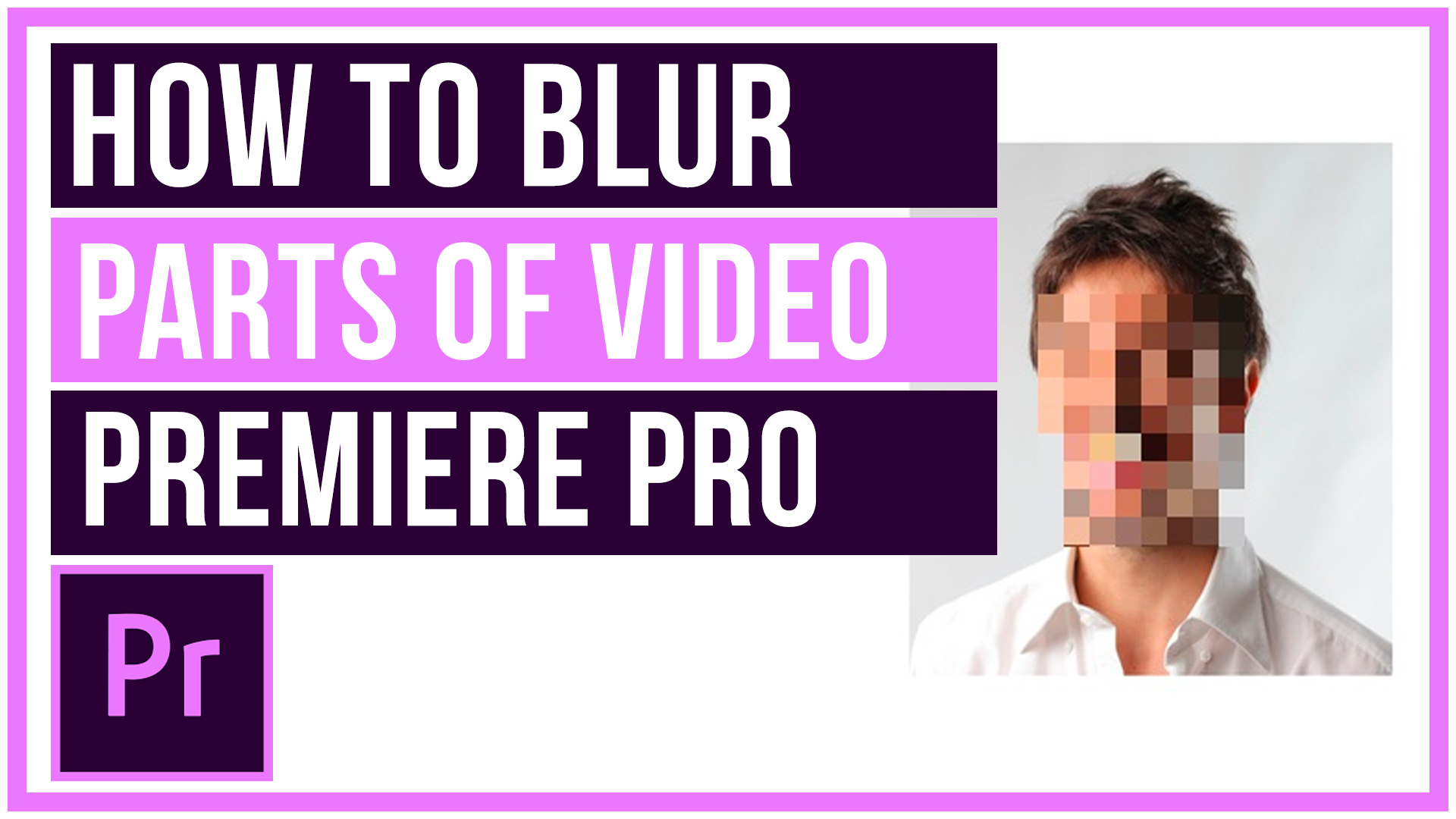

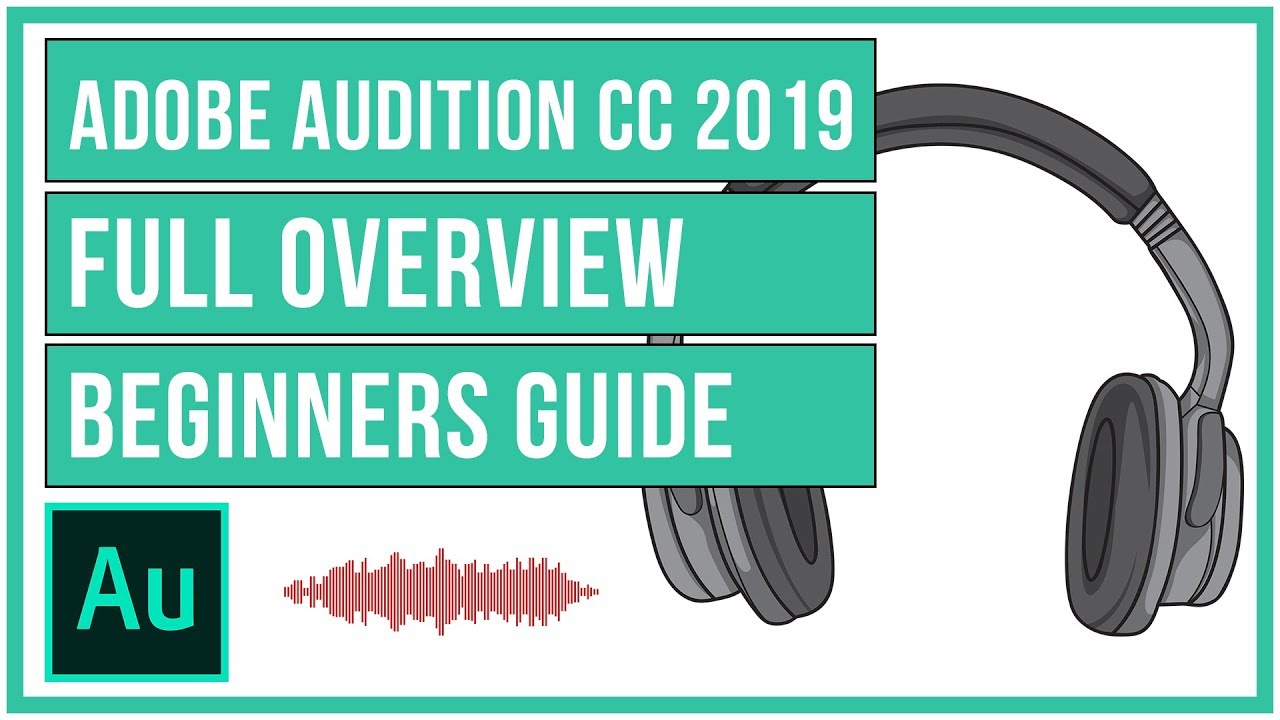
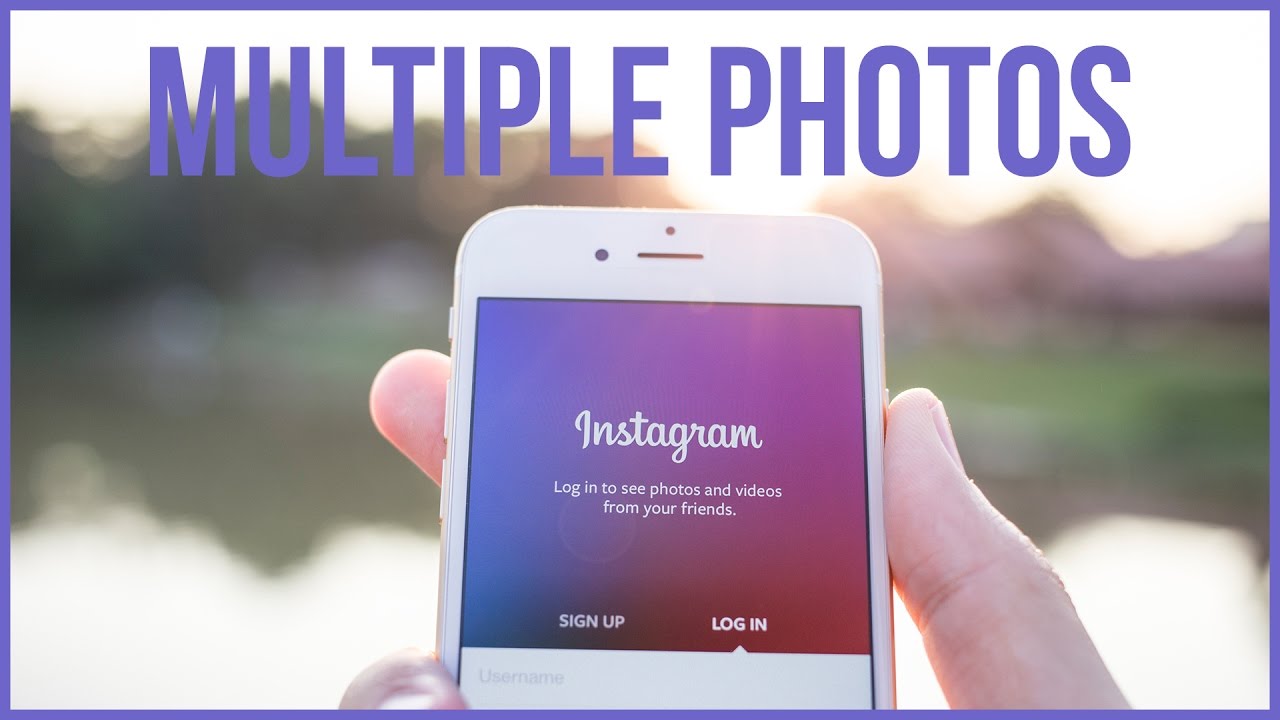
Leave A Comment