Today I’m going to walk you through how to export video in Final Cut Pro X. There are a few different ways to do this.

- The easiest way is to open the video you are working on and select File from the top menu.
- Scroll down to Share where you will see a few different options.
- Select the Master default option.
- Another way to export is to find the share icon in the top right corner of the workspace you are in. This icon looks like a square with an arrow in the middle.
- Again, click on the Master default option.

Master File
- When you click on Master File, you’ll see a dialog box pop up.
- Click on Settings in the dialog box.
- Under Publishing, make sure Computer is selected.
- This will allow you to change all the settings below to your preferences.
- Once you have your settings completed, click the blue Next button.
- The next step is to choose where you want to store the file.
- Click the blue Save button.
- As the video exports, you will see a “circle bar” in the top left corner of the page showing the export progress.
- If you click on the circle, it will open Background Tasks and show you the progress.
I hope this tutorial on how to export video in Final Cut Pro X was helpful. If you have any questions, feel free to leave those in the comments below.
For another great tutorial, be sure to check out my post on how to work with green screen in Final Cut Pro X.
If you’re not subscribed to my YouTube channel, make sure you go over and watch my videos and subscribe.

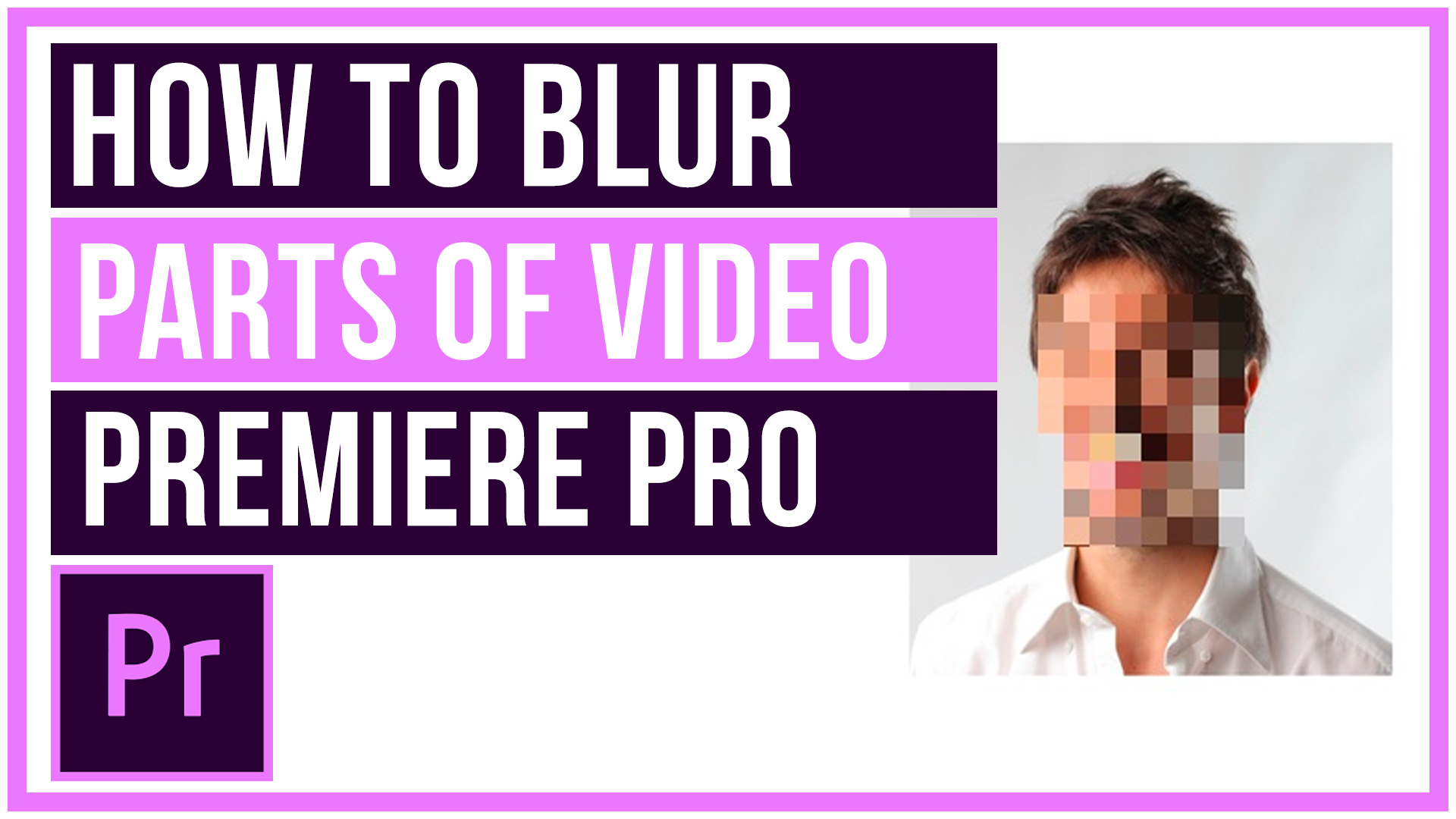
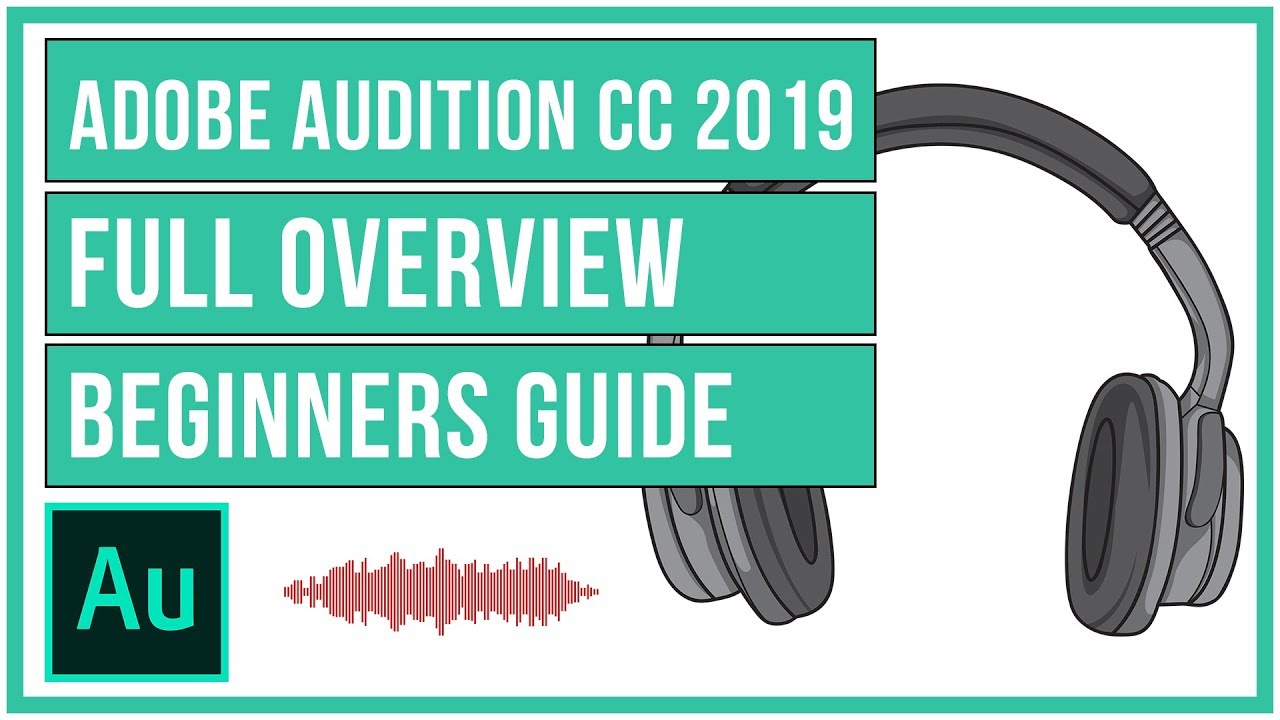
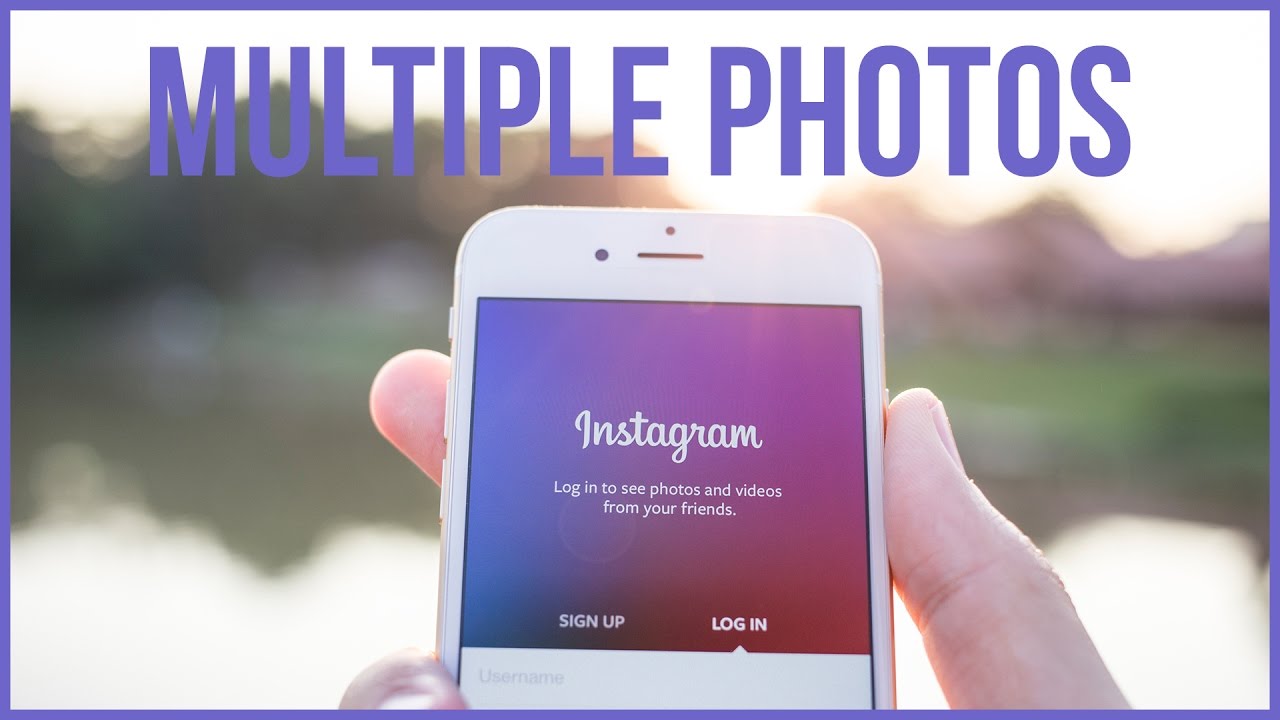
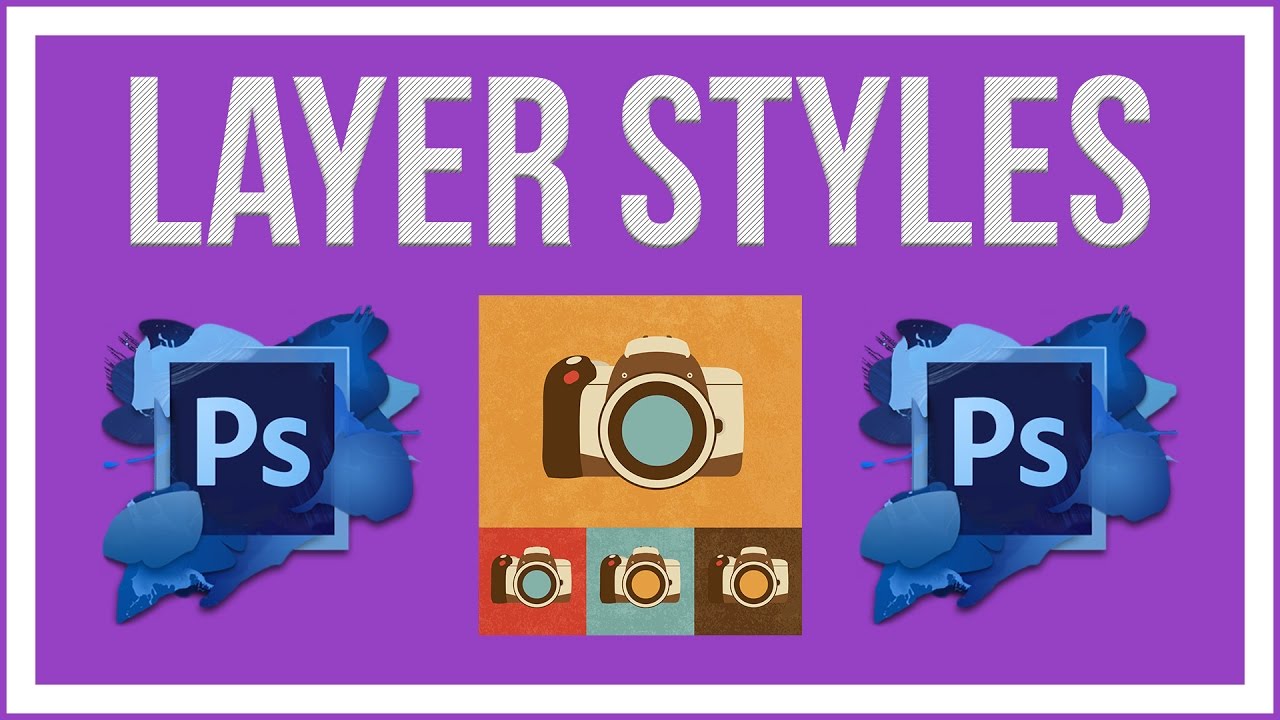
Leave A Comment