Today I’m going to walk you through a quick tutorial on everything you need to know about Photoshop layer styles. Layer styling is the ability to apply an effect on a specific layer. We’ll be working with the layer panel in the lower right corner in Photoshop. There are tons of things you can do with layer styles to make your graphics unique and fun.
- When you double click on a specific layer, it’s going to open up the Layer Styling dialog box.

- Another way to apply layer styling is to select the layer in the layer panel and click the “fx” button from the bottom menu in the layer panel. This will bring up all the different stylings you can apply to layers.
- Personally, I prefer double clicking on a layer and working within the dialog box.
- To apply a specific styling, select a style from the left hand menu of the dialog box.
- When you apply a style, a preview will show up in the dialog box.
- When working with a specific style, you can adjust settings like the size, blend, position, and more.
- You can always hit the Reset to Default button if you decide you don’t like the changes you’ve made.
- Once your layering style is applied, you’ll see the fx button appear to the right side of that layer.

- You’ll see the effects that have been applied underneath the layer in the layer panel.
- Now, maybe you want to copy a layer style and move it to another layer. There are multiple ways to do this.
- Hold down the “alt” key on your keyboard and click/hold the fx button to the right of the layer that’s been applied.
- Now drag the fx button to another layer.
- You can also right click the layer in the layer panel and select Copy Layer Style.
- If you want to clear a layer style, right click on the layer and select Clear Layer Style.
I hope this tutorial on everything you need to know about Photoshop layer styles was helpful. If you have any questions, feel free to leave those in the comments below.
For another great tutorial, be sure to check out my post on how to group layers in Adobe Photoshop.
If you’re not subscribed to my YouTube channel, make sure you go over and watch my videos and subscribe.
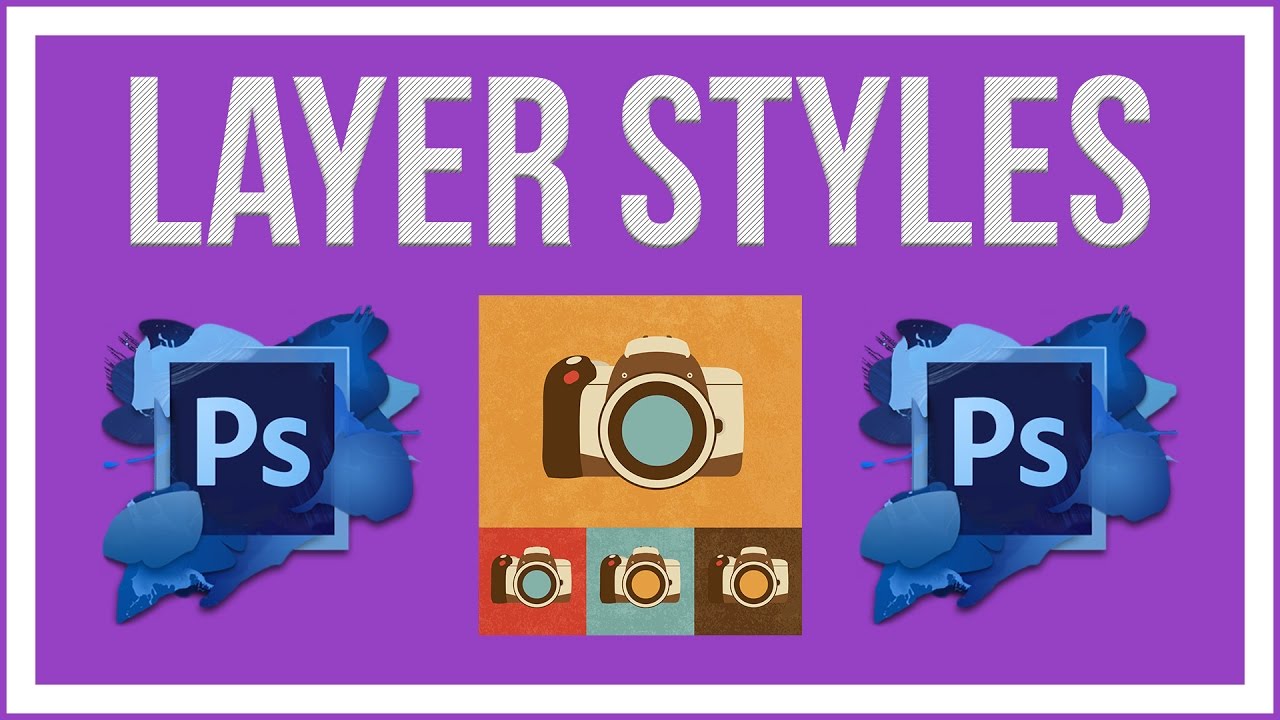
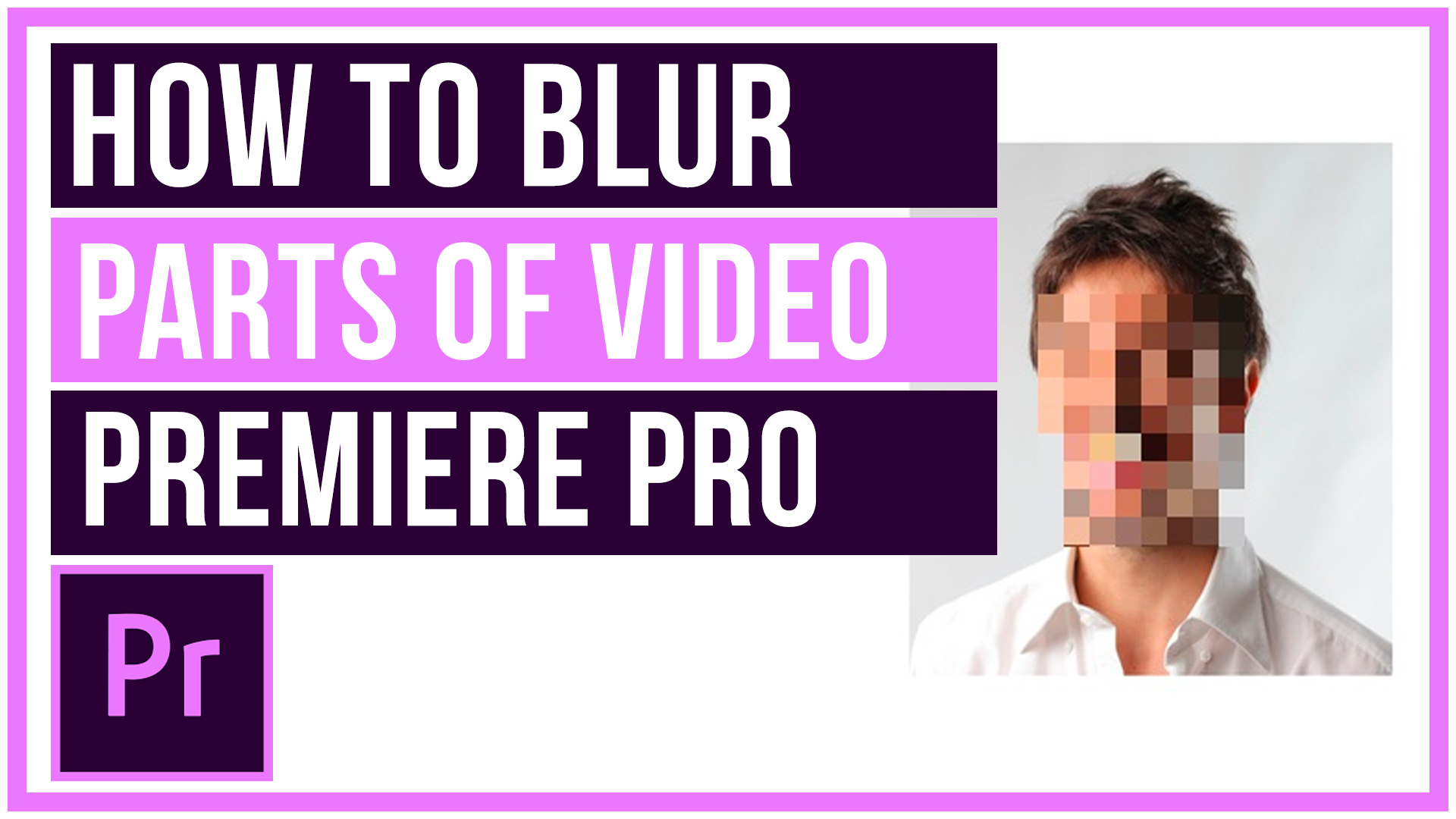

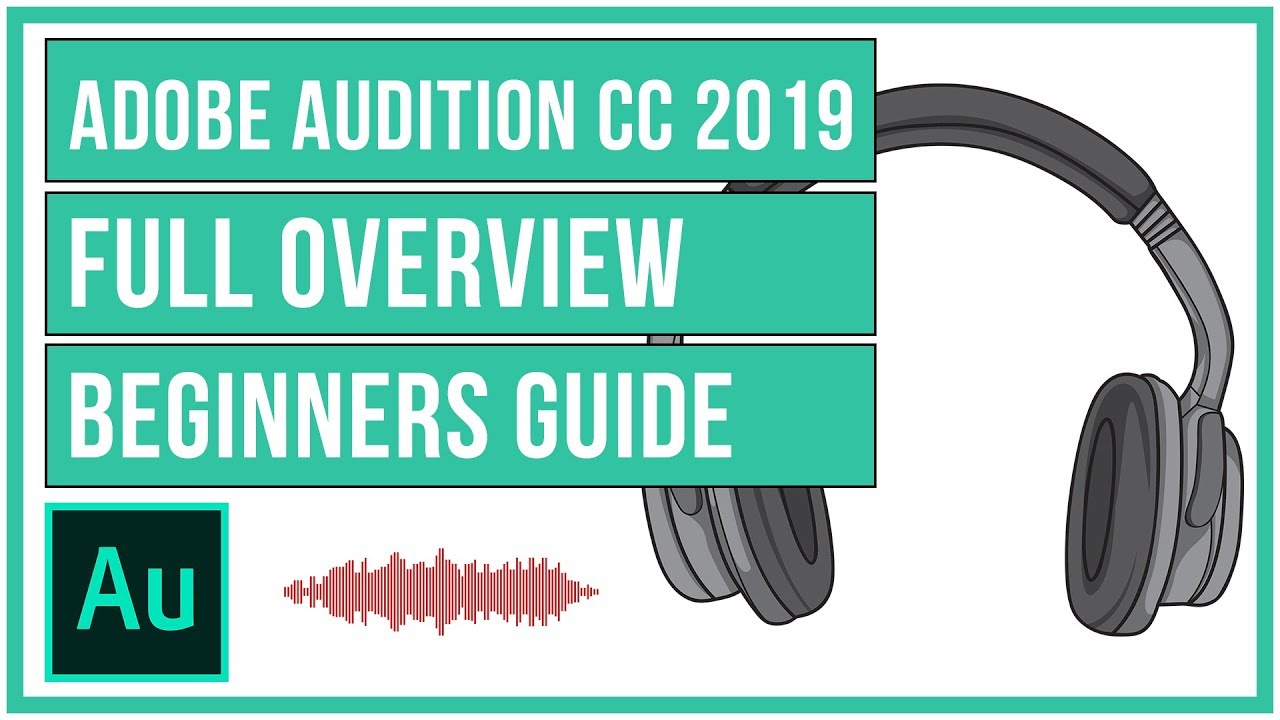
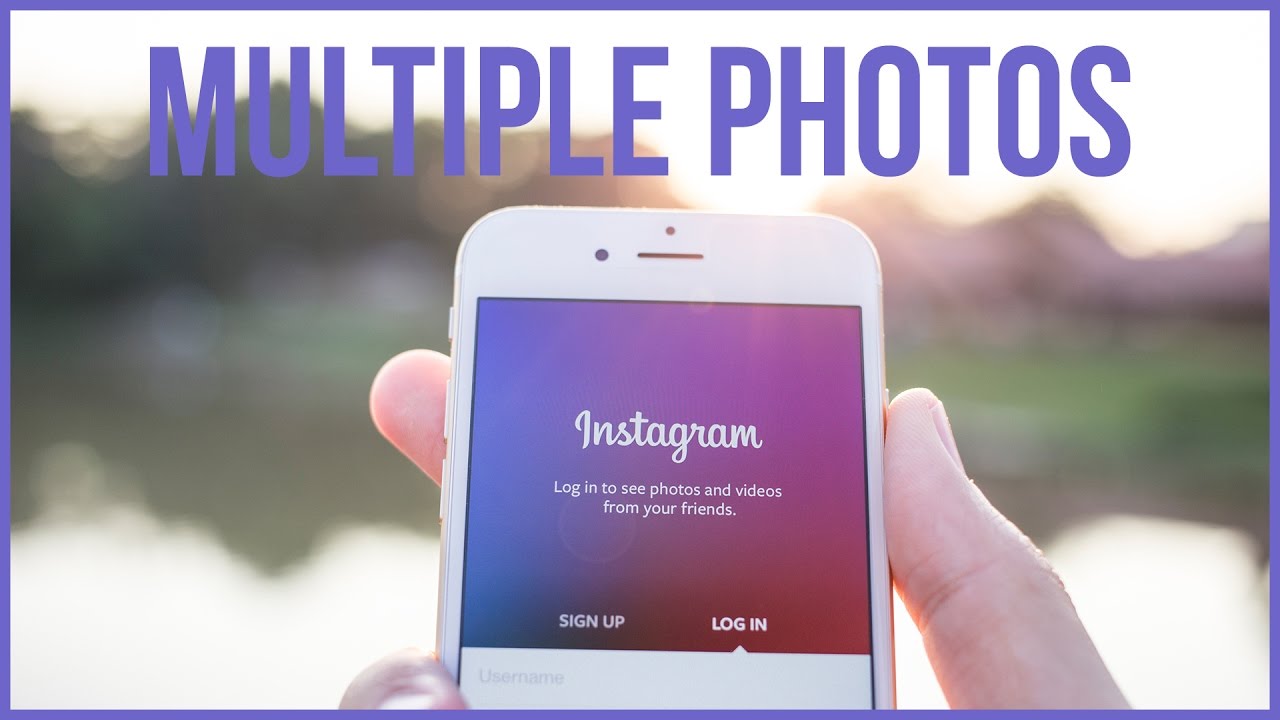
Leave A Comment