Today I’m going to walk you through a quick tutorial on how to set up chat commands in Streamlabs OBS. This is basically an easy way for you to give your audience access to a game you are playing or another resource they might be interested in.
Setting Up Cloudbot For Commands
- In the Streamlabs OBS desktop application, click the cloud icon from the left side menu.
- It will take you to the Streamlabs website.
- Make sure you are logged in.

- Under the Mod Tools tab, you can look through all of these options and choose how you want to set things up.
Mod Streamlabs on YouTube and Twitch
- It’s very important to remember that you must go into your YouTube or Twitch and add Streamlabs as a moderator.

- The box with yellow text at the top of the page will walk you how to set up Streamlabs as a moderator on YouTube.
- To add Streamlabs as a moderator in Twitch, go to your chatbox and enter: /mod streamlabs.
Setting up your first stream command
- Make sure that the Cloudbot option is enabled at the top of the page.
- Select the Commands tab from the top menu.
- There are several default commands you can check out.
- If you want to create your own commands, go to Custom and then Add Command.
- Go to the command field and type in an exclamation point (!).
- The command I’m creating will be a reminder to sub to me on YouTube. So I’ve typed in: !youtube. I’ve put in text they will receive in the response field.
- So someone types the command in and they receive the response.

- You can set whether the response will show up in their chat or Whisper and set permissions for who can put in a particular command.
- Under Advanced, you’ll see more options to adjust settings.
- Global Cooldown is how many times the command can be seen in your chat during a certain time period.
- User Cooldown is how many times an individual user can input a certain command during a certain time period.
- Once you’ve adjusted all the settings, hit the green Confirm button.
- You’ll be able to see all of your custom commands on the Cloudbot page.
- To remove a command, just hit the trash can beside the custom command.
Setting up your timers for commands
- Click on the Timers tab from the menu at the top of the page. The timers function automatically triggers commands based on a timer.
- Select Add Timer.
- Give it a name and enter what you want your command response to be.
- Choose the interval–how often this command will be posted in chats. The interval is in minute increments.
- The Line Minimum is the minimum amount of lines of chat that you want to happen between showing the command again (even if your interval is up).

I highly recommend that you have a section for commands in the description of your Twitch channel so people know exactly what commands they can use. You could use a site like pastebin.com to paste all of your information in and then create a link that people can use.
I hope this tutorial on how to set up chat commands in Streamlabs OBS was helpful. If you have any questions, feel free to leave those in the comments below.
For another great tutorial, be sure to check out my post on how to set up your stream overlay in Streamlabs OBS.
If you’re not subscribed to my YouTube channel, make sure you go over and watch my videos and subscribe.
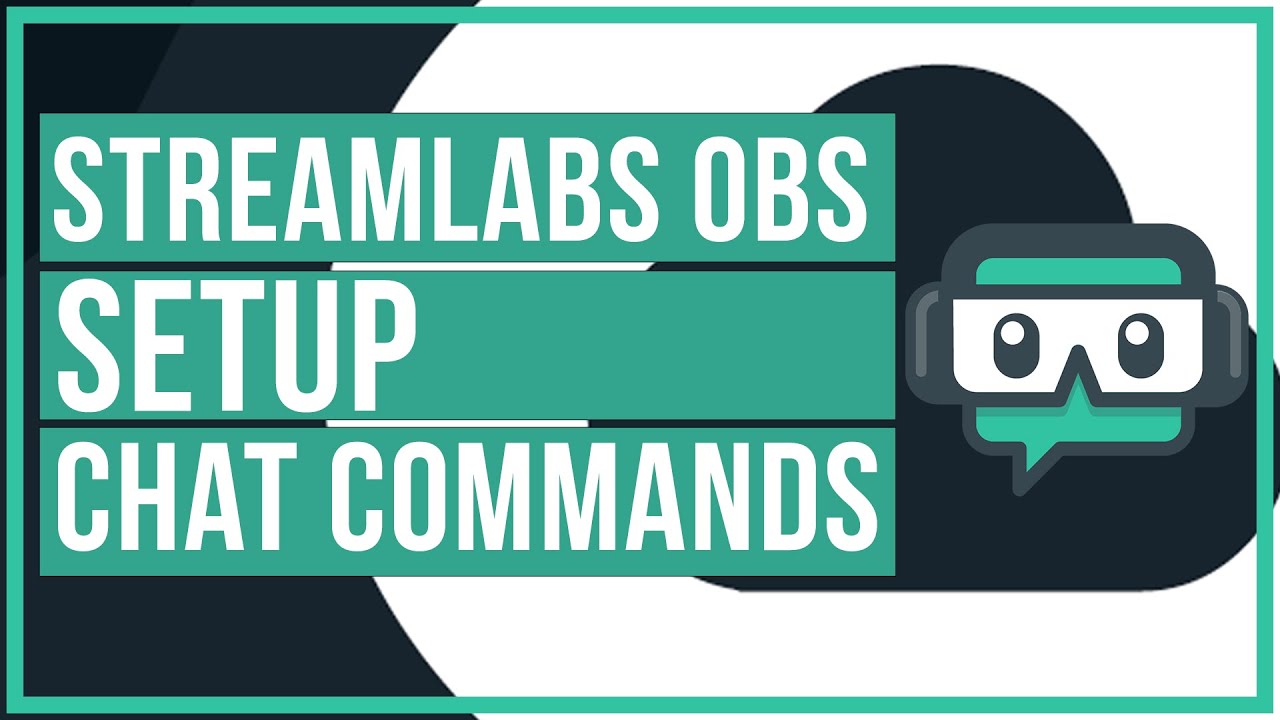
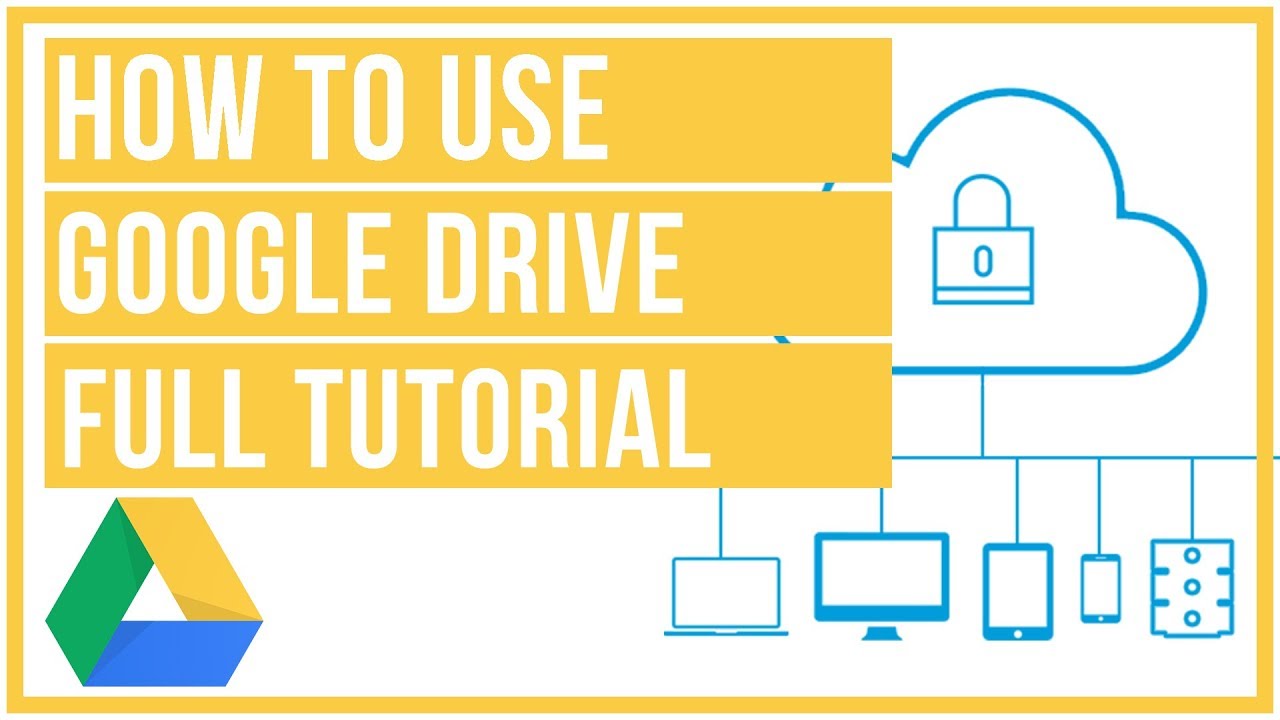


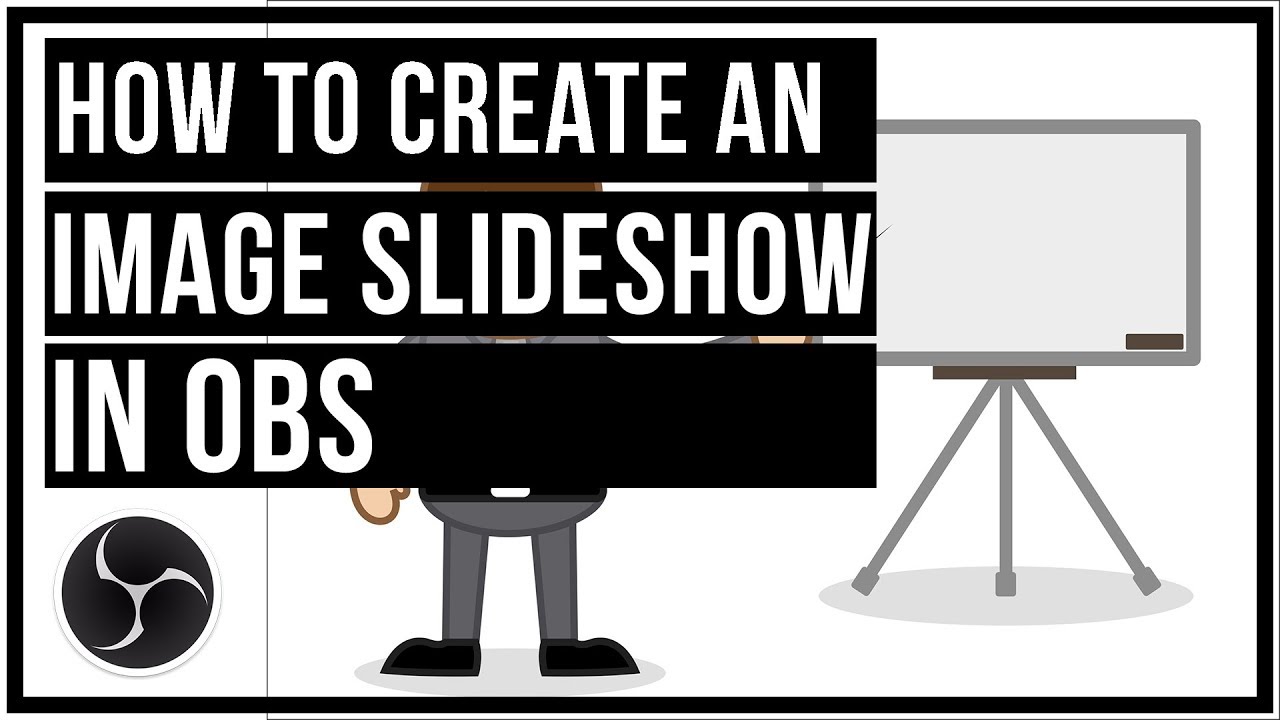
Leave A Comment