Today I’m going to walk you through a quick tutorial on how to upload video directly to Facebook. I’m only going to talk about using the desktop version but the process for doing this on your mobile device is very similar.
TubeBuddy
- If you use TubeBuddy, all you have to do is go into your video manager.
- From there, choose a video and click the “TB” button.
- It will have an option to directly Publish to Facebook.

- Click in the status field like you are going to create a new post for your timeline.
- Click on Photo/Video.
- Click Upload Photos/Videos.
- Find the video you want to upload and double click (or select and click Open).
- Add text if you want and then click the blue Post button.

Adjusting Video Settings
- Once your video has been uploaded to Facebook, you can click the gear icon in the lower right of the video and change the video resolution if you want.
I hope this tutorial on how to upload video directly to Facebook was helpful. If you have any questions, feel free to leave those in the comments below.
For another great tutorial, be sure to check out my post on how to leave a Facebook group on your mobile device.
If you’re not subscribed to my YouTube channel, make sure you go over and watch my videos and subscribe.
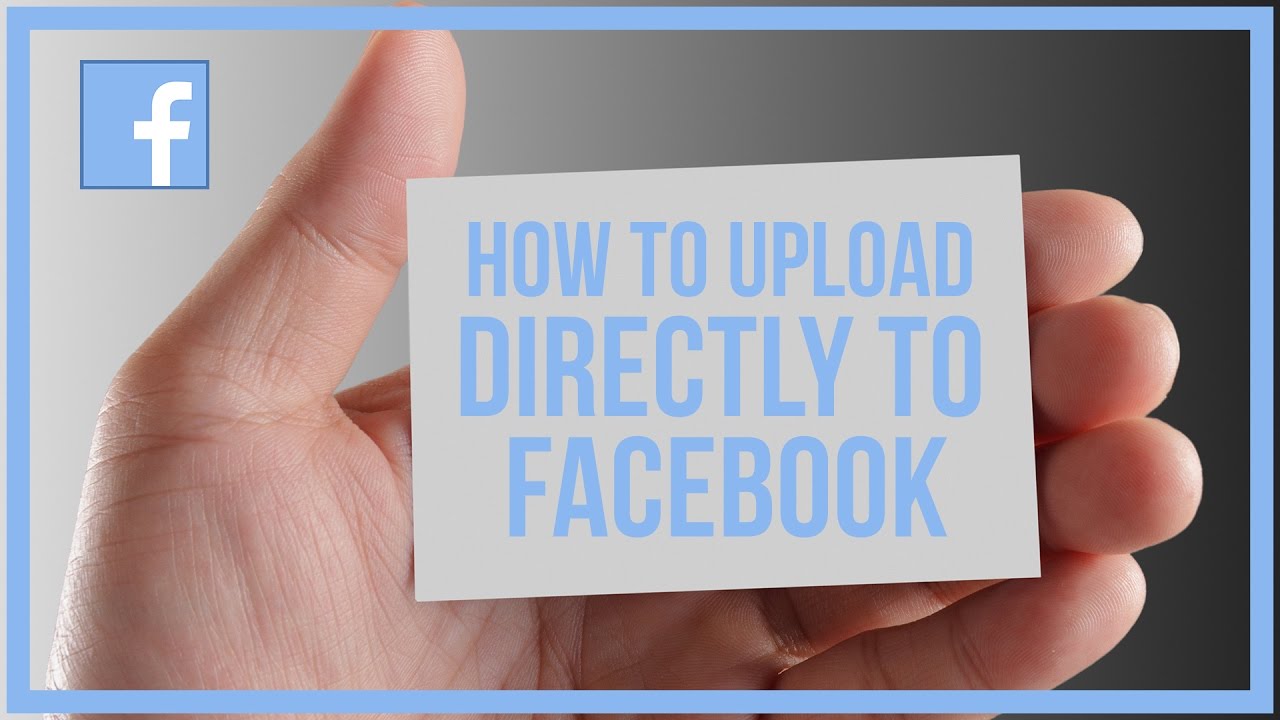
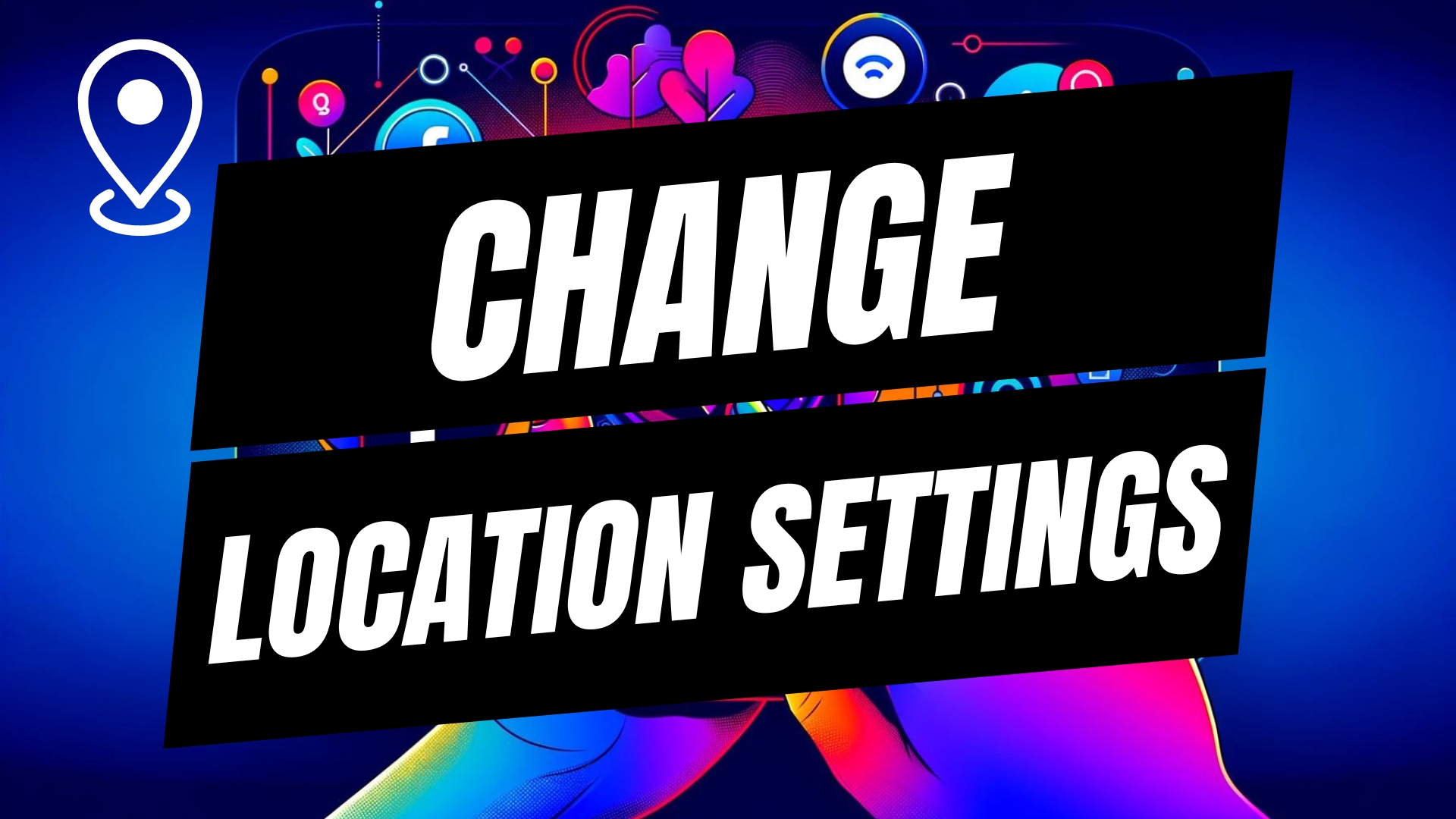

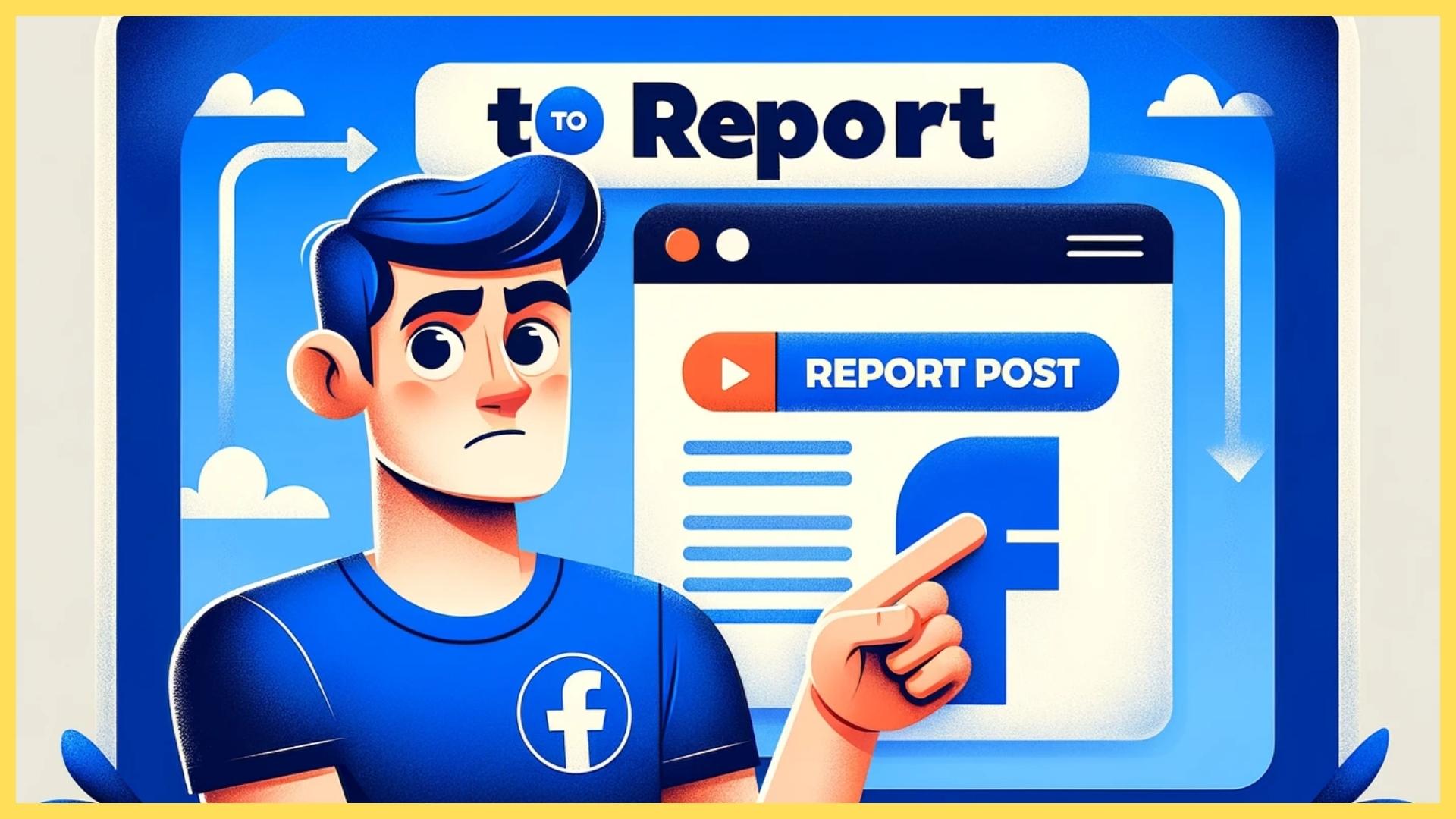
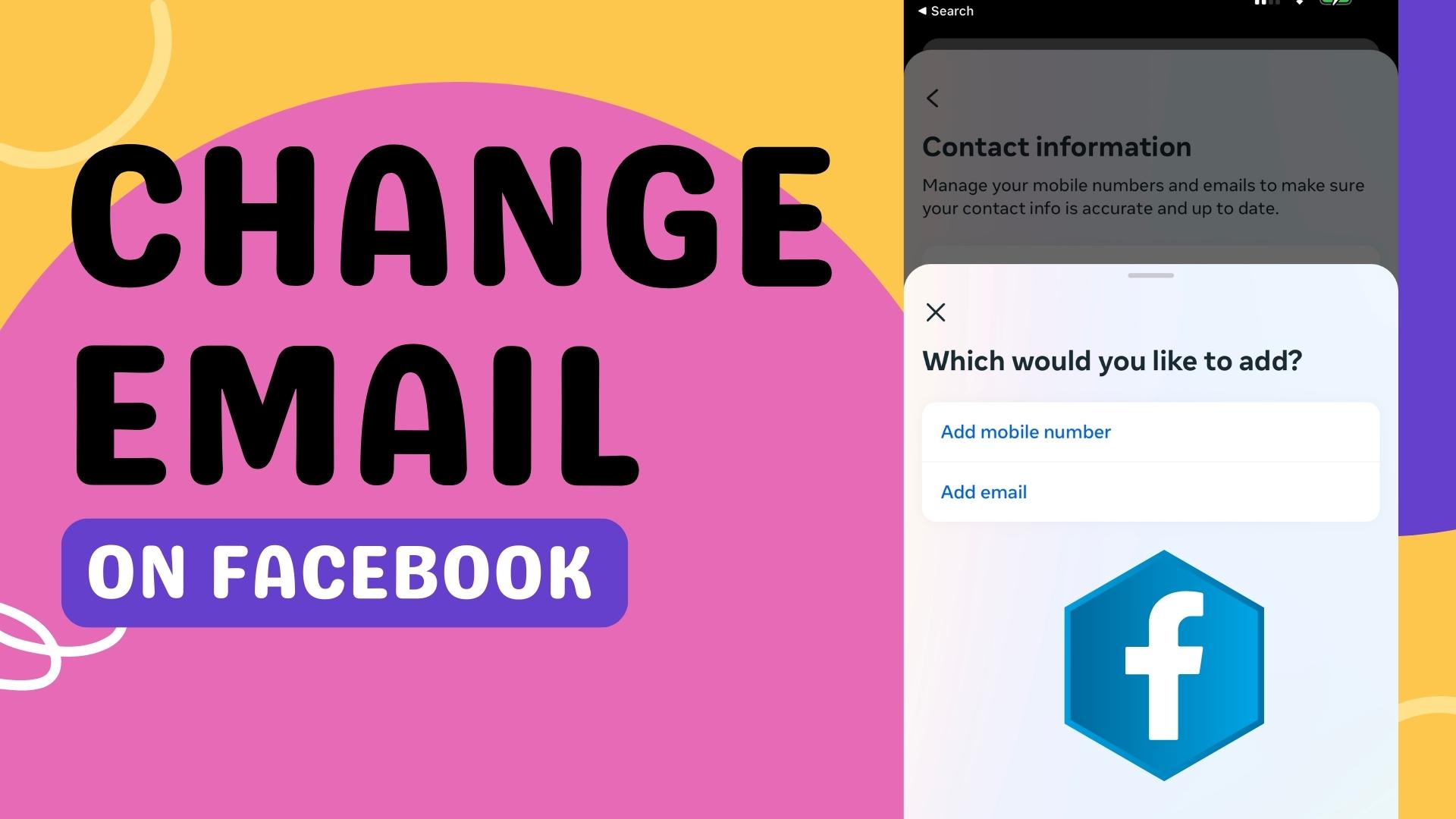
Leave A Comment