Today I’m going to walk you through a quick tutorial on how to create a vocal echo effect in Adobe Audition CC. This is a fun way to do an intro, radio sweeper, or something else creative!

- Go ahead and record your audio like you normally would.
- Now go into a new session and create a new multitrack session.
- Drag the single audio you just recorded into the timeline.
- Select that specific track and right click. Hit Copy.
- Paste it into the timeline below.
- Drag it so the copied track is just slightly ahead of the original track.
- The tracks will be saying the same thing but at slightly different times–this is what creates the vocal echo effect.
- You can go around and play around with your tracks to create different effects.
- Make sure you watch the video below for some other cool ideas to make your vocals overlap.
I hope this tutorial on how to create a vocal echo effect in Adobe Audition CC was helpful. If you have any questions, feel free to leave those in the comments below.
For another great tutorial, be sure to check out my post on how to slow down or speed up audio in Adobe Audition.
If you’re not subscribed to my YouTube channel, make sure you go over and watch my videos and subscribe.
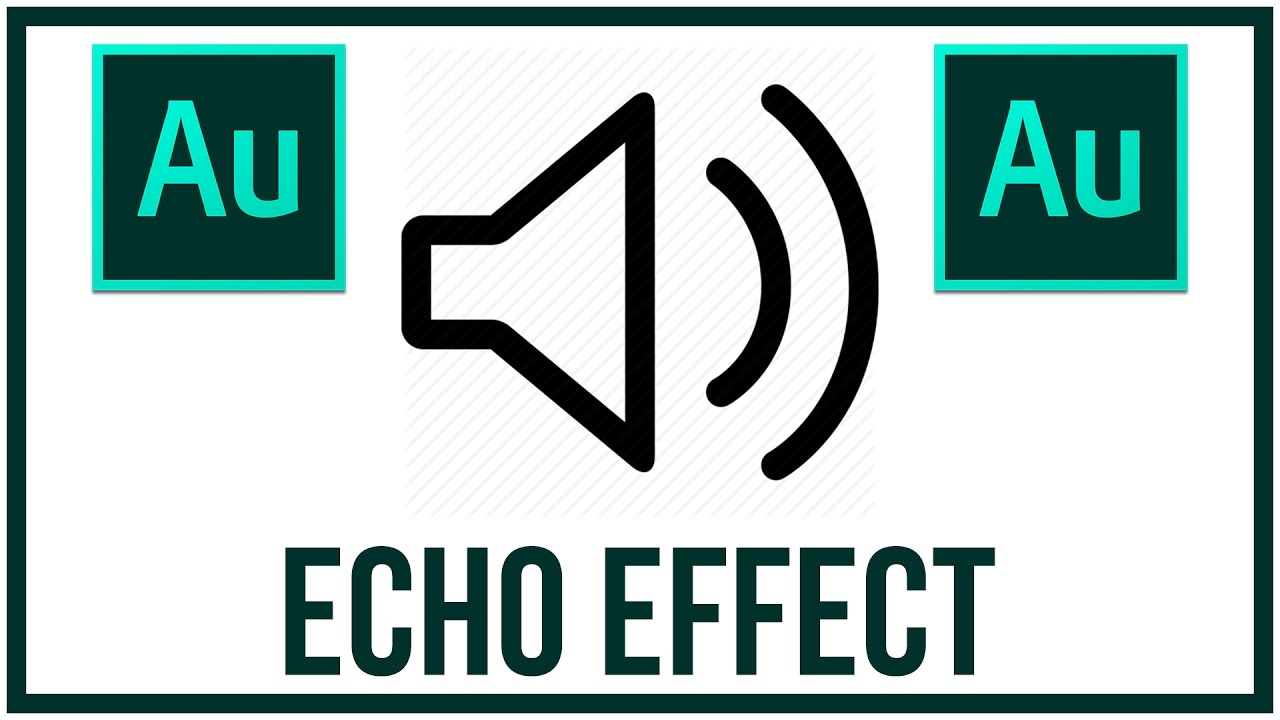
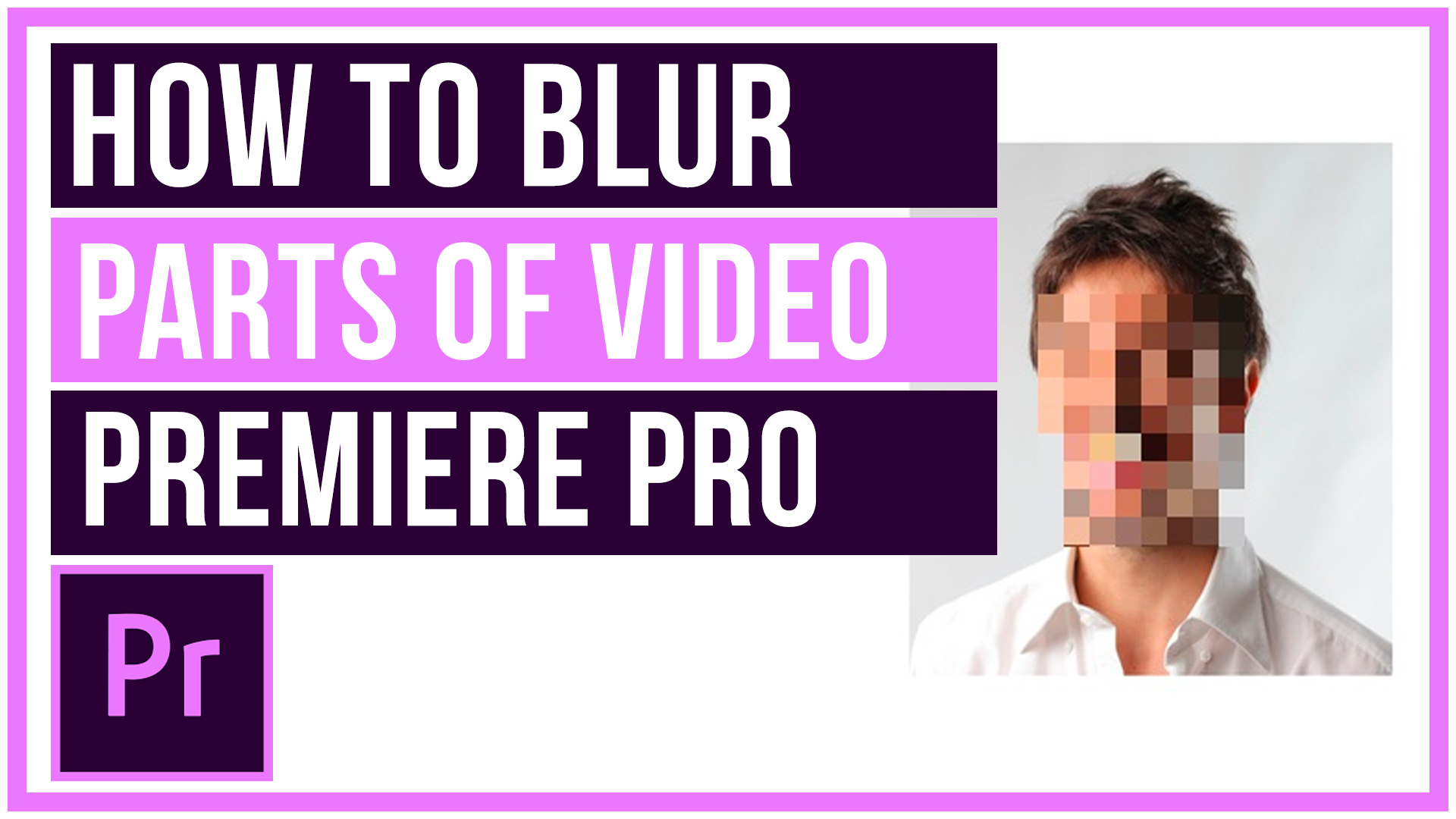

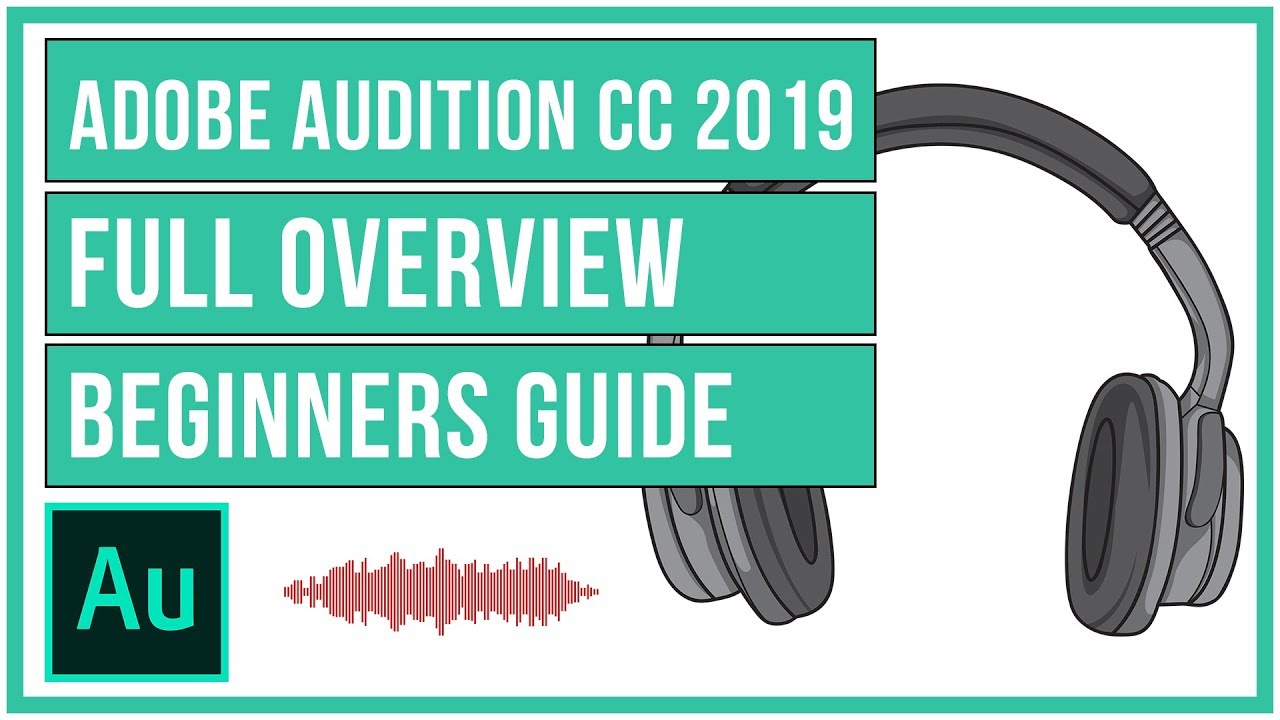
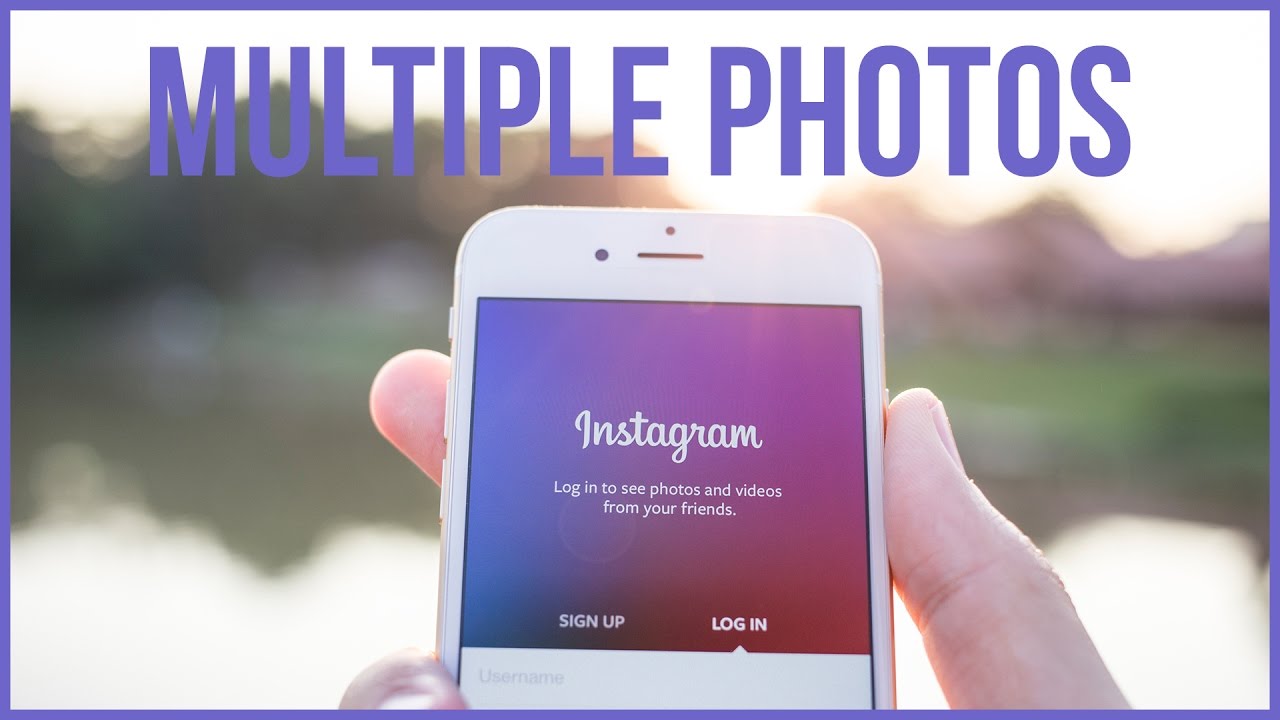
Leave A Comment