Today I’m going to walk you through a full tutorial on how to slow down and speed up audio in Adobe. This is a great way to speed up your editing process.
- Zoom in on a specific track in your multi-track editor and hover over the small triangle in the top right corner of the track.

- When you hover, you will see a little stopwatch appear.
- When you drag to the right, you will see the percentage increase and decrease when you drag to the left.
- This means that when you drag to the right, you are slowing down the audio. When you drag to the left, you are speeding up the audio.
- You can do this for individual tracks but normally you are going to want to do this for all tracks.

- You can hit command or control A to select all the tracks. Then drag to the right or left depending on whether you want to speed up or slow down the audio.
I hope this tutorial on how to slow down and speed up audio in Adobe was helpful. If you have any questions, feel free to leave those in the comments below.
For another great tutorial, be sure to check out my post on how to group layers in Adobe Photoshop.
If you’re not subscribed to my YouTube channel, make sure you go over and watch my videos and subscribe.
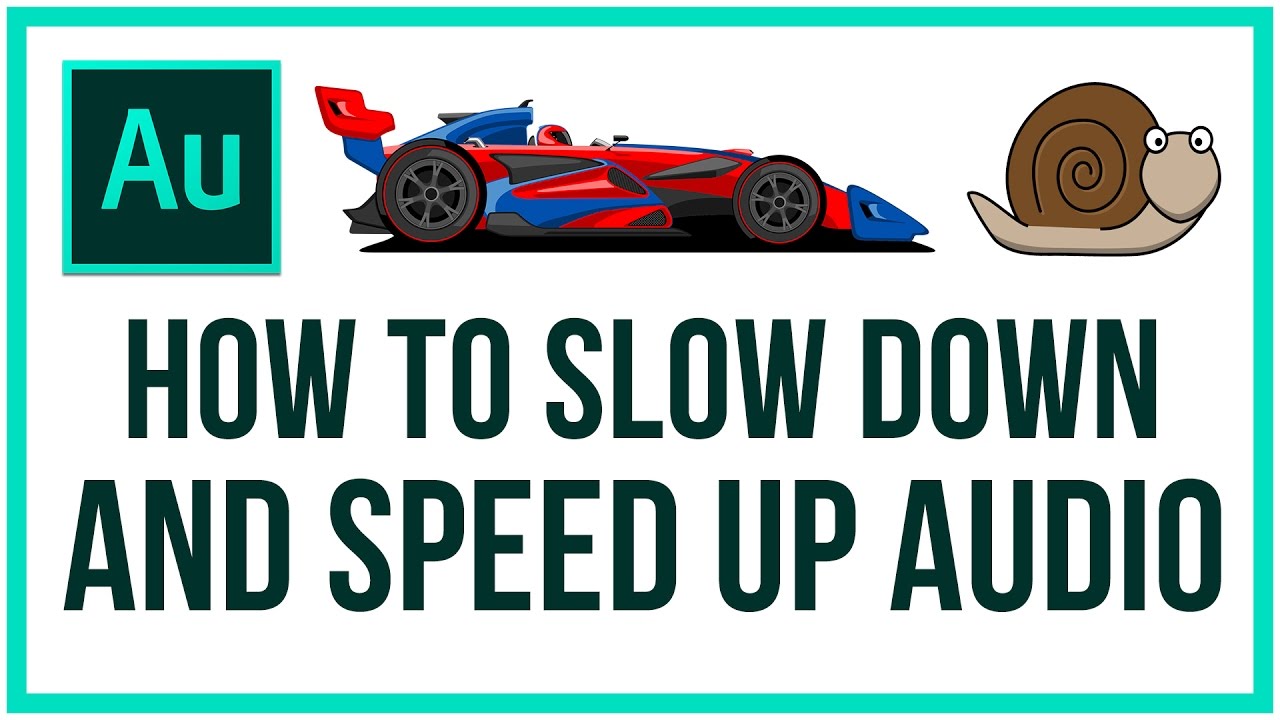
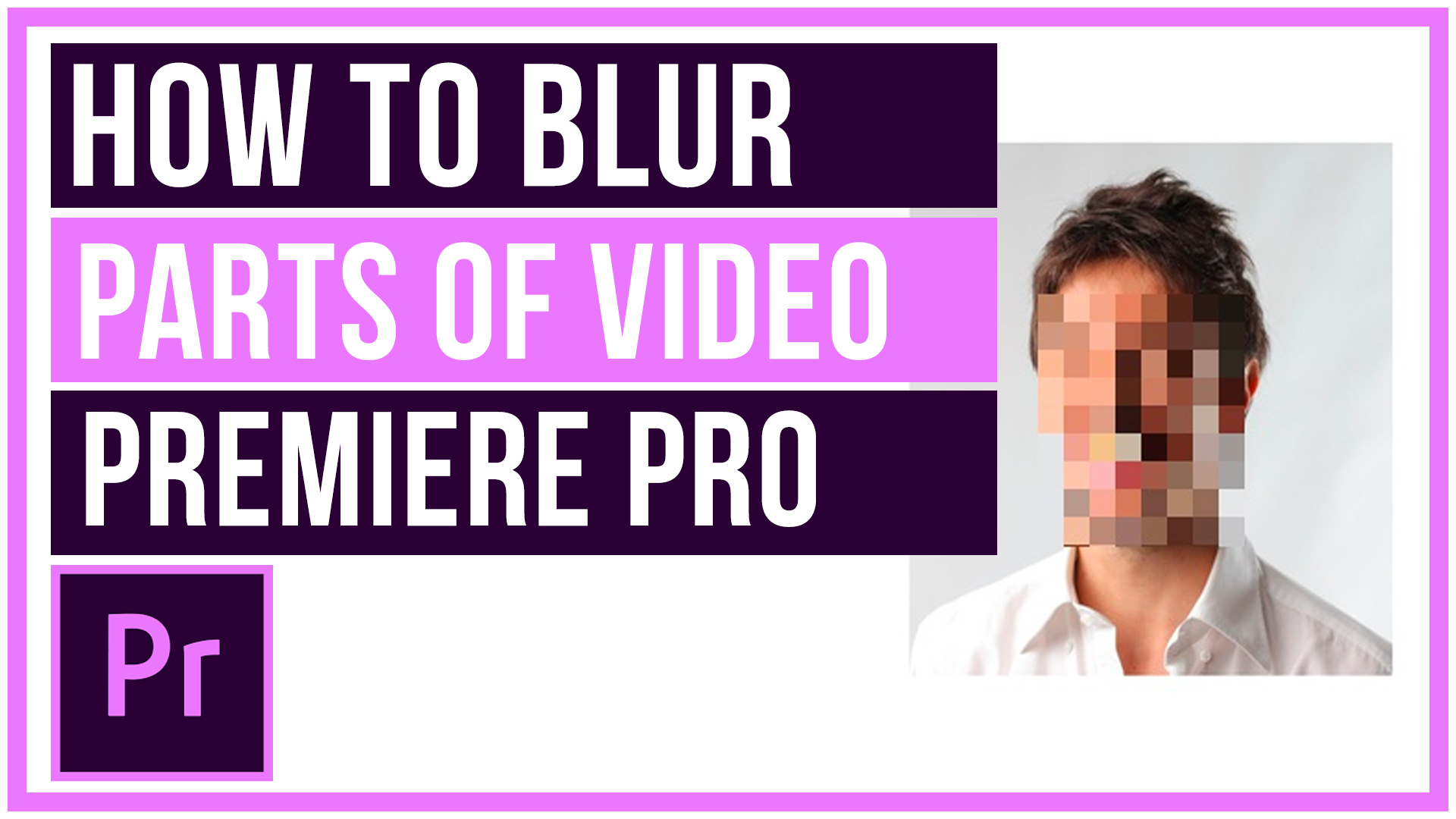

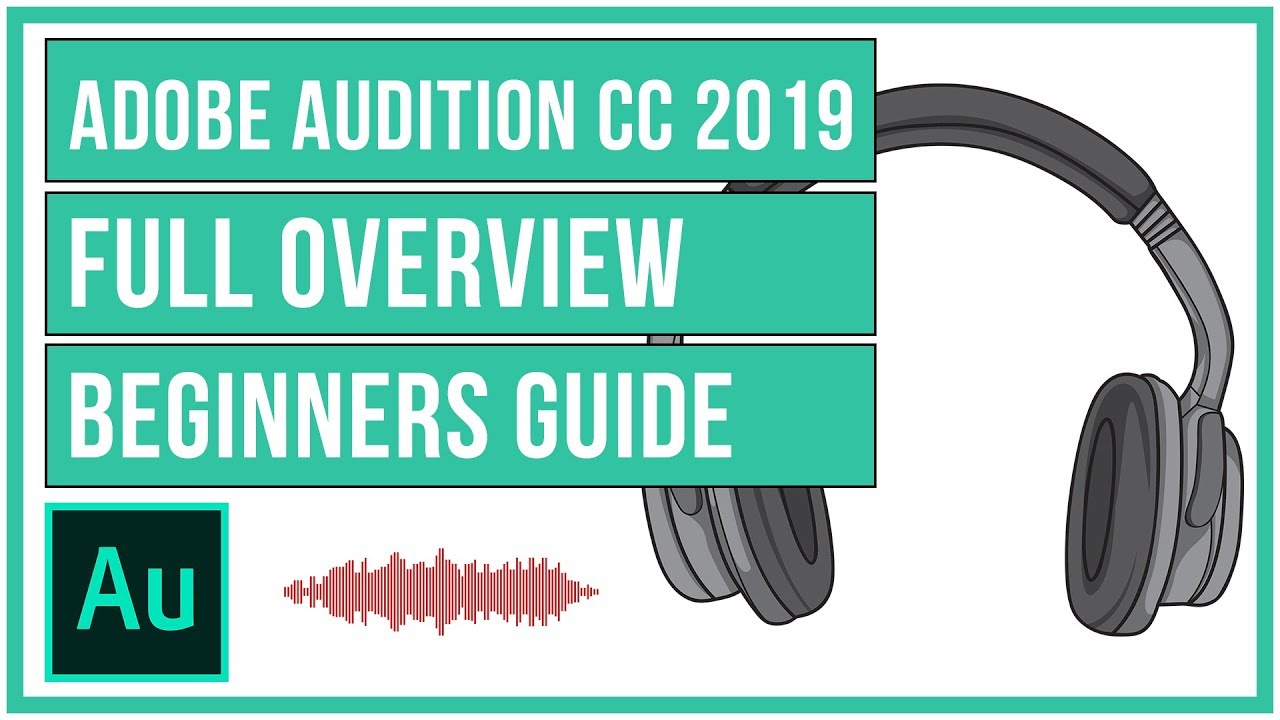
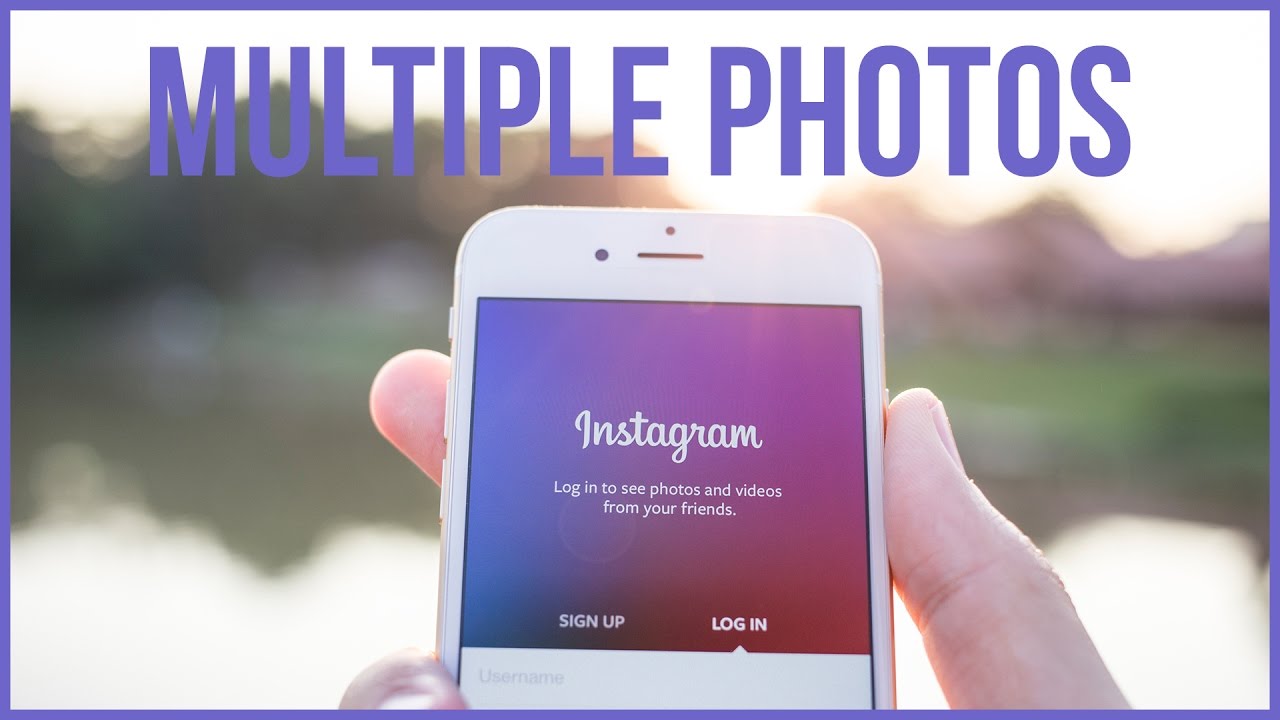
Leave A Comment