Today I’m going to walk you through a full tutorial on how to use the Clubhouse app. Clubhouse is a new social networking app that is currently invitation only. To me, this is basically live and interactive podcasting. You can go into different rooms on different topics and access other people who you wouldn’t normally get to speak with.
Invitation and Set Up (if app still isn’t open to everyone)
- When you’ve been invited by a Clubhouse user, you have to link a phone number and create a bio.
- Click on your profile image in the top right of the screen. You’ll see all of your bio information as well as the person who invited you to the app.
User Interface
- On the homefeed page, you’ll see all of the rooms that are available for you to go in and start interacting. These seem to be linked to the interests you indicate when you are completing the sign up process.

- You can click on Find More People to Follow and it will populate a list of categories that you can explore.
- From here you can follow people or follow “clubs.” Clubs are basically groups of people. You will then be recommended rooms based on those people/clubs.
- Be careful following too many people–you may be overwhelmed with a lot of rooms that you aren’t actually interested in.
Joining a Room
- Your homefeed will show you all of the available rooms for you to join.
- At the bottom of the feed, you can hit Explore and it will bring up more rooms.
- Select a room you want to join.
- Once in the room, you’ll see the speakers at the top of the page and then other members who are just listening down below.

- You’ll be able to see as more people enter the room.
- The speakers can actually “bring up” other people in the room to ask questions or give input.
- You can request to speak by clicking the hand icon in the bottom right of the page.
- If you are a speaker or moderator in a room, you just find the person you want to “bring up” by clicking their profile and dragging them up with the other speakers.
- Active speakers’ profile pics will be highlighted while those that are muted with have a microphone with a line drawn through.
- The addition symbol in the lower right lets you ping a friend and let them know about the room.
- The hand icon allows you to “raise your hand” and be brought up to speak in the room.

- To leave a room, click the “Leave Quietly” option in the bottom left.
Start a Room
- Tap the green button at the bottom of the page that says Start a Room.
- You will then choose between an Open room, Social room, or Closed room.
- An Open room is open to anyone, a Social room is only open to people you follow, and a Closed room is only for people you choose.
- I’m going to create an open room so I will click Open.
- Click the green Add a Topic option and add your topic.
- Click the Let’s Go button at the bottom when you’re done.

- You can mute yourself as the speaker.
- You can click the addition symbol at the bottom to ping someone and invite them to the room.
- The megaphone icon in the bottom left of my profile icon indicates that I am a speaker in the room.
- I’ve pinged a friend and invited them to the room as a speaker. The megaphone icon is on their profile now too.
- I can click on their profile image and see their bio. I can make them a moderator which would allow them to bring in people to the room or allow other people to speak.

- I can also move them to the audience.
- The raised hand icon at the bottom will let you see who has raised their hand to speak and allow you to bring them up as a speaker.
- The new page icon at the top right of the screen will show you the community guidelines that are specific to that individual room.
End a Room
- To end a room, click the 3 dots in the upper right corner of the screen and select End Room.

Wrapping Up
- Back in your homefeed, the mail icon at the top is where you can invite people to Clubhouse.
- The calendar icon will notify you of any rooms that have upcoming events.
- The notification bell will alert you about people you follow or when new people follow you.
- The green and black dots in the lower right corner of the screen let you know who is currently available to chat.
I hope this tutorial on how to use the Clubhouse app was helpful. If you have any questions, feel free to leave those in the comments below.
For another great tutorial, be sure to check out my post on how to invite people to your Discord server.
If you’re not subscribed to my YouTube channel, make sure you go over and watch my videos and subscribe.
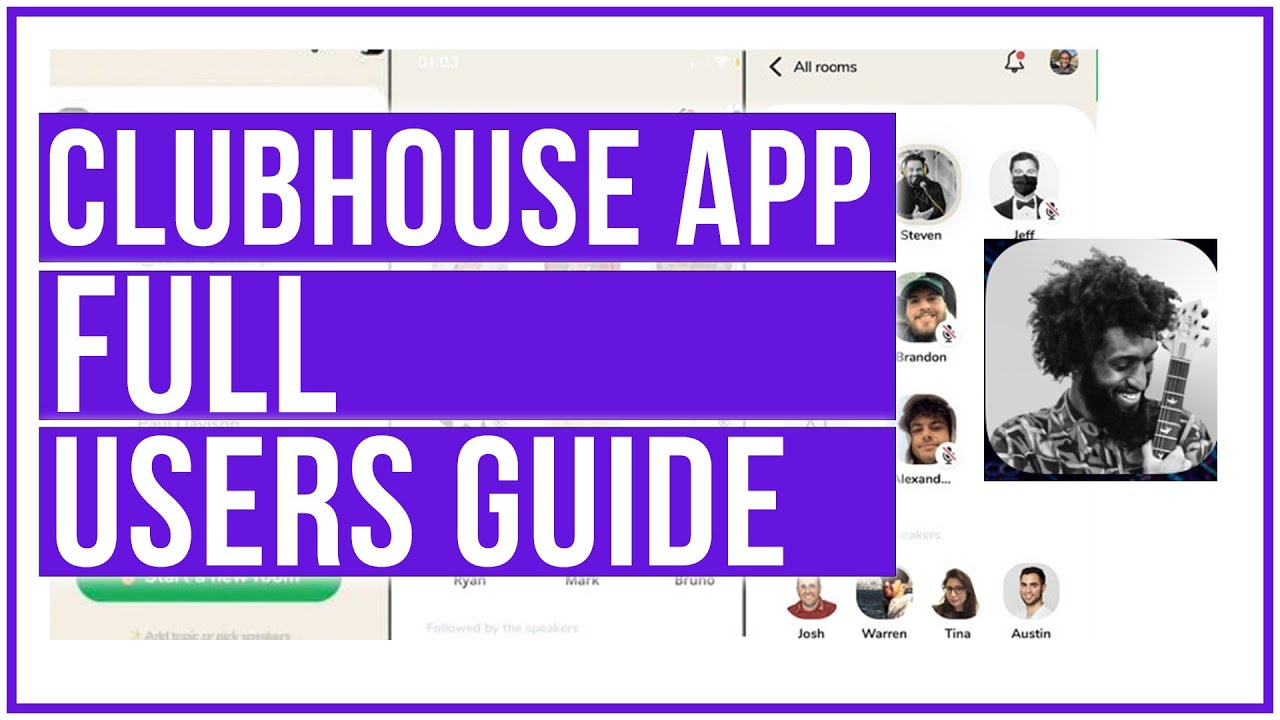
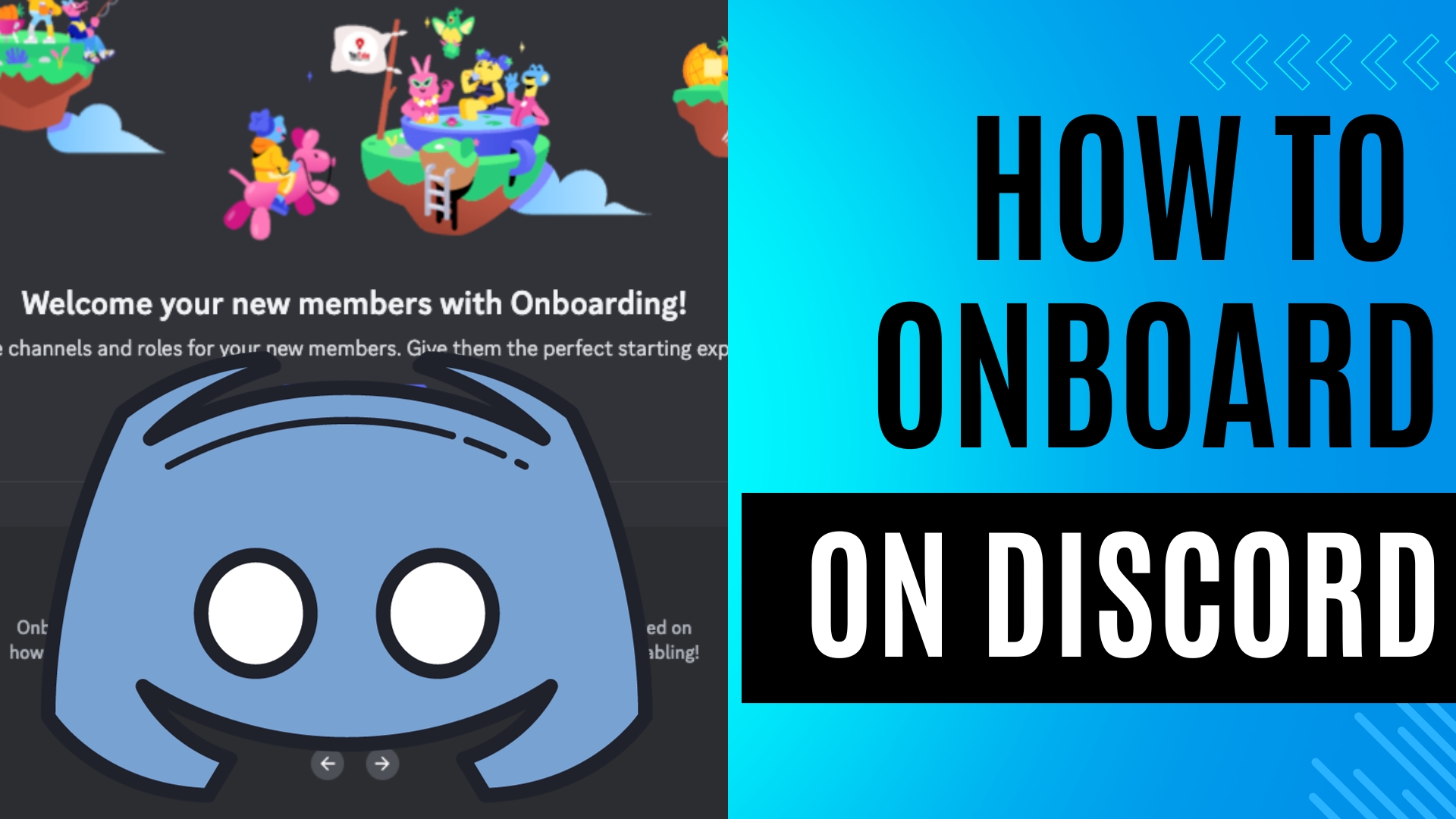
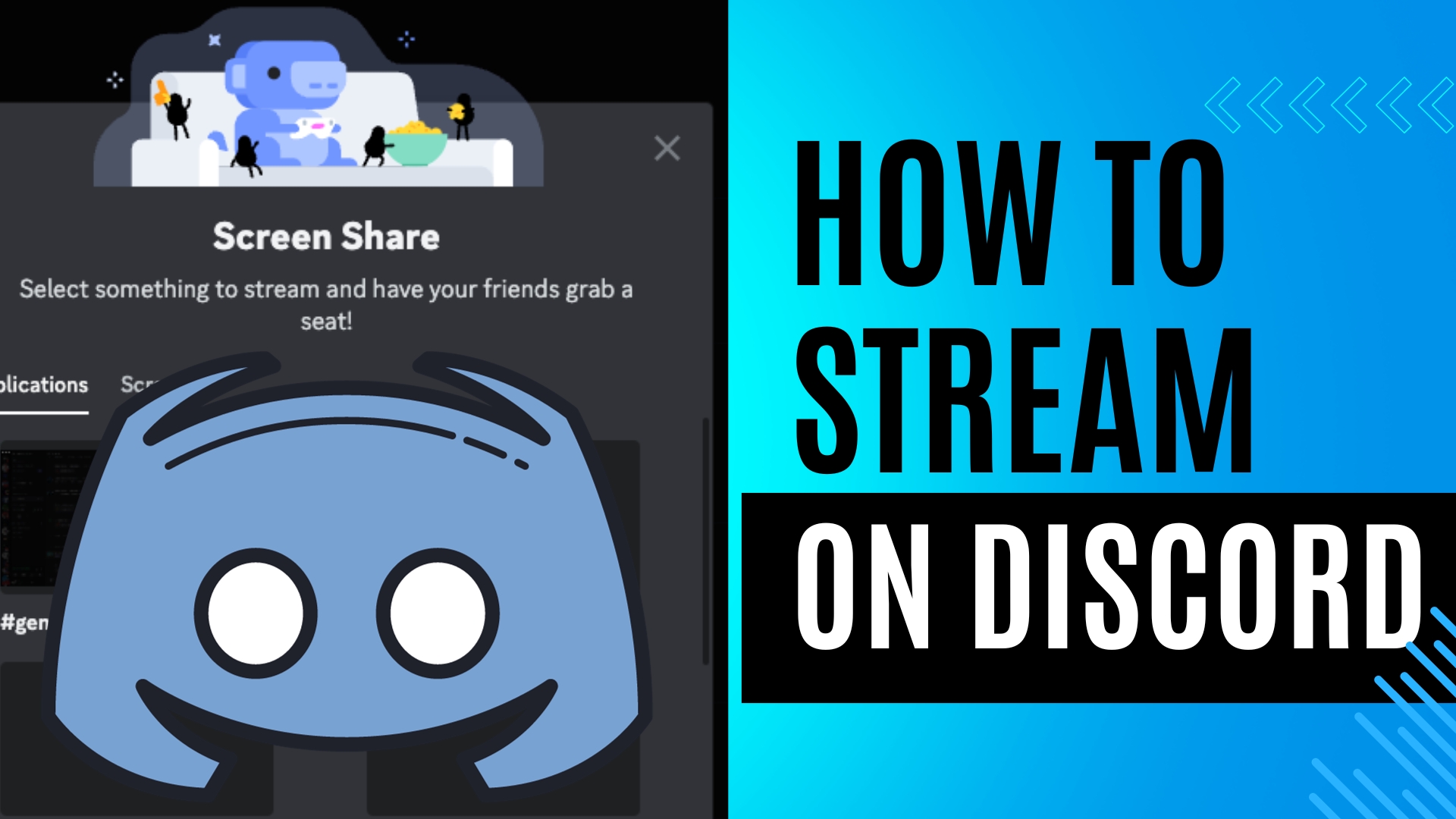
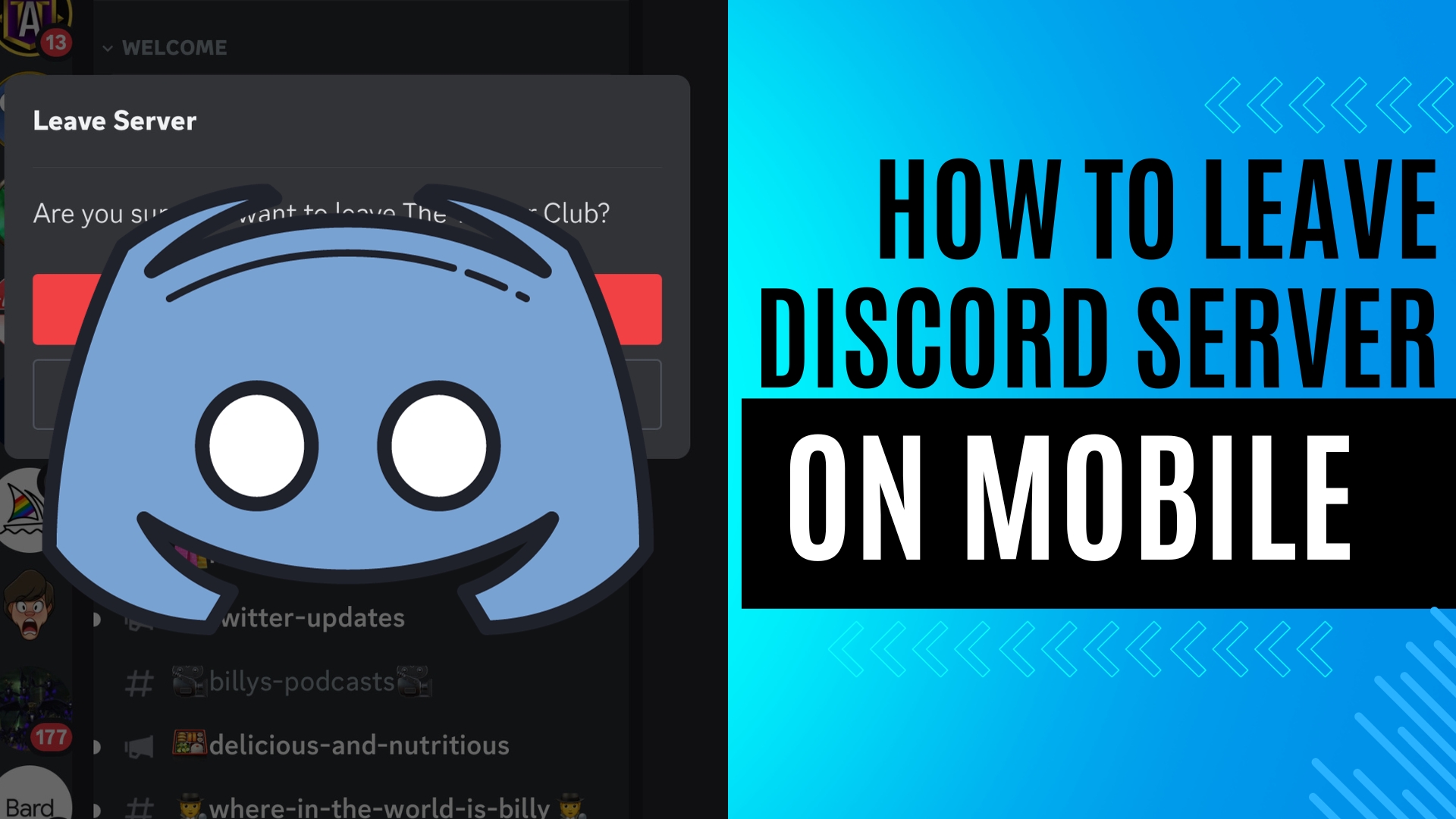
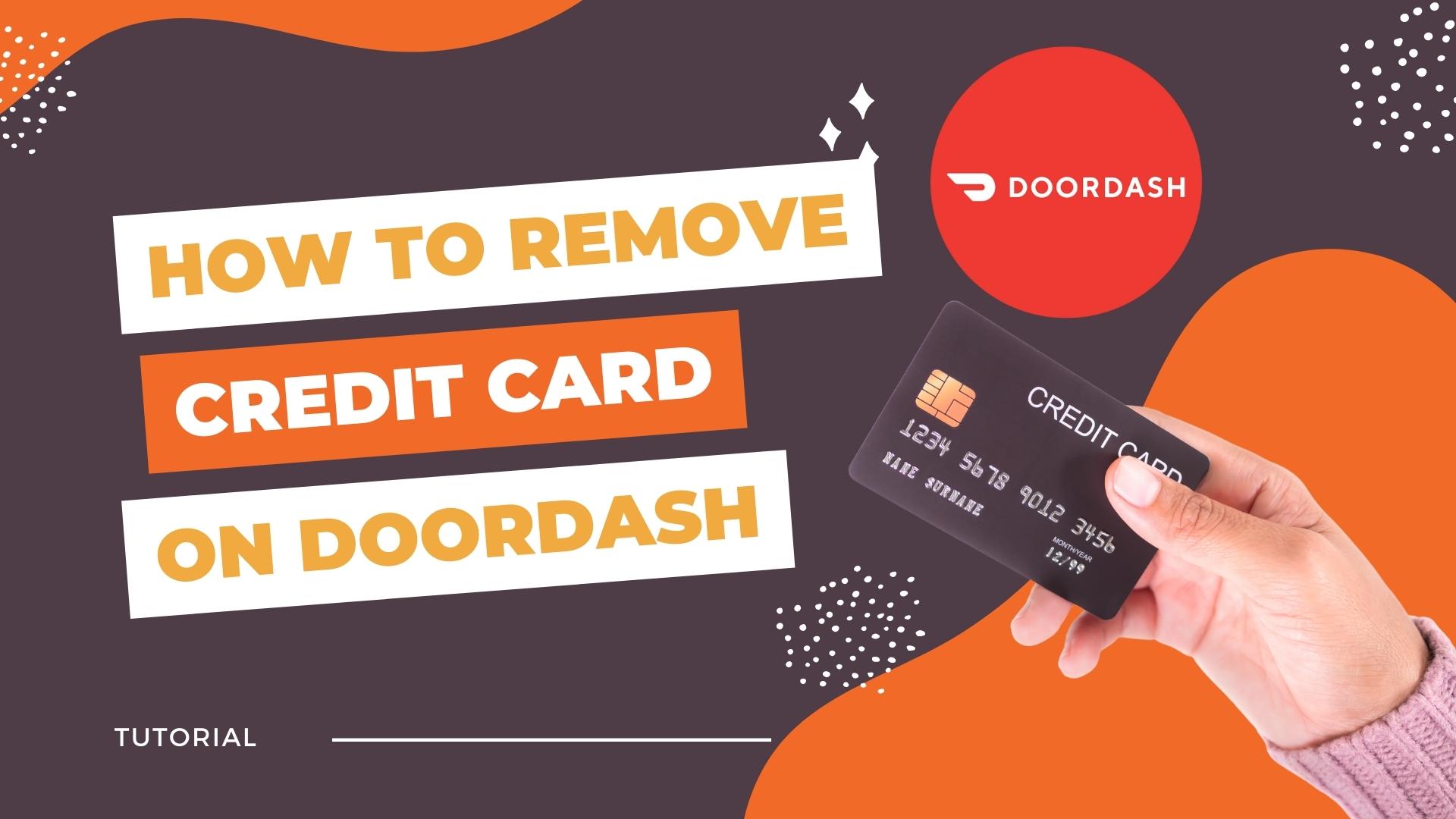
Leave A Comment