Today I’m going to walk you through how to double space text in Microsoft Word. To double space text, you have a couple of options.
Select and Right Click
- Highlight the text you want double spaced and right click.
- Select Paragraph.
- Select Double under Line Spacing.

Paragraph Box Options
- Make sure you are under the Home tab at the top of the page.
- Select the text you want double spaced.
- Under the Paragraph options in the top menu, you will see a drop down menu already set to 1.0.
- Click the drop down arrow and select 2.0.

- Also, if you click the arrow in the lower right corner of the Paragraph options, it will bring up the Paragraph dialog box and you can select double under line spacing.
Creating a Double Spaced Document
- Go to File and Blank Document.
- Go up to the Paragraph box and select 2.0 from the drop down menu (already set at 1.0).
- Now when you press enter, you will see that it automatically double spaces the text.
I hope this tutorial on how to double space text in Microsoft Word was helpful. If you have any questions, feel free to leave those in the comments below.
For another great tutorial, be sure to check out my post on how to share files and folders in Google Drive.
If you’re not subscribed to my YouTube channel, make sure you go over and watch my videos and subscribe.
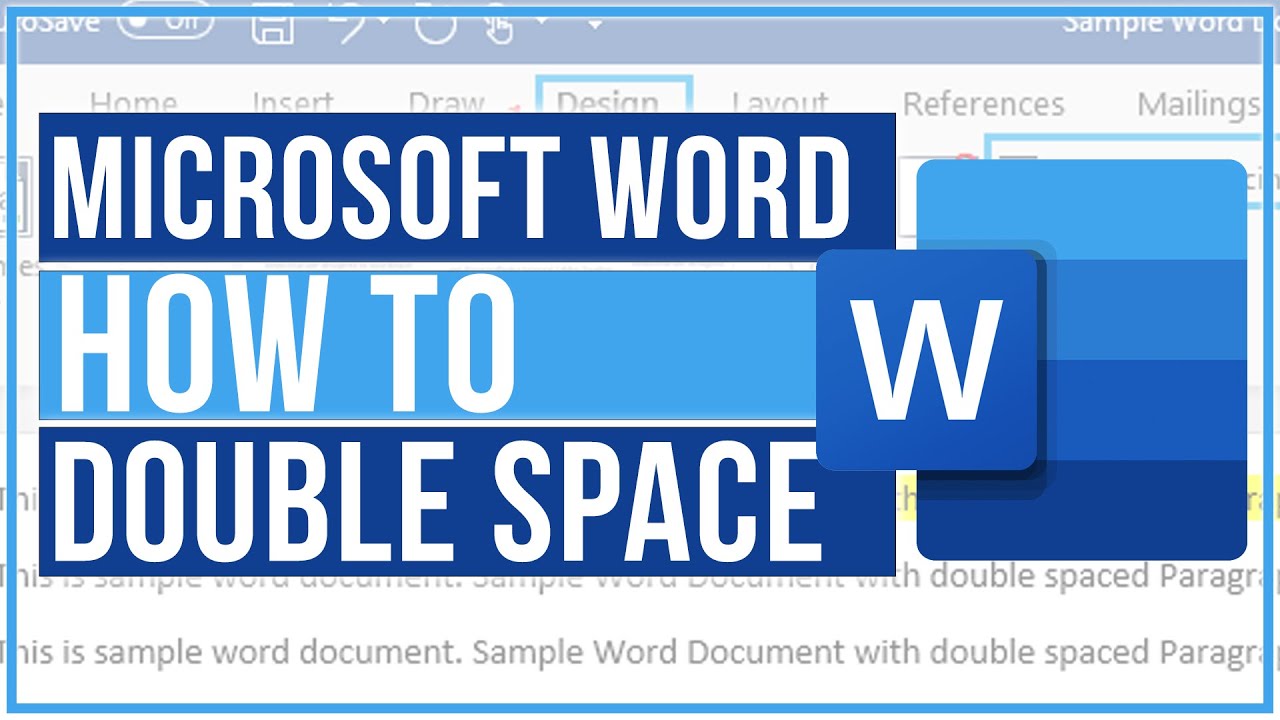
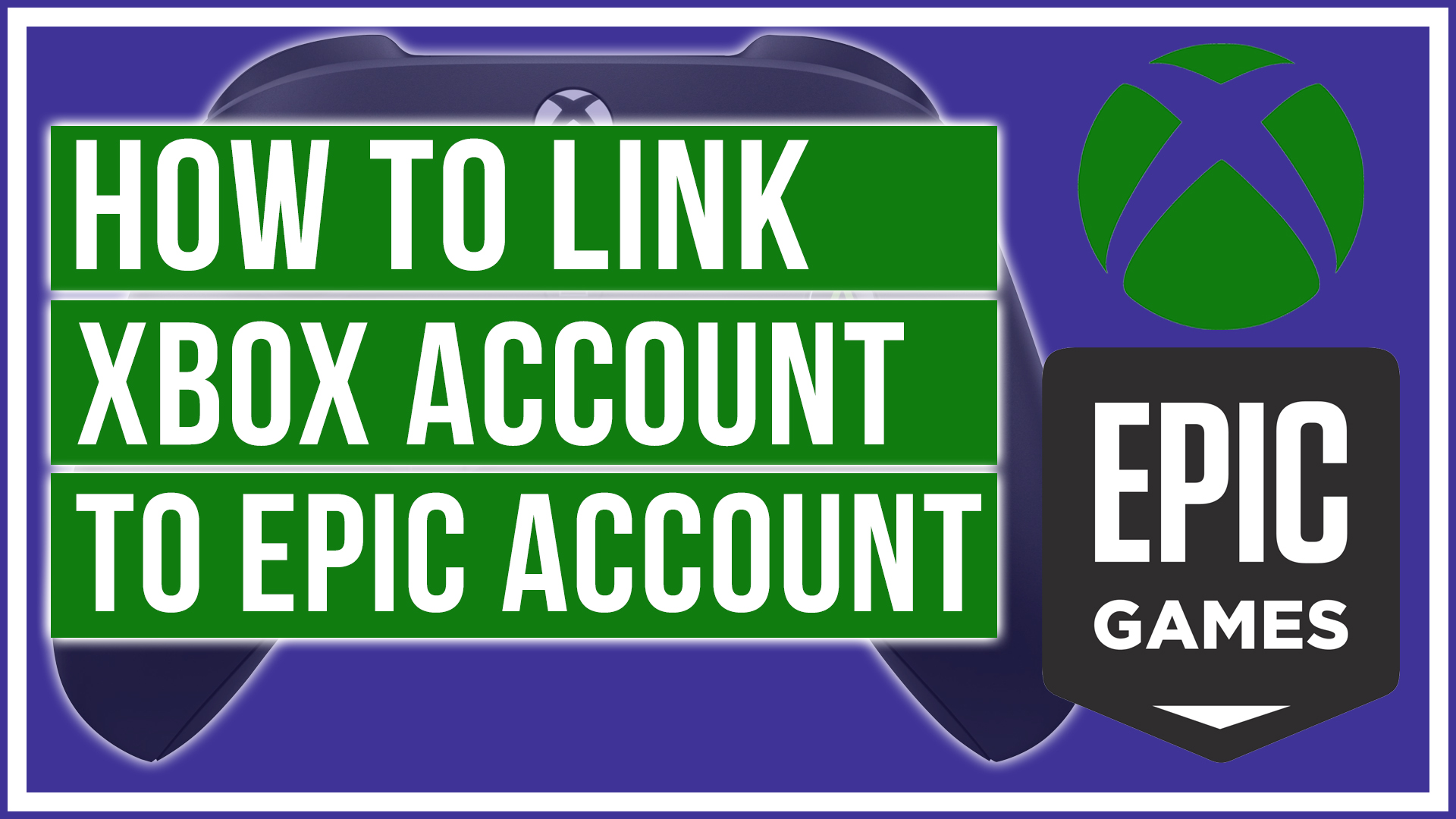
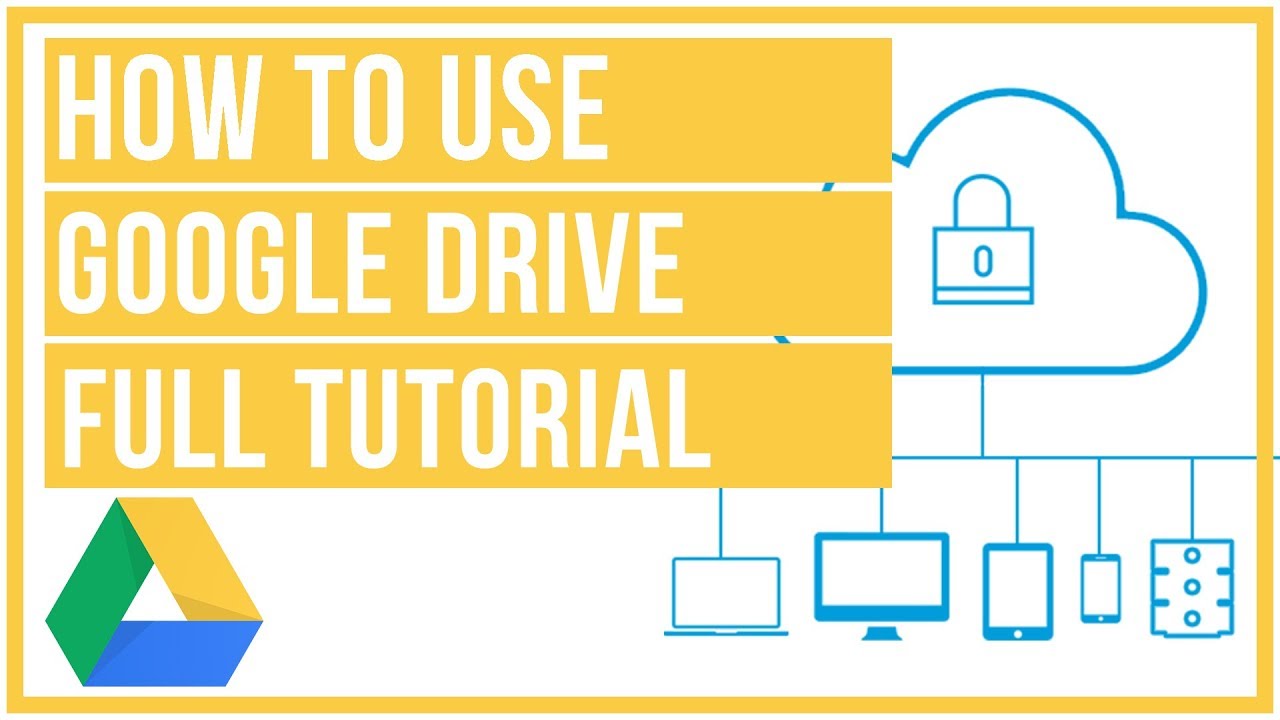

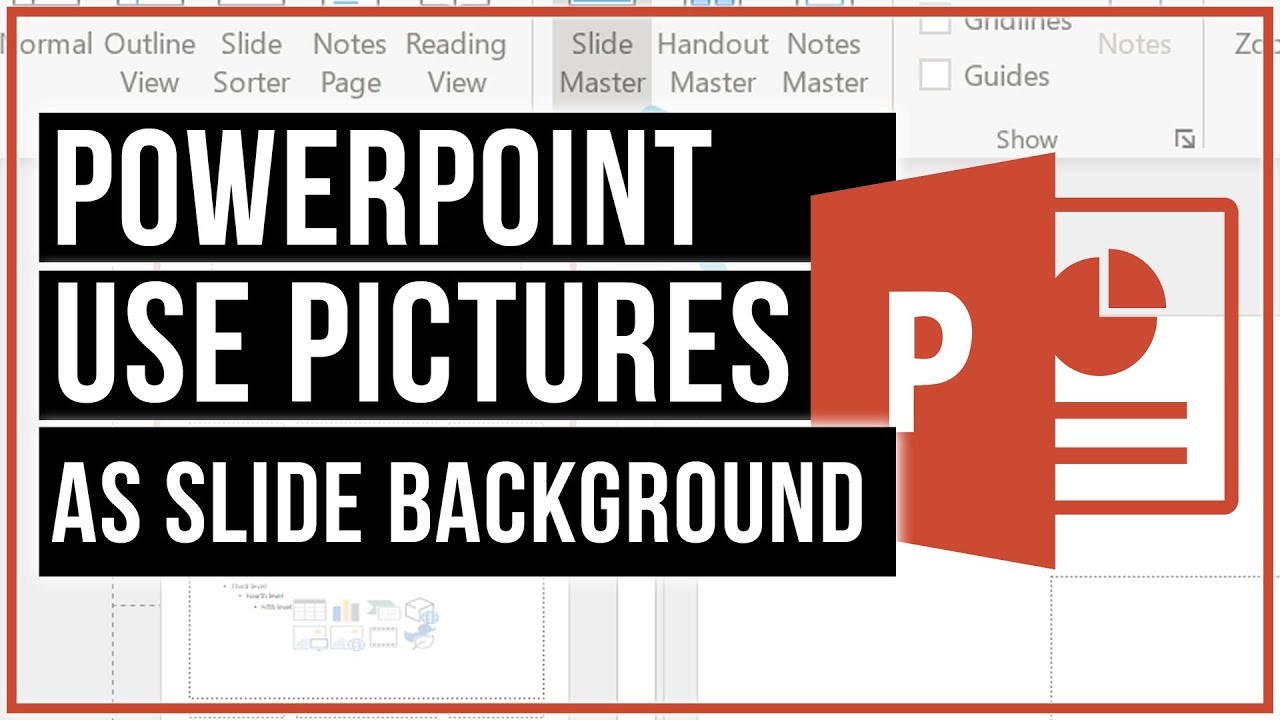
Leave A Comment