Today I’m going to walk you through a tutorial on how to set up a Gmail auto reply message.
- Log in to your Gmail account and go to the Settings icon (looks like a gear) in the top right corner of the page.
- Click on the Settings option in the drop down menu.

- Stay on the General tab and scroll down to the Vacation Responder section.
- Turn the Vacation responder on.
- Select the first day you want the vacation responder to start sending.
- The last day will be the last day you plan to be gone or not checking your email. You can also opt to leave this blank and just manually turn your vacation responder off when you are ready.
- Put in a subject (ex: Out of Office) and put in a message that you want to send to anyone who might email you during this time.
- You can choose to only send this message to people in your contacts or anyone who emails you while the vacation responder is on.
- Make sure you click Save Changes at the bottom when you’re done.
I hope this tutorial on how to set up a Gmail auto reply message was helpful. If you have any questions, feel free to leave those in the comments below.
For another great tutorial, be sure to check out my post on how to schedule emails in Gmail.
If you’re not subscribed to my YouTube channel, make sure you go over and watch my videos and subscribe.


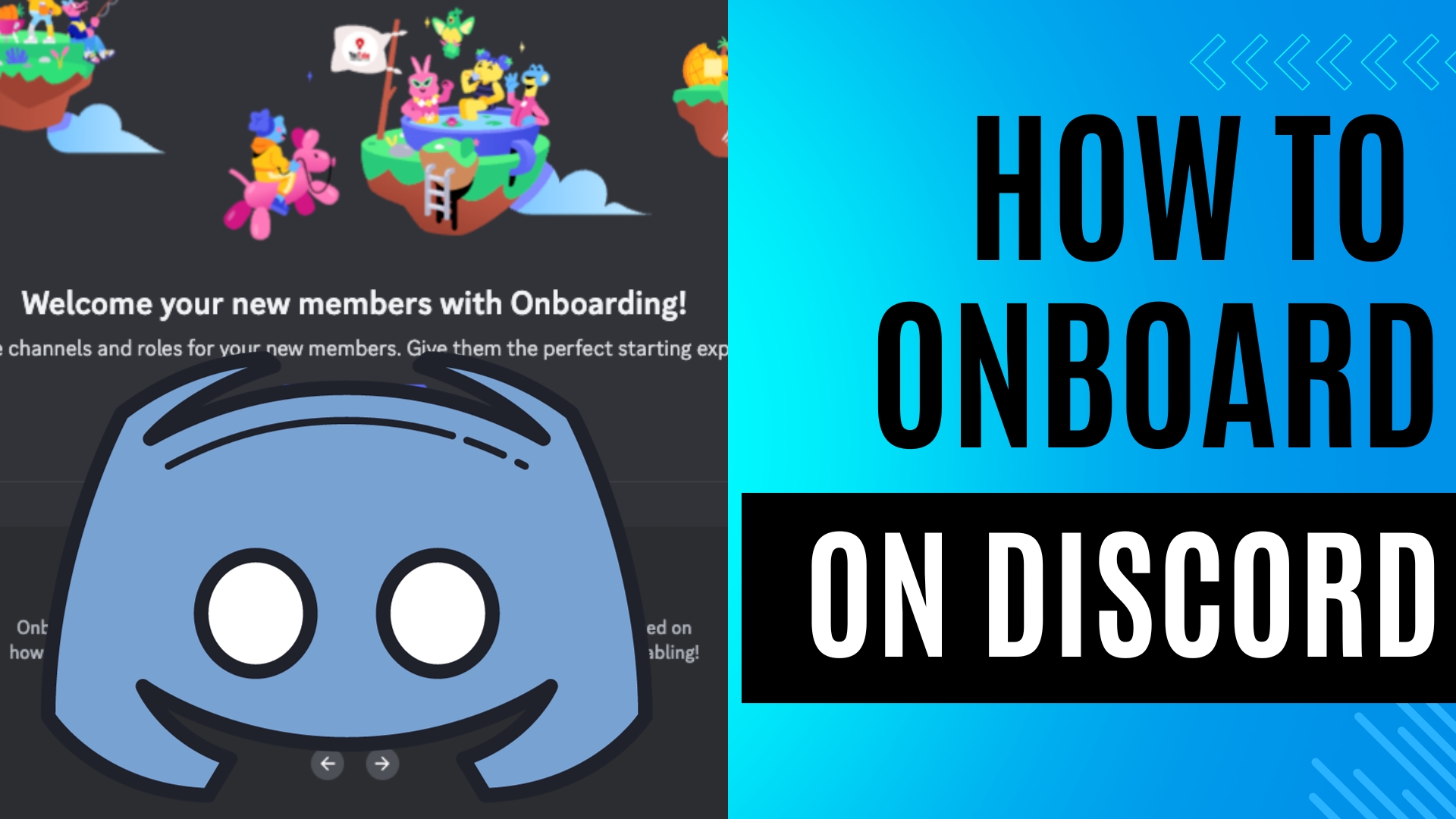
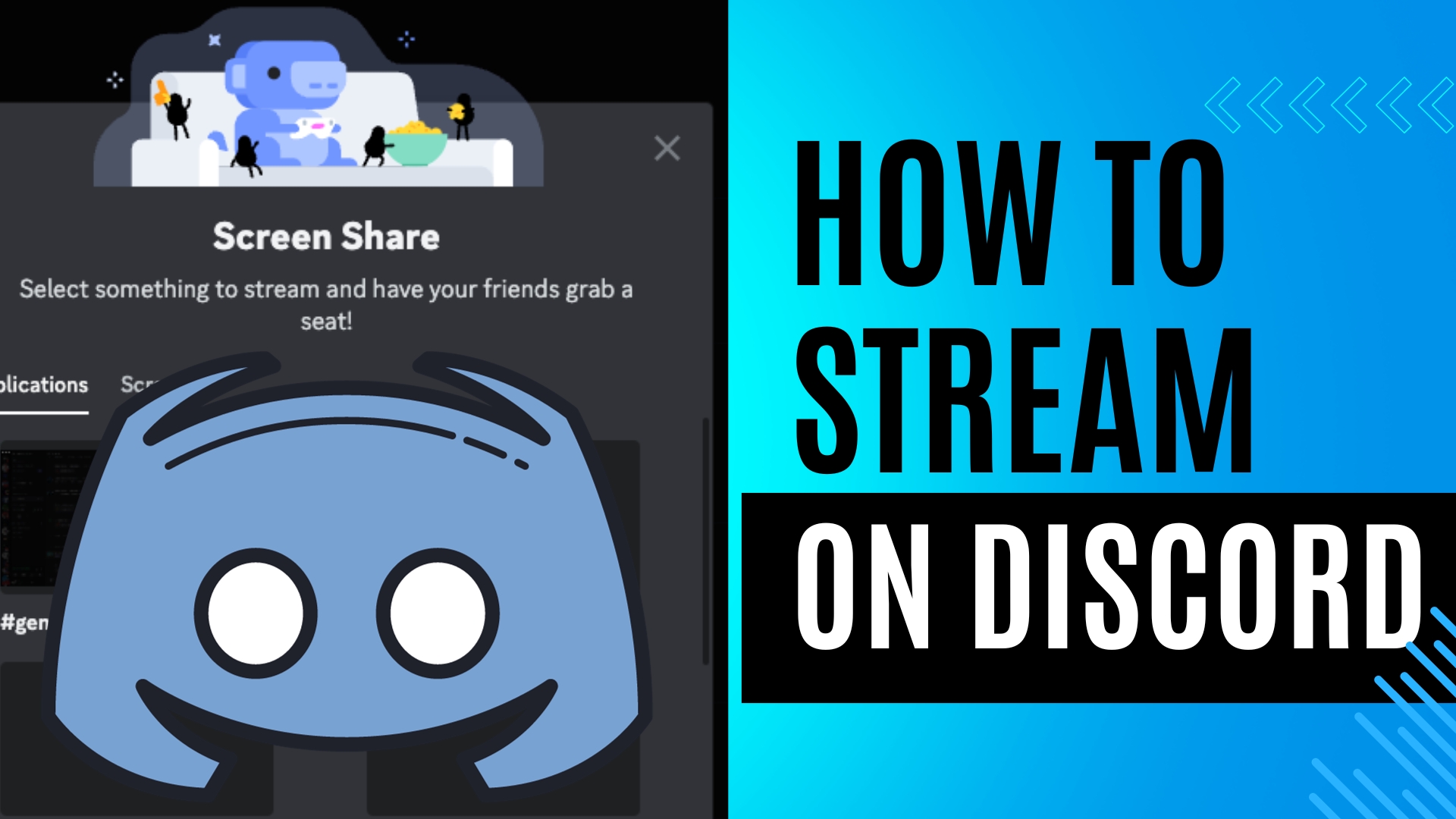
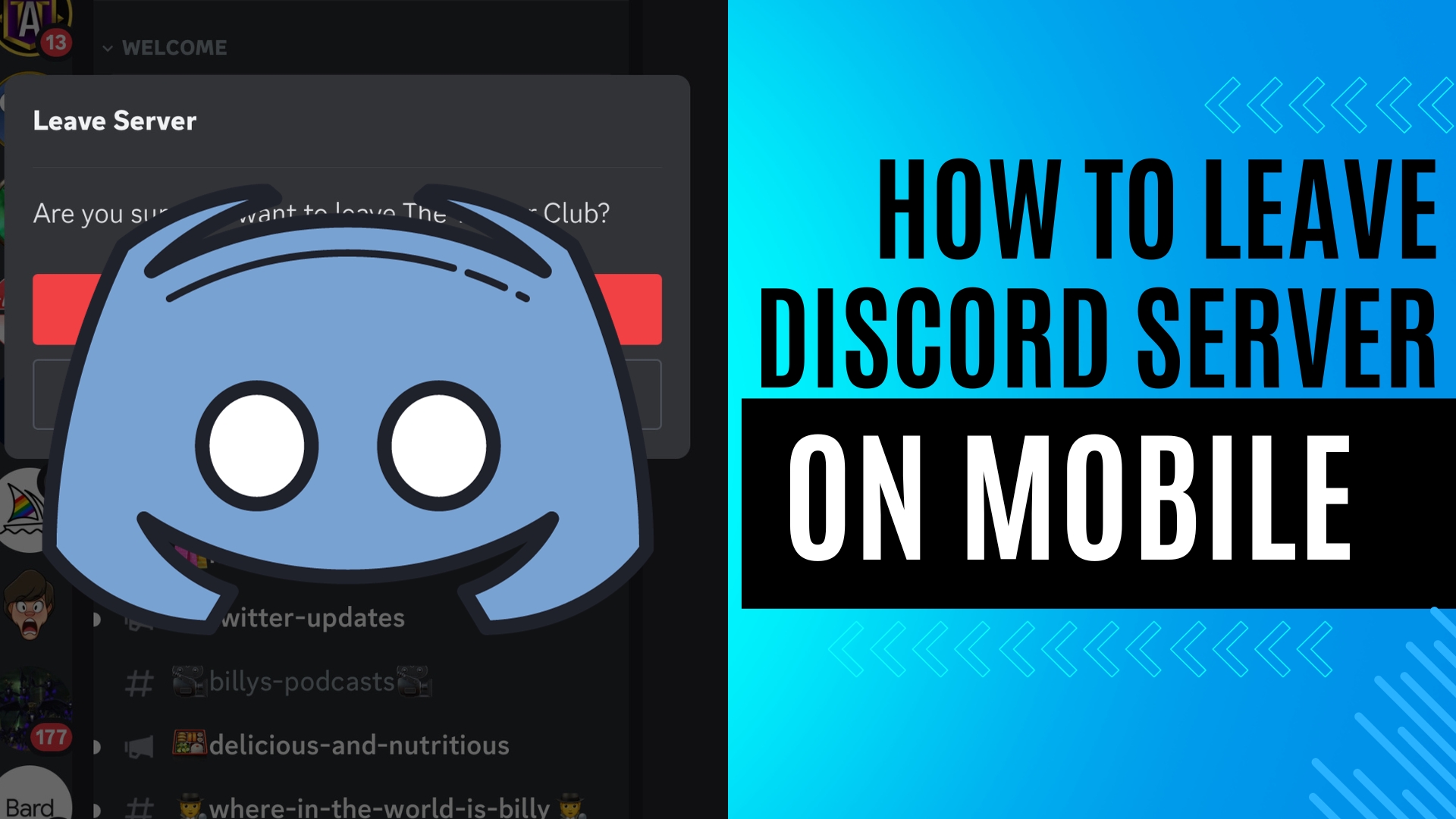
Leave A Comment