Discord is a popular chat and voice communication app that allows users to connect with friends and family all over the world. It’s also a great platform for streaming games, movies, and other content.
To stream on Discord, you’ll need to have a Discord account and a computer with a good internet connection. You’ll also need to make sure that you have the latest version of the Discord app installed.
Once you’re ready to start streaming, follow these steps:
- Join a voice channel in the Discord server where you want to stream.
- Click the Screen button at the bottom of the Discord window.
- Select the window or screen that you want to stream.
- Click the Go Live button to start streaming.
You can adjust your stream settings by clicking the Settings cogwheel icon in the bottom left corner of the screen. Here, you can change your stream resolution, frame rate, and other options.
To stop streaming, simply click the Stop Streaming button.
Tips for streaming on Discord
Here are a few tips for streaming on Discord:
- Make sure that you have a good internet connection. A slow internet connection can cause your stream to lag or stutter.
- Use a wired connection if possible. A wired connection will provide a more stable and reliable internet connection than a wireless connection.
- Close any unnecessary programs that are running in the background. This will free up resources on your computer and improve your stream performance.
- Use a dedicated streaming software if you want to have more control over your stream. Popular streaming software options include OBS Studio and Streamlabs OBS.
Troubleshooting Discord streaming problems
If you’re having problems streaming on Discord, here are a few things you can try:
- Restart your computer and your router.
- Make sure that you have the latest version of the Discord app installed.
- Try streaming a different game or application.
- Try streaming to a different Discord server.
- If you’re using a dedicated streaming software, try changing your stream settings.
If you’re still having problems, you can contact Discord support for help.

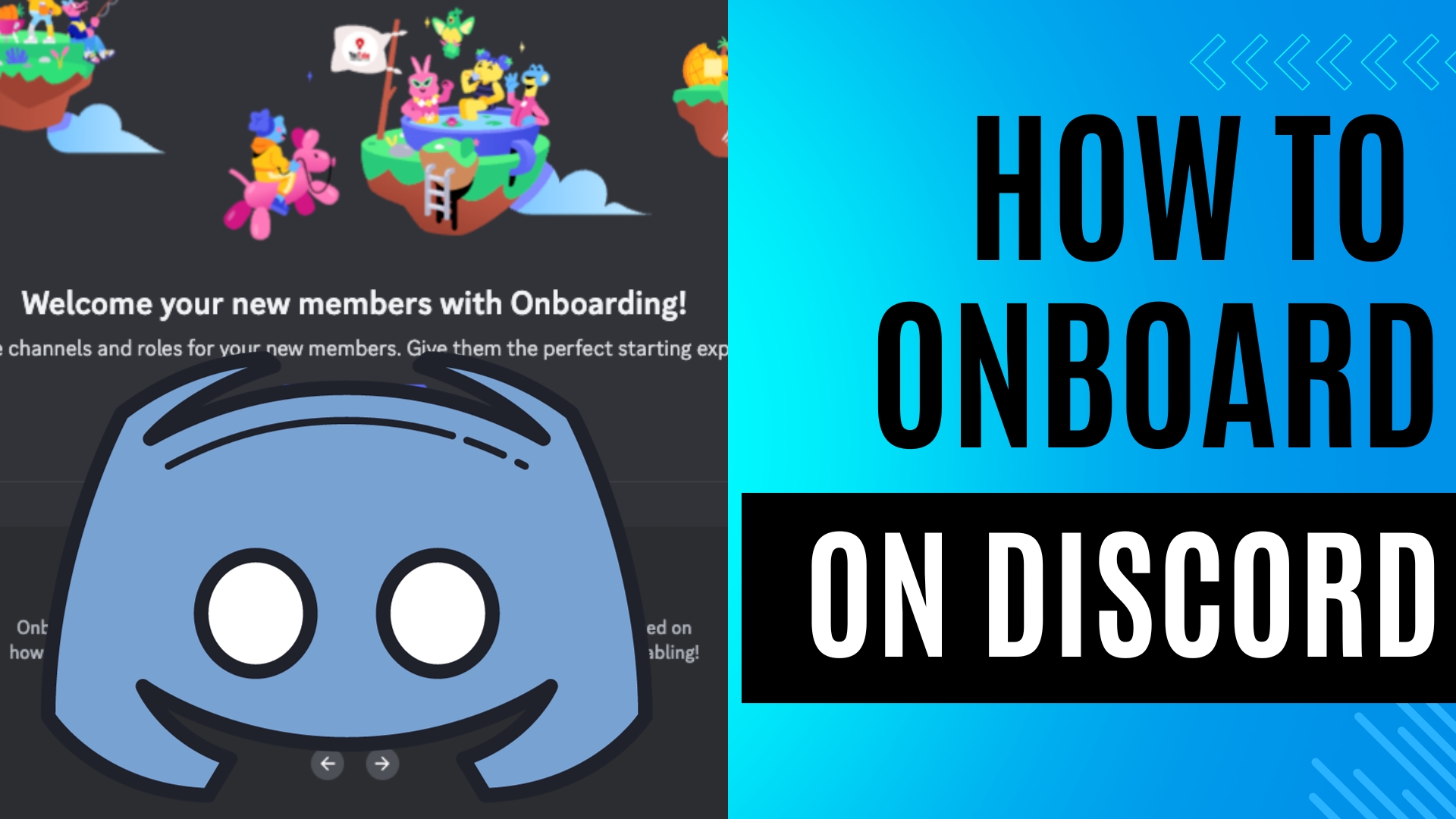
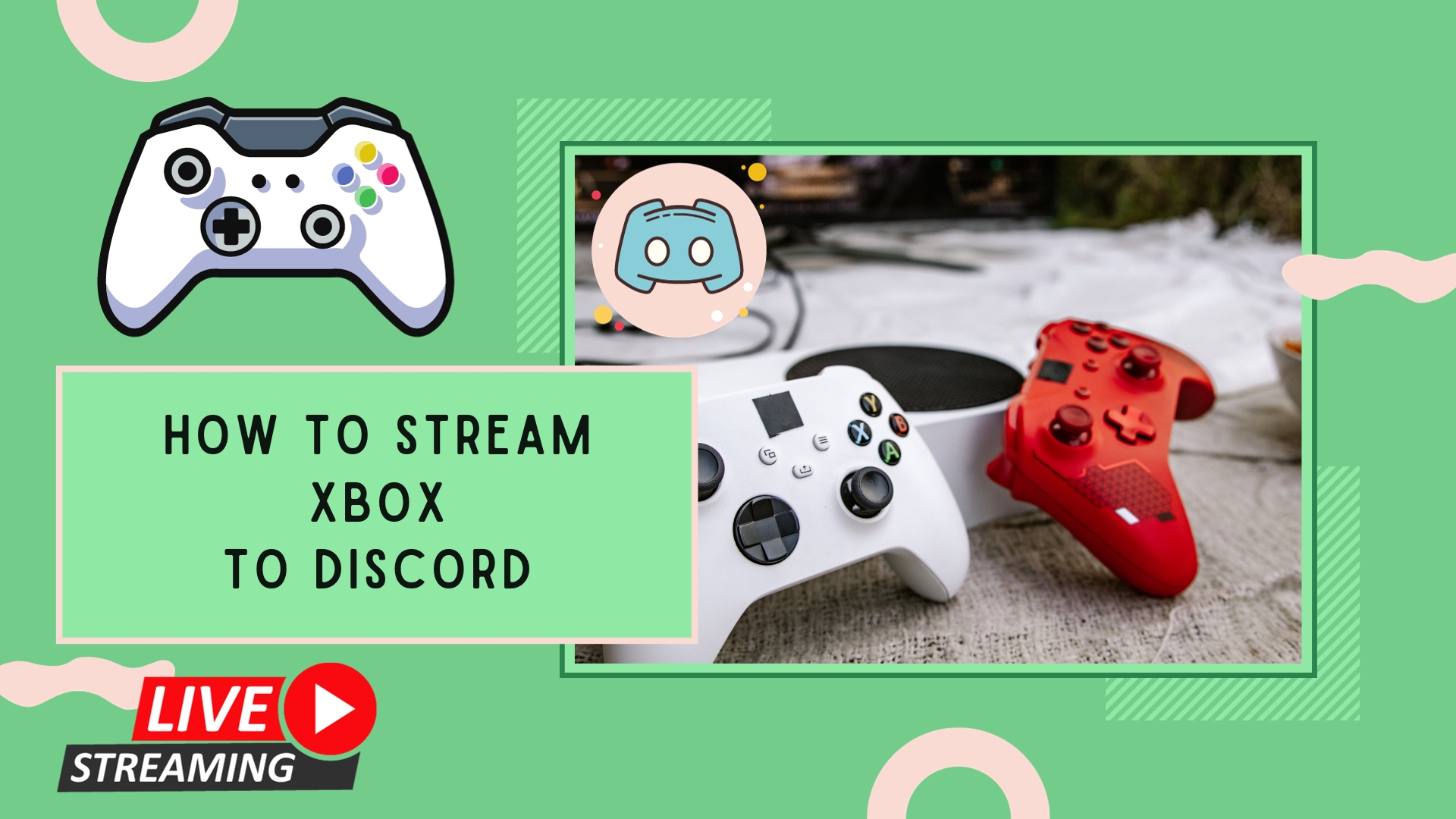
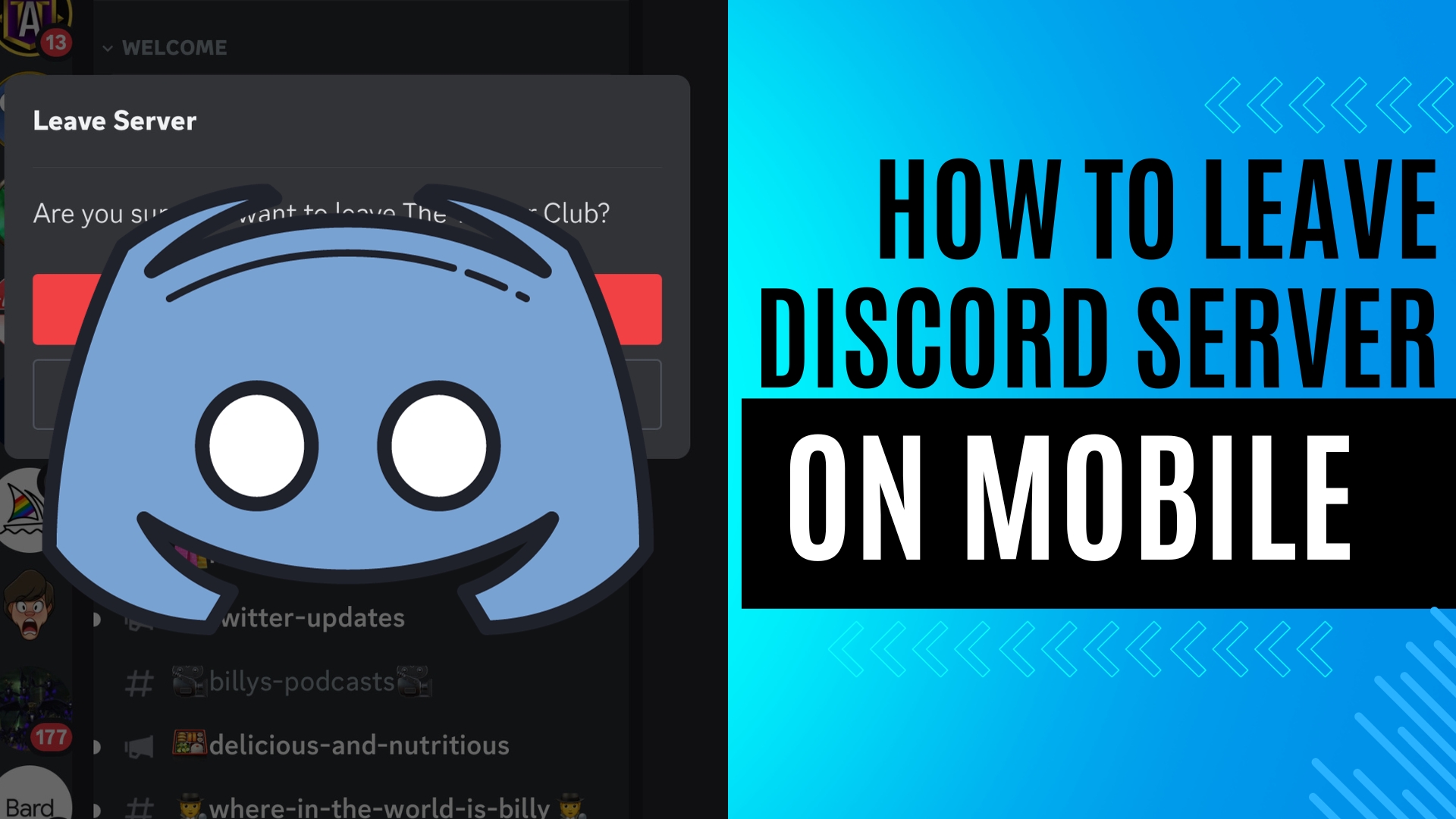
Leave A Comment