Your iPhone is full of important data, like your contacts, photos, messages, and settings. It’s important to back up this data regularly in case your iPhone is lost, stolen, or damaged. iCloud backup is a great way to do this.
In this blog post, I’ll explain how to create an iCloud backup of your iPhone. I’ll also cover some of the key things to keep in mind, such as the types of data that are backed up, how often iCloud backup occurs, and how long it takes.
What is iCloud Backup?
iCloud backup is a service that Apple provides to automatically back up your iPhone’s data to the cloud. This means that your data is stored on Apple’s servers, and you can access it from any device that’s signed in to your iCloud account.
iCloud backup includes the following types of data:
- Contacts
- Messages
- Calendars
- Reminders
- Notes
- Photos
- Videos
- App data
- Settings
How to Enable iCloud Backup
To enable iCloud backup, you need to have an iCloud account and enough iCloud storage space. You can check your iCloud storage space by going to Settings > [your name] > iCloud > Manage Storage.
Once you have enough iCloud storage space, you can enable iCloud backup by following these steps:
- Go to Settings > [your name] > iCloud.
- Toggle on iCloud Backup.
How to Create a Manual iCloud Backup
You can also create a manual iCloud backup at any time. This is a good idea to do if you’re about to make a major change to your iPhone, such as updating to a new version of iOS.
To create a manual iCloud backup, follow these steps:
- Go to Settings > [your name] > iCloud.
- Tap iCloud Backup.
- Tap Back Up Now.
What to Do If You Don’t Have Enough iCloud Storage Space
If you don’t have enough iCloud storage space, you can either upgrade your iCloud storage plan or choose to exclude some types of data from your iCloud backup.
To upgrade your iCloud storage plan, go to Settings > [your name] > iCloud > Manage Storage. Then, tap Upgrade Storage.
To exclude some types of data from your iCloud backup, go to Settings > [your name] > iCloud > iCloud Backup. Then, untoggle the types of data that you don’t want to back up.
Tips for Creating an iCloud Backup
Here are a few tips for creating an iCloud backup:
- Make sure that your iPhone is connected to a Wi-Fi network.
- Make sure that your iPhone is plugged in to a power source.
- Make sure that your iPhone is not locked.
- Avoid using your iPhone while it’s backing up.
Conclusion
Creating an iCloud backup is a simple way to protect your iPhone’s data. By following the steps in this blog post, you can easily create a backup of your data and rest assured that it’s safe and secure.
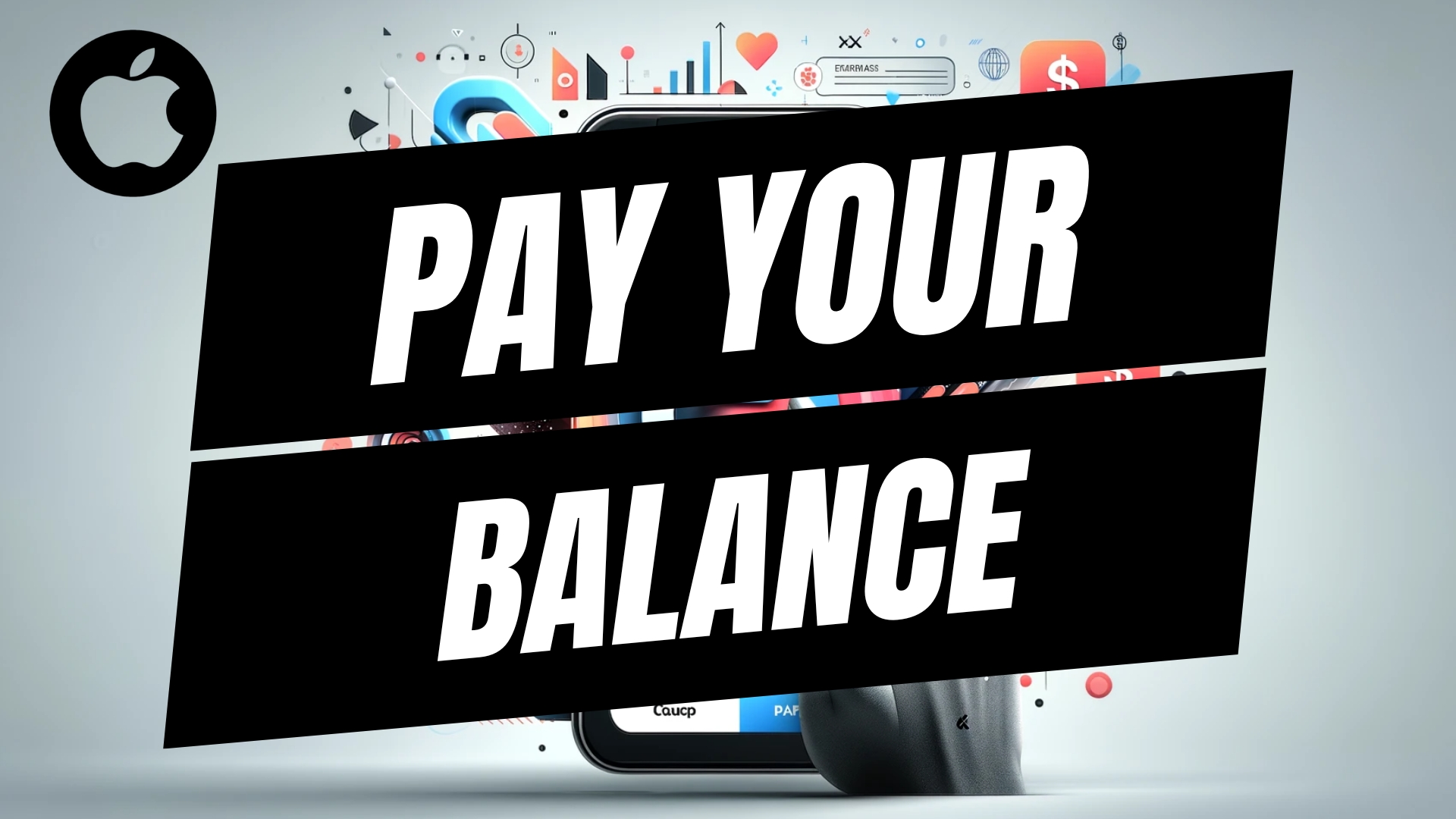
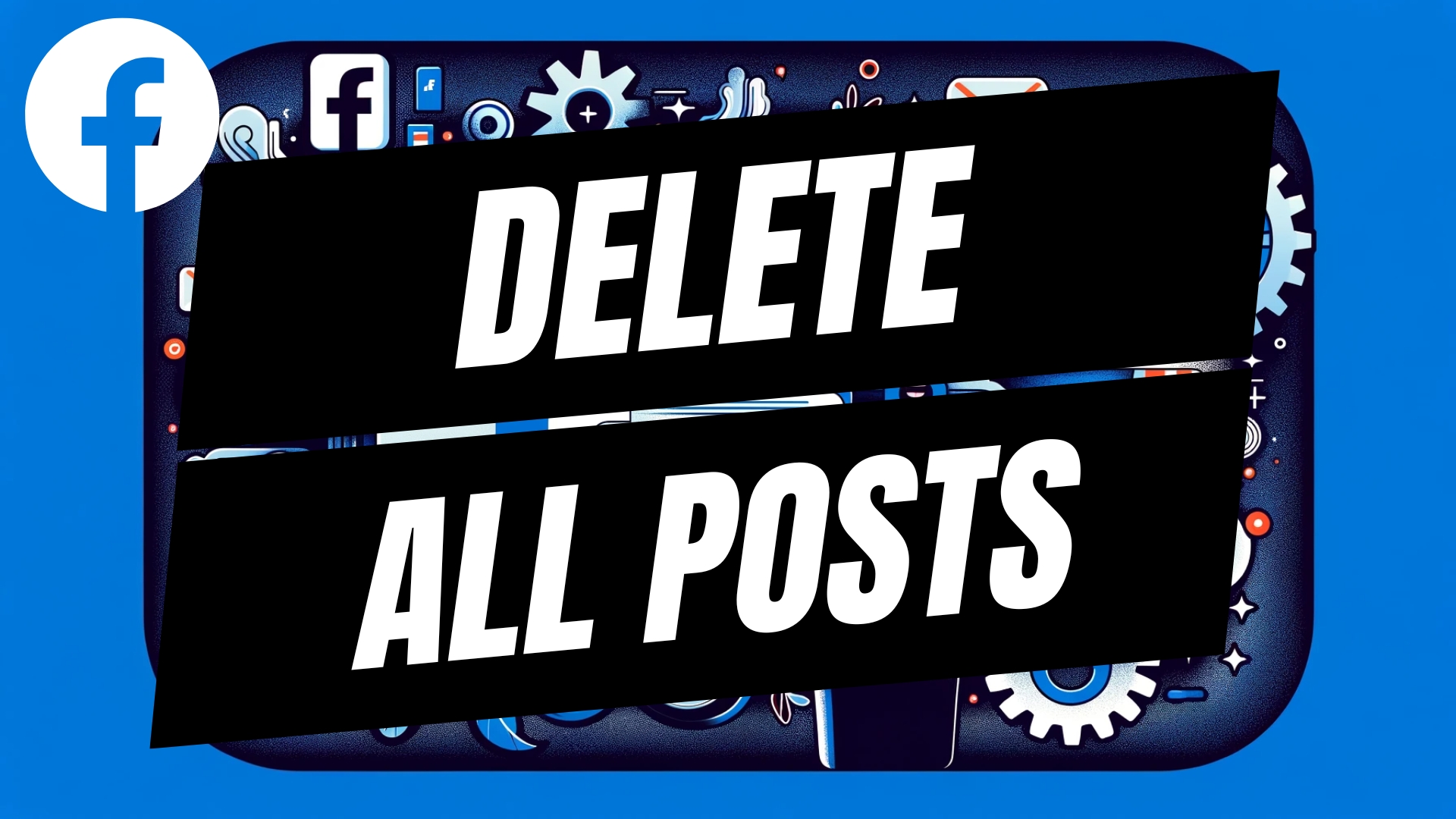


Leave A Comment