Java is a popular programming language and runtime environment that is widely used for developing web applications, desktop applications, and enterprise applications. However, if you no longer need Java on your Mac, you can completely uninstall it to free up disk space and improve system performance.
Why Uninstall Java?
There are several reasons why you might want to uninstall Java from your Mac:
- You no longer use Java for any applications.
- Java is taking up a significant amount of disk space.
- An outdated version of Java is causing security vulnerabilities.
Before You Uninstall Java
Before you uninstall Java, make sure you have saved any important work that you are currently working on. Also, if you are using any applications that require Java, you will need to find alternative solutions before uninstalling Java.
Uninstalling Java Using the Terminal
The Terminal is a powerful tool that can be used to manage and configure your Mac system. To uninstall Java using the Terminal, follow these steps:
Open the Terminal application.
Enter the following command and press Enter:
sudo rm -rf /Library/Java/JavaVirtualMachines/jdk*
Enter your administrator password when prompted.
Once the command has finished executing, Java will be uninstalled from your Mac.
Uninstalling Java Manually
If you prefer to uninstall Java manually, you can follow these steps:
Open the Finder application.
Go to the /Applications folder.
Locate and delete the following files:
- JavaAppletPlugin.plugin
- Java Runtime
- Java Development Kit
Go to the /Library/Internet Plug-Ins folder.
Locate and delete the following file:
- JavaAppletPlugin.plugin
Go to the /Library/Java folder.
Delete the following folders:
- Home
- JRE
- JDK
- VirtualMachines
- Empty the Trash.
Verifying that Java is Uninstalled
To verify that Java is uninstalled from your Mac, you can open the Terminal and enter the following command:
java -version
If Java is not installed, you will not see any output.
Additional Tips
- If you are having trouble uninstalling Java, you can use a third-party uninstaller tool.
- If you are unsure about whether or not to uninstall Java, you can contact Apple support for assistance.
Conclusion
Uninstalling Java from your Mac is a straightforward process that can be done in a few minutes. If you no longer need Java, or if it is causing problems with your system, uninstalling it can free up disk space and improve performance.
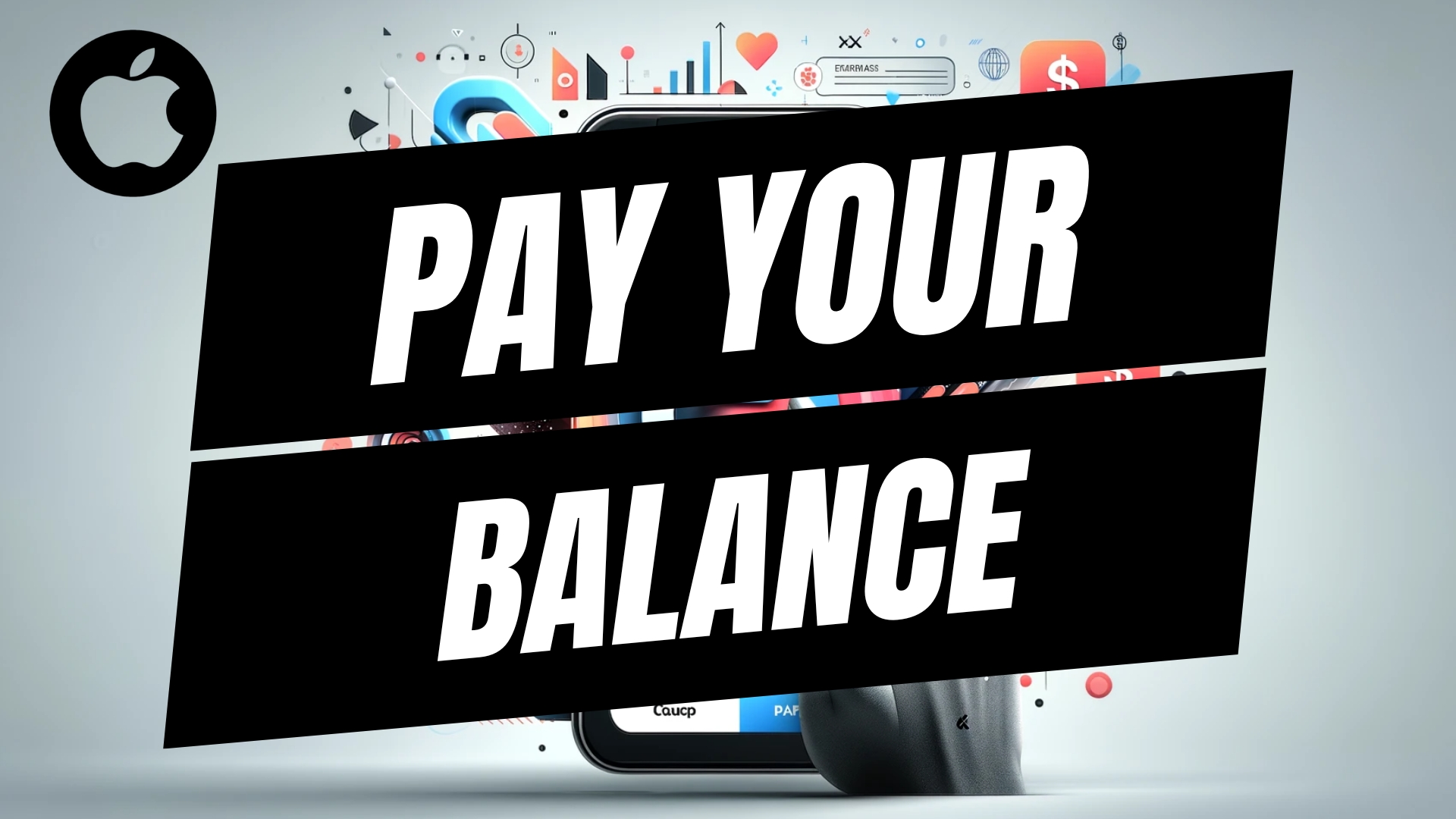
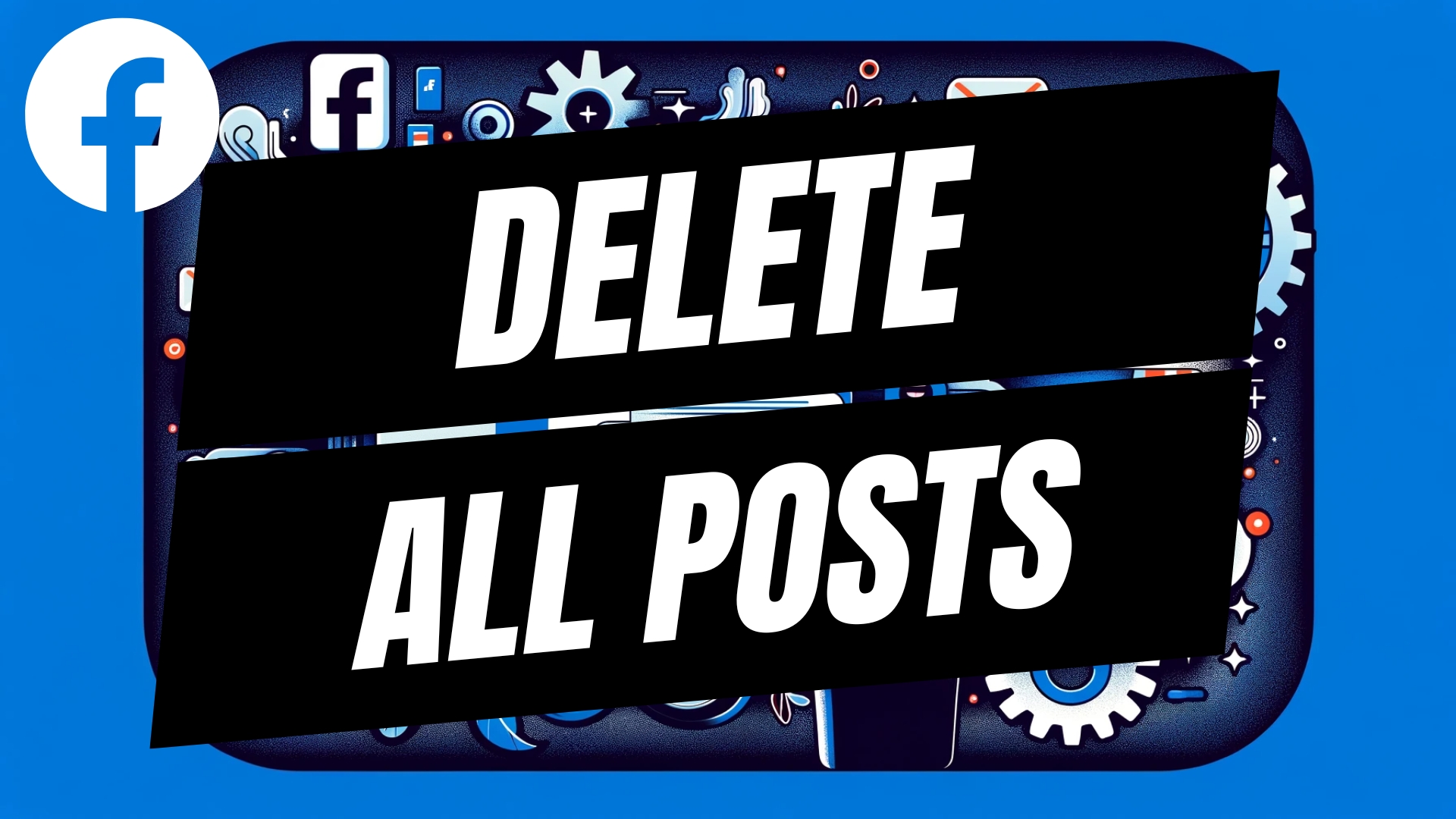
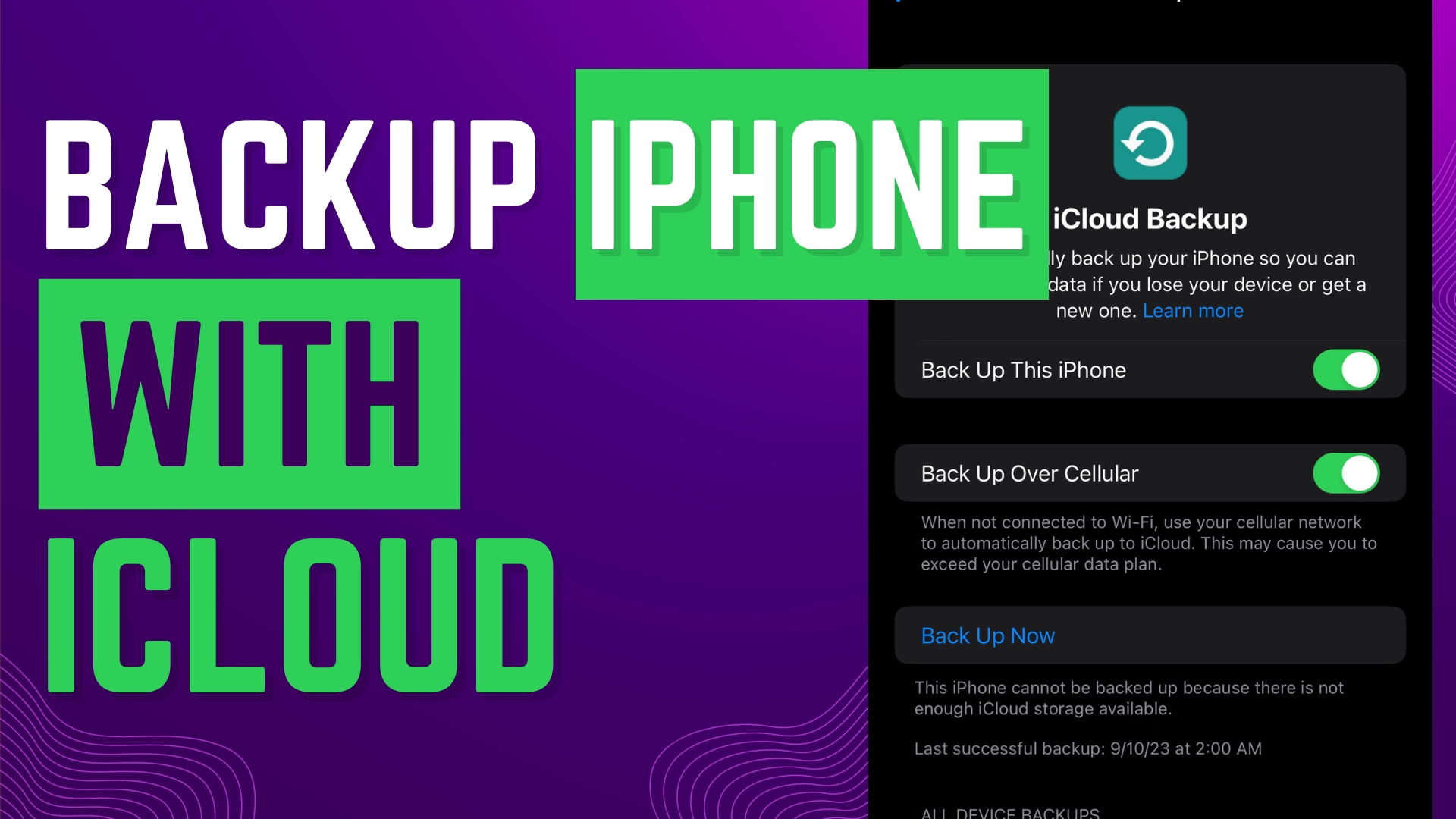

Leave A Comment