In the realm of Apple devices, the “Bringing Devices Together” feature serves as a convenient tool for seamless connectivity between your iPhone and other nearby Apple gadgets. This feature facilitates effortless file sharing and content transfer, streamlining your workflow and enhancing your user experience. However, if you prefer to exercise greater control over which devices can connect to your iPhone, disabling this feature is a viable option.
Understanding the Purpose of “Bringing Devices Together”
This feature, introduced in iOS 15, leverages Bluetooth technology to automatically detect and connect your iPhone to other Apple devices within close proximity. Once connected, you can seamlessly share files, continue browsing web pages, and even answer calls using your iPhone, even if the call originated on another Apple device.
Why Disable “Bringing Devices Together”?
While the “Bringing Devices Together” feature offers convenience, there are instances where disabling it may be preferable. Here are a few reasons to consider disabling this feature:
Privacy Concerns: If you are concerned about unauthorized access to your iPhone, disabling this feature can provide an additional layer of security.
Battery Conservation: Continuously scanning for nearby devices can drain your iPhone’s battery. Disabling this feature can help conserve battery life.
Preventing Accidental Connections: In crowded environments, accidental connections to unfamiliar devices can occur. Disabling this feature can prevent such unwanted connections.
Steps to Disable “Bringing Devices Together”
Disabling this feature is a straightforward process:
Access Settings: Launch the “Settings” app on your iPhone.
Locate General Settings: Scroll down and tap on the “General” option.
Access AirPlay & Handoff Settings: Tap on the “AirPlay & Handoff” option.
Disable “Bringing Devices Together”: Toggle the switch next to “Bringing Devices Together” to the off position.
Alternative Methods for File Transfer
Even with “Bringing Devices Together” disabled, file transfer options remain available:
Airdrop: Utilize Airdrop to share files with nearby Apple devices manually.
iCloud Drive: Employ iCloud Drive to store files accessible from all your Apple devices.
Third-Party File Sharing Apps: Leverage third-party file sharing apps like Dropbox or Google Drive to transfer files between devices.
Disabling the “Bringing Devices Together” feature on your iPhone empowers you to control device connectivity and safeguard your privacy. However, if you value the convenience of seamless file sharing and content transfer, this feature remains a valuable tool. Ultimately, the decision to disable or enable this feature rests on your individual preferences and needs.
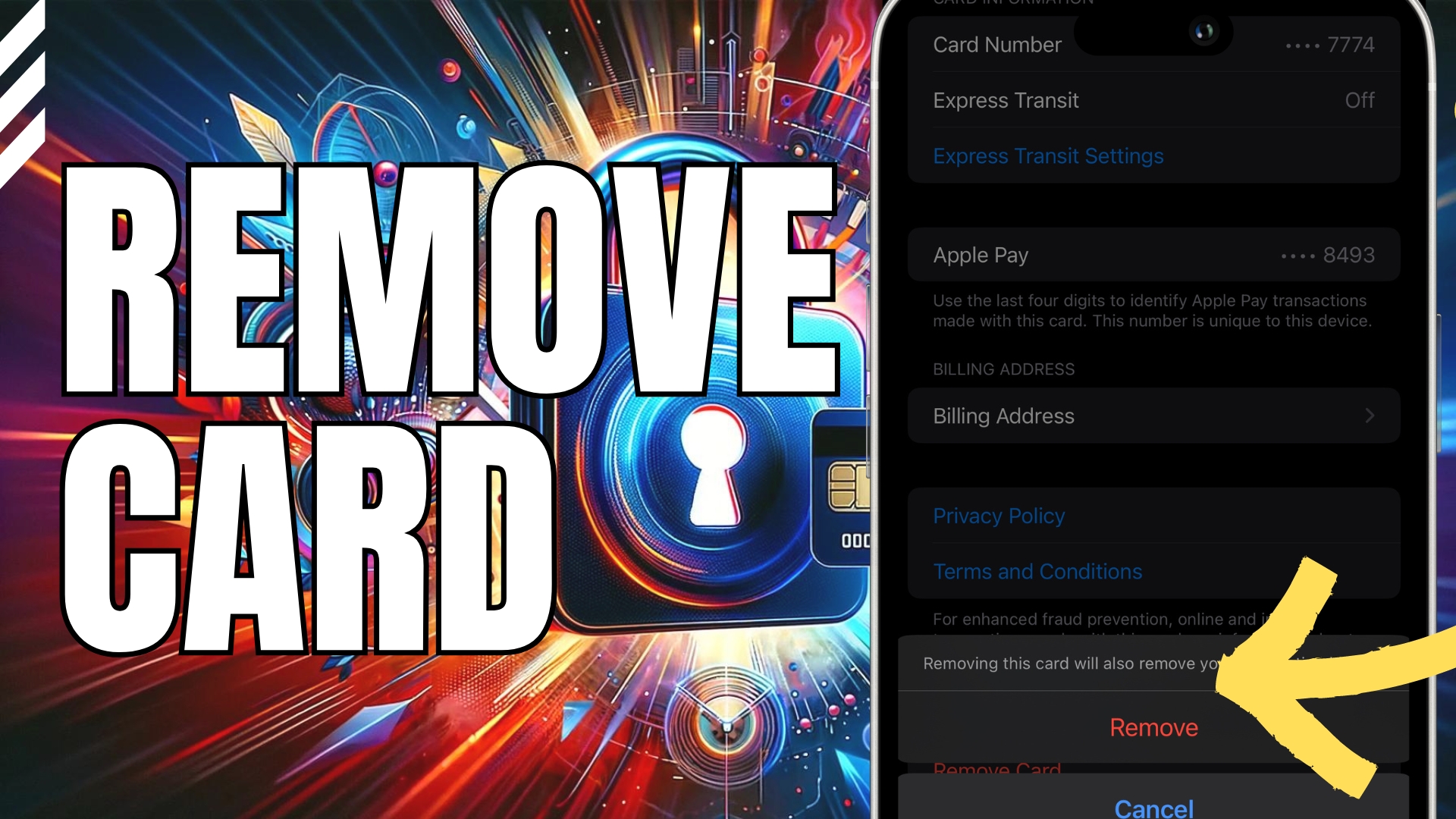

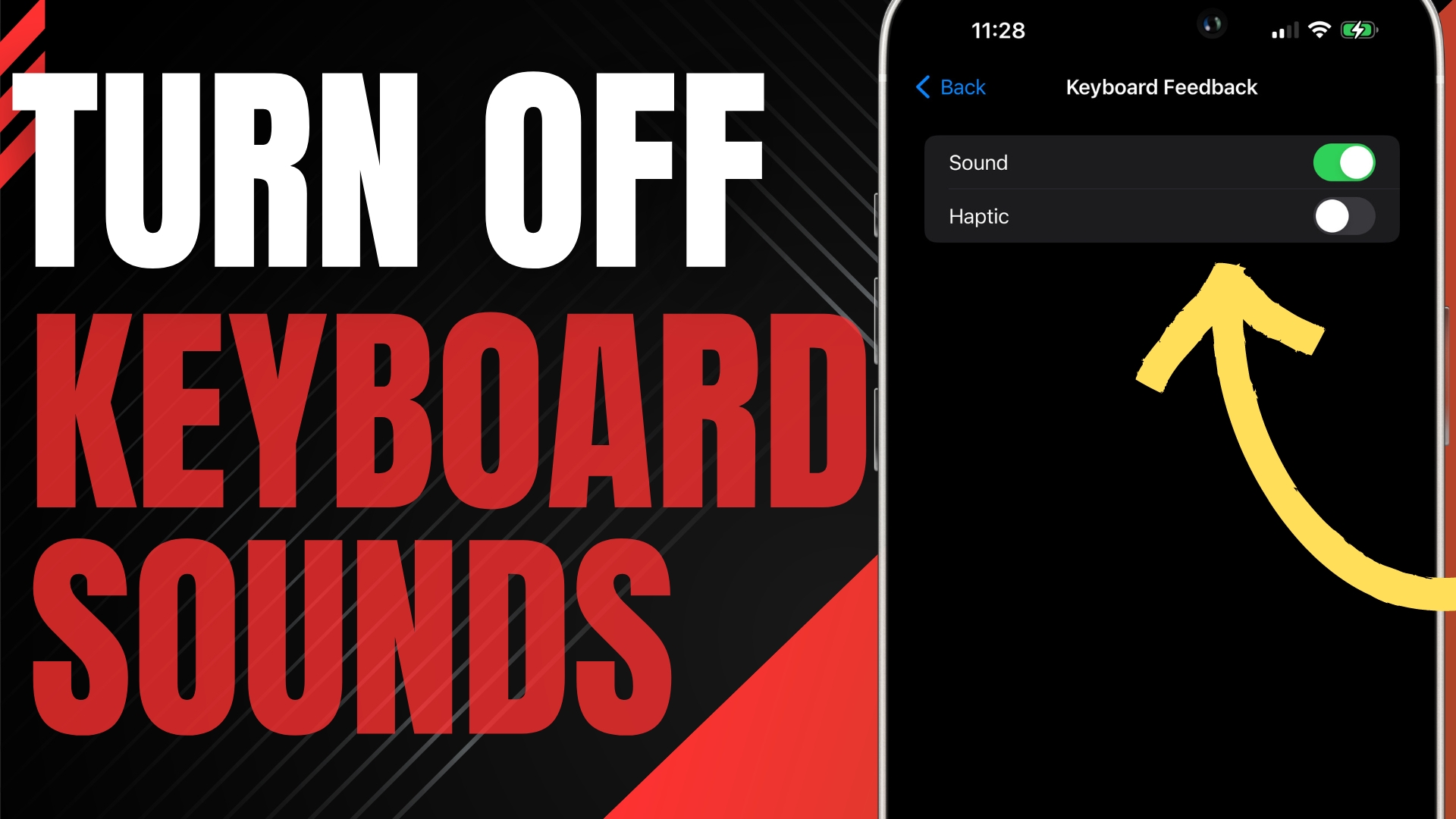

Leave A Comment