How To Delete All Posts On Facebook Page
Does your Facebook Page resemble a digital attic, overflowing with outdated posts and gathering dust? It’s time to declutter and hit the refresh button! Deleting all your Page posts might seem daunting, but fear not, social media spring cleaning is easier than you think.
This comprehensive guide will walk you through the process step-by-step, empowering you to reclaim control of your Page and present a polished, up-to-date brand image.
Why Delete All Posts?
There are several reasons why you might want to wipe the slate clean on your Facebook Page:
- Rebranding your business: Starting fresh with a new brand identity? Deleting old posts that don’t align with your new direction ensures a cohesive online presence.
- Boosting engagement: Outdated content can bury engaging recent posts. Removing irrelevant clutter allows your current content to shine.
- Improving Page management: A clean Page is easier to navigate and update, enhancing your overall social media experience.
Ready to Declutter? Here’s How:
1. Accessing Your Activity Log:
- On your Facebook Page, navigate to the “Settings” tab.
- Click on “Your Activity Log” located in the left-hand sidebar.
2. Filtering Your Posts:
- In the “Your Activity Across Facebook” section, select “Posts.“
- Further refine by choosing “Your Posts” to focus solely on Page posts.
3. Selecting All Posts:
- Click the checkbox next to “All” to select every single post.
- Alternatively, use the filter options to target specific date ranges or post types.
4. Sending Posts to the Recycle Bin:
- Click the “Actions” dropdown menu.
- Select “Move to trash” or “Delete” (depending on your Facebook version).
5. Permanent Deletion (Optional):
- Visit the “Trash” folder within your Activity Log.
- Select the posts you wish to permanently erase.
- Click “Empty Trash” to send them to digital oblivion.
Bonus Tips:
- Download Memories: Before deleting, consider downloading specific posts you want to keep as digital mementos.
- Schedule Future Deletions: Facebook allows scheduling posts for deletion. Use this to automatically remove content after a set period.
- Consider Archiving: Instead of deleting, you can archive posts to hide them from your Page but keep them accessible for future reference.
By following these steps, you’ll have successfully purged your Facebook Page of all past posts. Now it’s time to start fresh, create engaging content, and build a thriving online community around your brand. Remember, a clean Page is a happy Page, attracting new followers and boosting your social media success!
About the Author: Dusty
Related Posts
This site uses Akismet to reduce spam. Learn how your comment data is processed.
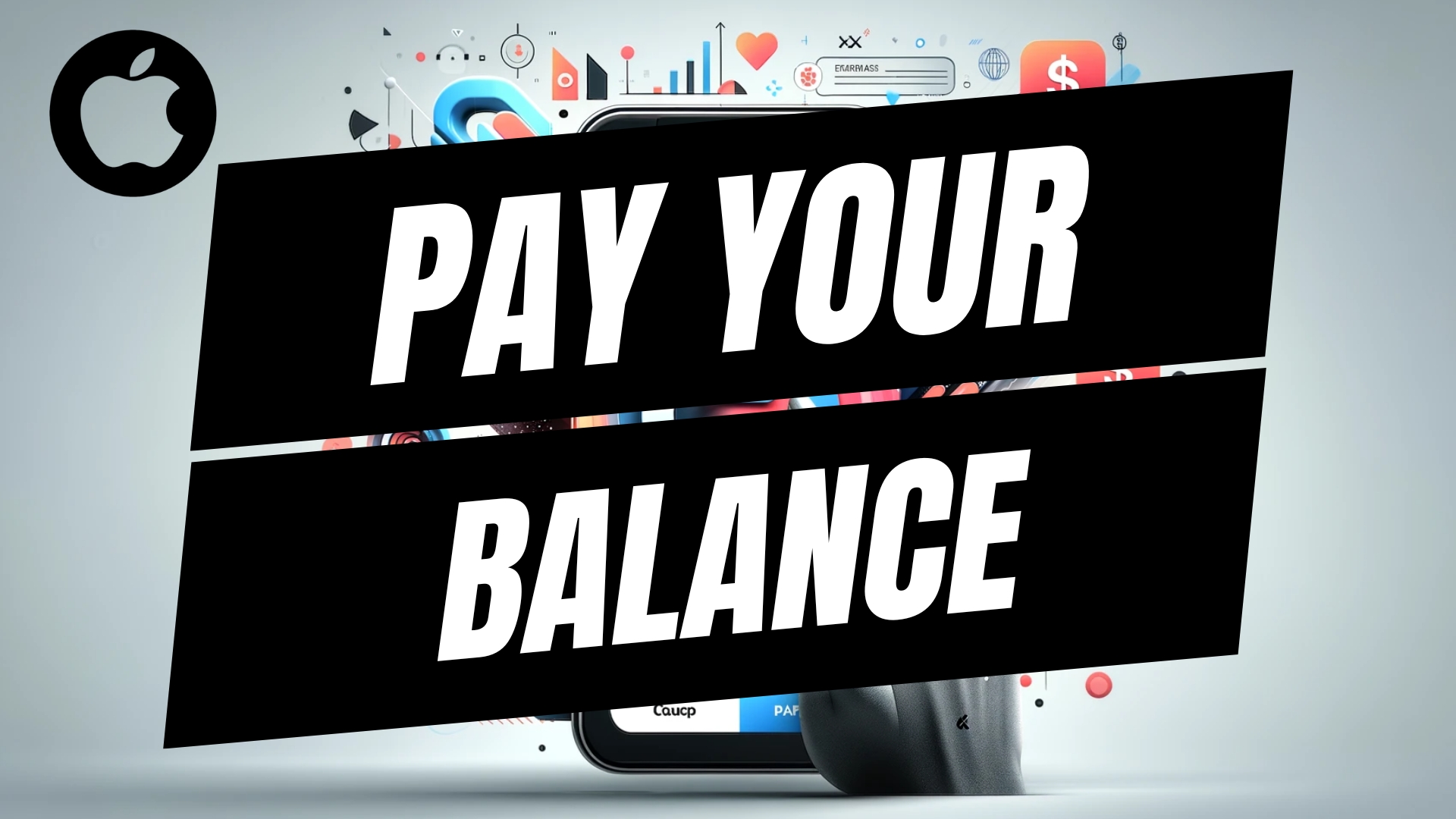

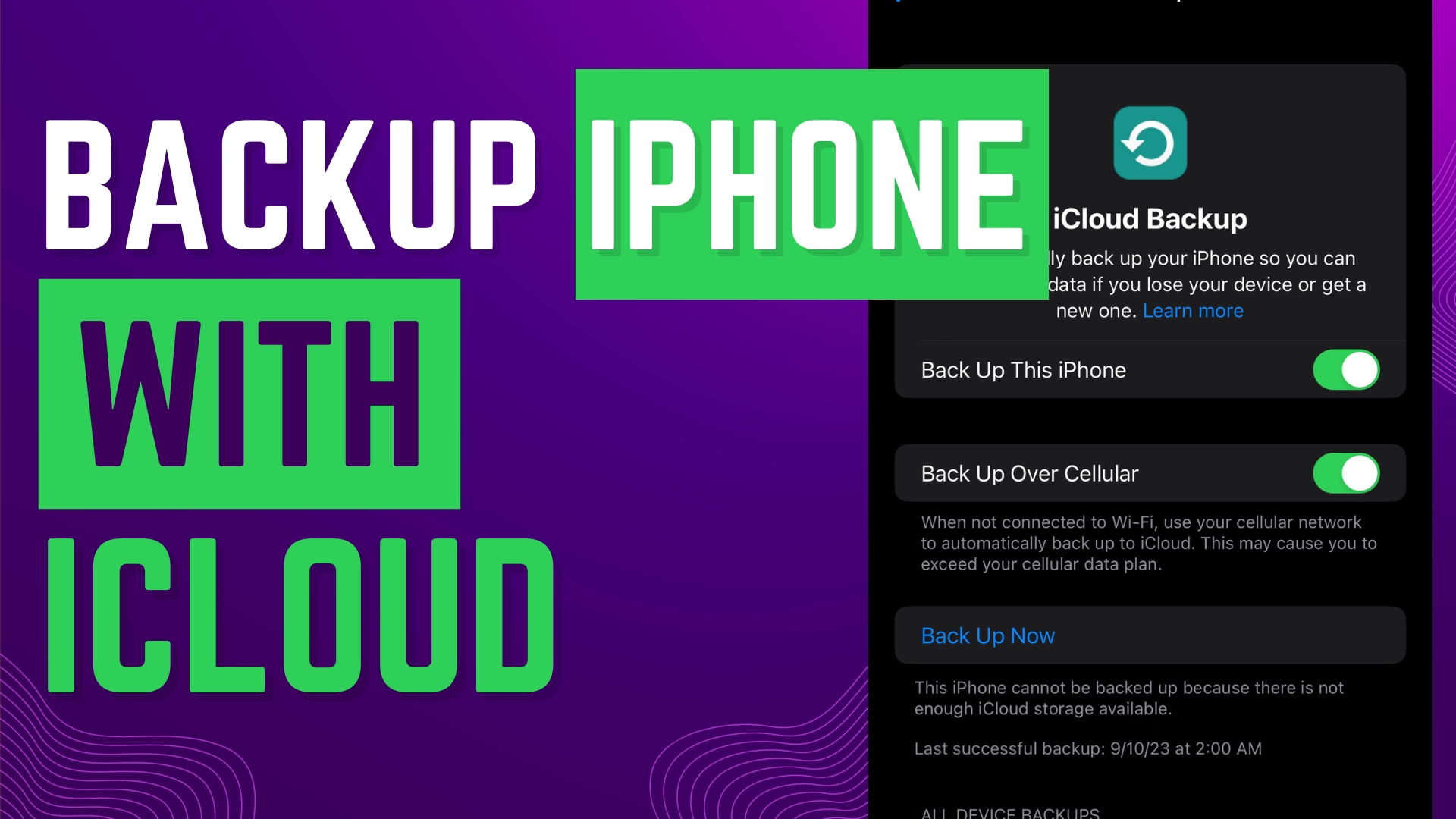

Leave A Comment