Today I’m going to talk about how to schedule emails in Gmail. Scheduling emails ahead of time is a great way to work ahead and check something off of your list. Maybe you’re unavailable at a time when an email needs to go out–scheduling emails can help you make sure you get everything done on time

- Log in to your Gmail and select Compose to start a new email.
- Compose the email as normal.
- Once your email is ready, click the down arrow next to the blue Send button at the bottom of the email box.
- Select Schedule Send.

- You can choose from auto-generated times or pick your own custom date and time.
- When ready, click Schedule Send.
- To view scheduled emails, select Scheduled from the left side menu.
I hope this tutorial on how to schedule emails in Gmail was helpful. If you have any questions, feel free to leave those in the comments below.
If you’re interested in other Gmail tutorials, check out my post on how to send Google Calendar invites in Gmail.
If you’re not subscribed to my YouTube channel, make sure you go over and watch my videos and subscribe.
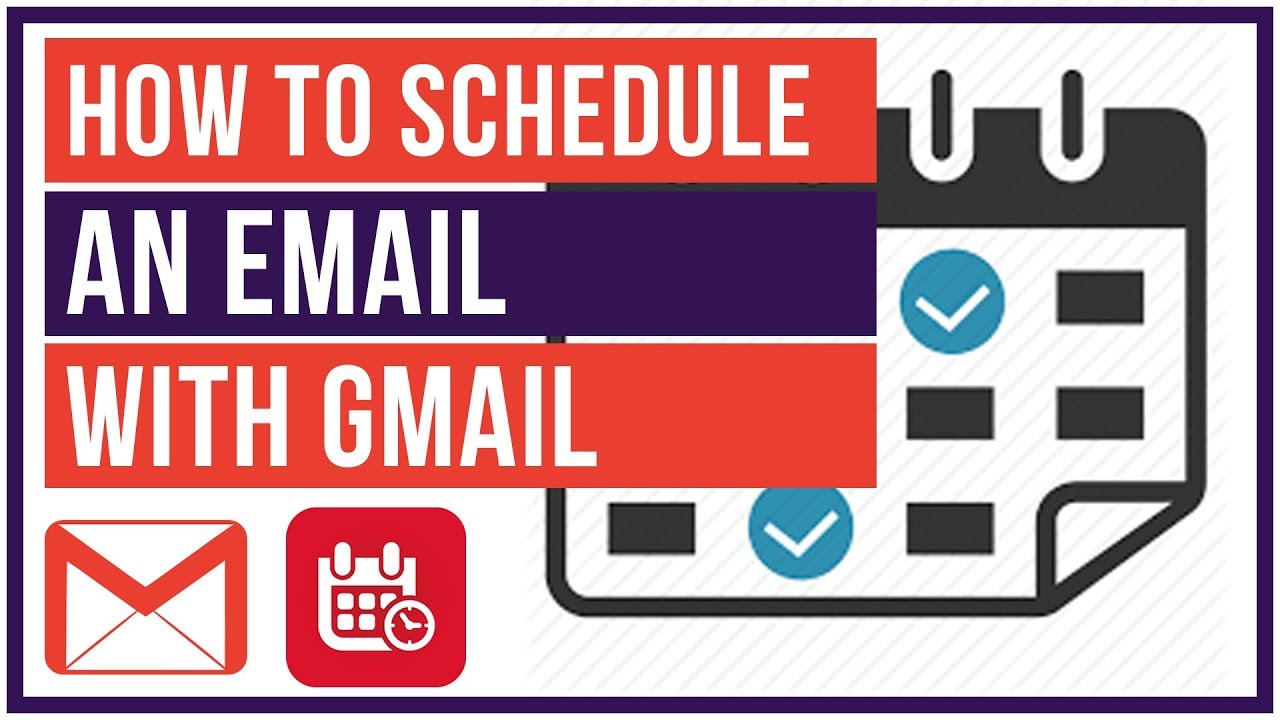

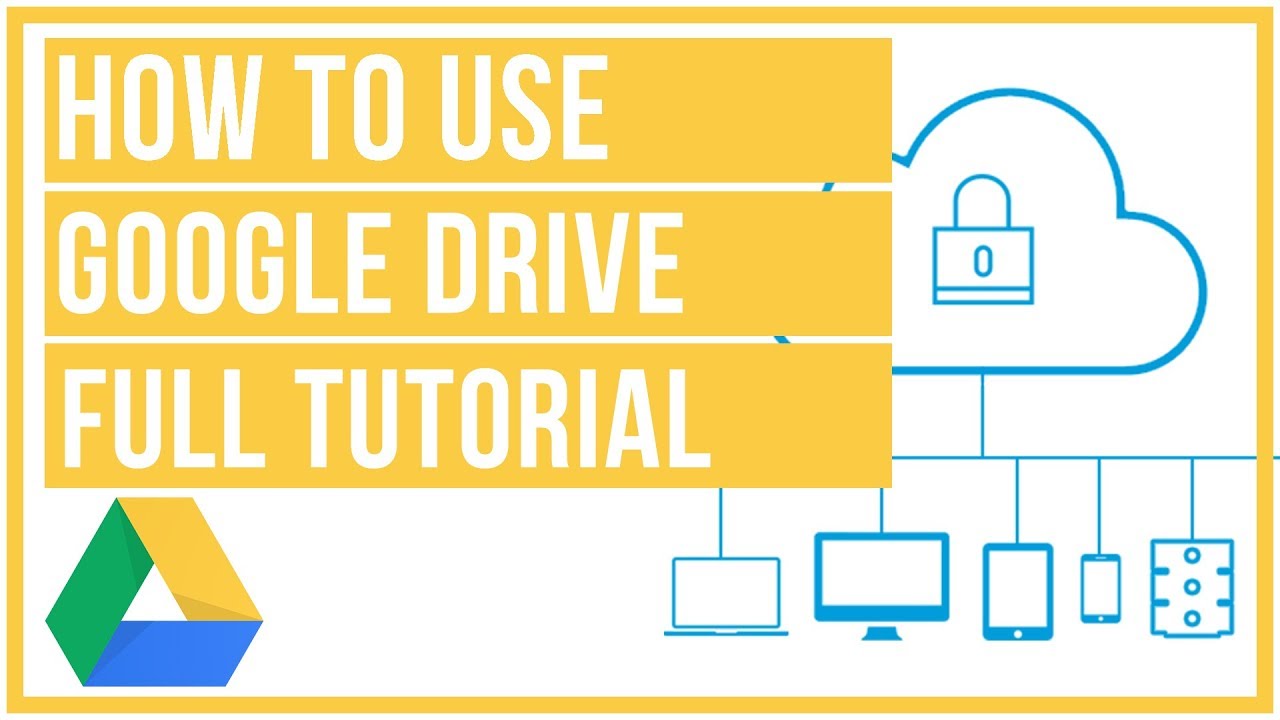
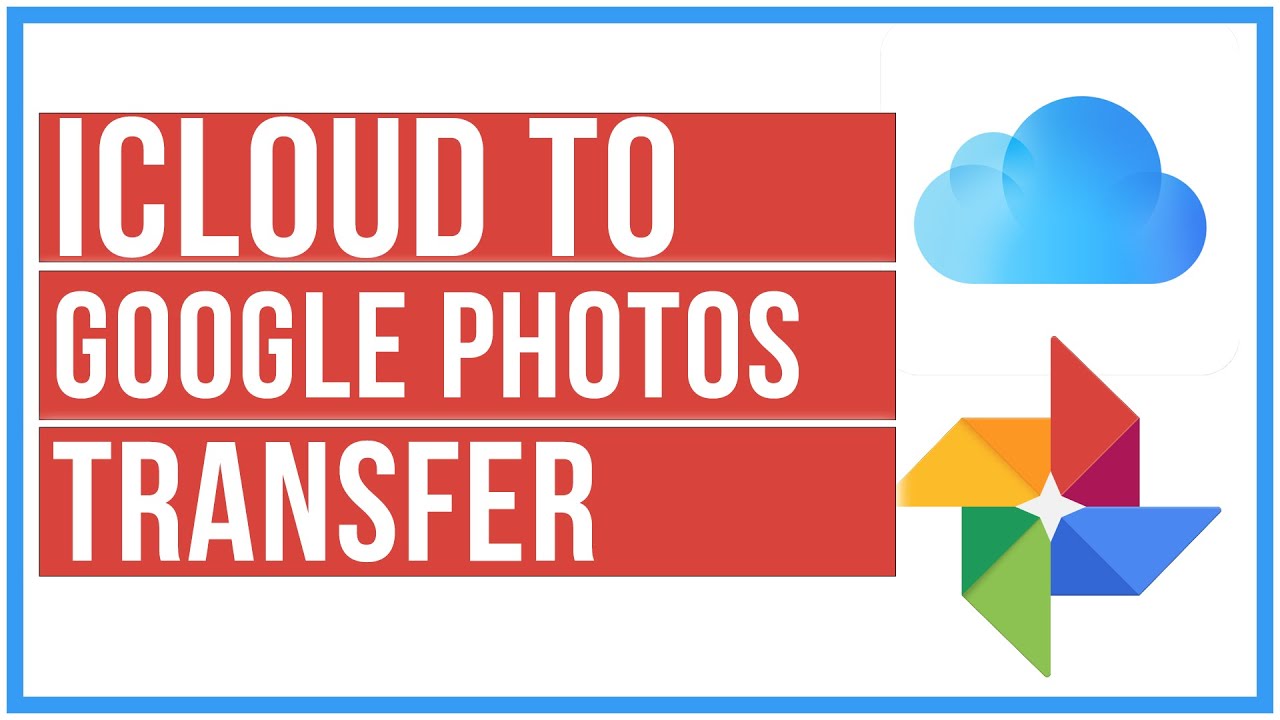

Leave A Comment