Today I’m going to talk about how to create Google Calendar invites in Gmail. This is such an easy way to create a calendar invite rather than having to open up your calendar to do so.

- To get started, log into your Gmail and open an existing email with someone who will be invited to your event or meeting.
- Within the email, you will see a menu of options at the top such as Delete, Move to, Labels, etc. Click the 3 dots (More options) to the right of the Labels tab.
- Select Create Event.
- This will immediately bring up a Google calendar invite for you to fill out. If you look under Guests on the right, you will see that the other person will automatically be invited to the event.
- It will even populate a certain amount of characters from your most recent email conversation with the other person so there’s a reference to what the meeting is for.
- Fill out the rest of the invite with any other details you want to include.

I hope this tutorial on how to create Google Calendar invites in Gmail was helpful. If you have any questions, feel free to leave those in the comments below.
Be sure to check out my post on how to add a Zoom invite link in Google calendar.
If you’re not subscribed to my YouTube channel, make sure you go over and watch my videos and subscribe.
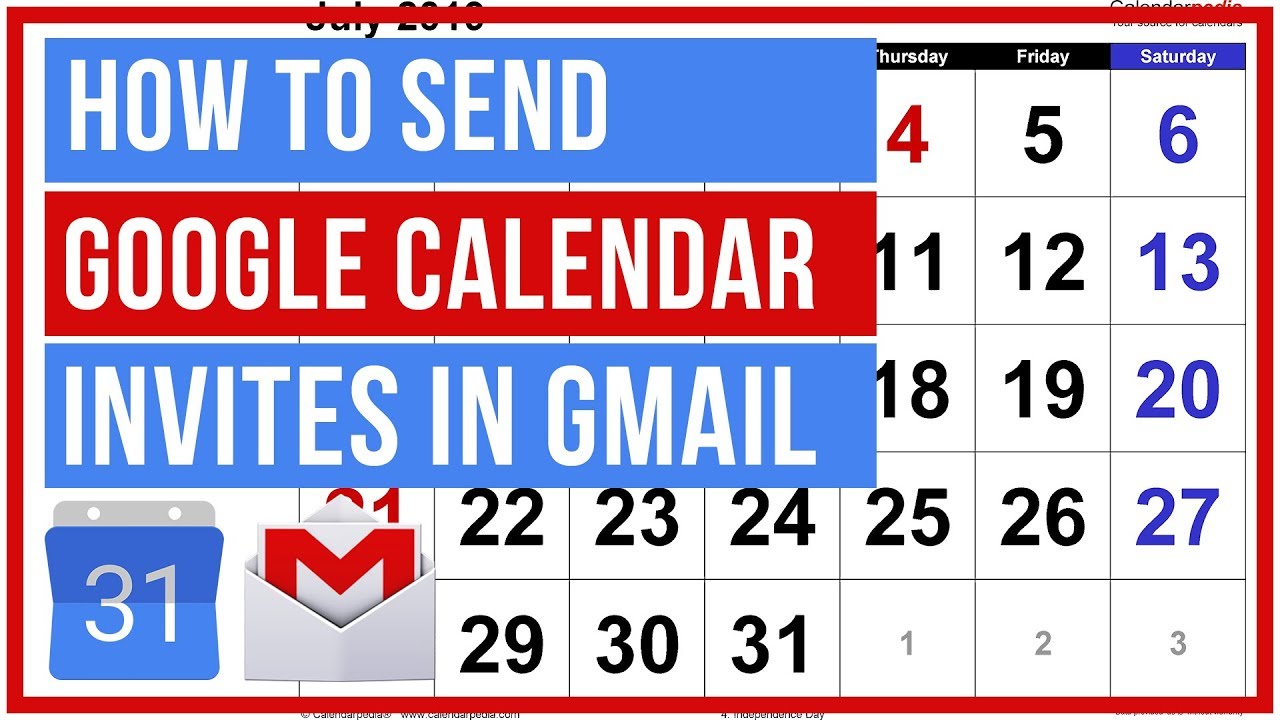

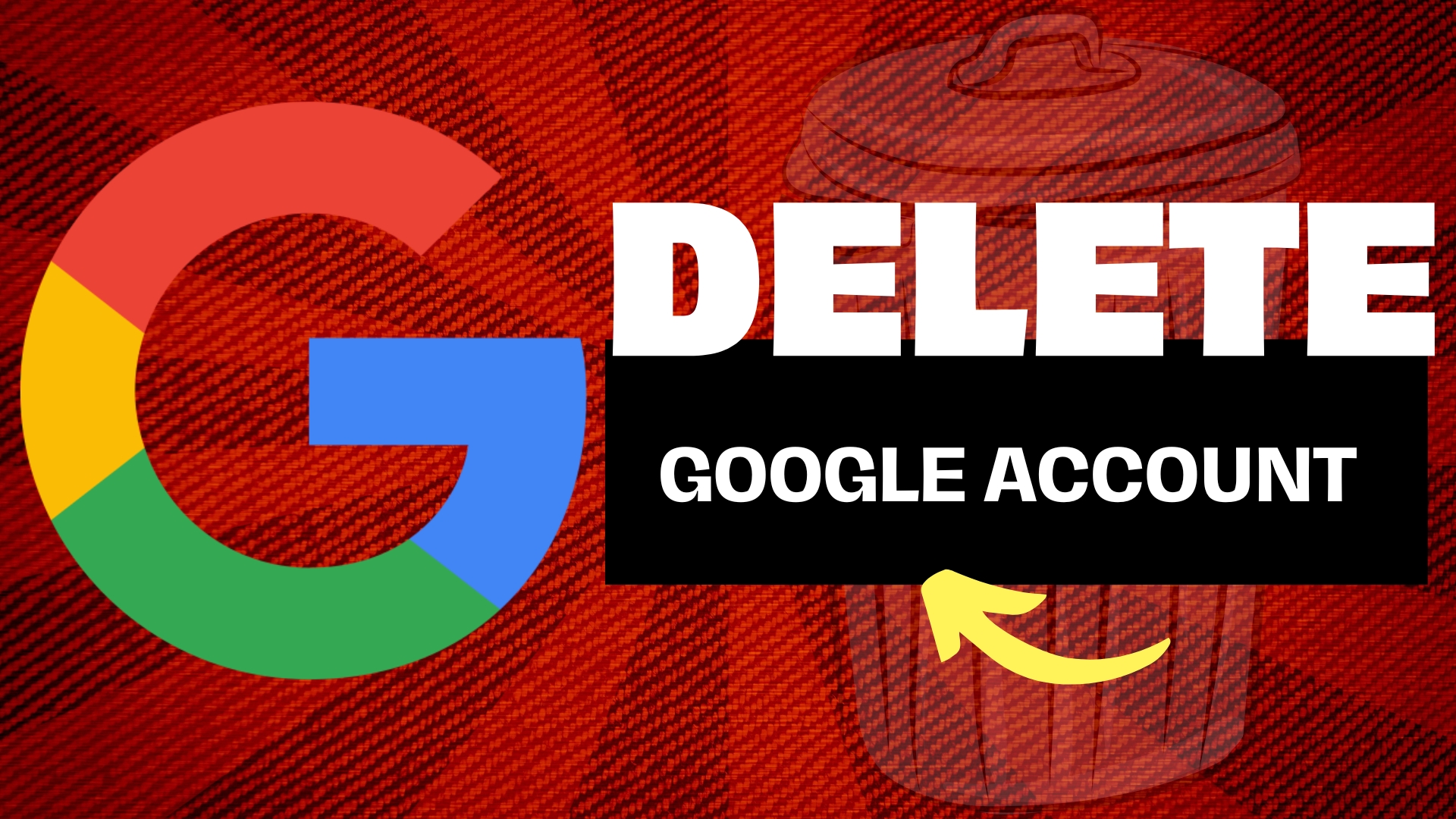
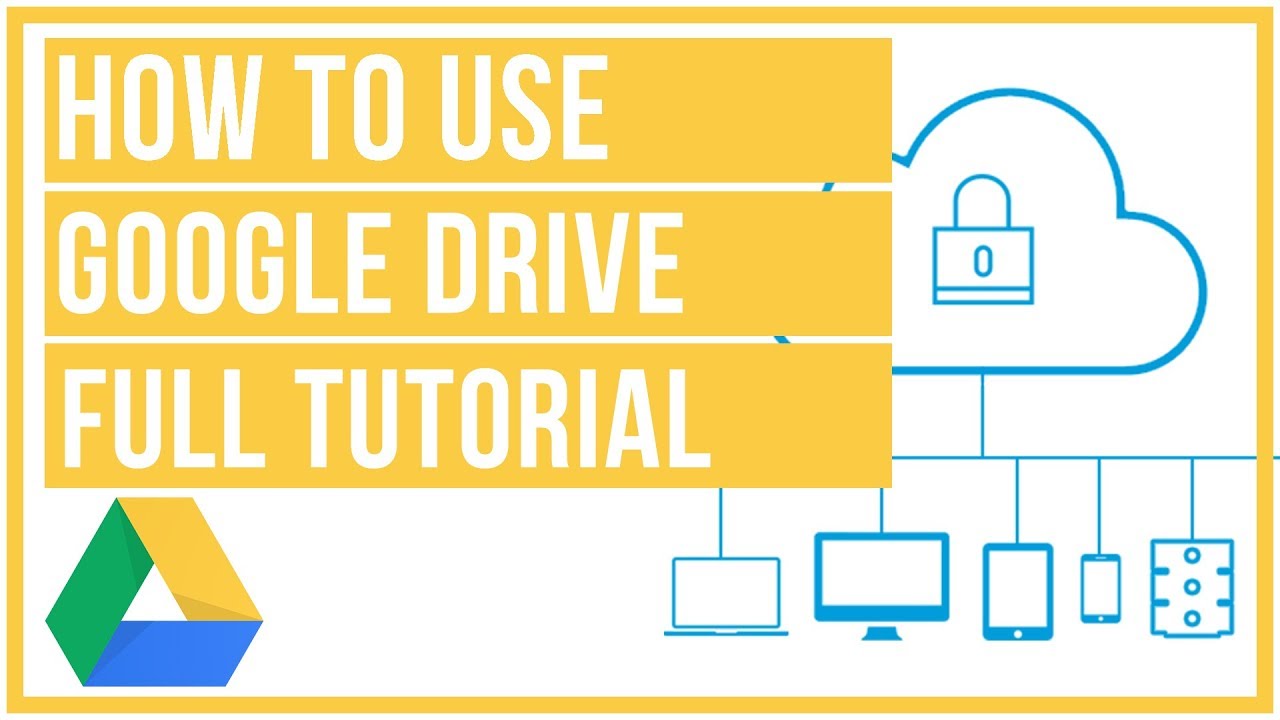
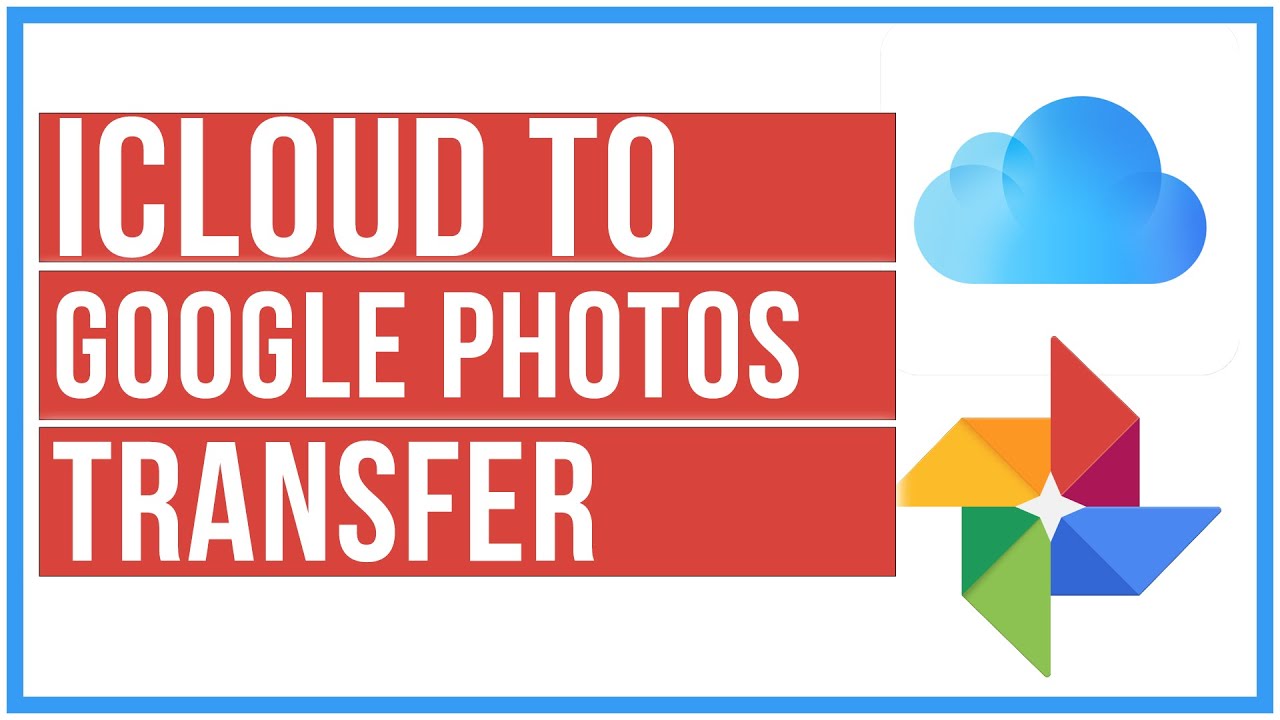
Leave A Comment