Today I’m going to walk you through how to add a Zoom invite link in Google Calendar.
Google Calendar now has a new option where you can select “Zoom Meeting” under the videoconferencing option. It will automatically populate the meeting ID, password, passcode, and gives a link to joining instructions. Guests will be able to click the link within the calendar invite and open Zoom to join the meeting. To get access to this new option, follow these steps:
- Go to the Gsuite Marketplace and install Zoom for Gsuite.
- You will have to authorize the app and give Gsuite the ability to connect to your Zoom account.
- Go into Google calendar and add an event.

- Go to More Options within the event box.
- Give you event a title and a timeframe.
- Under videoconferencing, select the drop down menu and choose Zoom Meeting. Remember that you will still be under the parameters of the Zoom plan you’re using.
- At this point, it may ask you to log in to your Zoom account. Go ahead and log in.
- All the meeting information should automatically populate and once you select Join Meeting, you should be redirected to Zoom.

Even if a guest isn’t using Google Calendar, all of the Zoom meeting information will still be included in the meeting invitation.
I hope this tutorial on how to add a Zoom invite link in Google Calendar was helpful. If you have any questions, feel free to leave those in the comments below.
Be sure to check out some of my other Zoom tutorials such as the Zoom Full Overview or how to join a Zoom meeting.
If you’re not subscribed to my YouTube channel, make sure you go over and watch my videos and subscribe.
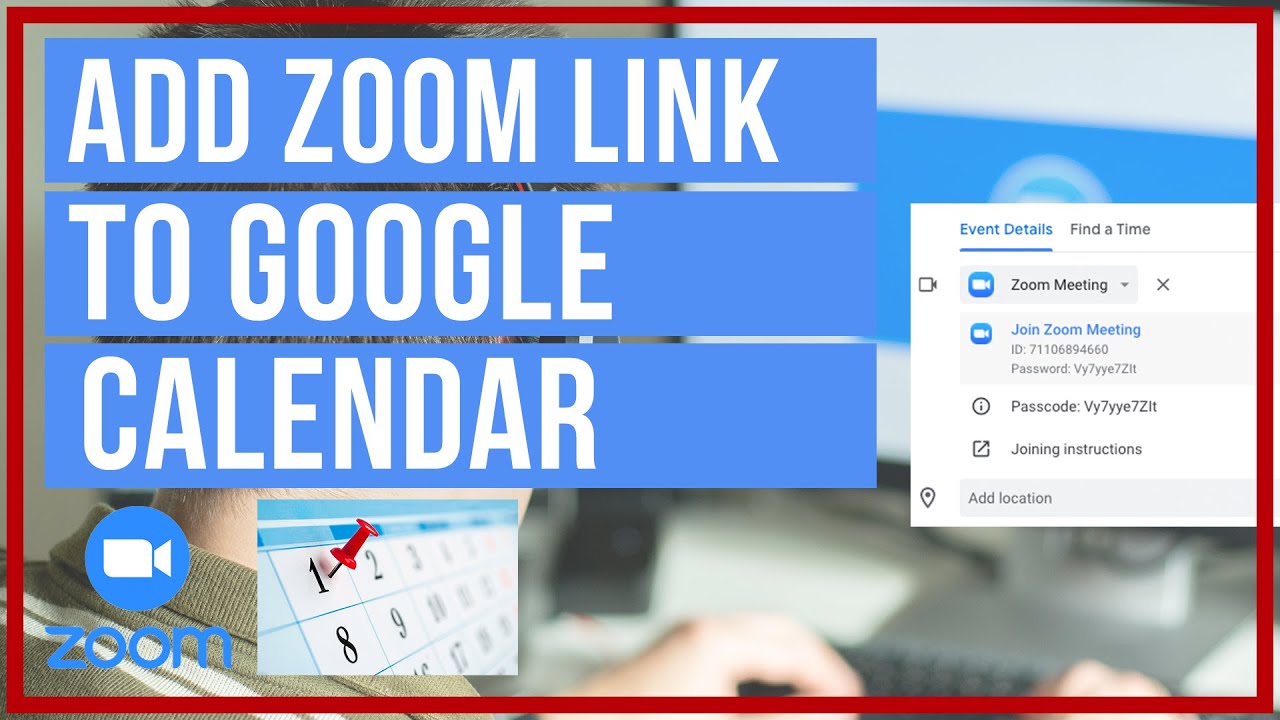
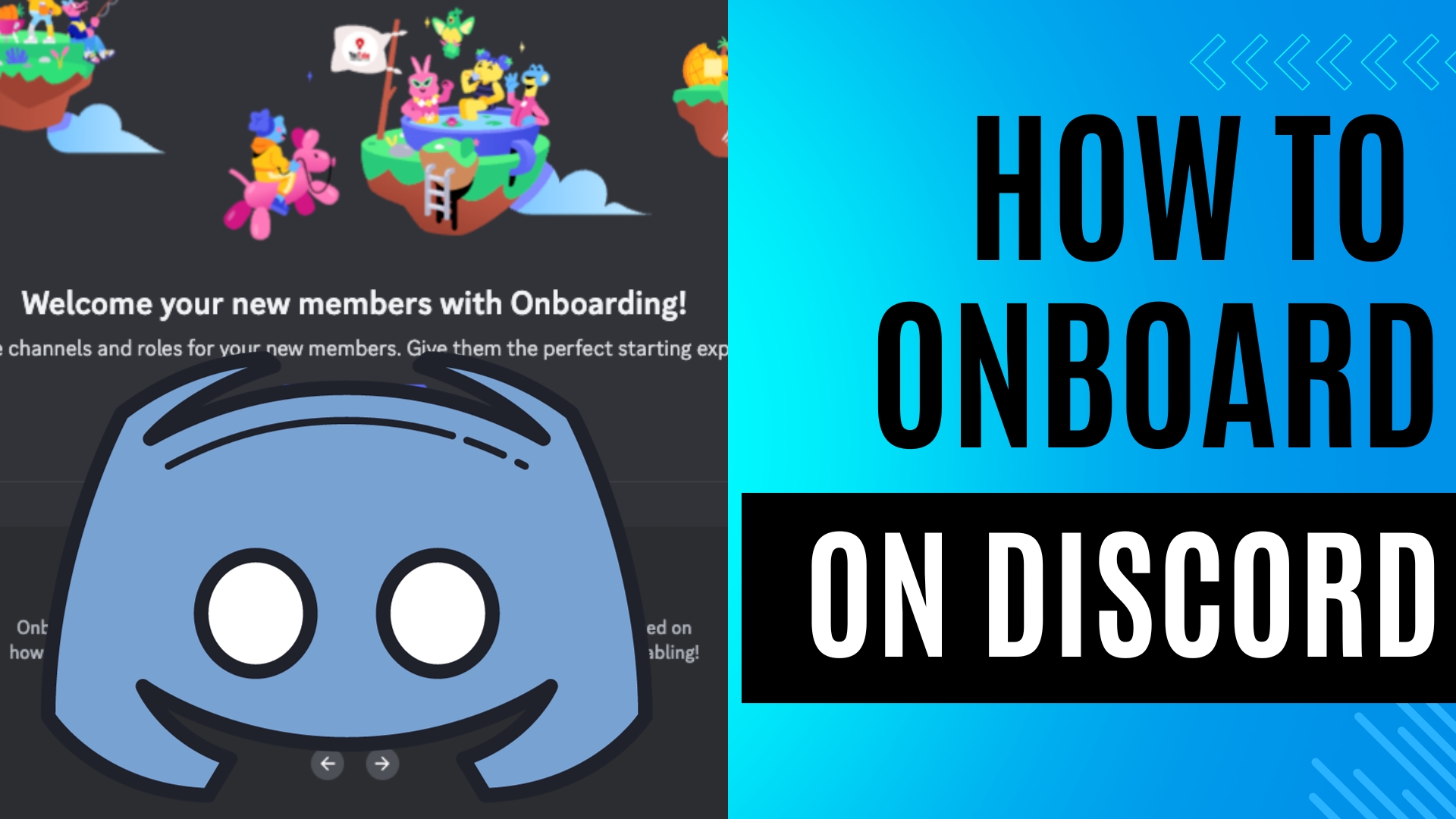
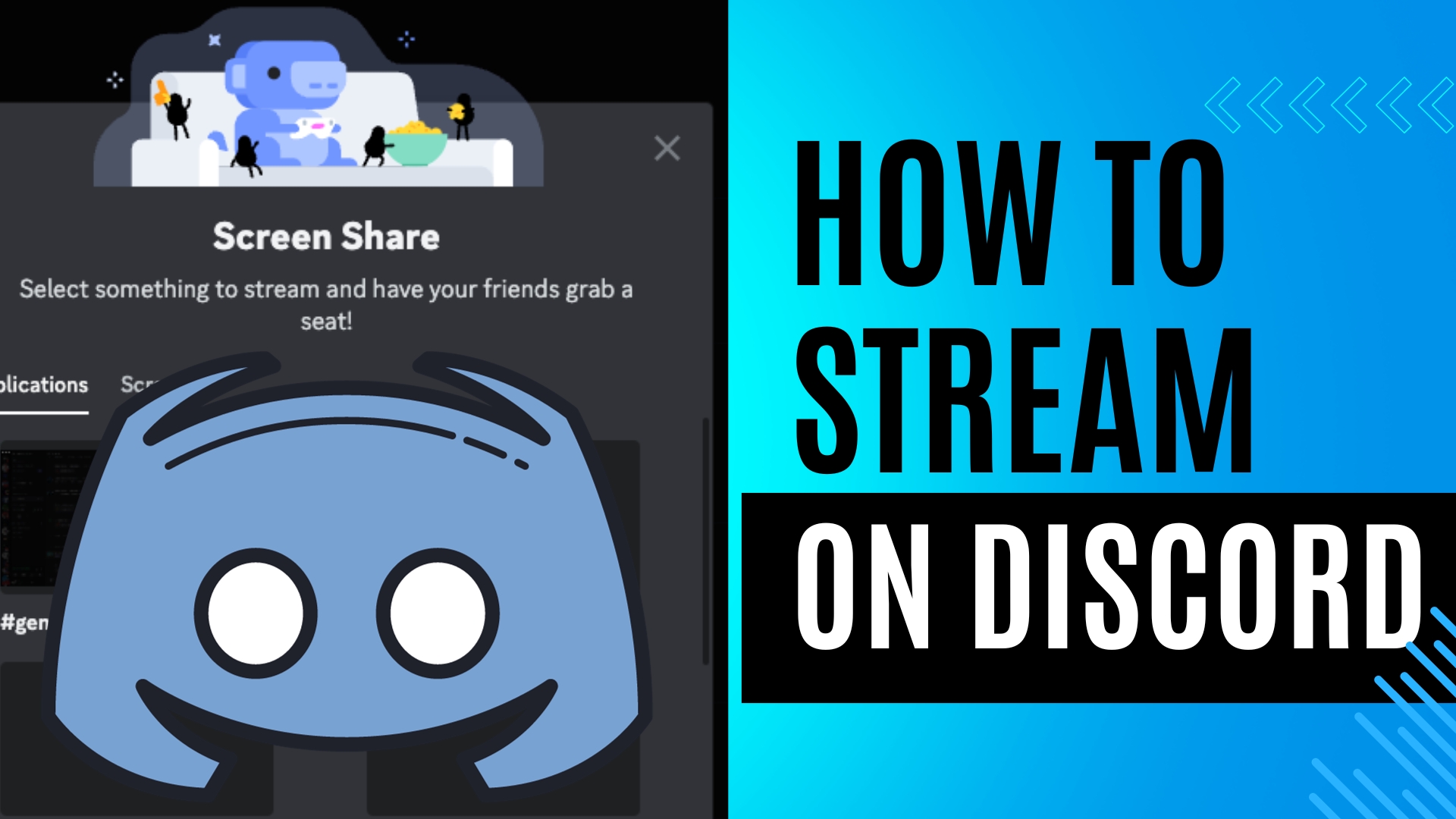
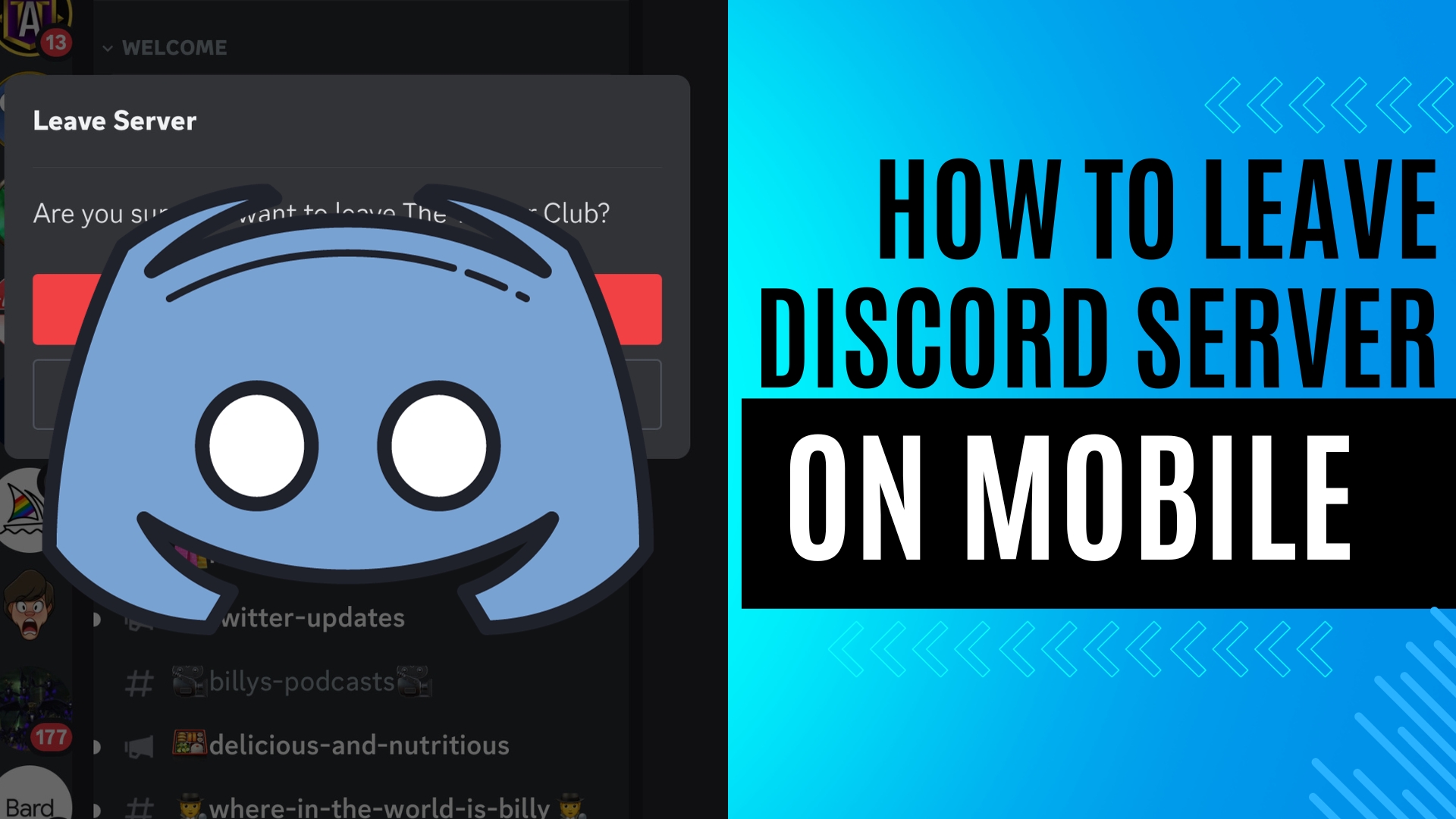
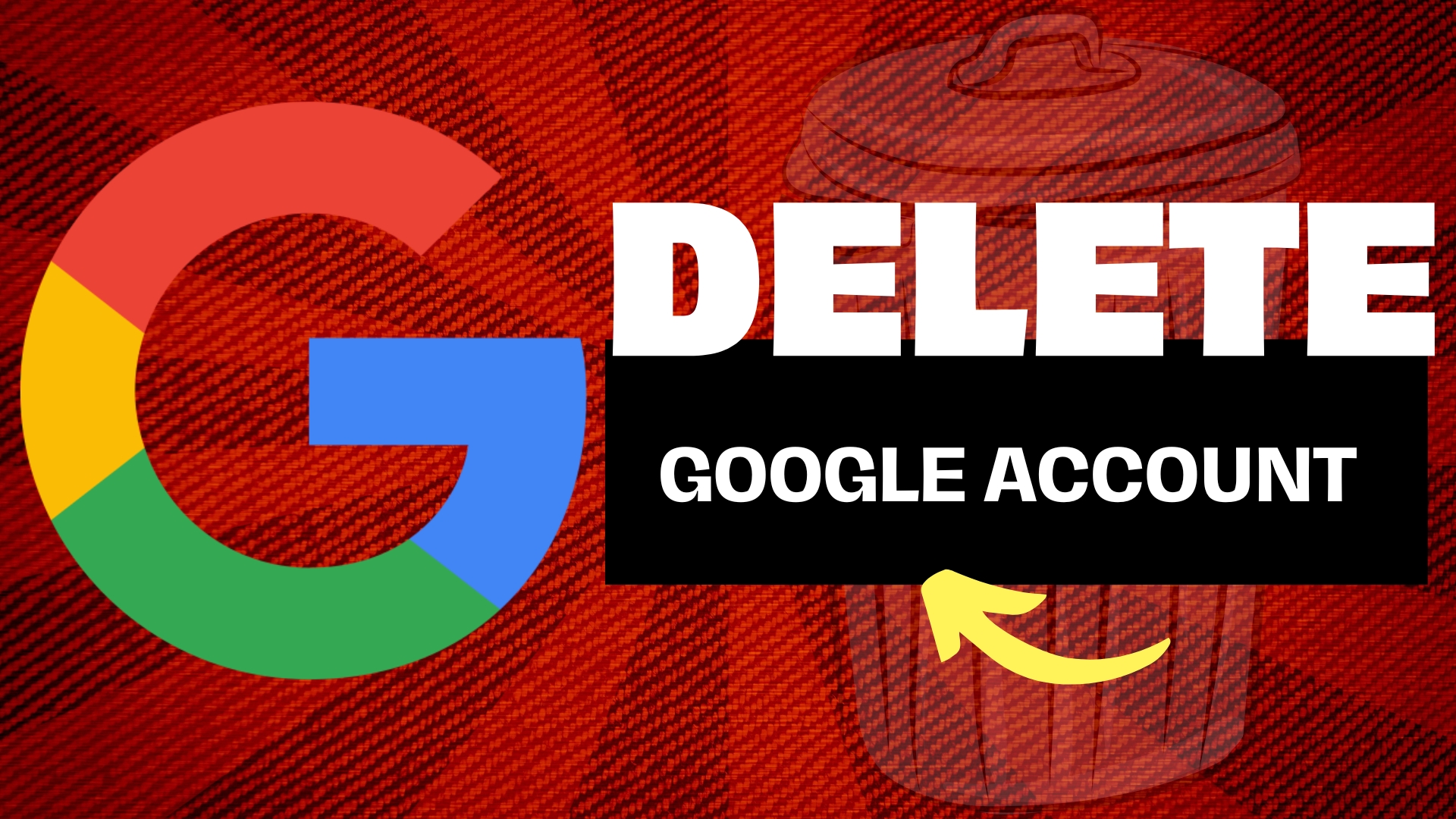
Leave A Comment