Today I’m going to talk about how to turn off iMessage on a Mac. If you no longer want to receive messages on your Mac, follow these simple steps:
- Open up Messages on your Mac.
- Go to the Messages icon (where it says “Messages”) in the upper left corner of the screen and go to Preferences.

- Click on the iMessage tab. Under this tab, you will see your Apple ID.
- Uncheck the Enable this account option. Once this option is disabled, you should no longer be able to send or receive messages from the Mac.
- An alternative would be to sign out of iMessage. The next time you open iMessage, it’s going to prompt you to sign in.
- If you want to delete messages, just hover over the individual conversation and hit the “X” for each conversation to delete.

I hope this tutorial on how to turn off iMessage on a Mac was helpful. If you have any questions, feel free to leave those in the comments below.
Be sure to check out my post on how to free up iCloud storage space.
If you’re not subscribed to my YouTube channel, make sure you go over and watch my videos and subscribe.
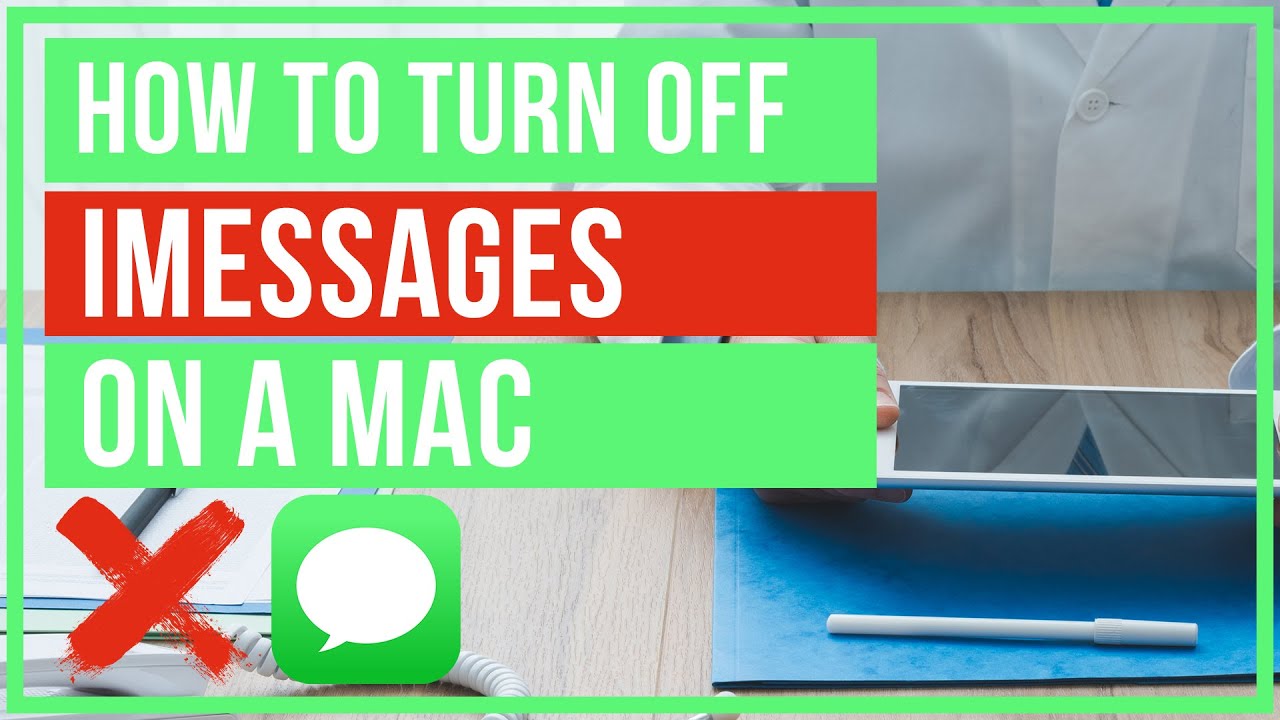
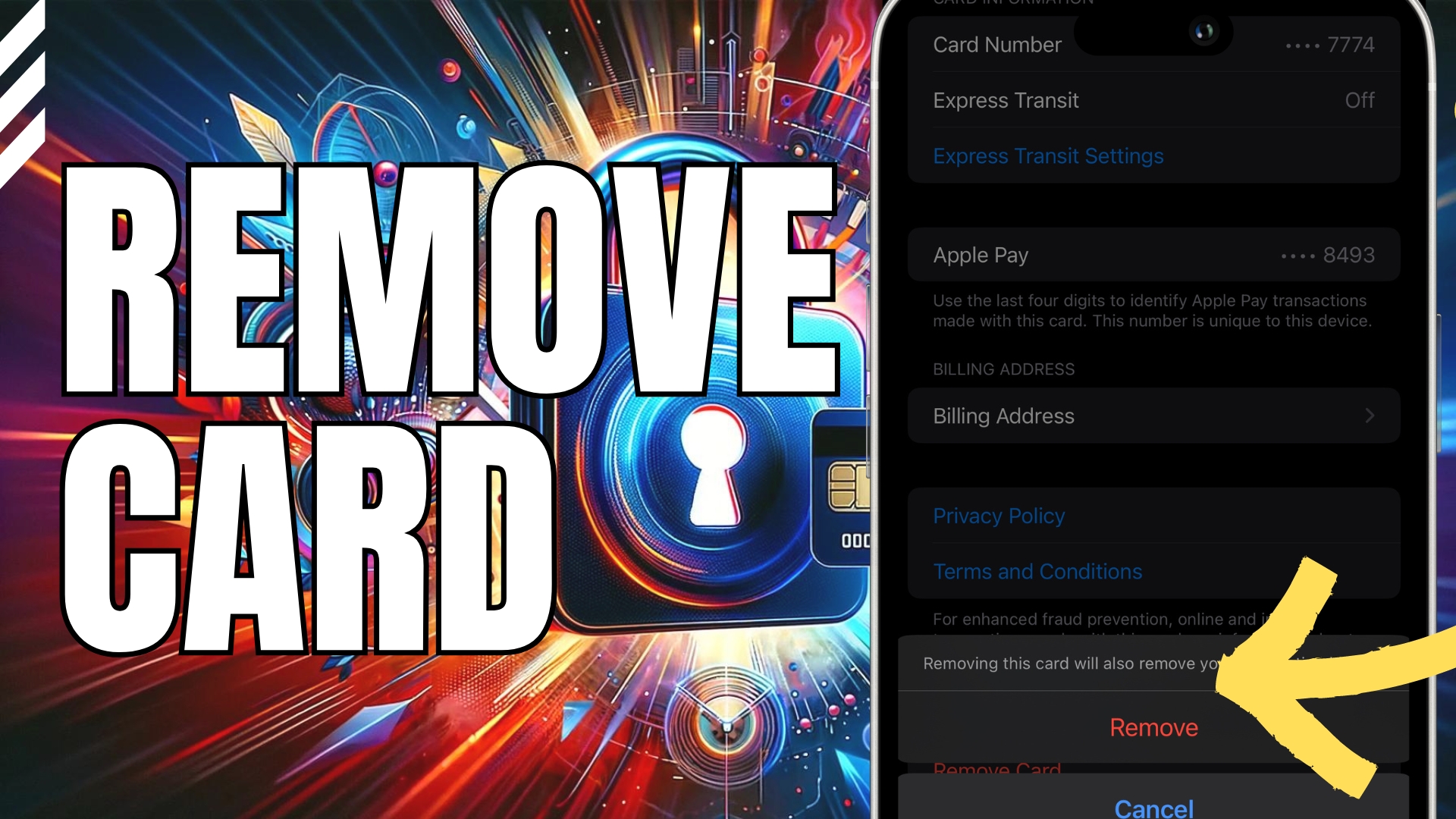


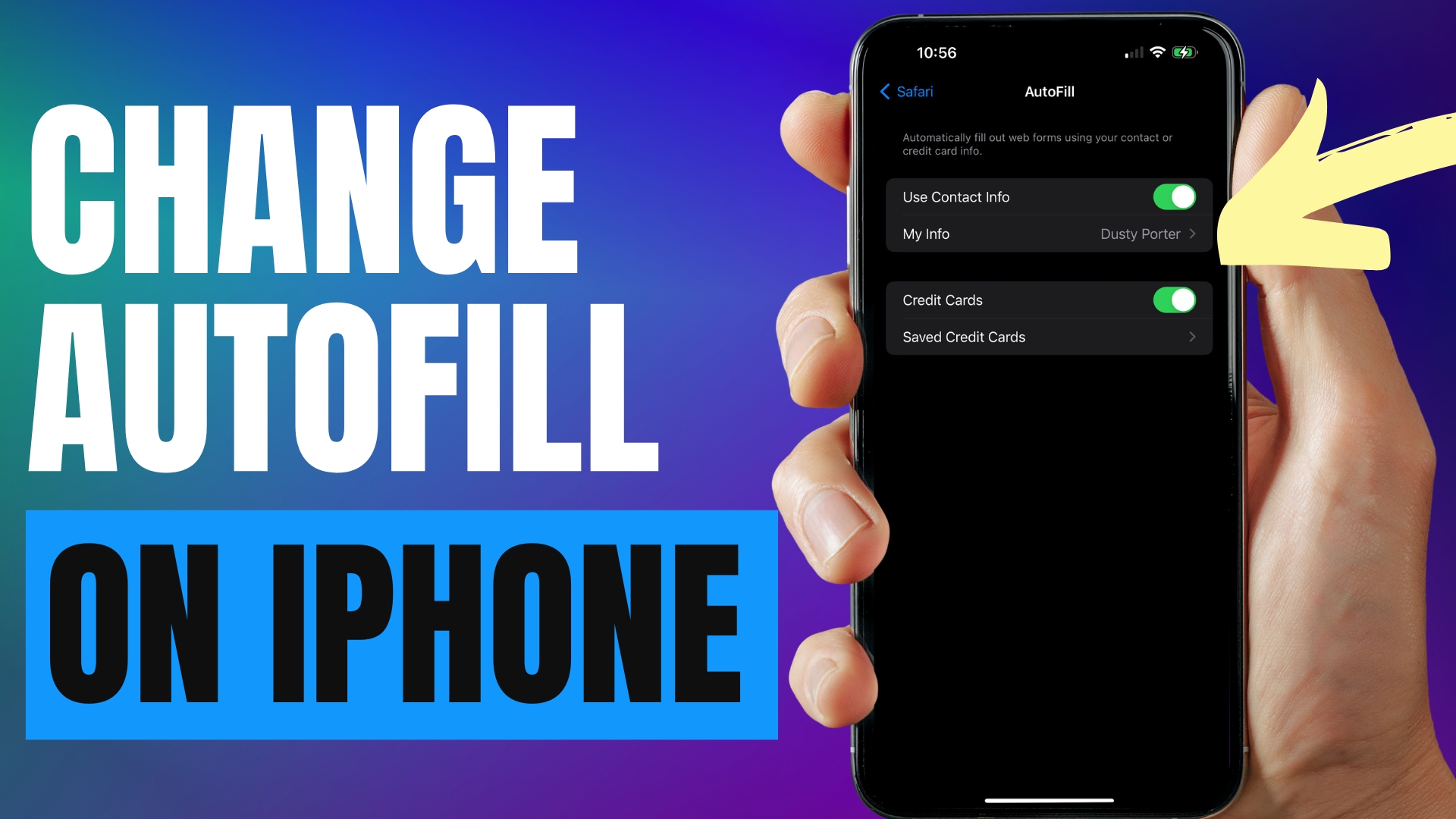
Leave A Comment