Today I’m going to give you step by step information on you can join a Zoom meeting from your desktop or on your mobile device. You can also check out my tutorial on how to set up and host a Zoom meeting.
Desktop Instructions
- Find the invitation link (may receive link by email or messenger system).
- Note the Meeting ID and the passcode. Not every meeting will require this information but make sure you have it just in case.
- It’s a great idea to have Zoom downloaded on your desktop, especially if you’re participating in a lot of Zoom calls.
- Click on the link to join the Zoom meeting.
- A dialog box will pop up that says “Open zoom.us?” You’ll see below the dialog box that you have the option to launch Zoom or download Zoom.
- Once you hit open, it will take you to the Zoom meeting screen and you’ve successfully joined the meeting.

Mobile Instructions
- Download and install Zoom onto your mobile device.
- Open the Zoom app. Before you even sign in, you will see a blue button at the bottom of the screen that says “Join a Meeting.”
- All you have to do is click that button and put in the meeting ID from the email you received. You can change how you want your name to show up in the meeting and then hit Join.
- Enter your passcode from the original email.

If you have any questions about how to join a Zoom meeting, feel free to leave those in the comments below.
If you’re not subscribed to my YouTube channel, make sure you go over and watch my videos and subscribe.
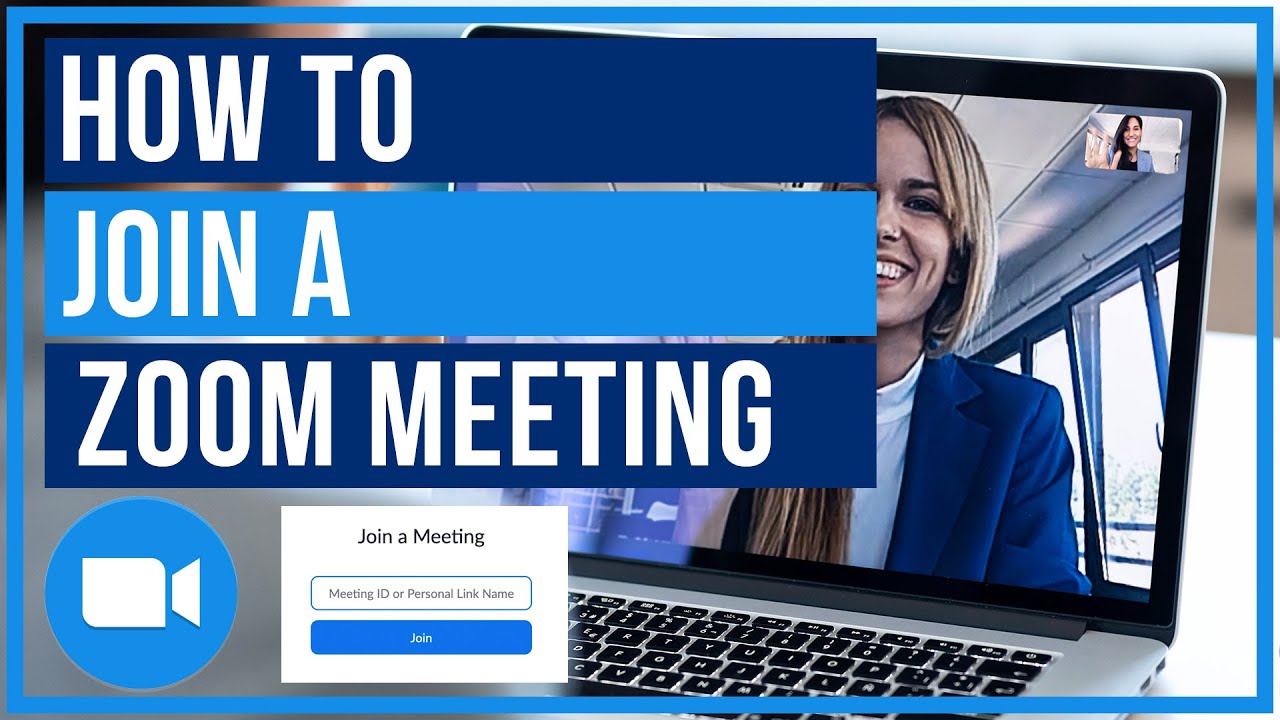
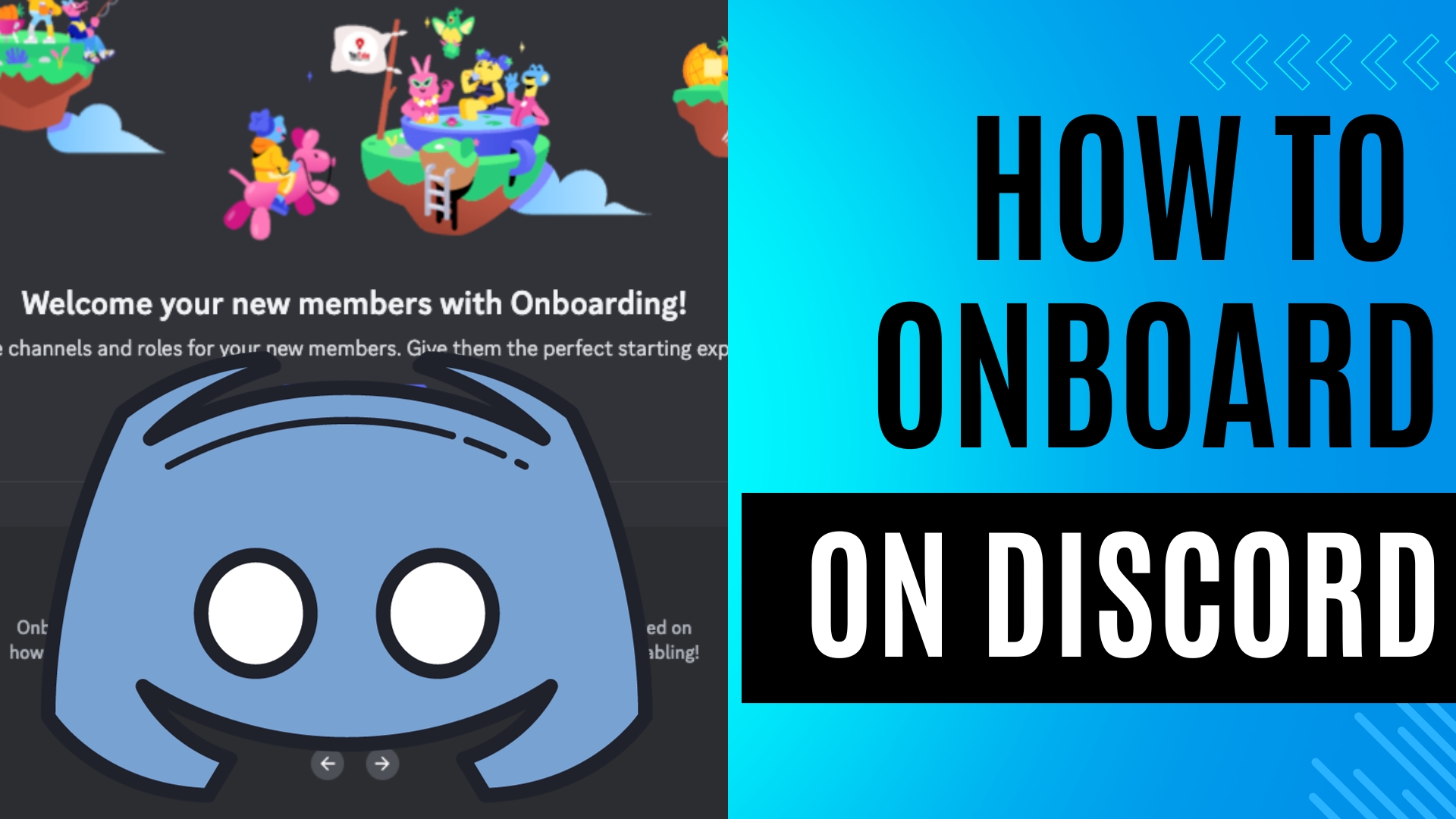
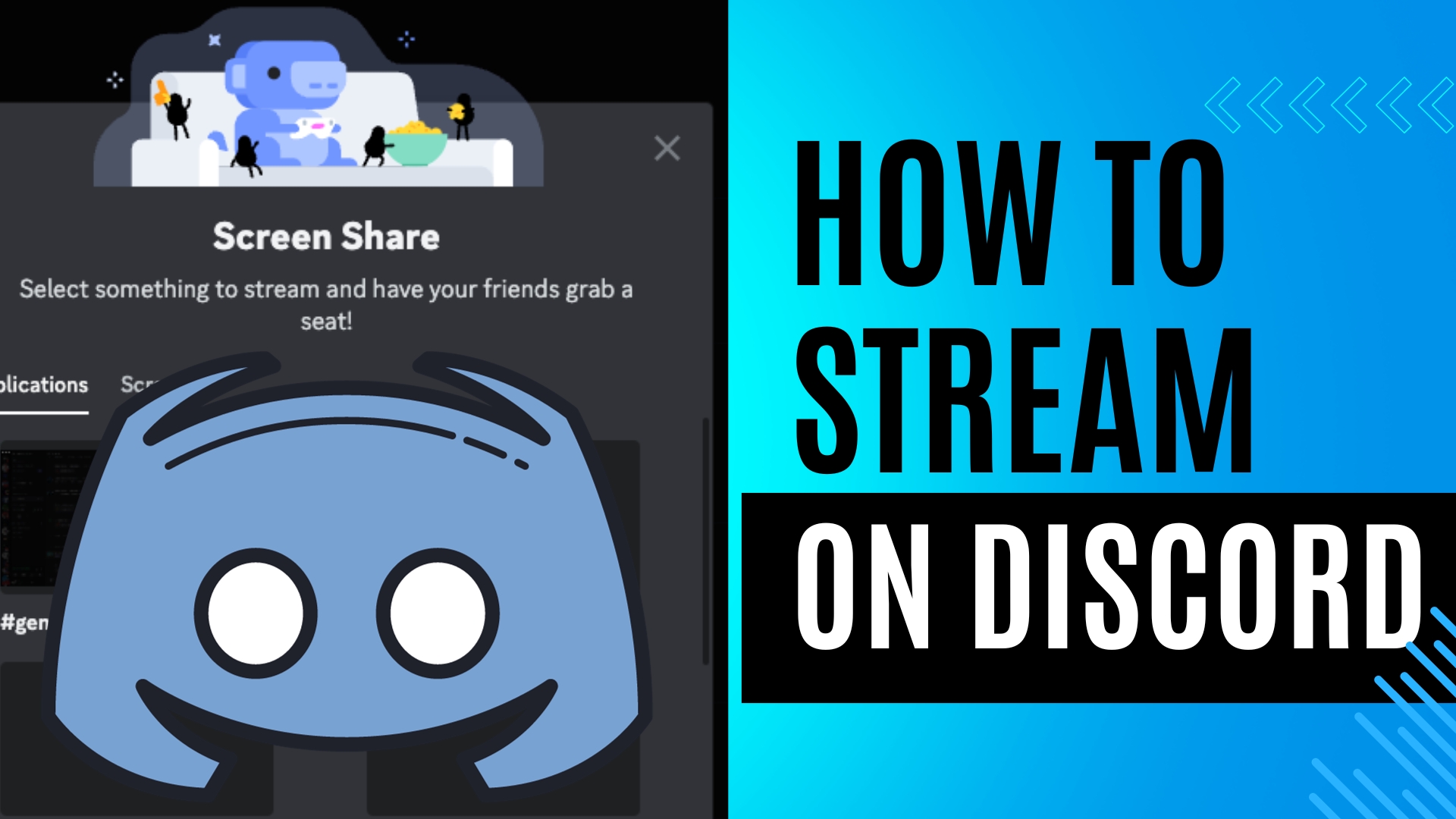
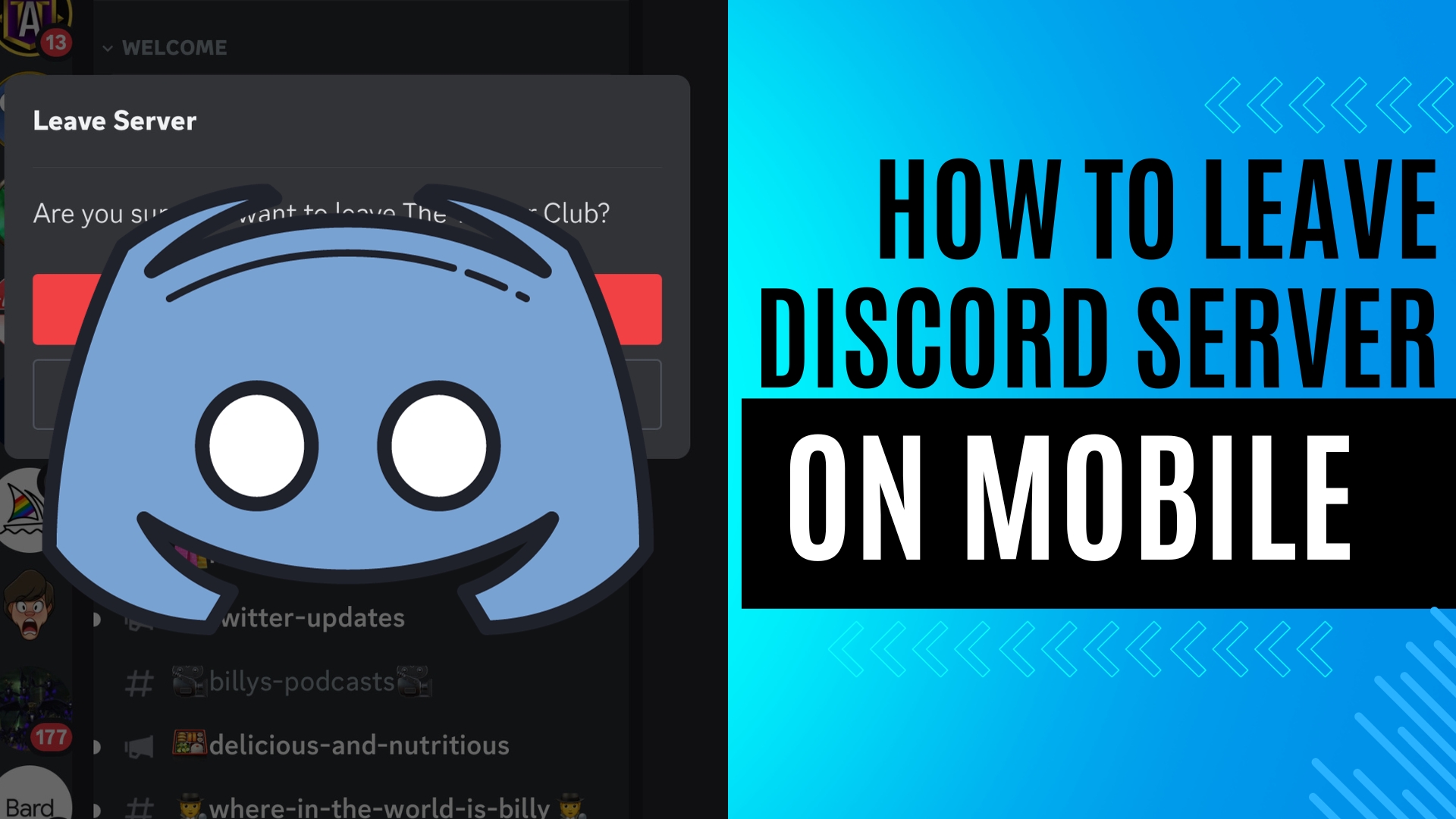
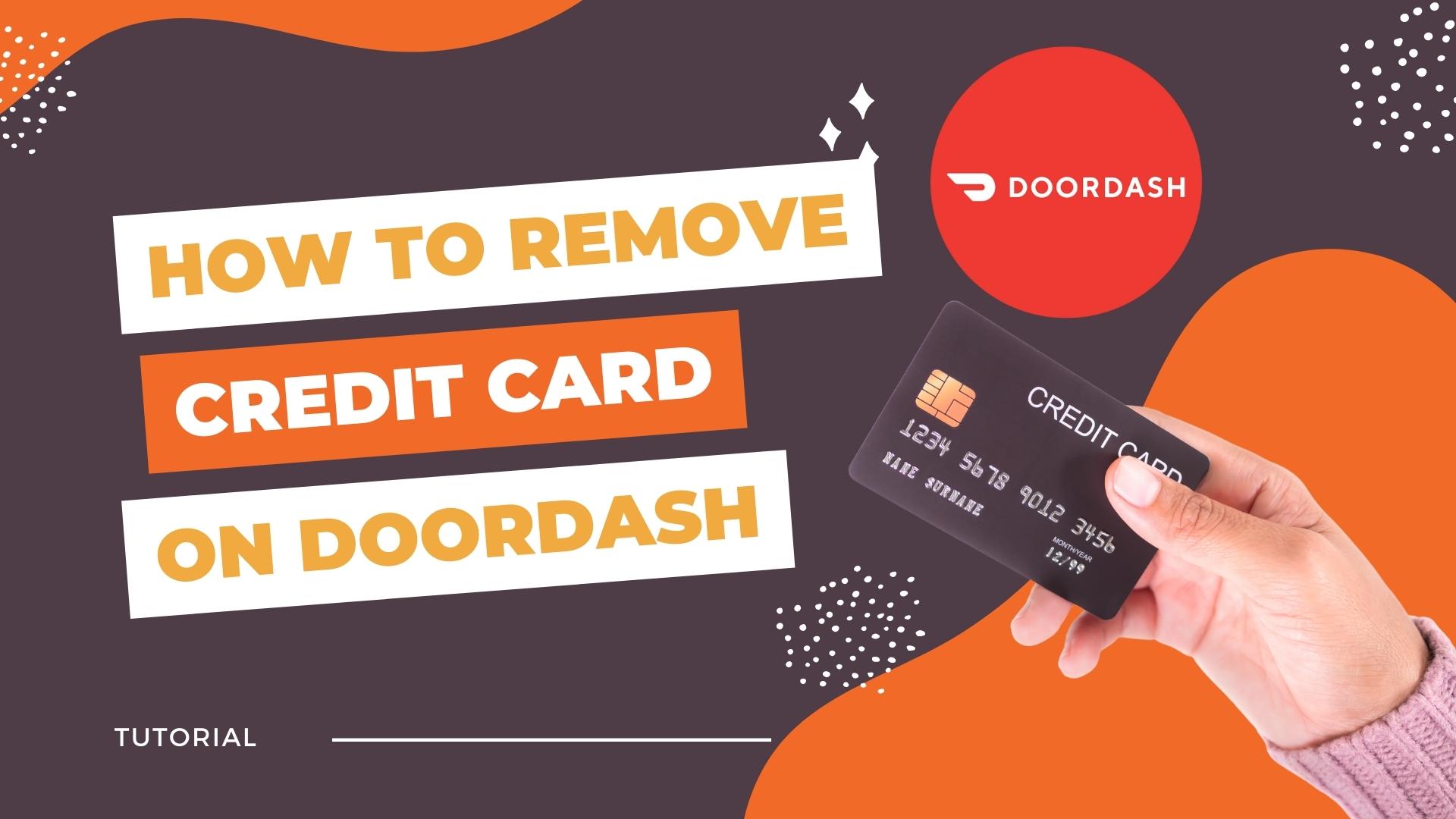
Leave A Comment